
- SAP Community
- Products and Technology
- Enterprise Resource Planning
- ERP Blogs by Members
- BP Configuration – Same BP Number for Customer and...
Enterprise Resource Planning Blogs by Members
Gain new perspectives and knowledge about enterprise resource planning in blog posts from community members. Share your own comments and ERP insights today!
Turn on suggestions
Auto-suggest helps you quickly narrow down your search results by suggesting possible matches as you type.
Showing results for
prashanthgoud
Participant
Options
- Subscribe to RSS Feed
- Mark as New
- Mark as Read
- Bookmark
- Subscribe
- Printer Friendly Page
- Report Inappropriate Content
04-03-2023
11:56 PM
Objective: The Main aim of this post is giving the brief idea about the SAP S4hana business partners and configuration settings for the business partners to customer and vendor integration with the same number.
SAP Business partner is a Person, Organization, or group of organizations. It is a single point of entry to maintain company code, vendor and customer data. BP is an integrated with SRM and CRM modules into core module.
For creation of Vendor and customer to a business partner we need the inputs of General data, company code data, Purchase organization data and Sales organization data.
In sap S4HANA system we have multiple options to create the business partners. Those are
- Business partner as a Customer
- Business partner as a Vendor
- Business partner as a Customer and Vendor
Based on the business requirement we need to configure the required business partners.
Here I will present you the Business Partner as a Customer and Vendor.
The below steps will help us to understand how we can achieve the requirement of creating Business Partner, Customer and Vendor with similar number in S4 Hana.
We will mainly focus on the main 4 key elements to be done from configuration side to achieve this functionality. Let’s start from the beginning of creation of BP to avoid any confusion.
The 4 key elements are described below-
- Same number ranges for BP, Customer & Vendor to be created.
- BP number range should be internal.
- Customer& Vendor should be an external Number Range (in this way we can achieve same customer & Vendor number even there is a skip between the BP and customer number)
- In ‘number range assignment for direction BP to customer& Vendor’ we need to maintain the same number check box
Step 1- BP Role – we already have predefined BP roles like FLCU00, FLCU01, FLVN00 & FLVN01 in the system, but we will use the below customized roles to create a BP.
Path IMG -->Cross Application Components à--> SAP Business Partner à Business Partner --> Basic Settings --> Business Partner Roles -->Define BP Roles.

000000 – General Data
SPCU00 – Company Code data
SPCU01 – Sales area data
SPVN00 - Vendor Company Code data
SPVN01 - Purchasing Data




“BP role category” controls the BP Role

Step 2 – Create BP Grouping – creating own grouping.
Path IMG --> Cross Application Component --> SAP Business Partner --> Business Partner --> Basic Setting --> Business Partner Roles--> Define BP Role Groupings.



Step 3 – Create Number range and assign to BP Groupings – Now we need to create our own number range and assign to the BP Grouping created before.
IMG -->Cross Application Components -->SAP Business Partner --> Business Partner -->Basic Settings -->Number Ranges and Groupings -->Define Number Ranges. (T code- BUCF)

Note- BP number range should be internal.

Assign BP Grouping with Number range.
IMG -->Cross Application Components --> SAP Business Partner -->Business Partner -->Basic Settings -->Number Ranges and Groupings -->Define Groupings and Assign Number Ranges.


Step 4 – Create customer account group, Vendor Account Group and number ranges – This part of the configuration is still same as ECC.


Create Number ranges for Customer Account Groups and Assign number ranges to Customer Account Groups.
Note- Customer number range should be same as BP number range, and it should be external.

Maintain the number ranges and check the External field.

Assign the number ranges to Customer Account Group.

Step 5 – Create Vendor Account Group, and number ranges – This part of the configuration is still same as ECC.

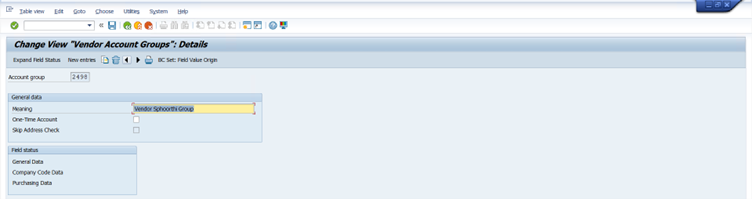
Create Number ranges for Vendor Account Groups and Assign number ranges to Vendor Account Groups.
Note- Vendor number range should be same as BP number range, and it should be external.

Maintain the number ranges and check the External field.

Assign the number ranges to Vendor Account Group.

Step 6 – In number range assignment for direction BP to customer we need to maintain the same number check box.
IMG -->Cross Application Components --> Master Data synchronization -->Customer/Vendor Integration -->Business Partner Settings -->Settings for Customer Integration --> Field Assignment for customer Integration -->Assign Keys-->Define Number Assignment for Direction BP to Customer

Assign the BP Grouping to Customer Account Group and check the Same numbers box.
Assign the BP Grouping to Customer Account Group and check the Same numbers box.

Step 7 – In number range assignment for direction BP to Vendor we need to maintain the same number check box.
IMG-->Cross Application Components-->Master Data synchronization-->Customer/Vendor Integration-->Business Partner Settings-->Settings for Vendor Integration-->Field Assignment for Vendor Integration-->Assign Keys-->Define Number Assignment for Direction BP to Vendor

Assign the BP Grouping to Customer Account Group and check the Same numbers box.

Step 8 - Maintain Partner Determination Function procedure (VOPAN)
We need to maintain the Partner determination procedure. Steps are like ECC.
Partner Functions in Procedure.

Partner Determination procedure Assignment.

Step 9 – Maintain Vendor Partner Schema
IMG -->Materials Management-->Purchasing-->Partner Determination-->Partner Roles-->Define Permissible Partner roles per Account Group

Permissible Partner Roles per Account Group

Define & Assign Partner Schemas to Account Groups.

Assign Partner Schemas to Vendor Account Groups.

With this we have successfully completed, all the required configuration for maintaining the same number for Business Partner, Customer and Vendor.
Let’s proceed further with BP creation.
Create BP using roles for
- General - 000000,
- Customer Company code - SPCU00
- Customer Sales area - SPCU01
- Vendor Company Code – SPVN00
- Vendor Purchasing Data – SPVN01
General
Enter the T code BP and select the grouping.
BP General created with No 24980010

Create the Company code data – using the BP role SPCU00.
Check the Customer Number is same as BP - 24980010

Create the Sales Data – using the BP role SPCU01.
Sales Data created with the same number as of BP.

Now let’s create the Vendor Company code data using the BP role – SPVN00.
Created the Vendor Company code data, which is same as BP number and Customer number.

Create the Purchasing Data using the BP role SPVN01.

Vendor Purchasing data created for Vendor 24980010.
In this way if we configure, we can have the same BP number for Customer as well as Vendor.
How to find out the Customer or vendor numbers or Account groups from BP.
Go to SE16N and enter the Table name as “ABUSINESSPARTNER” and execute.

Execute and you will get the details like BP, Customer and Vendor numbers and the BP Grouping.

With this steps you can in a simple way give high value to the Customer Business by configuring the same BP number to Customer & Vendor.
This is my first blog, Please encourage and motivate me by liking and sharing this blog. So that I can contribute more blogs.
I hope you found this blog post helpful, please share your thoughts and feedback in comments section.
Please contact me for any questions or comments!
Please visit the below link for more interesting blogs on Business Partner.
https://community.sap.com/search/?ct=blog&q=Business+partner+
Keep waiting for my next blog.
Thanks & Regards
Prashanth Gaddam.
- SAP Managed Tags:
- SAP S/4HANA business partner
2 Comments
You must be a registered user to add a comment. If you've already registered, sign in. Otherwise, register and sign in.
Labels in this area
-
"mm02"
1 -
A_PurchaseOrderItem additional fields
1 -
ABAP
1 -
ABAP Extensibility
1 -
ACCOSTRATE
1 -
ACDOCP
1 -
Adding your country in SPRO - Project Administration
1 -
Advance Return Management
1 -
AI and RPA in SAP Upgrades
1 -
Approval Workflows
1 -
Ariba
1 -
ARM
1 -
ASN
1 -
Asset Management
1 -
Associations in CDS Views
1 -
auditlog
1 -
Authorization
1 -
Availability date
1 -
Azure Center for SAP Solutions
1 -
AzureSentinel
2 -
Bank
1 -
BAPI_SALESORDER_CREATEFROMDAT2
1 -
BRF+
1 -
BRFPLUS
1 -
Bundled Cloud Services
1 -
business participation
1 -
Business Processes
1 -
CAPM
1 -
Carbon
1 -
Cental Finance
1 -
CFIN
1 -
CFIN Document Splitting
1 -
Cloud ALM
1 -
Cloud Integration
1 -
condition contract management
1 -
Connection - The default connection string cannot be used.
1 -
Custom Table Creation
1 -
Customer Screen in Production Order
1 -
Customizing
1 -
Data Quality Management
1 -
Date required
1 -
Decisions
1 -
desafios4hana
1 -
Developing with SAP Integration Suite
1 -
Direct Outbound Delivery
1 -
DMOVE2S4
1 -
EAM
1 -
EDI
3 -
EDI 850
1 -
EDI 856
1 -
edocument
1 -
EHS Product Structure
1 -
Emergency Access Management
1 -
Energy
1 -
EPC
1 -
Financial Operations
1 -
Find
1 -
FINSSKF
1 -
Fiori
1 -
Flexible Workflow
1 -
Gas
1 -
Gen AI enabled SAP Upgrades
1 -
General
1 -
generate_xlsx_file
1 -
Getting Started
1 -
HomogeneousDMO
1 -
How to add new Fields in the Selection Screen Parameter in FBL1H Tcode
1 -
IDOC
2 -
Integration
1 -
Learning Content
2 -
Ledger Combinations in SAP
1 -
LogicApps
2 -
low touchproject
1 -
Maintenance
1 -
management
1 -
Material creation
1 -
Material Management
1 -
MD04
1 -
MD61
1 -
methodology
1 -
Microsoft
2 -
MicrosoftSentinel
2 -
Migration
1 -
mm purchasing
1 -
MRP
1 -
MS Teams
2 -
MT940
1 -
Newcomer
1 -
Notifications
1 -
Oil
1 -
open connectors
1 -
Order Change Log
1 -
ORDERS
2 -
OSS Note 390635
1 -
outbound delivery
1 -
outsourcing
1 -
PCE
1 -
Permit to Work
1 -
PIR Consumption Mode
1 -
PIR's
1 -
PIRs
1 -
PIRs Consumption
1 -
PIRs Reduction
1 -
Plan Independent Requirement
1 -
POSTMAN
1 -
Premium Plus
1 -
pricing
1 -
Primavera P6
1 -
Process Excellence
1 -
Process Management
1 -
Process Order Change Log
1 -
Process purchase requisitions
1 -
Product Information
1 -
Production Order Change Log
1 -
purchase order
1 -
Purchase requisition
1 -
Purchasing Lead Time
1 -
Redwood for SAP Job execution Setup
1 -
RISE with SAP
1 -
RisewithSAP
1 -
Rizing
1 -
S4 Cost Center Planning
1 -
S4 HANA
1 -
S4HANA
3 -
S4HANACloud audit
1 -
Sales and Distribution
1 -
Sales Commission
1 -
sales order
1 -
SAP
2 -
SAP Best Practices
1 -
SAP Build
1 -
SAP Build apps
1 -
SAP CI
1 -
SAP Cloud ALM
1 -
SAP CPI
1 -
SAP Data Quality Management
1 -
SAP ERP
1 -
SAP Maintenance resource scheduling
2 -
SAP Note 390635
1 -
SAP S4HANA
2 -
SAP S4HANA Cloud private edition
1 -
SAP Upgrade Automation
1 -
SAP WCM
1 -
SAP Work Clearance Management
1 -
Schedule Agreement
1 -
SDM
1 -
security
2 -
Settlement Management
1 -
soar
2 -
Sourcing and Procurement
1 -
SSIS
1 -
SU01
1 -
SUM2.0SP17
1 -
SUMDMO
1 -
Teams
2 -
Time Management
1 -
User Administration
1 -
User Participation
1 -
Utilities
1 -
va01
1 -
vendor
1 -
vl01n
1 -
vl02n
1 -
WCM
1 -
X12 850
1 -
xlsx_file_abap
1 -
YTD|MTD|QTD in CDs views using Date Function
1
- « Previous
- Next »
Related Content
- SAP Activate Realize and Deploy phase activities in the context of Scaled Agile Framework in Enterprise Resource Planning Blogs by SAP
- Why YCOA? The value of the standard Chart of Accounts in S/4HANA Cloud Public Edition. in Enterprise Resource Planning Blogs by SAP
- SAP CPQ 2405 版本的亮点新功能:(A)VC之上的产品配置规则 in Enterprise Resource Planning Blogs by SAP
- Understand Upgrading and Patching Processes of SAP S/4HANA Cloud Public Edition in Enterprise Resource Planning Blogs by SAP
- 4 Expert Tips for Setting Up the Organizational Structure in SAP Central Business Configuration in Enterprise Resource Planning Blogs by SAP
Top kudoed authors
| User | Count |
|---|---|
| 3 | |
| 3 | |
| 2 | |
| 2 | |
| 2 | |
| 2 | |
| 2 | |
| 1 | |
| 1 | |
| 1 |