
- SAP Community
- Groups
- Interest Groups
- Application Development
- Blog Posts
- Web API - The Selection interface
Application Development Blog Posts
Learn and share on deeper, cross technology development topics such as integration and connectivity, automation, cloud extensibility, developing at scale, and security.
Turn on suggestions
Auto-suggest helps you quickly narrow down your search results by suggesting possible matches as you type.
Showing results for
Advisor
Options
- Subscribe to RSS Feed
- Mark as New
- Mark as Read
- Bookmark
- Subscribe
- Printer Friendly Page
- Report Inappropriate Content
05-23-2020
12:57 AM
This blog post is about the Selection interface, which is available in all modern browsers (e.g. Chrome, Firefox or Safari). This interface enables developers, among other things, to identify the screen areas which are currently selected by the user and to trigger user selections via code. Because the
Coding state-of-the-art enterprise-ready web applications requires a lot of different functionalities, e.g. performance, accessibility, and more. One important aspect is keyboard support. For many users of enterprise software the keyboard is still the main input device, so an application developer has to keep that in mind while building her applications.
This blog post frequently uses the css attribute
In this blog post I'd like to share with you my experience with the
Firstly, I had to create a new HTML file and add some content:

JSFiddle: https://jsfiddle.net/flovogt/o5jugf6L/
Secondly, I've marked some areas with special CSS classes. All areas with class notSelect will be selectable. The areas with class notAllowSelect will be blocked from selection.
Before I refreshed the HTML I had to add two CSS classes.
Now, let's refresh the page and perform a Select All with
JSFiddle: https://jsfiddle.net/flovogt/bd7gk0L6/
There might be scenarios where it's not possible to perform a Select All with the keyboard, e.g. in automated test scenarios where there is no access to a keyboard. For these scenarios, the Selection interface provides an API called
Let's enhance my sample with a small piece of JavaScript code to perform the Select All without any user interaction:
Refreshing the page leads to the same result as described in Step 2, i.e. only the screen areas which are not set to

JSFiddle: https://jsfiddle.net/flovogt/Lbeupdht/
After selecting text via code, the next step is to get the current selection via code. And again, the Selection interface provides an API for our scenario, more precisely the
I also had to code a JavaScript function which will react on the button click:
Let's refresh the page and see what happens. When the page is loaded, the selection is performed. With the click on the button a new alert window is displayed that contains the currently selected text:
JSFiddle: https://jsfiddle.net/flovogt/wtho63sj/
With the css attribute
So far so good, every modern browser provides this behaviour. Nice! However, as I wrote before, the Selection interface is still in an experimental state. That's the reason why using it in a productive environment is not recommended. Next, I'd like to show you an advanced scenario where the behaviour and result is completely browser-specific.
Let's add a new area to the sample above and mark it as non-selectable.
JSFiddle: https://jsfiddle.net/flovogt/xqp7jd9g/
The following table shows the behaviour and the result in the different browsers:
As of now, the selection interface can be useful in basic scenarios. In the future, advanced scenarios should also become possible, as soon as the different browsers improve their Selection interface, and the specification is clearer.
Selection interface is still in an experimental state, this blog post will be continuously updated to reflect the current situation.The Introduction
Coding state-of-the-art enterprise-ready web applications requires a lot of different functionalities, e.g. performance, accessibility, and more. One important aspect is keyboard support. For many users of enterprise software the keyboard is still the main input device, so an application developer has to keep that in mind while building her applications.
Background
This blog post frequently uses the css attribute
user-select. More information on it is available at Mozilla.The Scenario
In this blog post I'd like to share with you my experience with the
Selection interface, and more precisely how you can trigger a selection, how you can determine the currently selected text, and how different browsers act.Step 1 - Create an HTML page
Firstly, I had to create a new HTML file and add some content:
<html>
<body>
<span id="rootText">This is selectable text No.1</span>
<div>This is selectable text No.2</div>
<div>This is a non-selectable text</div>
</body>
</html>Let's open this HTML file in a modern browser and perform a Select All with CTRL+A on the keyboard.
All text on the screen is selected:

JSFiddle: https://jsfiddle.net/flovogt/o5jugf6L/
Step 2 - Mark the content as selectable and not selectable
Secondly, I've marked some areas with special CSS classes. All areas with class notSelect will be selectable. The areas with class notAllowSelect will be blocked from selection.
<html>
<body>
<span id="rootText">This is selectable text No.1</span>
<div class="allowSelect">This is selectable text No.2</div>
<div class="notAllowSelect">This is a non-selectable text</div>
</body>
</html>Before I refreshed the HTML I had to add two CSS classes.
.notAllowSelect {
-webkit-user-select: none; /* Chrome/Safari/Opera/Chromium-based Edge */
-moz-user-select: none; /* Firefox */
-ms-user-select: none; /* Internet Explorer/EdgeHTML-based Edge */
user-select: none; /* Non-prefixed version */
}
.allowSelect {
-webkit-user-select: text; /* Chrome/Safari/Opera/Chromium-based Edge */
-moz-user-select: text; /* Firefox */
-ms-user-select: text; /* Internet Explorer/EdgeHTML-based Edge */
user-select: text; /* Non-prefixed version */
}Now, let's refresh the page and perform a Select All with
CTRL+A on the keyboard. Only the screen areas which are not set to user-select: none are selected:
JSFiddle: https://jsfiddle.net/flovogt/bd7gk0L6/
Step 3: Performing a 'Select all' without manual user input
There might be scenarios where it's not possible to perform a Select All with the keyboard, e.g. in automated test scenarios where there is no access to a keyboard. For these scenarios, the Selection interface provides an API called
selectAllChildren. This method performs a selection on all child nodes of the given DOM element.Let's enhance my sample with a small piece of JavaScript code to perform the Select All without any user interaction:
document.body.onload = function(){
document.getSelection().selectAllChildren(document.body);
}Refreshing the page leads to the same result as described in Step 2, i.e. only the screen areas which are not set to
user-select: none are selected. However, no manual user interaction was necessary.
JSFiddle: https://jsfiddle.net/flovogt/Lbeupdht/
Step 4: Get the currently selected text
After selecting text via code, the next step is to get the current selection via code. And again, the Selection interface provides an API for our scenario, more precisely the
toString method. Let's add a button to the page, which will inform us about the currently selected text:<html>
<body>
<span id="rootText">This is selectable text No.1</span>
<div class="allowSelect">This is selectable text No.2</div>
<div class="notAllowSelect">This is a non-selectable text</div>
<button onclick="getCurrentSelection()" class="notAllowSelect">
Get Current Selection
</button>
</body>
</html>I also had to code a JavaScript function which will react on the button click:
function getCurrentSelection(){
alert(document.getSelection().toString());
}Let's refresh the page and see what happens. When the page is loaded, the selection is performed. With the click on the button a new alert window is displayed that contains the currently selected text:

JSFiddle: https://jsfiddle.net/flovogt/wtho63sj/
Preliminary Conclusion
With the css attribute
user-select and the Selection interface, it is possible to handle and simulate user selection.So far so good, every modern browser provides this behaviour. Nice! However, as I wrote before, the Selection interface is still in an experimental state. That's the reason why using it in a productive environment is not recommended. Next, I'd like to show you an advanced scenario where the behaviour and result is completely browser-specific.
Advanced Scenario - Different neighbours, different selection
Let's add a new area to the sample above and mark it as non-selectable.
<html>
<body>
<span id="rootText">This is selectable text No.1</span>
<div class="notAllowSelect">This is non-selectable text No.1</div>
<div class="allowSelect">This is selectable text No.2</div>
<div class="notAllowSelect">This is non-selectable text No.2</div>
<button onclick="getCurrentSelection()" class="notAllowSelect">
Get Current Selection
</button>
</body>
</html>JSFiddle: https://jsfiddle.net/flovogt/xqp7jd9g/
The following table shows the behaviour and the result in the different browsers:
| Browser | Result of user selection - highlighting | Result of user selection - copy & paste manually | Result of the toString() method |
|---|---|---|---|
| Chrome |  | | |
| Firefox | 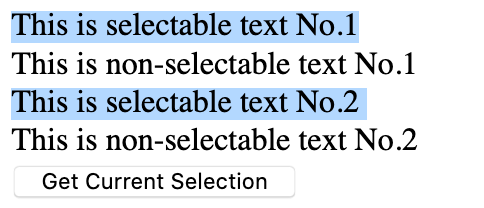 | | |
| Safari |  | | |
| Edge (EdgeHTML) |  | | |
Temporary / Final Conclusion
As of now, the selection interface can be useful in basic scenarios. In the future, advanced scenarios should also become possible, as soon as the different browsers improve their Selection interface, and the specification is clearer.
Author
- SAP Managed Tags:
- JavaScript
You must be a registered user to add a comment. If you've already registered, sign in. Otherwise, register and sign in.
Labels in this area
-
A Dynamic Memory Allocation Tool
1 -
ABAP
9 -
abap cds
1 -
ABAP CDS Views
14 -
ABAP class
1 -
ABAP Cloud
1 -
ABAP Development
5 -
ABAP in Eclipse
2 -
ABAP Keyword Documentation
2 -
ABAP OOABAP
2 -
ABAP Programming
1 -
abap technical
1 -
ABAP test cockpit
7 -
ABAP test cokpit
1 -
ADT
1 -
Advanced Event Mesh
1 -
AEM
1 -
AI
1 -
API and Integration
1 -
APIs
9 -
APIs ABAP
1 -
App Dev and Integration
1 -
Application Development
2 -
application job
1 -
archivelinks
1 -
Automation
4 -
BTP
1 -
CAP
1 -
CAPM
1 -
Career Development
3 -
CL_GUI_FRONTEND_SERVICES
1 -
CL_SALV_TABLE
1 -
Cloud Extensibility
8 -
Cloud Native
7 -
Cloud Platform Integration
1 -
CloudEvents
2 -
CMIS
1 -
Connection
1 -
container
1 -
Debugging
2 -
Developer extensibility
1 -
Developing at Scale
3 -
DMS
1 -
dynamic logpoints
1 -
Dynpro
1 -
Dynpro Width
1 -
Eclipse ADT ABAP Development Tools
1 -
EDA
1 -
Event Mesh
1 -
Expert
1 -
Field Symbols in ABAP
1 -
Fiori
1 -
Fiori App Extension
1 -
Forms & Templates
1 -
General
1 -
Getting Started
1 -
IBM watsonx
2 -
Integration & Connectivity
9 -
Introduction
1 -
JavaScripts used by Adobe Forms
1 -
joule
1 -
NodeJS
1 -
ODATA
3 -
OOABAP
3 -
Outbound queue
1 -
Product Updates
1 -
Programming Models
14 -
Restful webservices Using POST MAN
1 -
RFC
1 -
RFFOEDI1
1 -
SAP BAS
1 -
SAP BTP
1 -
SAP Build
1 -
SAP Build apps
1 -
SAP Build CodeJam
1 -
SAP CodeTalk
1 -
SAP Odata
2 -
SAP SEGW
1 -
SAP UI5
1 -
SAP UI5 Custom Library
1 -
SAPEnhancements
1 -
SapMachine
1 -
security
3 -
SM30
1 -
Table Maintenance Generator
1 -
text editor
1 -
Tools
18 -
user experience
6 -
Width
1
Top kudoed authors
| User | Count |
|---|---|
| 4 | |
| 3 | |
| 3 | |
| 2 | |
| 2 | |
| 2 | |
| 2 | |
| 1 | |
| 1 | |
| 1 |