
- SAP Community
- Products and Technology
- Technology
- Technology Blogs by Members
- Send cXML Message with multiple attachments to Ari...
Technology Blogs by Members
Explore a vibrant mix of technical expertise, industry insights, and tech buzz in member blogs covering SAP products, technology, and events. Get in the mix!
Turn on suggestions
Auto-suggest helps you quickly narrow down your search results by suggesting possible matches as you type.
Showing results for
Arundathi
Participant
Options
- Subscribe to RSS Feed
- Mark as New
- Mark as Read
- Bookmark
- Subscribe
- Printer Friendly Page
- Report Inappropriate Content
12-29-2022
8:55 AM
Requirement:
Recently I had a requirement to send cXML message with multiple attachments to Ariba network as MIME multipart. Below is the detailed requirement.
Overview:
The source is a zip file with xml and attachments (pdf, word, excel, txt). I had to create a cXML file from xml and send cXML message (attachments filenames need to be part of “Comments” segment in cXML) with encoded attachments to Ariba network as MIME multipart. The challenge here was the attachments count is not same in each source zip file. This was not achievable using standard MIME Multipart encoder.
Solution:
As the attachments count is not fixed, a recursive local process is designed to create MIME multipart for each file and in the end, all are gathered and sent to Ariba Network. To achieve this, I have used 3 processes:
Integration Artifact Details: Process: Main integration process – P1
Step1: Groovy script: Declare the HashMap and array attribute Filename1
Step3: Base64 Encoder: Encodes unzipped file
Step 4: Process Call To store Files
Step 5: Gather all the MIME files
Step 6: Content modifier: Add Content Type to Ariba Multipart
Source value: multipart/related; boundary="110446448544001";type="text/xml";start="<4c07a241-26c8-11e5-95bb-e06995c17823_031@test.com>"
Boundary value is a separator for cXML and encoded attachments. I have used a random number.
Step 7: Content Modifier: Adding Attachments
Step 8: HTTPs Call: Ariba_HTTP_Request Reply
Ariba Shared secrete credentials are sent as part of cXML
Step 9: Content Modifier: Capture Ariba response
Integration Artifact Details: Process: Store Files – P2
Step 1: Groovy Script: Storing Files in HashMap
Step 2: Loop process call: Mapping & MIME Process Call
Max number of Iterations =10 ( max number of attachments expected in zip file)
Integration Artifact Details: Process: Mapping & MIME - P3
Step 1: Groovy script: Fetch the body of 1st entry in HashMap table
Step 2: Content Modifier: Capture the message ID and current timestamp required in cXML
Message ID and current timestamp values are used in mapping.
Step 3: Router: checks if file is empty
${property.PayloadNew} = null or ${property.PayloadNew.trim().length()} = '0' or ${property.PayloadNew.trim()} = '""'
Step 4: Groovy script: Capture Data: Delete 1st entry of HashMap and array attribute Filename1; Capture file attachment details
Step 5: Router: Checks if file is xml
Step 6: Base64 Decoder
Step 7: Content Modifier: Ariba Header Parameters
Pass the Ariba header parameters required in cXML to connect to Ariba Network
Step 8: Message mapping: Map_xml_to_cXML
Message mapping to convert xml to cXML
Step 9: Content Modifier: Capture Header Comments
Store the “Comments” segment details from cXML, these details will be replaced by attachments details later in main process.
Step 10: XSLT Code: Handling xml:lang in cXML
Replaces “lang” with “xml:lang” in cXML
Step 11: Content Modifier: Added ContentType and ContentID
Step 12: Content Modifier: Capture cXML Payload
Step 13: Groovy script: Capture Data : Common script for Step 4 and step 13
Step 14: Groovy script: Check File Type Extension
“ContentType” fetched from value mapping table.
Value mapping table:

Testing:
Zip file placed in source SFTP:

MIME with 5 attachments sent to Ariba:
Ariba response in CPI:
Conclusion:
We saw how to send cXML message with multiple attachments to Ariba Network.
If the xml is missing in the zip file, message status will be successful in CPI with HTTP 500 error response from Ariba. If zip file has only xml, then cXML will be sent to Ariba. Messages status will be successful in CPI with HTTP 200 response from Ariba.
Recently I had a requirement to send cXML message with multiple attachments to Ariba network as MIME multipart. Below is the detailed requirement.
Overview:
The source is a zip file with xml and attachments (pdf, word, excel, txt). I had to create a cXML file from xml and send cXML message (attachments filenames need to be part of “Comments” segment in cXML) with encoded attachments to Ariba network as MIME multipart. The challenge here was the attachments count is not same in each source zip file. This was not achievable using standard MIME Multipart encoder.
Solution:
As the attachments count is not fixed, a recursive local process is designed to create MIME multipart for each file and in the end, all are gathered and sent to Ariba Network. To achieve this, I have used 3 processes:
- Integration Process: Main integration process-P1
- Local integration process : Store Files - P2
- Local integration process: Mapping & MIME - P3

Integration Artifact Details: Process: Main integration process – P1

Step1: Groovy script: Declare the HashMap and array attribute Filename1
import com.sap.gateway.ip.core.customdev.util.Message;
import java.util.HashMap;
def Message processData(Message message) {
//Declare HashMap , array attribute Filename1 and attachments properties
HashMap PayloadHashMap = new HashMap<String,String>();
def Filename1 = []
def Attachment =""
def SourceFilename = message.getHeaders().get("CamelFileName")
message.setProperty("PayloadHashMap", PayloadHashMap)
message.setProperty("Filename1", Filename1)
message.setHeader("SAP_ApplicationID",SourceFilename)
message.setProperty("Attachment",Attachment)
return message;
}Step2: Zip splitter: Extracts each file

Step3: Base64 Encoder: Encodes unzipped file
Step 4: Process Call To store Files

Step 5: Gather all the MIME files
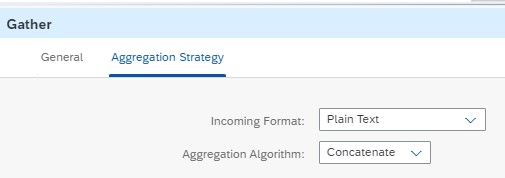
Step 6: Content modifier: Add Content Type to Ariba Multipart

Source value: multipart/related; boundary="110446448544001";type="text/xml";start="<4c07a241-26c8-11e5-95bb-e06995c17823_031@test.com>"
Boundary value is a separator for cXML and encoded attachments. I have used a random number.

Step 7: Content Modifier: Adding Attachments

Step 8: HTTPs Call: Ariba_HTTP_Request Reply
Ariba Shared secrete credentials are sent as part of cXML

Step 9: Content Modifier: Capture Ariba response

Integration Artifact Details: Process: Store Files – P2

Step 1: Groovy Script: Storing Files in HashMap
import com.sap.gateway.ip.core.customdev.util.Message;
import java.util.HashMap;
def Message processData(Message message) {
String body = message.getBody(java.lang.String) as String
def map = message.getProperties();
def Filename1 = message.getProperties().get("Filename1")
def PayloadHashMap = map.get("PayloadHashMap");
def filename = message.getHeaders().get("CamelFileName")
//Store filename and body in HashMap, Filename in array attribute Filename1
PayloadHashMap.put(filename,body)
Filename1.push(filename)
message.setProperty("PayloadHashMap", PayloadHashMap)
message.setProperty("Filename1", Filename1)
return message;
}Step 2: Loop process call: Mapping & MIME Process Call
Max number of Iterations =10 ( max number of attachments expected in zip file)

Integration Artifact Details: Process: Mapping & MIME - P3

Step 1: Groovy script: Fetch the body of 1st entry in HashMap table
import com.sap.gateway.ip.core.customdev.util.Message;
import java.util.HashMap;
def Message processData(Message message) {
def map = message.getProperties();
def PayloadHashMap = map.get("PayloadHashMap");
//Fetch body of the 1st entry of HashMap
def Filename = message.getProperties().get("Filename1")[0]
def PayloadNew = "";
PayloadNew = PayloadHashMap.get(Filename);
message.setBody(PayloadNew);
message.setProperty("PayloadNew", PayloadNew);
return message;
}Step 2: Content Modifier: Capture the message ID and current timestamp required in cXML
Message ID and current timestamp values are used in mapping.

Step 3: Router: checks if file is empty

${property.PayloadNew} = null or ${property.PayloadNew.trim().length()} = '0' or ${property.PayloadNew.trim()} = '""'
Step 4: Groovy script: Capture Data: Delete 1st entry of HashMap and array attribute Filename1; Capture file attachment details
import com.sap.gateway.ip.core.customdev.util.Message;
import java.util.HashMap;
import groovy.xml.MarkupBuilder
def Message processData(Message message) {
def map = message.getProperties();
def PayloadHashMap = map.get("PayloadHashMap");
def Filename = message.getProperties().get("Filename1")[0]
def PayloadNew = PayloadHashMap.get(Filename);
// Delete 1st entry of Hashmap and array attribute Filename1;
def packages = message.getProperties().get("Filename1").reverse() as Stack
packages.pop()
packages = packages.reverse() as Stack
message.setProperty("Filename1", packages)
PayloadHashMap.remove(Filename);
// Capture file attachment details
def Attachment = message.getProperties().get("Attachment")
def writer = new StringWriter();
def builder = new MarkupBuilder(writer);
def urlFilename = Filename.substring(Filename.indexOf('/')+1);
urlFilename = 'cid:'+urlFilename + '@test.com'
def FileType = Filename.substring(Filename.indexOf('.')+1);
if (FileType != 'xml')
{
builder.Attachment
{
if (FileType != 'xml')
'URL'(urlFilename)
}
}
Attachment = Attachment + writer.toString();
message.setProperty("Attachment", Attachment);
message.setProperty("PayloadNew", PayloadNew);
message.setProperty("PayloadHashMap", PayloadHashMap);
return message;
}Step 5: Router: Checks if file is xml
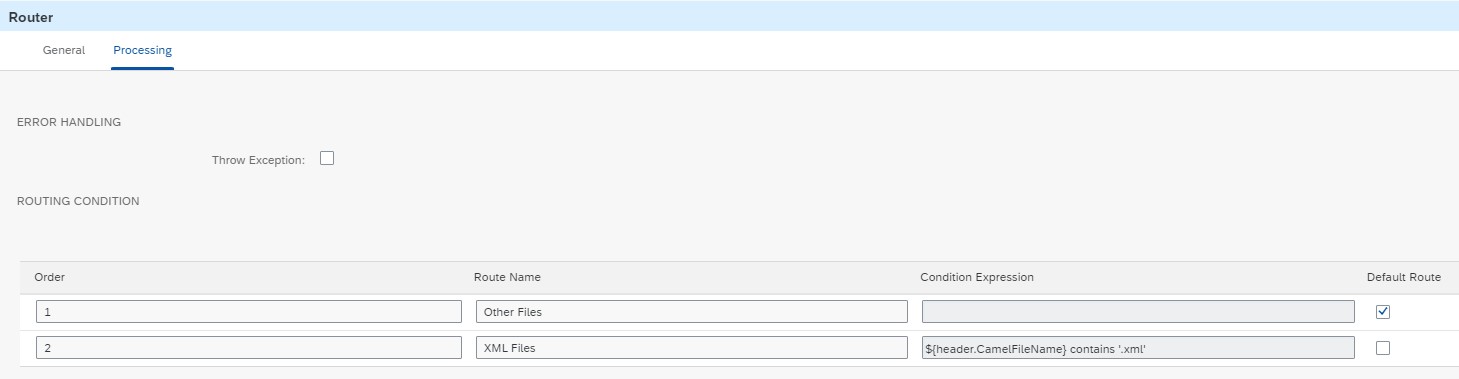
Step 6: Base64 Decoder
Step 7: Content Modifier: Ariba Header Parameters
Pass the Ariba header parameters required in cXML to connect to Ariba Network

Step 8: Message mapping: Map_xml_to_cXML
Message mapping to convert xml to cXML
Step 9: Content Modifier: Capture Header Comments

Store the “Comments” segment details from cXML, these details will be replaced by attachments details later in main process.
Step 10: XSLT Code: Handling xml:lang in cXML
<?xml version="1.0" encoding="UTF-8"?>
<xsl:stylesheet version="3.0" xmlns:xsl="http://www.w3.org/1999/XSL/Transform">
<xsl:output indent="yes" method="xml"/>
<xsl:template match="/">
<xsl:text disable-output-escaping="yes">
<!DOCTYPE cXML SYSTEM "http://xml.cxml.org/schemas/cXML/1.2.055/InvoiceDetail.dtd">
</xsl:text>
<xsl:apply-templates/>
</xsl:template>
<xsl:template match="node()|@*">
<xsl:copy>
<xsl:apply-templates select="node()|@*"/>
</xsl:copy>
</xsl:template>
<!--Replaces “lang” with “xml:lang” in cXML-->
<xsl:template match="@lang">
<xsl:attribute name="xml:lang">
<xsl:value-of select="."/>
</xsl:attribute>
</xsl:template>
</xsl:stylesheet>Replaces “lang” with “xml:lang” in cXML
Step 11: Content Modifier: Added ContentType and ContentID

Step 12: Content Modifier: Capture cXML Payload


Step 13: Groovy script: Capture Data : Common script for Step 4 and step 13
Step 14: Groovy script: Check File Type Extension
“ContentType” fetched from value mapping table.
import com.sap.gateway.ip.core.customdev.util.Message
import java.util.HashMap
import com.sap.it.api.ITApiFactory
import com.sap.it.api.mapping.ValueMappingApi
def Message processData(Message message) {
//Rerieve Input Data
def body = message.getBody(java.lang.String) as String;
//Declare value mapping table
def valuemap = ITApiFactory.getApi(ValueMappingApi.class, null);
def SAgency = "InvoiceSystem";
def SIdentifier = "FileExtension";
def TAgency = "Ariba";
def TIdentifier = "ContentType";
def CamelFileName = message.getHeaders().get("CamelFileName")
def Key = CamelFileName.substring(CamelFileName.indexOf(".")+1 , CamelFileName.length());
def filename = CamelFileName.substring(CamelFileName.indexOf("/")+1 , CamelFileName.length());
//Fetch value mapping table details
def ContentType = valuemap.getMappedValue(SAgency,SIdentifier,Key,TAgency,TIdentifier);
message.setProperty("ContentType", ContentType)
message.setProperty("filename", filename)
return message;
}Value mapping table:

Step 15: Content Modifier : Capture ContentType And FileName

Testing:
Zip file placed in source SFTP:

cXML MIME request sent to Ariba:
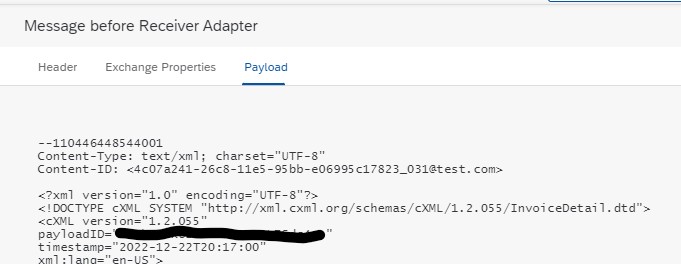
MIME with 5 attachments sent to Ariba:





Ariba response in CPI:

Conclusion:
We saw how to send cXML message with multiple attachments to Ariba Network.
If the xml is missing in the zip file, message status will be successful in CPI with HTTP 500 error response from Ariba. If zip file has only xml, then cXML will be sent to Ariba. Messages status will be successful in CPI with HTTP 200 response from Ariba.
- SAP Managed Tags:
- Ariba Cloud Integration,
- Cloud Integration
1 Comment
You must be a registered user to add a comment. If you've already registered, sign in. Otherwise, register and sign in.
Labels in this area
-
"automatische backups"
1 -
"regelmäßige sicherung"
1 -
"TypeScript" "Development" "FeedBack"
1 -
505 Technology Updates 53
1 -
ABAP
18 -
ABAP API
1 -
ABAP CDS Views
4 -
ABAP CDS Views - BW Extraction
1 -
ABAP CDS Views - CDC (Change Data Capture)
1 -
ABAP class
2 -
ABAP Cloud
3 -
ABAP DDIC CDS view
1 -
ABAP Development
5 -
ABAP in Eclipse
3 -
ABAP Platform Trial
1 -
ABAP Programming
2 -
abap technical
1 -
abapGit
1 -
absl
2 -
access data from SAP Datasphere directly from Snowflake
1 -
Access data from SAP datasphere to Qliksense
1 -
Accrual
1 -
action
1 -
adapter modules
1 -
Addon
1 -
Adobe Document Services
1 -
ADS
1 -
ADS Config
1 -
ADS with ABAP
1 -
ADS with Java
1 -
ADT
2 -
Advance Shipping and Receiving
1 -
Advanced Event Mesh
3 -
Advanced formula
1 -
AEM
1 -
AI
8 -
AI Launchpad
1 -
AI Projects
1 -
AIML
10 -
Alert in Sap analytical cloud
1 -
Amazon S3
1 -
Analytic Models
1 -
Analytical Dataset
1 -
Analytical Model
1 -
Analytics
1 -
Analyze Workload Data
1 -
annotations
1 -
API
1 -
API and Integration
4 -
API Call
2 -
API security
1 -
Application Architecture
1 -
Application Development
5 -
Application Development for SAP HANA Cloud
3 -
Applications and Business Processes (AP)
1 -
Artificial Intelligence
1 -
Artificial Intelligence (AI)
5 -
Artificial Intelligence (AI) 1 Business Trends 363 Business Trends 8 Digital Transformation with Cloud ERP (DT) 1 Event Information 462 Event Information 15 Expert Insights 114 Expert Insights 76 Life at SAP 418 Life at SAP 1 Product Updates 4
1 -
Artificial Intelligence (AI) blockchain Data & Analytics
1 -
Artificial Intelligence (AI) blockchain Data & Analytics Intelligent Enterprise
1 -
Artificial Intelligence (AI) blockchain Data & Analytics Intelligent Enterprise Oil Gas IoT Exploration Production
1 -
Artificial Intelligence (AI) blockchain Data & Analytics Intelligent Enterprise sustainability responsibility esg social compliance cybersecurity risk
1 -
AS Java
1 -
ASE
1 -
ASR
2 -
Asset Management
2 -
Associations in CDS Views
1 -
ASUG
1 -
Attachments
1 -
Authentication
1 -
Authorisations
1 -
Automating Processes
1 -
Automation
2 -
aws
2 -
Azure
2 -
Azure AI Studio
1 -
Azure API Center
1 -
Azure API Management
1 -
B2B Integration
1 -
Background job
1 -
Backorder Processing
1 -
Backpropagation
1 -
Backup
1 -
Backup and Recovery
1 -
Backup schedule
1 -
BADI_MATERIAL_CHECK error message
1 -
Bank
1 -
Bank Communication Management
1 -
BAS
1 -
basis
2 -
Basis Monitoring & Tcodes with Key notes
2 -
Batch Management
1 -
BDC
1 -
Best Practice
1 -
BI
1 -
bitcoin
1 -
Blockchain
3 -
bodl
1 -
BOP in aATP
1 -
BOP Segments
1 -
BOP Strategies
1 -
BOP Variant
1 -
BPC
1 -
BPC LIVE
1 -
BTP
14 -
BTP AI Launchpad
1 -
BTP Destination
2 -
Business AI
1 -
Business and IT Integration
1 -
Business application stu
1 -
Business Application Studio
1 -
Business Architecture
1 -
Business Communication Services
1 -
Business Continuity
2 -
Business Data Fabric
3 -
Business Fabric
1 -
Business Partner
13 -
Business Partner Master Data
11 -
Business Technology Platform
2 -
Business Trends
4 -
BW4HANA
1 -
CA
1 -
calculation view
1 -
CAP
4 -
Capgemini
1 -
CAPM
1 -
Catalyst for Efficiency: Revolutionizing SAP Integration Suite with Artificial Intelligence (AI) and
1 -
CCMS
2 -
CDQ
13 -
CDS
2 -
CDS Views
1 -
Cental Finance
1 -
Certificates
1 -
CFL
1 -
Change Management
1 -
chatbot
1 -
chatgpt
3 -
CICD
1 -
CL_SALV_TABLE
2 -
Class Runner
1 -
Classrunner
1 -
Cloud ALM Monitoring
1 -
Cloud ALM Operations
1 -
cloud connector
1 -
Cloud Extensibility
1 -
Cloud Foundry
4 -
Cloud Integration
6 -
Cloud Platform Integration
2 -
cloudalm
1 -
communication
1 -
Compensation Information Management
1 -
Compensation Management
1 -
Compliance
1 -
Compound Employee API
1 -
Configuration
1 -
Connectors
1 -
Consolidation
1 -
Consolidation Extension for SAP Analytics Cloud
3 -
Control Indicators.
1 -
Controller-Service-Repository pattern
1 -
Conversion
1 -
Corrective Maintenance
1 -
Cosine similarity
1 -
CPI
1 -
cryptocurrency
1 -
CSI
1 -
ctms
1 -
Custom chatbot
3 -
Custom Destination Service
1 -
custom fields
1 -
Custom Headers
1 -
Customer Experience
1 -
Customer Journey
1 -
Customizing
1 -
cyber security
4 -
cybersecurity
1 -
Data
1 -
Data & Analytics
1 -
Data Aging
1 -
Data Analytics
2 -
Data and Analytics (DA)
1 -
Data Archiving
1 -
Data Back-up
1 -
Data Flow
1 -
Data Governance
5 -
Data Integration
2 -
Data Quality
13 -
Data Quality Management
13 -
Data Synchronization
1 -
data transfer
1 -
Data Unleashed
1 -
Data Value
9 -
Database and Data Management
1 -
database tables
1 -
Databricks
1 -
Dataframe
1 -
Datasphere
3 -
datenbanksicherung
1 -
dba cockpit
1 -
dbacockpit
1 -
Debugging
2 -
Defender
1 -
Delimiting Pay Components
1 -
Delta Integrations
1 -
Destination
3 -
Destination Service
1 -
Developer extensibility
1 -
Developing with SAP Integration Suite
1 -
Devops
1 -
digital transformation
1 -
Disaster Recovery
1 -
Documentation
1 -
Dot Product
1 -
DQM
1 -
dump database
1 -
dump transaction
1 -
e-Invoice
1 -
E4H Conversion
1 -
Eclipse ADT ABAP Development Tools
2 -
edoc
1 -
edocument
1 -
ELA
1 -
Embedded Consolidation
1 -
Embedding
1 -
Embeddings
1 -
Emergency Maintenance
1 -
Employee Central
1 -
Employee Central Payroll
1 -
Employee Central Time Off
1 -
Employee Information
1 -
Employee Rehires
1 -
Enable Now
1 -
Enable now manager
1 -
endpoint
1 -
Enhancement Request
1 -
Enterprise Architecture
1 -
Enterprise Asset Management
2 -
Entra
1 -
ESLint
1 -
ETL Business Analytics with SAP Signavio
1 -
Euclidean distance
1 -
Event Dates
1 -
Event Driven Architecture
1 -
Event Mesh
2 -
Event Reason
1 -
EventBasedIntegration
1 -
EWM
1 -
EWM Outbound configuration
1 -
EWM-TM-Integration
1 -
Existing Event Changes
1 -
Expand
1 -
Expert
2 -
Expert Insights
2 -
Exploits
1 -
Fiori
16 -
Fiori App Extension
2 -
Fiori Elements
2 -
Fiori Launchpad
2 -
Fiori SAPUI5
13 -
first-guidance
1 -
Flask
2 -
FTC
1 -
Full Stack
9 -
Funds Management
1 -
gCTS
1 -
GenAI hub
1 -
General
3 -
Generative AI
1 -
Getting Started
1 -
GitHub
11 -
Google cloud
1 -
Grants Management
1 -
groovy
2 -
GTP
1 -
HANA
6 -
HANA Cloud
2 -
Hana Cloud Database Integration
2 -
HANA DB
2 -
Hana Vector Engine
1 -
HANA XS Advanced
1 -
Historical Events
1 -
home labs
1 -
HowTo
1 -
HR Data Management
1 -
html5
9 -
HTML5 Application
1 -
Identity cards validation
1 -
idm
1 -
Implementation
1 -
Improvement Maintenance
1 -
Infuse AI
1 -
input parameter
1 -
instant payments
1 -
Integration
3 -
Integration Advisor
1 -
Integration Architecture
1 -
Integration Center
1 -
Integration Suite
1 -
intelligent enterprise
1 -
Internal Table
1 -
IoT
2 -
Java
1 -
JMS Receiver channel ping issue
1 -
job
1 -
Job Information Changes
1 -
Job-Related Events
1 -
Job_Event_Information
1 -
joule
4 -
Journal Entries
1 -
Just Ask
1 -
Kerberos for ABAP
10 -
Kerberos for JAVA
9 -
KNN
1 -
Launch Wizard
1 -
Learning Content
3 -
Life at SAP
5 -
lightning
1 -
Linear Regression SAP HANA Cloud
1 -
Live Sessions
1 -
Loading Indicator
1 -
local tax regulations
1 -
LP
1 -
Machine Learning
4 -
Marketing
1 -
Master Data
3 -
Master Data Management
15 -
Maxdb
2 -
MDG
1 -
MDGM
1 -
MDM
1 -
Message box.
1 -
Messages on RF Device
1 -
Microservices Architecture
1 -
Microsoft
1 -
Microsoft Universal Print
1 -
Middleware Solutions
1 -
Migration
5 -
ML Model Development
1 -
MLFlow
1 -
Modeling in SAP HANA Cloud
9 -
Monitoring
3 -
MPL
1 -
MTA
1 -
Multi-factor-authentication
1 -
Multi-Record Scenarios
1 -
Multilayer Perceptron
1 -
Multiple Event Triggers
1 -
Myself Transformation
1 -
Neo
1 -
Neural Networks
1 -
New Event Creation
1 -
New Feature
1 -
Newcomer
1 -
NodeJS
3 -
ODATA
2 -
OData APIs
1 -
odatav2
1 -
ODATAV4
1 -
ODBC
1 -
ODBC Connection
1 -
Onpremise
1 -
open source
2 -
OpenAI API
1 -
Oracle
1 -
Overhead and Operational Maintenance
1 -
PaPM
1 -
PaPM Dynamic Data Copy through Writer function
1 -
PaPM Remote Call
1 -
Partner Built Foundation Model
1 -
PAS-C01
1 -
Pay Component Management
1 -
PGP
1 -
Pickle
1 -
PLANNING ARCHITECTURE
1 -
Plant Maintenance
2 -
Popup in Sap analytical cloud
1 -
PostgrSQL
1 -
POSTMAN
1 -
Practice Systems
1 -
Prettier
1 -
Proactive Maintenance
1 -
Process Automation
2 -
Product Updates
6 -
PSM
1 -
Public Cloud
1 -
Python
5 -
python library - Document information extraction service
1 -
Qlik
1 -
Qualtrics
1 -
RAP
3 -
RAP BO
2 -
React
1 -
Reactive Maintenance
2 -
Record Deletion
1 -
Recovery
1 -
recurring payments
1 -
redeply
1 -
Release
1 -
Remote Consumption Model
1 -
Replication Flows
1 -
Report Malfunction
1 -
report painter
1 -
research
1 -
Resilience
1 -
REST
1 -
REST API
1 -
Retagging Required
1 -
RFID
1 -
Risk
1 -
rolandkramer
2 -
Rolling Kernel Switch
1 -
route
1 -
rules
1 -
S4 HANA
1 -
S4 HANA Cloud
1 -
S4 HANA On-Premise
1 -
S4HANA
6 -
S4HANA Cloud
1 -
S4HANA_OP_2023
2 -
SAC
11 -
SAC PLANNING
10 -
SAP
4 -
SAP ABAP
1 -
SAP Advanced Event Mesh
1 -
SAP AI Core
10 -
SAP AI Launchpad
9 -
SAP Analytic Cloud
1 -
SAP Analytic Cloud Compass
1 -
Sap Analytical Cloud
1 -
SAP Analytics Cloud
5 -
SAP Analytics Cloud for Consolidation
3 -
SAP Analytics cloud planning
1 -
SAP Analytics Cloud Story
1 -
SAP analytics clouds
1 -
SAP API Management
1 -
SAP Application Logging Service
1 -
SAP BAS
1 -
SAP Basis
6 -
SAP BO FC migration
1 -
SAP BODS
1 -
SAP BODS certification.
1 -
SAP BODS migration
1 -
SAP BPC migration
1 -
SAP BTP
25 -
SAP BTP Build Work Zone
2 -
SAP BTP Cloud Foundry
8 -
SAP BTP Costing
1 -
SAP BTP CTMS
1 -
SAP BTP Generative AI
1 -
SAP BTP Innovation
1 -
SAP BTP Migration Tool
1 -
SAP BTP SDK IOS
1 -
SAP BTPEA
1 -
SAP Build
12 -
SAP Build App
1 -
SAP Build apps
1 -
SAP Build CodeJam
1 -
SAP Build Process Automation
3 -
SAP Build work zone
11 -
SAP Business Objects Platform
1 -
SAP Business Technology
2 -
SAP Business Technology Platform (XP)
1 -
sap bw
1 -
SAP CAP
2 -
SAP CDC
1 -
SAP CDP
1 -
SAP CDS VIEW
1 -
SAP Certification
1 -
SAP Cloud ALM
4 -
SAP Cloud Application Programming Model
1 -
SAP Cloud Integration
1 -
SAP Cloud Integration for Data Services
1 -
SAP cloud platform
9 -
SAP Companion
1 -
SAP CPI
3 -
SAP CPI (Cloud Platform Integration)
2 -
SAP CPI Discover tab
1 -
sap credential store
1 -
SAP Customer Data Cloud
1 -
SAP Customer Data Platform
1 -
SAP Data Intelligence
1 -
SAP Data Migration in Retail Industry
1 -
SAP Data Services
1 -
SAP DATABASE
1 -
SAP Dataspher to Non SAP BI tools
1 -
SAP Datasphere
9 -
SAP DRC
1 -
SAP EWM
1 -
SAP Fiori
3 -
SAP Fiori App Embedding
1 -
Sap Fiori Extension Project Using BAS
1 -
SAP GRC
1 -
SAP HANA
1 -
SAP HANA PAL
1 -
SAP HANA Vector
1 -
SAP HCM (Human Capital Management)
1 -
SAP HR Solutions
1 -
SAP IDM
1 -
SAP Integration Suite
10 -
SAP Integrations
4 -
SAP iRPA
2 -
SAP LAGGING AND SLOW
1 -
SAP Learning Class
2 -
SAP Learning Hub
1 -
SAP Master Data
1 -
SAP Odata
3 -
SAP on Azure
2 -
SAP PAL
1 -
SAP PartnerEdge
1 -
sap partners
1 -
SAP Password Reset
1 -
SAP PO Migration
1 -
SAP Prepackaged Content
1 -
sap print
1 -
SAP Process Automation
2 -
SAP Process Integration
2 -
SAP Process Orchestration
1 -
SAP Router
1 -
SAP S4HANA
2 -
SAP S4HANA Cloud
3 -
SAP S4HANA Cloud for Finance
1 -
SAP S4HANA Cloud private edition
1 -
SAP Sandbox
1 -
SAP STMS
1 -
SAP successfactors
3 -
SAP SuccessFactors HXM Core
1 -
SAP Time
1 -
SAP TM
2 -
SAP Trading Partner Management
1 -
SAP UI5
1 -
SAP Upgrade
1 -
SAP Utilities
1 -
SAP-GUI
9 -
SAP_COM_0276
1 -
SAPBTP
1 -
SAPCPI
1 -
SAPEWM
1 -
sapfirstguidance
3 -
SAPHANAService
1 -
SAPIQ
2 -
sapmentors
1 -
saponaws
2 -
saprouter
1 -
SAPRouter installation
1 -
SAPS4HANA
1 -
SAPUI5
5 -
schedule
1 -
Script Operator
1 -
Secure Login Client Setup
9 -
security
10 -
Selenium Testing
1 -
Self Transformation
1 -
Self-Transformation
1 -
SEN
1 -
SEN Manager
1 -
Sender
1 -
service
2 -
SET_CELL_TYPE
1 -
SET_CELL_TYPE_COLUMN
1 -
SFTP scenario
2 -
Simplex
1 -
Single Sign On
9 -
Singlesource
1 -
SKLearn
1 -
Slow loading
1 -
SOAP
2 -
Software Development
1 -
SOLMAN
1 -
solman 7.2
2 -
Solution Manager
3 -
sp_dumpdb
1 -
sp_dumptrans
1 -
SQL
1 -
sql script
1 -
SSL
9 -
SSO
9 -
Story2
1 -
Substring function
1 -
SuccessFactors
1 -
SuccessFactors Platform
1 -
SuccessFactors Time Tracking
1 -
Sybase
1 -
Synthetic User Monitoring
1 -
system copy method
1 -
System owner
1 -
Table splitting
1 -
Tax Integration
1 -
Technical article
1 -
Technical articles
1 -
Technology Updates
15 -
Technology Updates
1 -
Technology_Updates
1 -
terraform
1 -
Testing
1 -
Threats
2 -
Time Collectors
1 -
Time Off
2 -
Time Sheet
1 -
Time Sheet SAP SuccessFactors Time Tracking
1 -
Tips and tricks
2 -
toggle button
1 -
Tools
1 -
Trainings & Certifications
1 -
Transformation Flow
1 -
Transport in SAP BODS
1 -
Transport Management
1 -
TypeScript
3 -
ui designer
1 -
unbind
1 -
Unified Customer Profile
1 -
UPB
1 -
Use of Parameters for Data Copy in PaPM
1 -
User Unlock
1 -
VA02
1 -
Validations
1 -
Vector Database
2 -
Vector Engine
1 -
Vectorization
1 -
Visual Studio Code
1 -
VSCode
2 -
VSCode extenions
1 -
Vulnerabilities
1 -
Web SDK
1 -
Webhook
1 -
work zone
1 -
workload
1 -
xsa
1 -
XSA Refresh
1
- « Previous
- Next »
Related Content
- Instruction of implement-test-deploy flow for SAPUI5 plus CAP integrated with another services in Technology Blogs by Members
- Db2 Database Recovery and Cloud Object Store in Technology Blogs by SAP
- Automatic Service Order creation with SAP Build Process Automation and Generative AI in Technology Blogs by SAP
- Generative AI Hub using Azure OpenAI GPT-4 in Technology Blogs by SAP
- Handling Mail Attachments in SAP Process Orchestration and SAP Cloud Integration in Technology Blogs by SAP
Top kudoed authors
| User | Count |
|---|---|
| 53 | |
| 5 | |
| 4 | |
| 4 | |
| 4 | |
| 4 | |
| 3 | |
| 3 | |
| 3 | |
| 3 |