
- SAP Community
- Products and Technology
- Enterprise Resource Planning
- ERP Blogs by Members
- RISE WITH SAP S/4 HANA PUBLIC CLOUD Manage and Cla...
Enterprise Resource Planning Blogs by Members
Gain new perspectives and knowledge about enterprise resource planning in blog posts from community members. Share your own comments and ERP insights today!
Turn on suggestions
Auto-suggest helps you quickly narrow down your search results by suggesting possible matches as you type.
Showing results for
former_member81
Explorer
Options
- Subscribe to RSS Feed
- Mark as New
- Mark as Read
- Bookmark
- Subscribe
- Printer Friendly Page
- Report Inappropriate Content
10-31-2022
4:41 PM
Hello SAP World,
In this blog post, I will share how to add a commodity code and assign it to a product in RISE With SAP Public Cloud 2208.
Contents Discussed in this Blog:
1.Manage Commodity Code.
2.Classification of product.
A.Through Fiori App – Classify products by commodity codes.
B. Data migration – Product Classification – Commodity codes.
3. Reclassify Commodity code.
4. Conclusion
5. Reference
Introduction to Commodity code: Commodity codes are internationally recognized reference numbers. A code describes a specific product when importing or exporting goods. You will use this code on any import declaration and can find them in the Trade Tariff tool.
We will be looking here at Commodity Code addition and Classification.

A. Classify Products Commodity codes. (App ID F2151)
To add a commodity code in the System,
STEP1: Add the commodity code using Manage Commodity code Fiori app.
STEP2: To classify the commodity code with the product use Classify Product commodity code Fiori app or by Data migration.
STEP3: To change the Commodity code for a product Reclassify product commodity code Fiori app can be used.
In closing, I hope now you have learned how to Add and Classify Commodity codes for a single or multiple Products and I hope this will be easily understandable with the Snippets that I have attached to this blog which will be helpful for the community members. Thanks for reading. Please leave a comment for any Queries.
Now you have an overview of how the addition and classification of commodity code work in RISE WITH SAP PUBLIC CLOUD. If this blog was helpful please leave your feedback.
In my upcoming blogs I will use more complex examples to let you get deeper information on Commodity Codes.
If you want to learn more about the above, please refer the Blog that I have mentioned below …
https://blogs.sap.com/2018/10/29/s4hana-commodity-code/
https://help.sap.com/docs/BI_CONTENT_757/87f1446ded124471a7f14fdb187f2c00/f9985e52309b6f2de10000000a...
In this blog post, I will share how to add a commodity code and assign it to a product in RISE With SAP Public Cloud 2208.
Contents Discussed in this Blog:
1.Manage Commodity Code.
2.Classification of product.
A.Through Fiori App – Classify products by commodity codes.
B. Data migration – Product Classification – Commodity codes.
3. Reclassify Commodity code.
4. Conclusion
5. Reference
Overview:
Introduction to Commodity code: Commodity codes are internationally recognized reference numbers. A code describes a specific product when importing or exporting goods. You will use this code on any import declaration and can find them in the Trade Tariff tool.
We will be looking here at Commodity Code addition and Classification.
STEP 1:
Fiori App Name: Manage commodity code (App ID F2516)
- With this tile we can add the commodity code in the system followed by the process the products must be classified with the commodity code by using Classify commodity code tile or by data migration (Product classification - Commodity code).
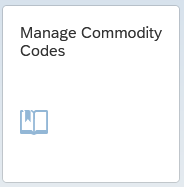
- Select the “Scheme Content” as shown below and then click on “Go”.


- Click on “add” to enter the Commodity code as shown below.

- Enter the commodity code with the Description and the valid from-to dates and click on “save”.

- To enter more than one Commodity code click on the Add button and to remove click on delete.
- The Commodity code will be Displayed here.

STEP 2:
Classification of product by Fiori App.
- To classify the product with commodity Code we can use this fiori app.
- Products must be classified with the commodity code by using Classify commodity code fiori app or by data migration (Product classification - Commodity code).
A. Classify Products Commodity codes. (App ID F2151)
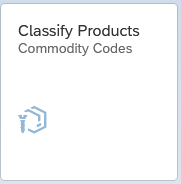
- Select the “Numbering Scheme” first as shown below.
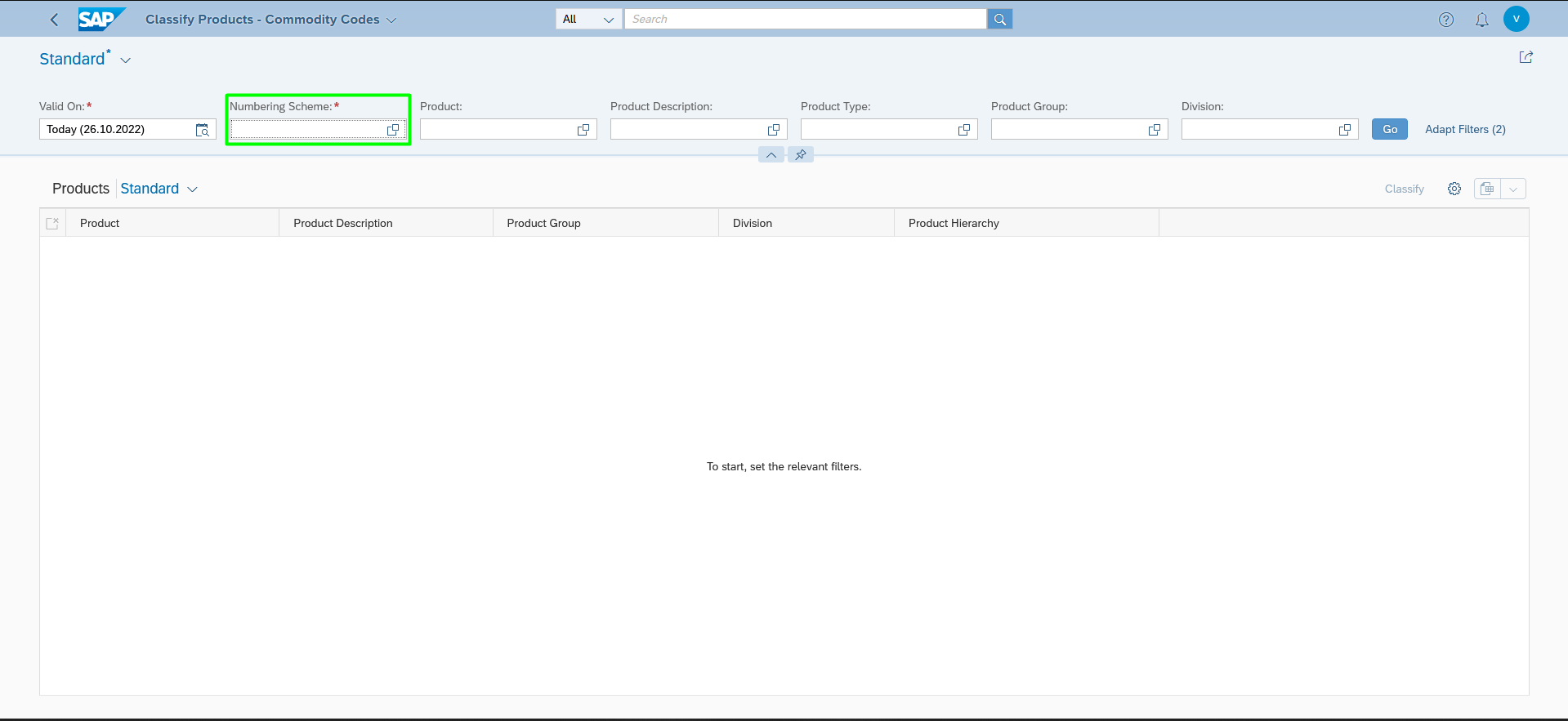

- Now enter the Product if known or Filter the Product by using the Product type and click on “Go”.

- Select the Products and click on Classify.

- Now enter or select the Commodity Code as shown below. Even single and multiple products can be chosen for a single commodity code Classification.
- To classify multiple products with commodity codes. Data Migration is preferred.

- Select the Commodity Code.
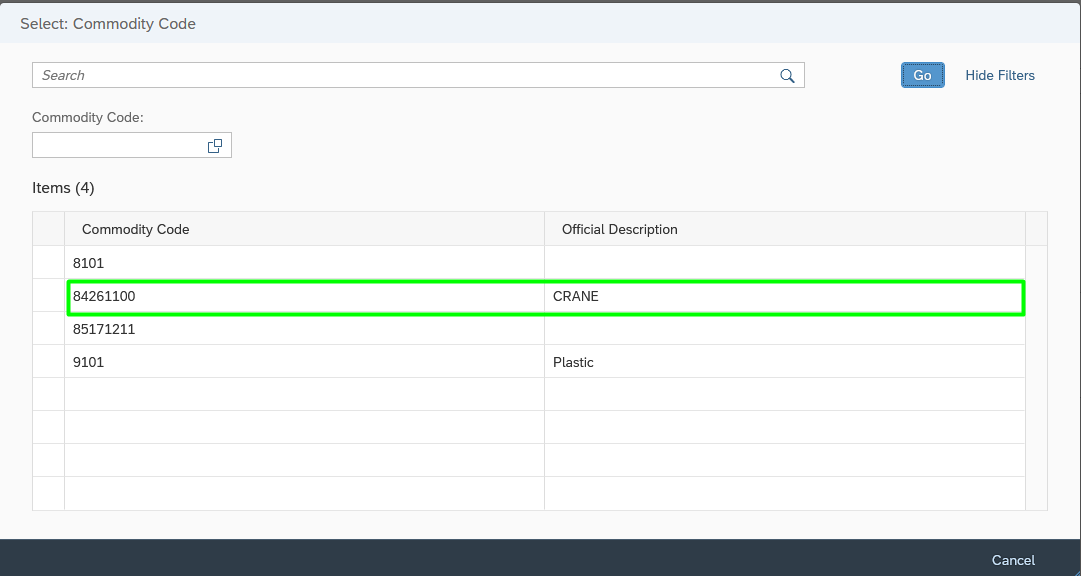
- Enter the Classification from and to date and then Click on “Save”.

B. By Data Migration.
Fiori App name: Migrate Your Data. (App ID: F3473)

NOTE:
- In this migration object Classification of Commodity code for a new product is not possible, In addition of new commodity code is also not possible in data migration.
- Existing products in the system with existing Commodity code which is created in the Manage commodity code can be classified in data migration.
Step 1: Project Creation.
- Click on create to create a migration project.

- Enter the name and select the Local SAP S/4HANA Database Schema.
- Click on Enter and click Step 2 as shown.

- Select the object as Product classification – Commodity Code.
- Select the line and click on the Right icon as Shown below.

- Click on “Review”.

- Click on “Do not Add”.

- Click on “Create Project”.

- Now select the project and download template as shown below.
- Select the XML file and click on “OK”.
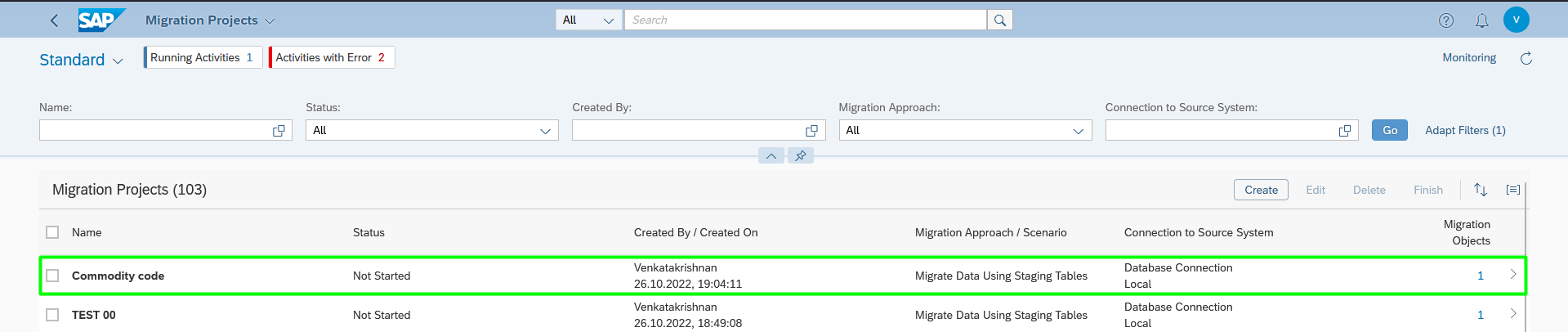

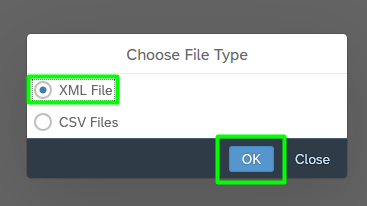
Step 2: Data Migration for Product classification – Commodity Code.
- In the Product trade classification sheet fill the mandatory fields such as Product number, Plant and commodity code as shown below and save the document.

- Enter into the Migration Cockpit Tile and Select the project created and Upload file to upload the file.

- After Upload process click on back button and click on “Prepare” button.


- Click on “Prepare staging tables”. This takes few minutes to complete the prepare Process.

- After the Preparation process Click on “Mapping tasks”.

- Select all the line Item and click on “Confirm”.

- After completing the Mapping tasks. Click on “Simulate” and “Start Simulation” as Shown below (This takes a few minutes to complete the process).


- After the Simulation is completed Click on “migrate” and Start “migration” to migrate the data (This takes few minutes to migrate the data).


- The migration process status is shown.

STEP 3:
Fiori App name: Reclassify Products Commodity Codes. (App ID: F2152)
- Using this tile the user can change the commodity code for a product once when a Product is already assigned with a commodity code.

- Select the Valid on date and the numbering Scheme Primarily.
- Use the filters to filter the required Product.
- After selecting the filters click on “Go”.
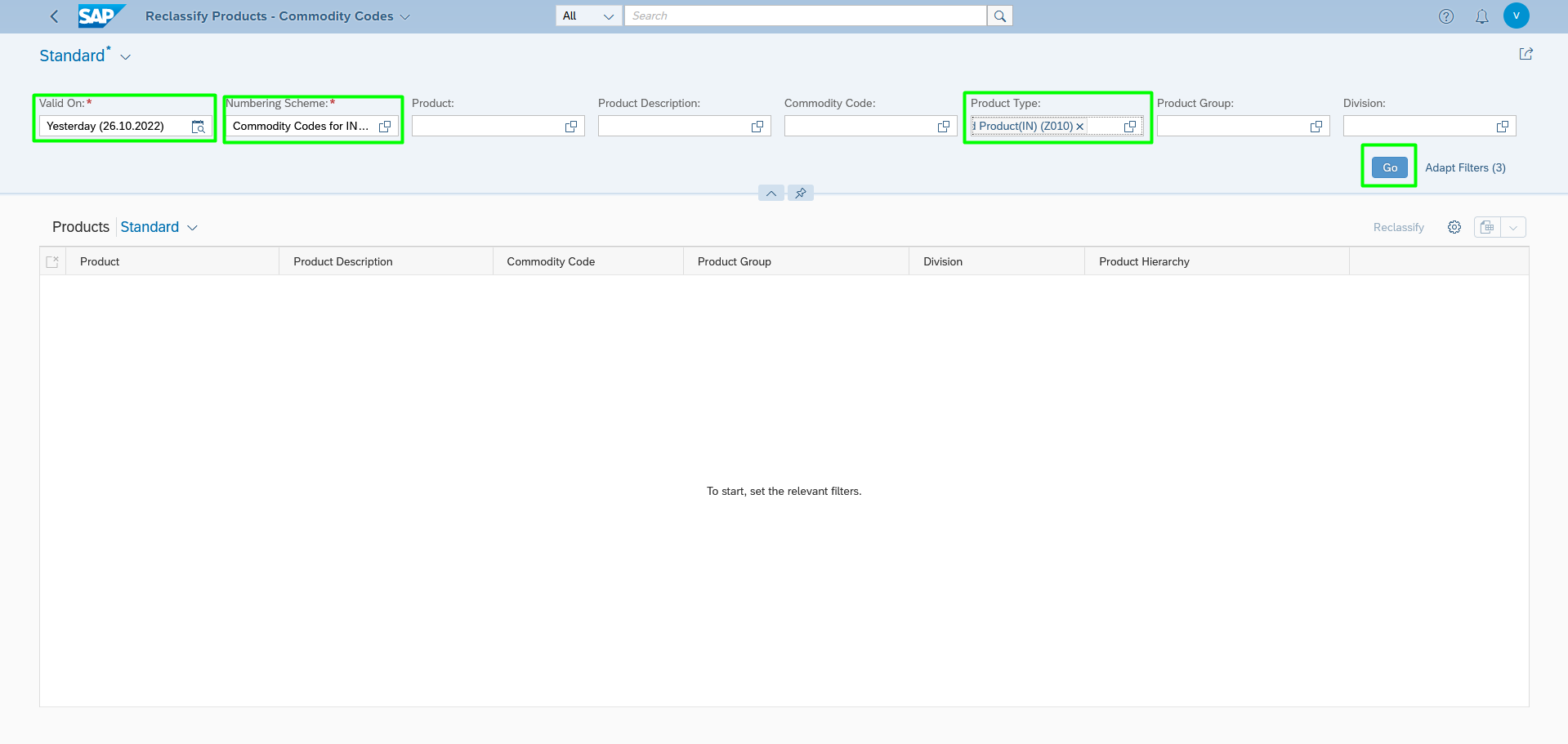
- Now select the products and click the “Reclassify” icon as shown below.

- Enter the commodity code which has to be changed and then click on “save” as shown below.



- Now the Changed commodity codes for those products are displayed.

Summary:
Let me give you a Summary of the Above:
To add a commodity code in the System,
STEP1: Add the commodity code using Manage Commodity code Fiori app.
STEP2: To classify the commodity code with the product use Classify Product commodity code Fiori app or by Data migration.
STEP3: To change the Commodity code for a product Reclassify product commodity code Fiori app can be used.
Conclusion:
In closing, I hope now you have learned how to Add and Classify Commodity codes for a single or multiple Products and I hope this will be easily understandable with the Snippets that I have attached to this blog which will be helpful for the community members. Thanks for reading. Please leave a comment for any Queries.
Interested in learning more?
Now you have an overview of how the addition and classification of commodity code work in RISE WITH SAP PUBLIC CLOUD. If this blog was helpful please leave your feedback.
In my upcoming blogs I will use more complex examples to let you get deeper information on Commodity Codes.
If you want to learn more about the above, please refer the Blog that I have mentioned below …
Reference:
https://blogs.sap.com/2018/10/29/s4hana-commodity-code/
https://help.sap.com/docs/BI_CONTENT_757/87f1446ded124471a7f14fdb187f2c00/f9985e52309b6f2de10000000a...
6 Comments
You must be a registered user to add a comment. If you've already registered, sign in. Otherwise, register and sign in.
Labels in this area
-
"mm02"
1 -
A_PurchaseOrderItem additional fields
1 -
ABAP
1 -
ABAP Extensibility
1 -
ACCOSTRATE
1 -
ACDOCP
1 -
Adding your country in SPRO - Project Administration
1 -
Advance Return Management
1 -
AI and RPA in SAP Upgrades
1 -
Approval Workflows
1 -
Ariba
1 -
ARM
1 -
ASN
1 -
Asset Management
1 -
Associations in CDS Views
1 -
auditlog
1 -
Authorization
1 -
Availability date
1 -
Azure Center for SAP Solutions
1 -
AzureSentinel
2 -
Bank
1 -
BAPI_SALESORDER_CREATEFROMDAT2
1 -
BRF+
1 -
BRFPLUS
1 -
Bundled Cloud Services
1 -
business participation
1 -
Business Processes
1 -
CAPM
1 -
Carbon
1 -
Cental Finance
1 -
CFIN
1 -
CFIN Document Splitting
1 -
Cloud ALM
1 -
Cloud Integration
1 -
condition contract management
1 -
Connection - The default connection string cannot be used.
1 -
Custom Table Creation
1 -
Customer Screen in Production Order
1 -
Data Quality Management
1 -
Date required
1 -
Decisions
1 -
desafios4hana
1 -
Developing with SAP Integration Suite
1 -
Direct Outbound Delivery
1 -
DMOVE2S4
1 -
EAM
1 -
EDI
3 -
EDI 850
1 -
EDI 856
1 -
edocument
1 -
EHS Product Structure
1 -
Emergency Access Management
1 -
Energy
1 -
EPC
1 -
Financial Operations
1 -
Find
1 -
FINSSKF
1 -
Fiori
1 -
Flexible Workflow
1 -
Gas
1 -
Gen AI enabled SAP Upgrades
1 -
General
1 -
generate_xlsx_file
1 -
Getting Started
1 -
HomogeneousDMO
1 -
IDOC
2 -
Integration
1 -
Learning Content
2 -
LogicApps
2 -
low touchproject
1 -
Maintenance
1 -
management
1 -
Material creation
1 -
Material Management
1 -
MD04
1 -
MD61
1 -
methodology
1 -
Microsoft
2 -
MicrosoftSentinel
2 -
Migration
1 -
mm purchasing
1 -
MRP
1 -
MS Teams
2 -
MT940
1 -
Newcomer
1 -
Notifications
1 -
Oil
1 -
open connectors
1 -
Order Change Log
1 -
ORDERS
2 -
OSS Note 390635
1 -
outbound delivery
1 -
outsourcing
1 -
PCE
1 -
Permit to Work
1 -
PIR Consumption Mode
1 -
PIR's
1 -
PIRs
1 -
PIRs Consumption
1 -
PIRs Reduction
1 -
Plan Independent Requirement
1 -
Premium Plus
1 -
pricing
1 -
Primavera P6
1 -
Process Excellence
1 -
Process Management
1 -
Process Order Change Log
1 -
Process purchase requisitions
1 -
Product Information
1 -
Production Order Change Log
1 -
purchase order
1 -
Purchase requisition
1 -
Purchasing Lead Time
1 -
Redwood for SAP Job execution Setup
1 -
RISE with SAP
1 -
RisewithSAP
1 -
Rizing
1 -
S4 Cost Center Planning
1 -
S4 HANA
1 -
S4HANA
3 -
Sales and Distribution
1 -
Sales Commission
1 -
sales order
1 -
SAP
2 -
SAP Best Practices
1 -
SAP Build
1 -
SAP Build apps
1 -
SAP Cloud ALM
1 -
SAP Data Quality Management
1 -
SAP Maintenance resource scheduling
2 -
SAP Note 390635
1 -
SAP S4HANA
2 -
SAP S4HANA Cloud private edition
1 -
SAP Upgrade Automation
1 -
SAP WCM
1 -
SAP Work Clearance Management
1 -
Schedule Agreement
1 -
SDM
1 -
security
2 -
Settlement Management
1 -
soar
2 -
Sourcing and Procurement
1 -
SSIS
1 -
SU01
1 -
SUM2.0SP17
1 -
SUMDMO
1 -
Teams
2 -
User Administration
1 -
User Participation
1 -
Utilities
1 -
va01
1 -
vendor
1 -
vl01n
1 -
vl02n
1 -
WCM
1 -
X12 850
1 -
xlsx_file_abap
1 -
YTD|MTD|QTD in CDs views using Date Function
1
- « Previous
- Next »
Related Content
- SAP GTS classification not recorded at compliance document creation in Enterprise Resource Planning Q&A
- Posting Journal Entries with Tax Using SOAP Posting APIs in Enterprise Resource Planning Blogs by SAP
- Quick Start guide for PLM system integration 3.0 Implementation/Installation in Enterprise Resource Planning Blogs by SAP
- Boost SCM Efficiency: Mat. Shelf Life Mgmt App Empowers Intelligent Decision-Making for Enterprises in Enterprise Resource Planning Blogs by SAP
- Continuous Influence Session SAP S/4HANA Cloud, private edition: Results Review Cycle for Q4 2023 in Enterprise Resource Planning Blogs by SAP
Top kudoed authors
| User | Count |
|---|---|
| 5 | |
| 2 | |
| 2 | |
| 2 | |
| 2 | |
| 2 | |
| 2 | |
| 2 | |
| 1 | |
| 1 |