- SAP Community
- Products and Technology
- Enterprise Resource Planning
- ERP Blogs by SAP
- QR-bill for non-Swiss and non-Lichtenstein Company...
Enterprise Resource Planning Blogs by SAP
Get insights and updates about cloud ERP and RISE with SAP, SAP S/4HANA and SAP S/4HANA Cloud, and more enterprise management capabilities with SAP blog posts.
Turn on suggestions
Auto-suggest helps you quickly narrow down your search results by suggesting possible matches as you type.
Showing results for
Advisor
Options
- Subscribe to RSS Feed
- Mark as New
- Mark as Read
- Bookmark
- Subscribe
- Printer Friendly Page
- Report Inappropriate Content
10-07-2022
11:04 PM

Since SAP S/4HANA Cloud 2208 release it is available to use the QR-bill functionality for companies without Swiss or Liechtenstein company codes. This allows you to use the QR bill in business transactions with companies in Switzerland or Lichtenstein.
What is QR-bill?
The QR-bill is a procedure used since June 2020 to modernize Swiss payment transactions. You can read more about QR-bill in these relevant blog posts:
- https://blogs.sap.com/2020/08/19/qr-bill-in-sap-s-4hana-onprem/
- https://blogs.sap.com/2020/08/18/qr-bill-in-sap-s-4hana-cloud/
Maintain Additional Parameters
To see the additional fields necessary for the application of QR-bill data, the parameter type CHQR has to be set to Q or B.
You can change the value of the parameter type in Maintain Additional Parameters configuration step (SSCUI 102739).
Values for parameter type CHQR:
| «empty» | ISR procedure |
| Q | QR-bill procedure |
| B | Both, ISR and QR-bill procedure Note: this option will be used in the transition period when both ISR and QR-bill will be allowed |

Settings for Payment Method
Once you have the additional parameter CHQR set up, you can continue and set up a payment method. This can be done in the configuration step Set Up Payment Methods for Each Country/Region for Payment Transactions (SSCUI 101972).
Please make sure to check ISR Payment Procedure in the Payment method classification section and Bank details + IBAN required in the Required master record specifications section. As a payment medium, please use the payment medium format CH_CGI_XML_CT.

In the configuration step Set Up Payment Methods per Company Code for Payment Transactions (SSCUI 101044) make sure to check:
- Foreign business partner allowed
- Foreign currency allowed
- Cust/vendor bank abroad allowed

Next, in the configuration step Set Up Bank Determination for Payment Transactions (SSCUI 101045) set a house bank, ranking order, and bank accounts for the payment method we created before.


As the last step in the configuration of the payment method, go to the configuration step Assign Account Symbol to Payment Methods (SSCUI 103557) and assign an account symbol to the defined payment method.

Create Incoming Invoices
Now that we configured the payment method, we can use QR-bill data in invoices. To demonstrate the solution, we will use the app Create Incoming Invoices to post a QR-IBAN invoice.
In the Basic data tab, we can see the QR-bill fields (ISR Number, ISR Reference, QR IBAN, Additional Info) where we can put our data. Which fields we see is determined by the value of the parameter type CHQR that we set up at the beginning of this blog post.

In the Payment tab, make sure to set the previously defined payment method.
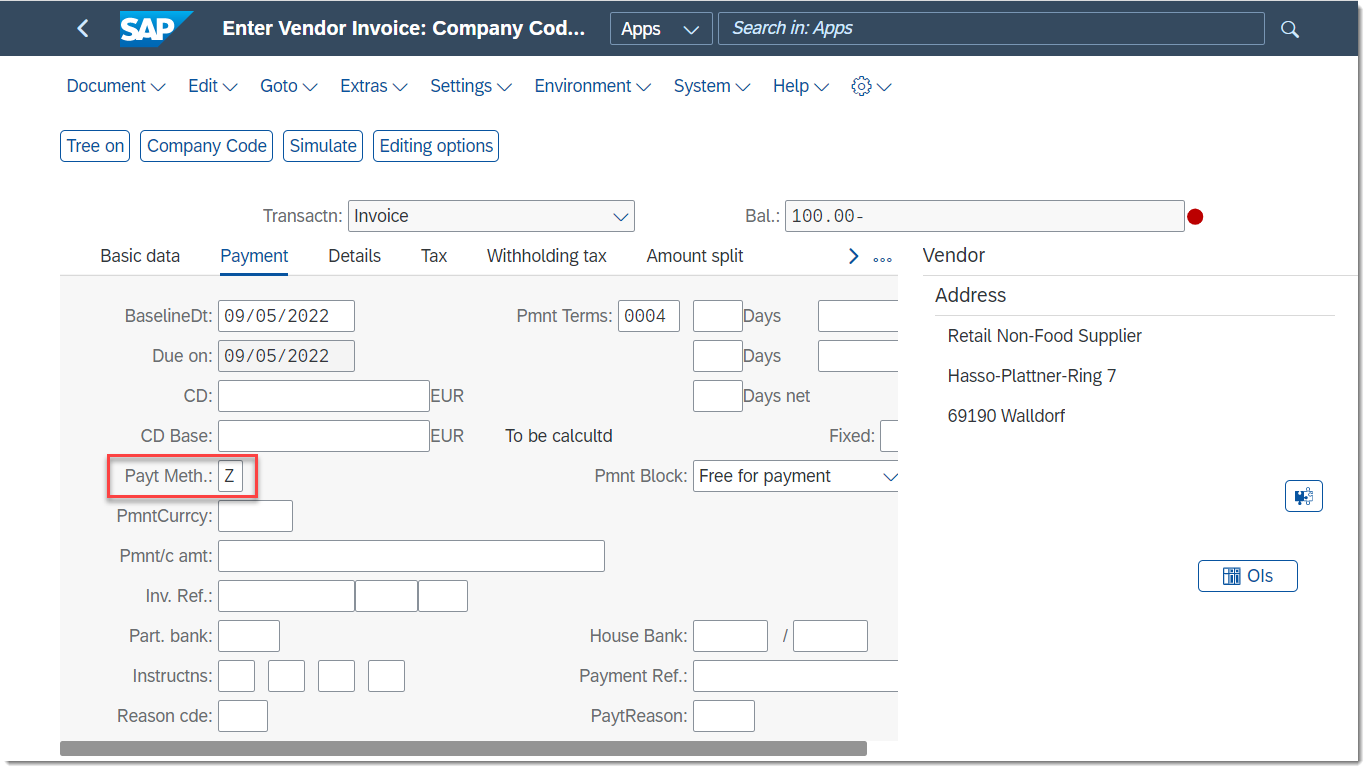
Manage Journal Entries
The entered data can be displayed or changed in the Manage Journal Entries app. To do so, search for the journal entry number, click it, and choose Manage Journal Entries. Then click the relevant line item to display the data.

The QR-bill data is displayed in the Country/Region-Specific Data section on the screen.

While in edit mode, you can change the IBAN number, ISR/QR reference, and also additional information. However, if you want to change the standard IBAN, you can do so only if additional information is also entered.
When you change the QR-IBAN, the bank number and bank account are also changed accordingly, and the updated data is displayed in the Journal-Specific Vendor Payment Type section on the screen.
You can get more information about this topic on the QR-bill collective SAP Note.
Do you have any further comments regarding this topic? Do not hesitate to share them in the comment section below. You are also welcome to ask any questions about SAP S4/HANA Finance in the Community Q&A section.
- SAP Managed Tags:
- SAP S/4HANA Finance,
- FIN (Finance),
- FIN Globalization Services,
- SAP S/4HANA Public Cloud
Labels:
You must be a registered user to add a comment. If you've already registered, sign in. Otherwise, register and sign in.
Labels in this area
-
Artificial Intelligence (AI)
1 -
Business Trends
363 -
Business Trends
28 -
Customer COE Basics and Fundamentals
1 -
Digital Transformation with Cloud ERP (DT)
1 -
Event Information
461 -
Event Information
27 -
Expert Insights
114 -
Expert Insights
173 -
General
1 -
Governance and Organization
1 -
Introduction
1 -
Life at SAP
415 -
Life at SAP
2 -
Product Updates
4,683 -
Product Updates
249 -
Roadmap and Strategy
1 -
Technology Updates
1,501 -
Technology Updates
91
Related Content
- New Tax Calculation Procedure Creation in S4HANA Public Cloud in Enterprise Resource Planning Q&A
- Shared Trouble is security doubled: the shared responsibility model for SAP S/4HANA Cloud in Enterprise Resource Planning Blogs by SAP
- How to maintain multiple payment advice email recipients by implementing custom logic? in Enterprise Resource Planning Blogs by SAP
- inventory listing by SKU for Company Code in Enterprise Resource Planning Q&A
- How to set "CopyToTargetDoc" in Attachments to No when "CopyAttachmentsFromBaseToTarget" equals Yes? in Enterprise Resource Planning Q&A
Popular Blog Posts
| Subject | Kudos |
|---|---|
|
|
|
|
|
|
|
|
|
|
|
|
|
|
|
|
|
|
|
Top kudoed authors
| User | Count |
|---|---|
| 31 | |
| 6 | |
| 5 | |
| 5 | |
| 4 | |
| 4 | |
| 3 | |
| 3 | |
| 3 | |
| 3 |