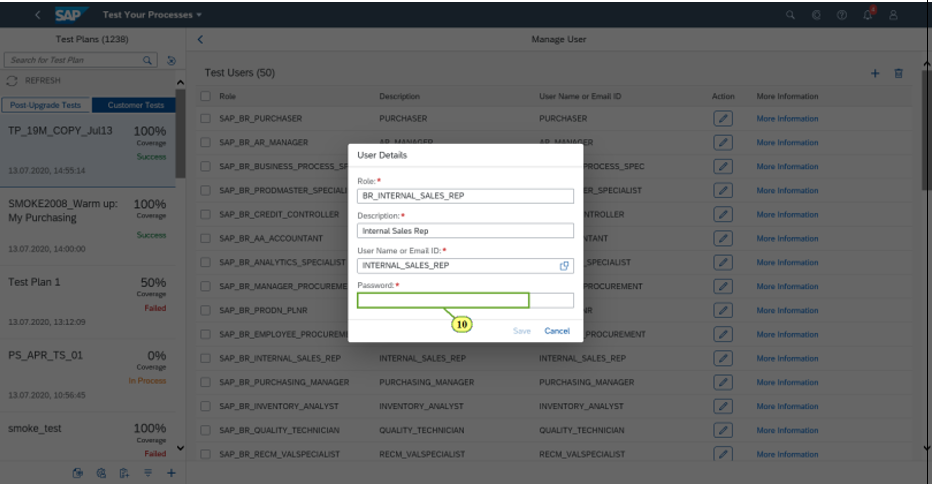- SAP Community
- Products and Technology
- Enterprise Resource Planning
- ERP Blogs by SAP
- SAP S/4HANA Cloud Test Automation Tool- FAQ Blog S...
Enterprise Resource Planning Blogs by SAP
Get insights and updates about cloud ERP and RISE with SAP, SAP S/4HANA and SAP S/4HANA Cloud, and more enterprise management capabilities with SAP blog posts.
Turn on suggestions
Auto-suggest helps you quickly narrow down your search results by suggesting possible matches as you type.
Showing results for
Product and Topic Expert
Options
- Subscribe to RSS Feed
- Mark as New
- Mark as Read
- Bookmark
- Subscribe
- Printer Friendly Page
- Report Inappropriate Content
08-27-2021
12:38 PM
Hello Everyone,
In my previous blog, we have discussed about few FAQs on the SAP S/4HANA Cloud Test Automation Tool. In this blog, we will have a look at few more FAQs during Test Preparation in Realize Phase or prepare for regression testing for the upgrades
Today, we will discuss on the following questions-
Note:
Note: You can select a role either from the available roles or create a new role
Note: Similarly, you can assign the user roles to other process steps.
NOTE: You have successfully updated a standard test process.
Now You can create your test plan using this process and execute that test plan.
In order to know if SAP has changed a particular process step or actions, please follow the below steps-
Find out more:
SAP S/4HANA Cloud Test Automation Tool- FAQs Blog Series #1
SAP S/4HANA Cloud Test Automation Tool- FAQs Blog Series #3
SAP S/4HANA Cloud Test Automation Tool- FAQs Blog Series #4
Thanks & Regards,
Sonam
-Topic Expert, Expertise Services Team.
In my previous blog, we have discussed about few FAQs on the SAP S/4HANA Cloud Test Automation Tool. In this blog, we will have a look at few more FAQs during Test Preparation in Realize Phase or prepare for regression testing for the upgrades
Today, we will discuss on the following questions-
How can I do Role Based Testing - without Changing the Standard Automate to Custom?
How can I check if SAP has changed a particular process step or action?
How can I identify if the automate is deprecated and if any new automate is delivered as part of current upgrade?
1. How can I do Role Based Testing - without Changing the Standard Automate to Custom?
- To open the app, select the Test Your Process tile-
Test Your Process App
- Test automation tool required at least one user to establish the connection to SAP Cloud Platform. To configure this user, choose User Settings.
User Settings
- Select Maintain Roles-
Maintain Roles
- Choose Add User-
Add user
- It is mandatory to maintain a test user to execute test processes.
- To perform a role-based execution, maintain the name of the business role as per the best practice test script (available at each scope item within SAP Best Practice Explorer) or user defined Business Role.
- For this tutorial, in the Role field, enter BR_INTERNAL_SALES_REP and press Enter.
Add Role
- In the Description field, enter Internal Sales Rep and press Enter-
Enter Description
- To search for the User Name or Email ID, open the input help.
User Name
Note:
- The user maintained in the field must be a user which is available in the SAP S/4HANA Cloud system.
- It is mandatory that all the required business roles are assigned to this user to be able to perform the test automation.
- The username here needs to be an active business user that can log into the SAP S/4HANA Cloud system using the same username and password.

Select Business User
- In the Username field, enter INTERNAL_SALES_REP and choose Go => Select INTERNAL_SALES_REP.
Select Business User
- The system password should be the same as the password used for logging into the S/4 HANA Cloud system.
For this tutorial, in the Password field, enter XXXXXXXX and press Enter.
Enter Password
- To save the user, choose Save
Click Save
- The new user is created in the system. Choose SAP.
Choose Save
- To open the app, select the Manage Your Test Process tile.
Manage Your Test Process Application
- In the Test Processes field, enter BDG and choose the search icon.
Search for the test process
- Choose Sales Quotation.
Select Test Process
- To edit the test process, choose Edit
Edit Test Process
- To search for the role, open the input help.
Search the role
Note: You can select a role either from the available roles or create a new role
Create/Select Role
- Select BR_INTERNAL_SALES_REP
Select the role
Note: Similarly, you can assign the user roles to other process steps.
Assign user role to process steps
- To save the test process, choose Save.
Click Save
- Choose OK.
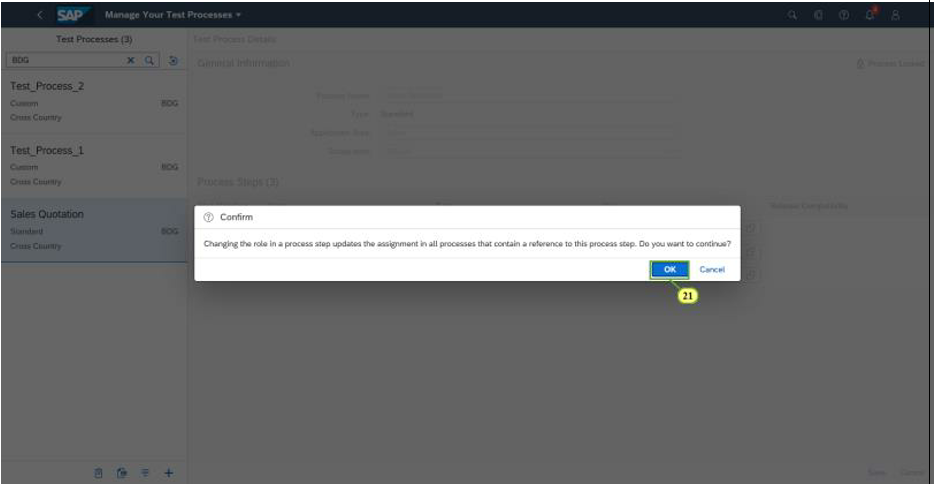
NOTE: You have successfully updated a standard test process.
Now You can create your test plan using this process and execute that test plan.
2. How can I check if SAP has changed a particular process step or action?
In order to know if SAP has changed a particular process step or actions, please follow the below steps-
- Launch the Manage Your Test Processes application, click on Display Change History icon.
Display Change History
- Search with the Scope item ID or name. You could see the changes made to that particular scope item automate.
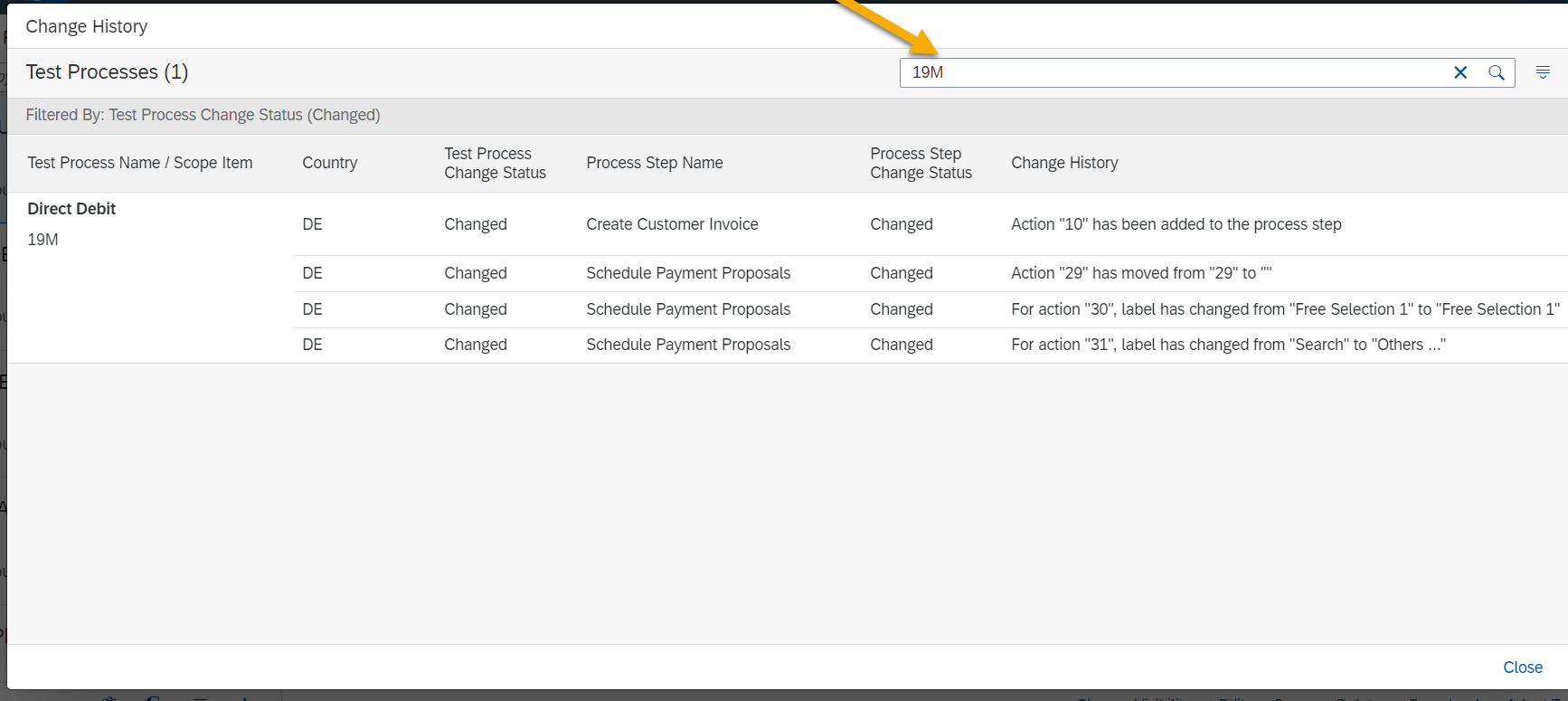
Search scope item
- If required please use the filter option to filter the results for Test Process/Process step changes and New/Changed/Deprecated/Unchanged.
3. How can I identify if the automate is deprecated and if any new automate is delivered as part of current upgrade?
- Please refer to the Roadmap Viewer accelerator section.
- Search for What's New in Testing.pptx (Public) document. The document contains details on Standard Automates for SAP Best Practices and provides the details about the Deprecated/New automate that is delivered as part of the X release in SAP S/4HANA Cloud.
Find out more:
SAP S/4HANA Cloud Test Automation Tool- FAQs Blog Series #1
SAP S/4HANA Cloud Test Automation Tool- FAQs Blog Series #3
SAP S/4HANA Cloud Test Automation Tool- FAQs Blog Series #4
Thanks & Regards,
Sonam
-Topic Expert, Expertise Services Team.
- SAP Managed Tags:
- SAP Activate,
- test automation tool for SAP S/4HANA Cloud,
- SAP S/4HANA Public Cloud
Labels:
You must be a registered user to add a comment. If you've already registered, sign in. Otherwise, register and sign in.
Labels in this area
-
Artificial Intelligence (AI)
1 -
Business Trends
363 -
Business Trends
23 -
Customer COE Basics and Fundamentals
1 -
Digital Transformation with Cloud ERP (DT)
1 -
Event Information
461 -
Event Information
24 -
Expert Insights
114 -
Expert Insights
158 -
General
1 -
Governance and Organization
1 -
Introduction
1 -
Life at SAP
415 -
Life at SAP
2 -
Product Updates
4,684 -
Product Updates
219 -
Roadmap and Strategy
1 -
Technology Updates
1,502 -
Technology Updates
89
Related Content
- Building Low Code Extensions with Key User Extensibility in SAP S/4HANA and SAP Build in Enterprise Resource Planning Blogs by SAP
- Manage Supply Shortage and Excess Supply with MRP Material Coverage Apps in Enterprise Resource Planning Blogs by SAP
- SAP ERP Functionality for EDI Processing: UoMs Determination for Inbound Orders in Enterprise Resource Planning Blogs by Members
- SAP S/4HANA Cloud Extensions with SAP Build Best Practices: An Expert Roundtable in Enterprise Resource Planning Blogs by SAP
- Deep Dive into SAP Build Process Automation with SAP S/4HANA Cloud Public Edition - Retail in Enterprise Resource Planning Blogs by SAP
Top kudoed authors
| User | Count |
|---|---|
| 13 | |
| 11 | |
| 10 | |
| 7 | |
| 7 | |
| 6 | |
| 6 | |
| 5 | |
| 4 | |
| 4 |