
- SAP Community
- Products and Technology
- Technology
- Technology Blogs by Members
- SAP Conversational AI + S4HANA Cloud → 'A Fantabul...
Technology Blogs by Members
Explore a vibrant mix of technical expertise, industry insights, and tech buzz in member blogs covering SAP products, technology, and events. Get in the mix!
Turn on suggestions
Auto-suggest helps you quickly narrow down your search results by suggesting possible matches as you type.
Showing results for
former_member67
Explorer
Options
- Subscribe to RSS Feed
- Mark as New
- Mark as Read
- Bookmark
- Subscribe
- Printer Friendly Page
- Report Inappropriate Content
05-13-2020
8:31 AM
Hello Guys,
Welcome to Part 2 of the series SAP Conversational AI Overview & Build your first BOT.
In this blog post, I'll be touching the area, which I believe most of you have been waiting with bated breath.
SAP Conversational AI + S4HANA Cloud
At the end of this post, you'll be able to pull records/status from your S4HANA Cloud System by just chatting with your bot, and you won't even have to log in to your S4HC system.
Sounds cool.... right!! ?
Before diving directly into the integration part, let me make a few points about S4HANA Cloud.
S4HANA Cloud integrates with any other system using APIs. For every Business Context like Purchase Order, Sales Order, Purchase Requisition, etc. SAP has provided a set of whitelisted APIs which are listed at SAP API Business Hub.
At the time of writing this blog post, SAP has released 365 APIs for S4HANA Cloud.
Now a question arises in mind, what if I need to use my custom data or have a custom API with customized data. Here comes into action the two beneficial objects which SAP calls Custom CDS Views and Custom Business Objects. Both of these data objects can be exposed as custom APIs for consumption.
To summarize, we have the following 3 methods to integrate with S4HANA Cloud:
For the sake of simplicity and understanding, we'll be working on a use case that involves Custom Business Objects(CBO).
The whole use case consists of 3 parts:
Step 1 - Login to your S4HC system and open app Custom business objects.
Step 2 - Create a new CBO with the name 'NEW_MATERIALS.'
Make sure to check the below-highlighted properties of CBO.
Add the following fields, this CBO can hold the data for new materials which can be added manually and finally Publish the CBO.
Step 3 - Once the CBO is published and UI is generated.
Click on the Go to Generated UI link and add a few entries into the CBO.
Step 4. Now we need to expose the created CBO as an API for consumption outside the S4HANA system. This process involves a few steps like
Create a communication user using the app 'Maintain Communication User.'
Create a communication system using the app 'Communication System.'
Now under the 'Users for Inbound Communication' section, assign the communication user created in the previous step and save.
Create Custom Communication Scenario using the app 'Custom Communication Scenario.'
Now add the CBO, which we created in Step 2 as the inbound service and publish.
Now got to the communication arrangement tab and create a new arrangement.
Assign the communication system to the arrangement and save the communication arrangement.
Now our custom data service is ready.
Step 1 - Create a nodejs application and deploy it on SAP Cloud Platform - Cloud Foundry environment.
This nodejs application will interact with the custom Odata service using which we can access the S4 HANA Cloud system.
Step 2 - Deploy the nodejs application on the SAP Cloud Platform.
Step 3 - Use the deployed application URL with the proper path as a webhook of skill in SAP CAI.
Step 1 - Create an intent with certain expressions for fetching the details of a particular material from the S4HC system.
Step 2 - Specify the entity for each expression, as shown below.
Step 4 - Specify the requirements and save the material number in bots memory.
Step 5 - Add webhook as the actions in the skill and provide the Nodejs webserver URL with the correct path.
You can verify the details from S4 HANA Cloud System.
Upcoming topics in this series of the blog:
Stay tuned for more upcoming fantastic stuff.
I hope you all have enjoyed this blog post, and I've been able to make myself clear. Please let me know your thoughts, doubts in the comment section below, and if you enjoyed, please like and share.
Wishing excellent health and safety to all of you and your friends & families.
Welcome to Part 2 of the series SAP Conversational AI Overview & Build your first BOT.
In this blog post, I'll be touching the area, which I believe most of you have been waiting with bated breath.
SAP Conversational AI + S4HANA Cloud
At the end of this post, you'll be able to pull records/status from your S4HANA Cloud System by just chatting with your bot, and you won't even have to log in to your S4HC system.
Sounds cool.... right!! ?
Before diving directly into the integration part, let me make a few points about S4HANA Cloud.
S4HANA Cloud integrates with any other system using APIs. For every Business Context like Purchase Order, Sales Order, Purchase Requisition, etc. SAP has provided a set of whitelisted APIs which are listed at SAP API Business Hub.
At the time of writing this blog post, SAP has released 365 APIs for S4HANA Cloud.
Now a question arises in mind, what if I need to use my custom data or have a custom API with customized data. Here comes into action the two beneficial objects which SAP calls Custom CDS Views and Custom Business Objects. Both of these data objects can be exposed as custom APIs for consumption.
To summarize, we have the following 3 methods to integrate with S4HANA Cloud:
- Using standard whitelisted APIs
- Creating custom CDS views and exposed as API
- Creating custom business objects and exposed as API
For the sake of simplicity and understanding, we'll be working on a use case that involves Custom Business Objects(CBO).
The whole use case consists of 3 parts:
- Creating a Custom Business Object in S4HC and exposing as API.
- Developing a nodeJS web server that is deployed on SAP Cloud Platform - Cloud Foundry environment. This web server acts as a middleware between CAI and S4HC.
- Adding intents and skill to your bot.
Part 1 - Creating CBO in S4HC
Step 1 - Login to your S4HC system and open app Custom business objects.

Step 2 - Create a new CBO with the name 'NEW_MATERIALS.'

Make sure to check the below-highlighted properties of CBO.

Add the following fields, this CBO can hold the data for new materials which can be added manually and finally Publish the CBO.

Step 3 - Once the CBO is published and UI is generated.
Click on the Go to Generated UI link and add a few entries into the CBO.


Step 4. Now we need to expose the created CBO as an API for consumption outside the S4HANA system. This process involves a few steps like
- Create a communication user
- Create a communication system
- Create a communication scenario
- Create a communication arrangement
Create a communication user using the app 'Maintain Communication User.'

Create a communication system using the app 'Communication System.'
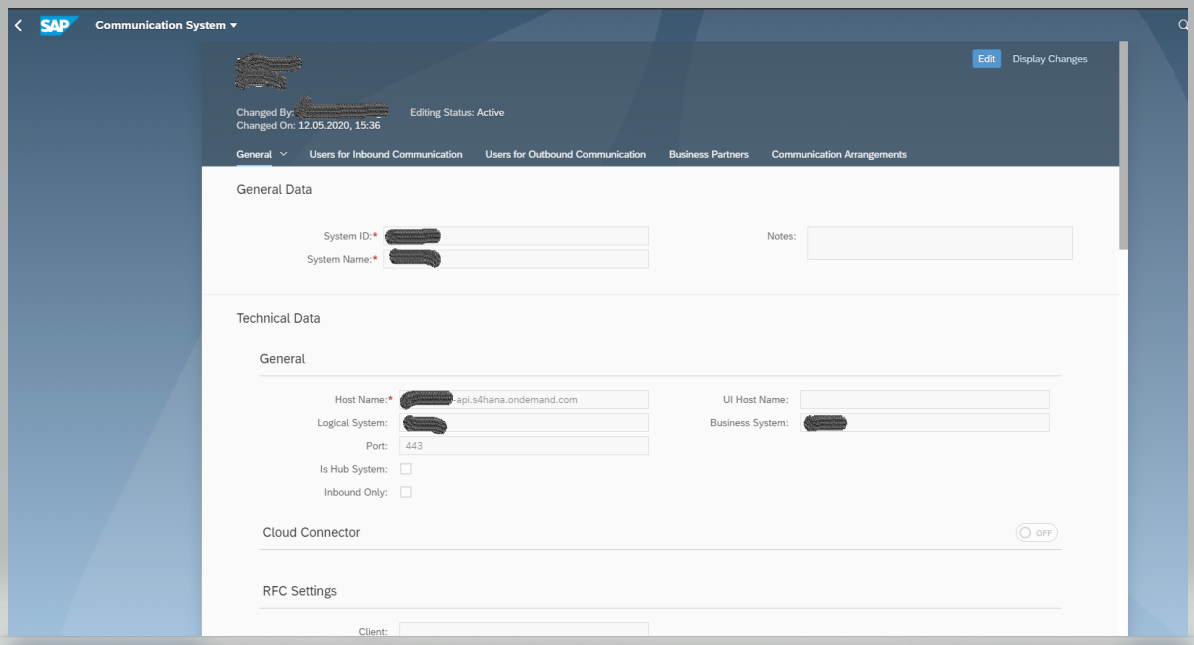
Now under the 'Users for Inbound Communication' section, assign the communication user created in the previous step and save.

Create Custom Communication Scenario using the app 'Custom Communication Scenario.'

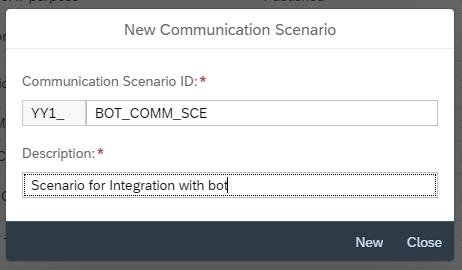
Now add the CBO, which we created in Step 2 as the inbound service and publish.

Now got to the communication arrangement tab and create a new arrangement.
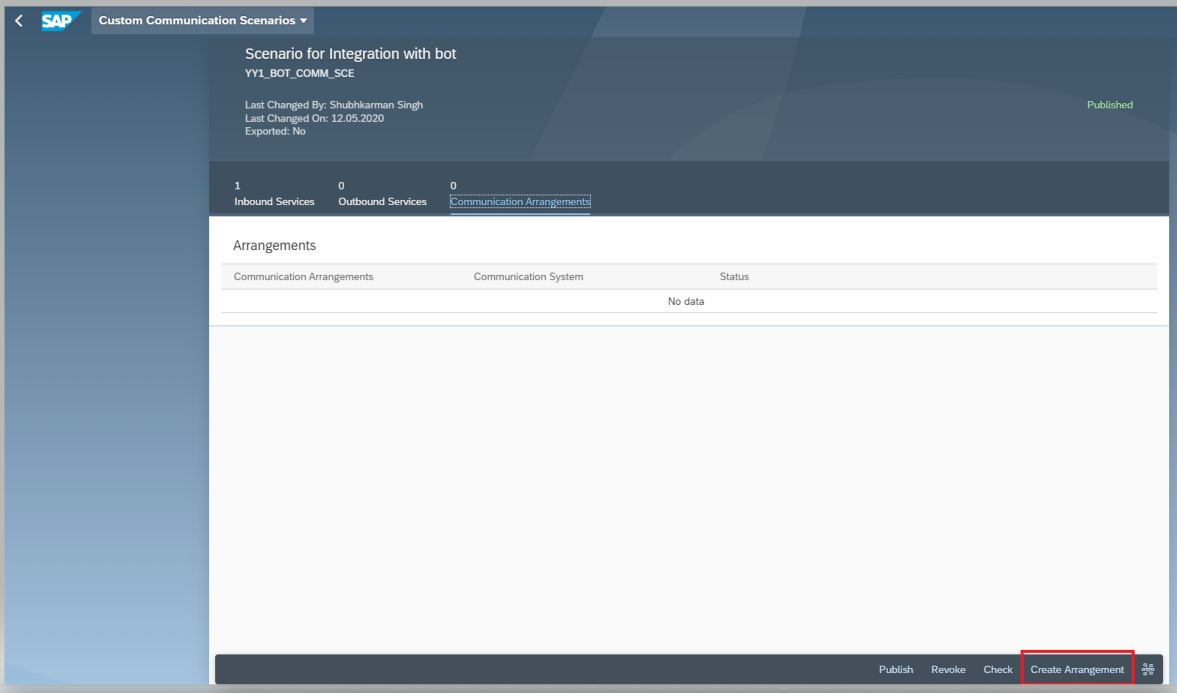
Assign the communication system to the arrangement and save the communication arrangement.
Now our custom data service is ready.

Part 2 - Develop a Node.js webserver
Step 1 - Create a nodejs application and deploy it on SAP Cloud Platform - Cloud Foundry environment.
This nodejs application will interact with the custom Odata service using which we can access the S4 HANA Cloud system.
const request = require('request')
const express = require('express')
const bodyParser = require('body-parser')
var app = express()
app.use(bodyParser.json())
app.post('/getmaterialdetails', (req, res) => {
const material = req.body.conversation.memory.material.raw
const url =
'https://myXXXXXX-api.s4hana.ondemand.com/sap/opu/odata/sap/YY1_NEW_MATERIALS_CDS/YY1_NEW_MATERIALS?$filter=MaterialNumber eq \'' + material +
'\'&$format=json'
request.get(url, (error, response, body) => {
if (error) {
res.json({
replies: [{
type: 'text',
content: 'Material Not Found'
}]
})
} else {
var temp = JSON.parse(body)
res.json({
replies: [{
type: 'text',
content: 'For material ' + material + ' details are: '
},{
type:'text',
content: 'Material Description : '+temp.d.results[0].MaterialDescription +'\n Quantity :'+temp.d.results[0].Quantity_V
} ],
})
}
}).auth(<Communication User>, <Password>)
})
Step 2 - Deploy the nodejs application on the SAP Cloud Platform.
Step 3 - Use the deployed application URL with the proper path as a webhook of skill in SAP CAI.
Part 3 - Create intent and skills in CAI
Step 1 - Create an intent with certain expressions for fetching the details of a particular material from the S4HC system.

Step 2 - Specify the entity for each expression, as shown below.
 Step 3 - Create skill with trigger conditions as below.
Step 3 - Create skill with trigger conditions as below.

Step 4 - Specify the requirements and save the material number in bots memory.

Step 5 - Add webhook as the actions in the skill and provide the Nodejs webserver URL with the correct path.

Now you can test your bot.

You can verify the details from S4 HANA Cloud System.

Upcoming topics in this series of the blog:
- SAP CAI + S4HANA Cloud + Whatsapp = A marvelous user experience!
Stay tuned for more upcoming fantastic stuff.
I hope you all have enjoyed this blog post, and I've been able to make myself clear. Please let me know your thoughts, doubts in the comment section below, and if you enjoyed, please like and share.
Wishing excellent health and safety to all of you and your friends & families.
- SAP Managed Tags:
- Machine Learning,
- SAP Conversational AI,
- SAP S/4HANA Public Cloud,
- SAP Business Technology Platform
4 Comments
You must be a registered user to add a comment. If you've already registered, sign in. Otherwise, register and sign in.
Labels in this area
-
"automatische backups"
1 -
"regelmäßige sicherung"
1 -
"TypeScript" "Development" "FeedBack"
1 -
505 Technology Updates 53
1 -
ABAP
18 -
ABAP API
1 -
ABAP CDS Views
4 -
ABAP CDS Views - BW Extraction
1 -
ABAP CDS Views - CDC (Change Data Capture)
1 -
ABAP class
2 -
ABAP Cloud
3 -
ABAP DDIC CDS view
1 -
ABAP Development
5 -
ABAP in Eclipse
3 -
ABAP Platform Trial
1 -
ABAP Programming
2 -
abap technical
1 -
abapGit
1 -
absl
2 -
access data from SAP Datasphere directly from Snowflake
1 -
Access data from SAP datasphere to Qliksense
1 -
Accrual
1 -
action
1 -
adapter modules
1 -
Addon
1 -
Adobe Document Services
1 -
ADS
1 -
ADS Config
1 -
ADS with ABAP
1 -
ADS with Java
1 -
ADT
2 -
Advance Shipping and Receiving
1 -
Advanced Event Mesh
3 -
Advanced formula
1 -
AEM
1 -
AI
8 -
AI Launchpad
1 -
AI Projects
1 -
AIML
10 -
Alert in Sap analytical cloud
1 -
Amazon S3
1 -
Analytic Models
1 -
Analytical Dataset
1 -
Analytical Model
1 -
Analytics
1 -
Analyze Workload Data
1 -
annotations
1 -
API
1 -
API and Integration
4 -
API Call
2 -
API security
1 -
Application Architecture
1 -
Application Development
5 -
Application Development for SAP HANA Cloud
3 -
Applications and Business Processes (AP)
1 -
Artificial Intelligence
1 -
Artificial Intelligence (AI)
5 -
Artificial Intelligence (AI) 1 Business Trends 363 Business Trends 8 Digital Transformation with Cloud ERP (DT) 1 Event Information 462 Event Information 15 Expert Insights 114 Expert Insights 76 Life at SAP 418 Life at SAP 1 Product Updates 4
1 -
Artificial Intelligence (AI) blockchain Data & Analytics
1 -
Artificial Intelligence (AI) blockchain Data & Analytics Intelligent Enterprise
1 -
Artificial Intelligence (AI) blockchain Data & Analytics Intelligent Enterprise Oil Gas IoT Exploration Production
1 -
Artificial Intelligence (AI) blockchain Data & Analytics Intelligent Enterprise sustainability responsibility esg social compliance cybersecurity risk
1 -
AS Java
1 -
ASE
1 -
ASR
2 -
Asset Management
2 -
Associations in CDS Views
1 -
ASUG
1 -
Attachments
1 -
Authentication
1 -
Authorisations
1 -
Automating Processes
1 -
Automation
2 -
aws
2 -
Azure
2 -
Azure AI Studio
1 -
Azure API Center
1 -
Azure API Management
1 -
B2B Integration
1 -
Background job
1 -
Backorder Processing
1 -
Backpropagation
1 -
Backup
1 -
Backup and Recovery
1 -
Backup schedule
1 -
BADI_MATERIAL_CHECK error message
1 -
Bank
1 -
Bank Communication Management
1 -
BAS
1 -
basis
2 -
Basis Monitoring & Tcodes with Key notes
2 -
Batch Management
1 -
BDC
1 -
Best Practice
1 -
BI
1 -
bitcoin
1 -
Blockchain
3 -
bodl
1 -
BOP in aATP
1 -
BOP Segments
1 -
BOP Strategies
1 -
BOP Variant
1 -
BPC
1 -
BPC LIVE
1 -
BTP
14 -
BTP AI Launchpad
1 -
BTP Destination
2 -
Business AI
1 -
Business and IT Integration
1 -
Business application stu
1 -
Business Application Studio
1 -
Business Architecture
1 -
Business Communication Services
1 -
Business Continuity
2 -
Business Data Fabric
3 -
Business Fabric
1 -
Business Partner
13 -
Business Partner Master Data
11 -
Business Technology Platform
2 -
Business Trends
4 -
BW4HANA
1 -
CA
1 -
calculation view
1 -
CAP
4 -
Capgemini
1 -
CAPM
1 -
Catalyst for Efficiency: Revolutionizing SAP Integration Suite with Artificial Intelligence (AI) and
1 -
CCMS
2 -
CDQ
13 -
CDS
2 -
CDS Views
1 -
Cental Finance
1 -
Certificates
1 -
CFL
1 -
Change Management
1 -
chatbot
1 -
chatgpt
3 -
CICD
1 -
CL_SALV_TABLE
2 -
Class Runner
1 -
Classrunner
1 -
Cloud ALM Monitoring
1 -
Cloud ALM Operations
1 -
cloud connector
1 -
Cloud Extensibility
1 -
Cloud Foundry
4 -
Cloud Integration
6 -
Cloud Platform Integration
2 -
cloudalm
1 -
communication
1 -
Compensation Information Management
1 -
Compensation Management
1 -
Compliance
1 -
Compound Employee API
1 -
Configuration
1 -
Connectors
1 -
Consolidation
1 -
Consolidation Extension for SAP Analytics Cloud
3 -
Control Indicators.
1 -
Controller-Service-Repository pattern
1 -
Conversion
1 -
Corrective Maintenance
1 -
Cosine similarity
1 -
CPI
1 -
cryptocurrency
1 -
CSI
1 -
ctms
1 -
Custom chatbot
3 -
Custom Destination Service
1 -
custom fields
1 -
Custom Headers
1 -
Customer Experience
1 -
Customer Journey
1 -
Customizing
1 -
cyber security
4 -
cybersecurity
1 -
Data
1 -
Data & Analytics
1 -
Data Aging
1 -
Data Analytics
2 -
Data and Analytics (DA)
1 -
Data Archiving
1 -
Data Back-up
1 -
Data Flow
1 -
Data Governance
5 -
Data Integration
2 -
Data Quality
13 -
Data Quality Management
13 -
Data Synchronization
1 -
data transfer
1 -
Data Unleashed
1 -
Data Value
9 -
Database and Data Management
1 -
database tables
1 -
Databricks
1 -
Dataframe
1 -
Datasphere
3 -
datenbanksicherung
1 -
dba cockpit
1 -
dbacockpit
1 -
Debugging
2 -
Defender
1 -
Delimiting Pay Components
1 -
Delta Integrations
1 -
Destination
3 -
Destination Service
1 -
Developer extensibility
1 -
Developing with SAP Integration Suite
1 -
Devops
1 -
digital transformation
1 -
Disaster Recovery
1 -
Documentation
1 -
Dot Product
1 -
DQM
1 -
dump database
1 -
dump transaction
1 -
e-Invoice
1 -
E4H Conversion
1 -
Eclipse ADT ABAP Development Tools
2 -
edoc
1 -
edocument
1 -
ELA
1 -
Embedded Consolidation
1 -
Embedding
1 -
Embeddings
1 -
Emergency Maintenance
1 -
Employee Central
1 -
Employee Central Payroll
1 -
Employee Central Time Off
1 -
Employee Information
1 -
Employee Rehires
1 -
Enable Now
1 -
Enable now manager
1 -
endpoint
1 -
Enhancement Request
1 -
Enterprise Architecture
1 -
Enterprise Asset Management
2 -
Entra
1 -
ESLint
1 -
ETL Business Analytics with SAP Signavio
1 -
Euclidean distance
1 -
Event Dates
1 -
Event Driven Architecture
1 -
Event Mesh
2 -
Event Reason
1 -
EventBasedIntegration
1 -
EWM
1 -
EWM Outbound configuration
1 -
EWM-TM-Integration
1 -
Existing Event Changes
1 -
Expand
1 -
Expert
2 -
Expert Insights
2 -
Exploits
1 -
Fiori
16 -
Fiori App Extension
2 -
Fiori Elements
2 -
Fiori Launchpad
2 -
Fiori SAPUI5
13 -
first-guidance
1 -
Flask
2 -
FTC
1 -
Full Stack
9 -
Funds Management
1 -
gCTS
1 -
GenAI hub
1 -
General
2 -
Generative AI
1 -
Getting Started
1 -
GitHub
11 -
Google cloud
1 -
Grants Management
1 -
groovy
2 -
GTP
1 -
HANA
6 -
HANA Cloud
2 -
Hana Cloud Database Integration
2 -
HANA DB
2 -
Hana Vector Engine
1 -
HANA XS Advanced
1 -
Historical Events
1 -
home labs
1 -
HowTo
1 -
HR Data Management
1 -
html5
9 -
HTML5 Application
1 -
Identity cards validation
1 -
idm
1 -
Implementation
1 -
Improvement Maintenance
1 -
Infuse AI
1 -
input parameter
1 -
instant payments
1 -
Integration
3 -
Integration Advisor
1 -
Integration Architecture
1 -
Integration Center
1 -
Integration Suite
1 -
intelligent enterprise
1 -
Internal Table
1 -
IoT
2 -
Java
1 -
JMS Receiver channel ping issue
1 -
job
1 -
Job Information Changes
1 -
Job-Related Events
1 -
Job_Event_Information
1 -
joule
4 -
Journal Entries
1 -
Just Ask
1 -
Kerberos for ABAP
10 -
Kerberos for JAVA
9 -
KNN
1 -
Launch Wizard
1 -
Learning Content
2 -
Life at SAP
5 -
lightning
1 -
Linear Regression SAP HANA Cloud
1 -
Loading Indicator
1 -
local tax regulations
1 -
LP
1 -
Machine Learning
4 -
Marketing
1 -
Master Data
3 -
Master Data Management
15 -
Maxdb
2 -
MDG
1 -
MDGM
1 -
MDM
1 -
Message box.
1 -
Messages on RF Device
1 -
Microservices Architecture
1 -
Microsoft
1 -
Microsoft Universal Print
1 -
Middleware Solutions
1 -
Migration
5 -
ML Model Development
1 -
MLFlow
1 -
Modeling in SAP HANA Cloud
9 -
Monitoring
3 -
MPL
1 -
MTA
1 -
Multi-factor-authentication
1 -
Multi-Record Scenarios
1 -
Multilayer Perceptron
1 -
Multiple Event Triggers
1 -
Myself Transformation
1 -
Neo
1 -
Neural Networks
1 -
New Event Creation
1 -
New Feature
1 -
Newcomer
1 -
NodeJS
3 -
ODATA
2 -
OData APIs
1 -
odatav2
1 -
ODATAV4
1 -
ODBC
1 -
ODBC Connection
1 -
Onpremise
1 -
open source
2 -
OpenAI API
1 -
Oracle
1 -
Overhead and Operational Maintenance
1 -
PaPM
1 -
PaPM Dynamic Data Copy through Writer function
1 -
PaPM Remote Call
1 -
Partner Built Foundation Model
1 -
PAS-C01
1 -
Pay Component Management
1 -
PGP
1 -
Pickle
1 -
PLANNING ARCHITECTURE
1 -
Plant Maintenance
2 -
Popup in Sap analytical cloud
1 -
PostgrSQL
1 -
POSTMAN
1 -
Prettier
1 -
Proactive Maintenance
1 -
Process Automation
2 -
Product Updates
6 -
PSM
1 -
Public Cloud
1 -
Python
5 -
python library - Document information extraction service
1 -
Qlik
1 -
Qualtrics
1 -
RAP
3 -
RAP BO
2 -
React
1 -
Reactive Maintenance
2 -
Record Deletion
1 -
Recovery
1 -
recurring payments
1 -
redeply
1 -
Release
1 -
Remote Consumption Model
1 -
Replication Flows
1 -
Report Malfunction
1 -
report painter
1 -
research
1 -
Resilience
1 -
REST
1 -
REST API
1 -
Retagging Required
1 -
RFID
1 -
Risk
1 -
rolandkramer
2 -
Rolling Kernel Switch
1 -
route
1 -
rules
1 -
S4 HANA
1 -
S4 HANA Cloud
1 -
S4 HANA On-Premise
1 -
S4HANA
6 -
S4HANA Cloud
1 -
S4HANA_OP_2023
2 -
SAC
11 -
SAC PLANNING
10 -
SAP
4 -
SAP ABAP
1 -
SAP Advanced Event Mesh
1 -
SAP AI Core
10 -
SAP AI Launchpad
9 -
SAP Analytic Cloud
1 -
SAP Analytic Cloud Compass
1 -
Sap Analytical Cloud
1 -
SAP Analytics Cloud
5 -
SAP Analytics Cloud for Consolidation
3 -
SAP Analytics cloud planning
1 -
SAP Analytics Cloud Story
1 -
SAP analytics clouds
1 -
SAP API Management
1 -
SAP Application Logging Service
1 -
SAP BAS
1 -
SAP Basis
6 -
SAP BO FC migration
1 -
SAP BODS
1 -
SAP BODS certification.
1 -
SAP BODS migration
1 -
SAP BPC migration
1 -
SAP BTP
25 -
SAP BTP Build Work Zone
2 -
SAP BTP Cloud Foundry
8 -
SAP BTP Costing
1 -
SAP BTP CTMS
1 -
SAP BTP Generative AI
1 -
SAP BTP Innovation
1 -
SAP BTP Migration Tool
1 -
SAP BTP SDK IOS
1 -
SAP BTPEA
1 -
SAP Build
12 -
SAP Build App
1 -
SAP Build apps
1 -
SAP Build CodeJam
1 -
SAP Build Process Automation
3 -
SAP Build work zone
11 -
SAP Business Objects Platform
1 -
SAP Business Technology
2 -
SAP Business Technology Platform (XP)
1 -
sap bw
1 -
SAP CAP
2 -
SAP CDC
1 -
SAP CDP
1 -
SAP CDS VIEW
1 -
SAP Certification
1 -
SAP Cloud ALM
4 -
SAP Cloud Application Programming Model
1 -
SAP Cloud Integration
1 -
SAP Cloud Integration for Data Services
1 -
SAP cloud platform
9 -
SAP Companion
1 -
SAP CPI
3 -
SAP CPI (Cloud Platform Integration)
2 -
SAP CPI Discover tab
1 -
sap credential store
1 -
SAP Customer Data Cloud
1 -
SAP Customer Data Platform
1 -
SAP Data Intelligence
1 -
SAP Data Migration in Retail Industry
1 -
SAP Data Services
1 -
SAP DATABASE
1 -
SAP Dataspher to Non SAP BI tools
1 -
SAP Datasphere
9 -
SAP DRC
1 -
SAP EWM
1 -
SAP Fiori
3 -
SAP Fiori App Embedding
1 -
Sap Fiori Extension Project Using BAS
1 -
SAP GRC
1 -
SAP HANA
1 -
SAP HANA PAL
1 -
SAP HANA Vector
1 -
SAP HCM (Human Capital Management)
1 -
SAP HR Solutions
1 -
SAP IDM
1 -
SAP Integration Suite
10 -
SAP Integrations
4 -
SAP iRPA
2 -
SAP LAGGING AND SLOW
1 -
SAP Learning Class
1 -
SAP Learning Hub
1 -
SAP Master Data
1 -
SAP Odata
3 -
SAP on Azure
2 -
SAP PAL
1 -
SAP PartnerEdge
1 -
sap partners
1 -
SAP Password Reset
1 -
SAP PO Migration
1 -
SAP Prepackaged Content
1 -
sap print
1 -
SAP Process Automation
2 -
SAP Process Integration
2 -
SAP Process Orchestration
1 -
SAP Router
1 -
SAP S4HANA
2 -
SAP S4HANA Cloud
3 -
SAP S4HANA Cloud for Finance
1 -
SAP S4HANA Cloud private edition
1 -
SAP Sandbox
1 -
SAP STMS
1 -
SAP successfactors
3 -
SAP SuccessFactors HXM Core
1 -
SAP Time
1 -
SAP TM
2 -
SAP Trading Partner Management
1 -
SAP UI5
1 -
SAP Upgrade
1 -
SAP Utilities
1 -
SAP-GUI
9 -
SAP_COM_0276
1 -
SAPBTP
1 -
SAPCPI
1 -
SAPEWM
1 -
sapfirstguidance
3 -
SAPHANAService
1 -
SAPIQ
2 -
sapmentors
1 -
saponaws
2 -
saprouter
1 -
SAPRouter installation
1 -
SAPS4HANA
1 -
SAPUI5
5 -
schedule
1 -
Script Operator
1 -
Secure Login Client Setup
9 -
security
10 -
Selenium Testing
1 -
Self Transformation
1 -
Self-Transformation
1 -
SEN
1 -
SEN Manager
1 -
Sender
1 -
service
2 -
SET_CELL_TYPE
1 -
SET_CELL_TYPE_COLUMN
1 -
SFTP scenario
2 -
Simplex
1 -
Single Sign On
9 -
Singlesource
1 -
SKLearn
1 -
Slow loading
1 -
SOAP
2 -
Software Development
1 -
SOLMAN
1 -
solman 7.2
2 -
Solution Manager
3 -
sp_dumpdb
1 -
sp_dumptrans
1 -
SQL
1 -
sql script
1 -
SSL
9 -
SSO
9 -
Story2
1 -
Substring function
1 -
SuccessFactors
1 -
SuccessFactors Platform
1 -
SuccessFactors Time Tracking
1 -
Sybase
1 -
Synthetic User Monitoring
1 -
system copy method
1 -
System owner
1 -
Table splitting
1 -
Tax Integration
1 -
Technical article
1 -
Technical articles
1 -
Technology Updates
15 -
Technology Updates
1 -
Technology_Updates
1 -
terraform
1 -
Testing
1 -
Threats
2 -
Time Collectors
1 -
Time Off
2 -
Time Sheet
1 -
Time Sheet SAP SuccessFactors Time Tracking
1 -
Tips and tricks
2 -
toggle button
1 -
Tools
1 -
Trainings & Certifications
1 -
Transformation Flow
1 -
Transport in SAP BODS
1 -
Transport Management
1 -
TypeScript
3 -
ui designer
1 -
unbind
1 -
Unified Customer Profile
1 -
UPB
1 -
Use of Parameters for Data Copy in PaPM
1 -
User Unlock
1 -
VA02
1 -
Validations
1 -
Vector Database
2 -
Vector Engine
1 -
Vectorization
1 -
Visual Studio Code
1 -
VSCode
2 -
VSCode extenions
1 -
Vulnerabilities
1 -
Web SDK
1 -
Webhook
1 -
work zone
1 -
workload
1 -
xsa
1 -
XSA Refresh
1
- « Previous
- Next »
Related Content
- Deliver Real-World Results with SAP Business AI: Q4 2023 & Q1 2024 Release Highlights in Technology Blogs by SAP
- Elevating Data Privacy in SAP CAP based GenAI Applications with CAP LLM Plugin in Technology Blogs by SAP
- SAP Fiori for Android 7.1 and iOS 10.0 – Introducing New Components and Mobile Card System in Technology Blogs by SAP
- LangChain vs LlamaIndex: Enhancing LLM Applications on SAP BTP in Technology Blogs by Members
- ASUGTechConnect 23 - day 1 in Technology Blogs by Members
Top kudoed authors
| User | Count |
|---|---|
| 53 | |
| 5 | |
| 4 | |
| 4 | |
| 4 | |
| 4 | |
| 4 | |
| 3 | |
| 3 | |
| 3 |