
- SAP Community
- Products and Technology
- Technology
- Technology Blogs by SAP
- SAP Cloud Platform Backend service: Tutorial [0.1]...
Technology Blogs by SAP
Learn how to extend and personalize SAP applications. Follow the SAP technology blog for insights into SAP BTP, ABAP, SAP Analytics Cloud, SAP HANA, and more.
Turn on suggestions
Auto-suggest helps you quickly narrow down your search results by suggesting possible matches as you type.
Showing results for
Product and Topic Expert
Options
- Subscribe to RSS Feed
- Mark as New
- Mark as Read
- Bookmark
- Subscribe
- Printer Friendly Page
- Report Inappropriate Content
01-25-2019
2:04 PM
You've reached a blog that contains nothing than appendixes…
If you’ve reached it coincidentally, make sure to leave and reach any other more meaningful blog
I’ve you want to prepare yourself for using the SAP Cloud Platform Backend service, then you’ve reached the perfectly wonderful place
You can learn how to sign up for a free cloud account
You can learn how to enable "Beta" features, required for using Backend service (currently)
You can learn how to start using Backend service
This chapter is required for those of you who don't have a Trial account in the SAP Cloud Platform yet.
Go to http://cloudplatform.sap.com
Click on "Free Trial" in the upper right corner
Enter the required information, an (existing) email address, a name, a password, etc
Press "Submit"
Then go to that email account to confirm the registration
You’ve received a friendly email from SAP, click the confirmation link, then you receive a friendly welcome dialog
Take a note of your new User ID, it should look like "P1234567890"
Then click on the button to start your new trial
Congratulations, you’re in the cloud !

Now you might ask: "which cloud"?
You're right, in our case we need to describe one more step:
The SAP Cloud Platform Backend service is available in the Cloud Foundry environment
So you can go ahead and make sure to strongly click on "Cloud Foundry Trial"
But don’t be disappointed if the next screen is not as friendly as you’re used to:
You need to explicitly “start” the Cloud Foundry Trial
This means that the cloud foundry container is deployed for your user and mapped to the cloud platform artifacts, meaning that in your subaccount you can access the "Organization" and "Space", which are generated for you.
You can safely click on "ok" and watch the generation process which should take only short while.
After all generation steps are done, you can click on “Go to Space”

A “Space” in Cloud Foundry is the place where you deploy your applications and where you consume cloud services.
These services are offered by the SAP Cloud Platform, for example database as a service, destination service, and others
OK, but for our tutorial, we don’t need any of these services, so you might wish to look around, then come back and continue our tutorial.
This chapter is due to the current situation:
SAP Cloud Platform Backend service is only available as "beta" feature, currently.
As such, it is not available as per default, "beta" features need to be explicitly enabled.
You can check if this chapter is relevant for you, as follows:
Go to the cloud (e.g. your Trial account: https://account.hanatrial.ondemand.com)
Go to your Subaccount and click on “Subscriptions” in the navigation pane.
On the right side, among the list of tiles, you should see the SAP Cloud Platform Backend service
If you can see it like in the screenshot, no matter if it is "not Subscribed), then you can skip this chapter:

If you're now reading these lines, you need to enable beta features.
Beta features are maintained on S.ubaccount level.
But since an existing Subaccount cannot be modified, we have to create a new one.
Proceed as follows:
Login to SAP Cloud Platform and go to "Cloud Foundry Trial"
You’re taken to your global trial account where you can see the existing 1 Subaccount.
Press "New Subaccount"

Enter a name of your choice, e.g. BetaSubaccount, and make sure to tick the “Enable beta features” checkbox.

Before pressing the "Ceate" button, you should read the warning which is given when clicking the "information" icon.
For your own safety, I repeat the text here:
"Enables the use of beta features, services, and applications in this subaccount. You cannot disable this setting once you have enabled it. You should avoid using beta functionality in subaccounts used in a production environment. SAP shall not be liable for any errors or damage arising from the use of such features."
OK, now you're prepared to press “Create”.
After creation, you can see that it is not only named BetaSubaccount, but in fact it realls is a BETA enabled Subaccount:

Now go into the new Subaccount and click "Subscriptions" on the navigation pane.
Now you can see the entry SAP Cloud Platform Backend service in the list of subscriptions

If you don't see the tile in the "subscriptions" list:
Probably you have to configure the "Entitlements"
This chapter takes you by the hand and accompanies you to your SAP Cloud Platform Backend service
In order to use the Backend service, you need to subscribe to it.
Subscribe to SAP Cloud Platform Backend service
If you're not already in the cloud, enter the following URL in your preferred browser:
https://account.hanatrial.ondemand.com
enter your preferred credentials to log on to your preferred trial account.
Navigate to your BetaSubaccount.

In the navigation pane, click on "Subscriptions"
In the list of subscriptions, find the SAP Cloud Platform Backend service
It looks like this:

You need to "Subscribe" in order to use it.
So take a breath and click on the tile.
In the overview screen, click on Subscribe, it doesn’t hurt.
After a while, the subscription should be successfully processed.
Note:
Currently, there might be an issue with refresh of the processing state, so if you think anything is wrong, you might try to go back to the list of "Subscriptions" and check the status there. Also, there you find a link “Go to Application”

After clicking on “Go to Application” a new browser tab is opened and welcomes you friendly to enter your user credentials.
Note:
You have to enter your user MAIL, not the user ID

Now the SAP Cloud Platform Backend service cockpit is loading and displays…..

....an error message...;-(
This is the first welcome page that doesn’t sound as friendly as we’re used to...;-(
But don’t be disappointed: there’s a solution.
You user needs the required authorization, that's all
Configure roles for your user
This is done as follows:
Backend service provides a few specific roles.
These need to be assigned to your user.
There's a separate blog that explains about the Backend service specific roles:
https://blogs.sap.com/2019/01/25/sap-cloud-platform-backend-service-tutorial-0.2-roles-configuration...
That’s it.
Now you can access the Backend service.
Go back to your "beta"-enabled Subaccount -> Subscriptions->Backend service->Go to Application
Note:
If you still get the unfriendly youdonothavesufficientauthorization screen…
Don’t panic !
Don’t click on the “Help”-link (it won’t help)
Don’t continue hitting refresh
You can try to log off and log in
Or reload the browser, I mean REALLY reload
E.g. by closing and reopening
Then navigate to the Backend service
You should get the logon screen
Afterwards you should be really able to log on
If you’re still unable…then …. You can at least look at my screenshot…
It looks like this:
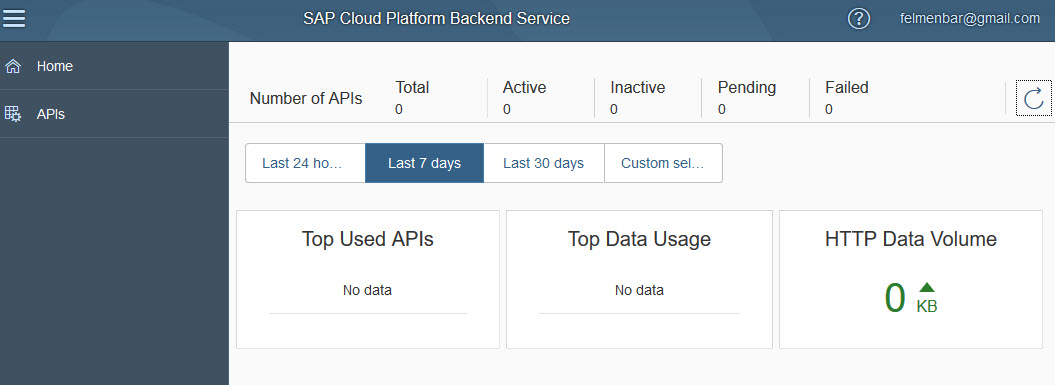
Finally we’ve reached the end of the journey of preparing to use the SAP Cloudplatform Backend service
Now you may go ahead and start playing with it.
And now it would be a good moment to take a break and afterwards continue reading and following my blogs
Note:
If you want to call your APIs from external application, you need to do some more preparation steps in order to realize OAuth 2.0 authorization flow
If you’ve reached it coincidentally, make sure to leave and reach any other more meaningful blog
I’ve you want to prepare yourself for using the SAP Cloud Platform Backend service, then you’ve reached the perfectly wonderful place
You can learn how to sign up for a free cloud account
You can learn how to enable "Beta" features, required for using Backend service (currently)
You can learn how to start using Backend service
APPENDIX 1: Reach the cloud
This chapter is required for those of you who don't have a Trial account in the SAP Cloud Platform yet.
Go to http://cloudplatform.sap.com
Click on "Free Trial" in the upper right corner
Enter the required information, an (existing) email address, a name, a password, etc
Press "Submit"
Then go to that email account to confirm the registration
You’ve received a friendly email from SAP, click the confirmation link, then you receive a friendly welcome dialog
Take a note of your new User ID, it should look like "P1234567890"
Then click on the button to start your new trial
Congratulations, you’re in the cloud !

Now you might ask: "which cloud"?
You're right, in our case we need to describe one more step:
The SAP Cloud Platform Backend service is available in the Cloud Foundry environment
So you can go ahead and make sure to strongly click on "Cloud Foundry Trial"
But don’t be disappointed if the next screen is not as friendly as you’re used to:
You need to explicitly “start” the Cloud Foundry Trial
This means that the cloud foundry container is deployed for your user and mapped to the cloud platform artifacts, meaning that in your subaccount you can access the "Organization" and "Space", which are generated for you.
You can safely click on "ok" and watch the generation process which should take only short while.
After all generation steps are done, you can click on “Go to Space”

A “Space” in Cloud Foundry is the place where you deploy your applications and where you consume cloud services.
These services are offered by the SAP Cloud Platform, for example database as a service, destination service, and others
OK, but for our tutorial, we don’t need any of these services, so you might wish to look around, then come back and continue our tutorial.
APPENDIX 2: Reach the beta features
This chapter is due to the current situation:
SAP Cloud Platform Backend service is only available as "beta" feature, currently.
As such, it is not available as per default, "beta" features need to be explicitly enabled.
You can check if this chapter is relevant for you, as follows:
Go to the cloud (e.g. your Trial account: https://account.hanatrial.ondemand.com)
Go to your Subaccount and click on “Subscriptions” in the navigation pane.
On the right side, among the list of tiles, you should see the SAP Cloud Platform Backend service
If you can see it like in the screenshot, no matter if it is "not Subscribed), then you can skip this chapter:

If you're now reading these lines, you need to enable beta features.
Beta features are maintained on S.ubaccount level.
But since an existing Subaccount cannot be modified, we have to create a new one.
Proceed as follows:
Login to SAP Cloud Platform and go to "Cloud Foundry Trial"
You’re taken to your global trial account where you can see the existing 1 Subaccount.
Press "New Subaccount"

Enter a name of your choice, e.g. BetaSubaccount, and make sure to tick the “Enable beta features” checkbox.

Before pressing the "Ceate" button, you should read the warning which is given when clicking the "information" icon.
For your own safety, I repeat the text here:
"Enables the use of beta features, services, and applications in this subaccount. You cannot disable this setting once you have enabled it. You should avoid using beta functionality in subaccounts used in a production environment. SAP shall not be liable for any errors or damage arising from the use of such features."
OK, now you're prepared to press “Create”.
After creation, you can see that it is not only named BetaSubaccount, but in fact it realls is a BETA enabled Subaccount:

Now go into the new Subaccount and click "Subscriptions" on the navigation pane.
Now you can see the entry SAP Cloud Platform Backend service in the list of subscriptions

APPENDIX 2b: Reach the Subscription
If you don't see the tile in the "subscriptions" list:
Probably you have to configure the "Entitlements"
- Go to your global account, e.g. P123456789trial
- Click on Entitlements in the left menu pane
- Click on Entity Assignments
- Select in SubAccounts in the DropDownbox e.g. ‘Trial’
- Click on ‘Go’
- Click on ‘Configure’
- Afterwards one click on “Add Service Plans”
- In the dialog you can search for "Backend Service"
- Enable checkbox (Available service plans)
If the allowed service plan is grayed-out, then you might need to remove quota from other subaccount.
In productive environment: purchase more quota - Click on Button ‘Add 1 ServicePlan’
- Don’t forget to click on ‘save’
- Go back to the "Subscriptions": now you should see the Tile
APPENDIX 3: Reach the Backend service
This chapter takes you by the hand and accompanies you to your SAP Cloud Platform Backend service
In order to use the Backend service, you need to subscribe to it.
Subscribe to SAP Cloud Platform Backend service
If you're not already in the cloud, enter the following URL in your preferred browser:
https://account.hanatrial.ondemand.com
enter your preferred credentials to log on to your preferred trial account.
Navigate to your BetaSubaccount.

In the navigation pane, click on "Subscriptions"
In the list of subscriptions, find the SAP Cloud Platform Backend service
It looks like this:

You need to "Subscribe" in order to use it.
So take a breath and click on the tile.
In the overview screen, click on Subscribe, it doesn’t hurt.
After a while, the subscription should be successfully processed.
Note:
Currently, there might be an issue with refresh of the processing state, so if you think anything is wrong, you might try to go back to the list of "Subscriptions" and check the status there. Also, there you find a link “Go to Application”

After clicking on “Go to Application” a new browser tab is opened and welcomes you friendly to enter your user credentials.
Note:
You have to enter your user MAIL, not the user ID

Now the SAP Cloud Platform Backend service cockpit is loading and displays…..

....an error message...;-(
This is the first welcome page that doesn’t sound as friendly as we’re used to...;-(
But don’t be disappointed: there’s a solution.
You user needs the required authorization, that's all
Configure roles for your user
This is done as follows:
Backend service provides a few specific roles.
These need to be assigned to your user.
There's a separate blog that explains about the Backend service specific roles:
https://blogs.sap.com/2019/01/25/sap-cloud-platform-backend-service-tutorial-0.2-roles-configuration...
That’s it.
Now you can access the Backend service.
Go back to your "beta"-enabled Subaccount -> Subscriptions->Backend service->Go to Application
Note:
If you still get the unfriendly youdonothavesufficientauthorization screen…
Don’t panic !
Don’t click on the “Help”-link (it won’t help)
Don’t continue hitting refresh
You can try to log off and log in
Or reload the browser, I mean REALLY reload
E.g. by closing and reopening
Then navigate to the Backend service
You should get the logon screen
Afterwards you should be really able to log on
If you’re still unable…then …. You can at least look at my screenshot…
It looks like this:
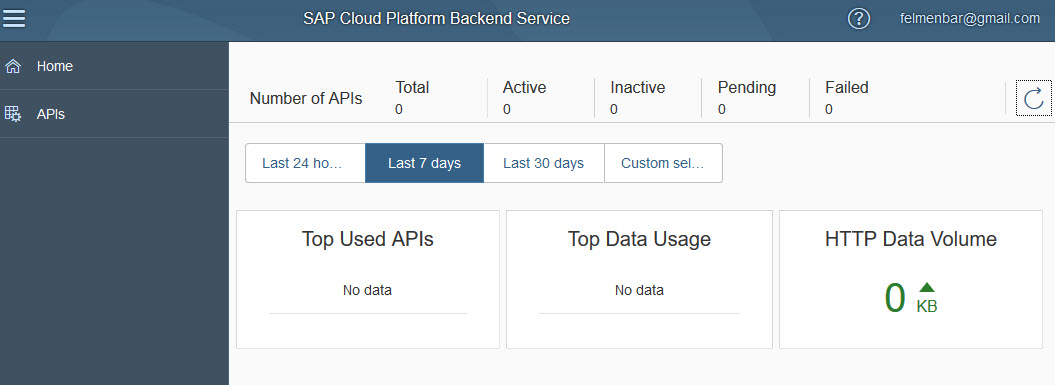
Finally we’ve reached the end of the journey of preparing to use the SAP Cloudplatform Backend service
Now you may go ahead and start playing with it.
And now it would be a good moment to take a break and afterwards continue reading and following my blogs
Note:
If you want to call your APIs from external application, you need to do some more preparation steps in order to realize OAuth 2.0 authorization flow
Labels:
14 Comments
You must be a registered user to add a comment. If you've already registered, sign in. Otherwise, register and sign in.
Labels in this area
-
ABAP CDS Views - CDC (Change Data Capture)
2 -
AI
1 -
Analyze Workload Data
1 -
BTP
1 -
Business and IT Integration
2 -
Business application stu
1 -
Business Technology Platform
1 -
Business Trends
1,658 -
Business Trends
105 -
CAP
1 -
cf
1 -
Cloud Foundry
1 -
Confluent
1 -
Customer COE Basics and Fundamentals
1 -
Customer COE Latest and Greatest
3 -
Customer Data Browser app
1 -
Data Analysis Tool
1 -
data migration
1 -
data transfer
1 -
Datasphere
2 -
Event Information
1,400 -
Event Information
69 -
Expert
1 -
Expert Insights
177 -
Expert Insights
330 -
General
1 -
Google cloud
1 -
Google Next'24
1 -
GraphQL
1 -
Kafka
1 -
Life at SAP
780 -
Life at SAP
13 -
Migrate your Data App
1 -
MTA
1 -
Network Performance Analysis
1 -
NodeJS
1 -
PDF
1 -
POC
1 -
Product Updates
4,575 -
Product Updates
375 -
Replication Flow
1 -
REST API
1 -
RisewithSAP
1 -
SAP BTP
1 -
SAP BTP Cloud Foundry
1 -
SAP Cloud ALM
1 -
SAP Cloud Application Programming Model
1 -
SAP Datasphere
2 -
SAP S4HANA Cloud
1 -
SAP S4HANA Migration Cockpit
1 -
Technology Updates
6,872 -
Technology Updates
460 -
Workload Fluctuations
1
Related Content
- Consuming SAP with SAP Build Apps - Web App in SAP Build Work Zone, standard edition in Technology Blogs by SAP
- SAP CAI Chatbot integration in Alexa and Telegram in Technology Blogs by Members
- Deployment of Seamless M4T v2 models on SAP AI Core in Technology Blogs by SAP
- Govern SAP APIs living in various API Management gateways in a single place with Azure API Center in Technology Blogs by Members
- Consuming SAP with SAP Build Apps - Mobile Apps for iOS and Android in Technology Blogs by SAP
Top kudoed authors
| User | Count |
|---|---|
| 16 | |
| 12 | |
| 9 | |
| 6 | |
| 6 | |
| 6 | |
| 5 | |
| 5 | |
| 5 | |
| 5 |