
- SAP Community
- Products and Technology
- Enterprise Resource Planning
- ERP Blogs by SAP
- How to: Integrate and Consume your S/4HANA Cloud D...
Enterprise Resource Planning Blogs by SAP
Get insights and updates about cloud ERP and RISE with SAP, SAP S/4HANA and SAP S/4HANA Cloud, and more enterprise management capabilities with SAP blog posts.
Turn on suggestions
Auto-suggest helps you quickly narrow down your search results by suggesting possible matches as you type.
Showing results for
Employee
Options
- Subscribe to RSS Feed
- Mark as New
- Mark as Read
- Bookmark
- Subscribe
- Printer Friendly Page
- Report Inappropriate Content
12-12-2018
10:23 PM
Hi,
very recently we successfully implemented the consumption of S/4HANA Cloud (named "S4HC" in this blog entry) data from an on-premise BW/4HANA (named "BW4H" in this blog entry) system.
Data on the S4HC side has been exposed via OData V2 services on top of both custom and standard ABAP CDS views. We move the data towards the target (on-premise) system using the SDI ODataAdapter. The target is a BW4H system. Data is replicated on database level using SDI replication tasks as a development artifact. On the BW/4 layer, a local HANA data source is used to access the replication schema and therein the tables.
At the time working with the scenario, the release in S4HC was 1808 and the on-premise HDB was on SPS12 Rev. 20. As an alternative, in BW4H you could execute a direct write into an ADSO using an SDI OData Remote Connection, just to be mentioned.
This blog entry purely focuses on functional and technical aspects of the scenario. It does not address any license related aspects regarding the usage of the software components mentioned in this blog entry. In any case you must clarify the license and software usage side before implementing such a scenario with your SAP Account & License Expert to be on the safe side. Please also don’t raise any questions in relation to this context in the comments section.
You can expect details about the configuration of the introduced scenario step-by-step, how to avoid pitfalls and some general aspects around the given context. The configuration and implementation is described end-to-end, involving both activities on S4HC as well as on the HANA DB on-premise.
A very simplified architectural sketch outlines some of the main components involved on both sides.

In the following you will be provided with an overview on the required configuration steps in both S4HC and the HANA target system. Subsequently, a detailed description of how to execute these implementation steps is outlined.
S/4HANA Cloud – Overview
The steps required on the S4HC side are outlined in this blog entry. However, there are plenty of other blogs on this topic, on a much more detailed level available. Refer to other contributions that deal with the S/4HANA related configuration & setup by going into the “References” section of this page.
HANA On-premise (target) – Overview
The steps explained herein target the SDI software component setup and its configuration on the HANA side. It involves some basic steps to configure and shows the ease of use of SDI.
Further implementation steps:
Start your configuration with "Custom CDS Views":

1. Create the Custom CDS Views
In S/4HANA Cloud numerous standard CDS views are shipped. You can check their availablility in the API Business Hub:
https://api.sap.com/package/SAPS4HANACloud?section=Artifacts
Based on the standard I_CostCenterText CDS view, our custom CDS view “CostCenterText” is built. You have to tick the "External API" box.


2. Continue with "Create a Custom Communication Scenario"
Search/select existing scenario or create a new one:



Next steps to consider:

3. Maintain Communication User
In S/4HANA Cloud, a communication user has to be maintained. This communication user is used in all of the SDI remote sources and will authenticate against the S/4HANA cloud system.
In the certificate section, the HANA certificate of the target system has to be uploaded, else the connection can’t be established.

4. Create Communication Arrangement
A communication arrangement defines a set of inbound services and respectively the communication user which has to be used to consume one of the services. In this screenshot, a set of services are shown, including the Costcentertext service which we have initially created.

The communication system defines the actual S/4HANA system by providing localhost and the HTTPS port.

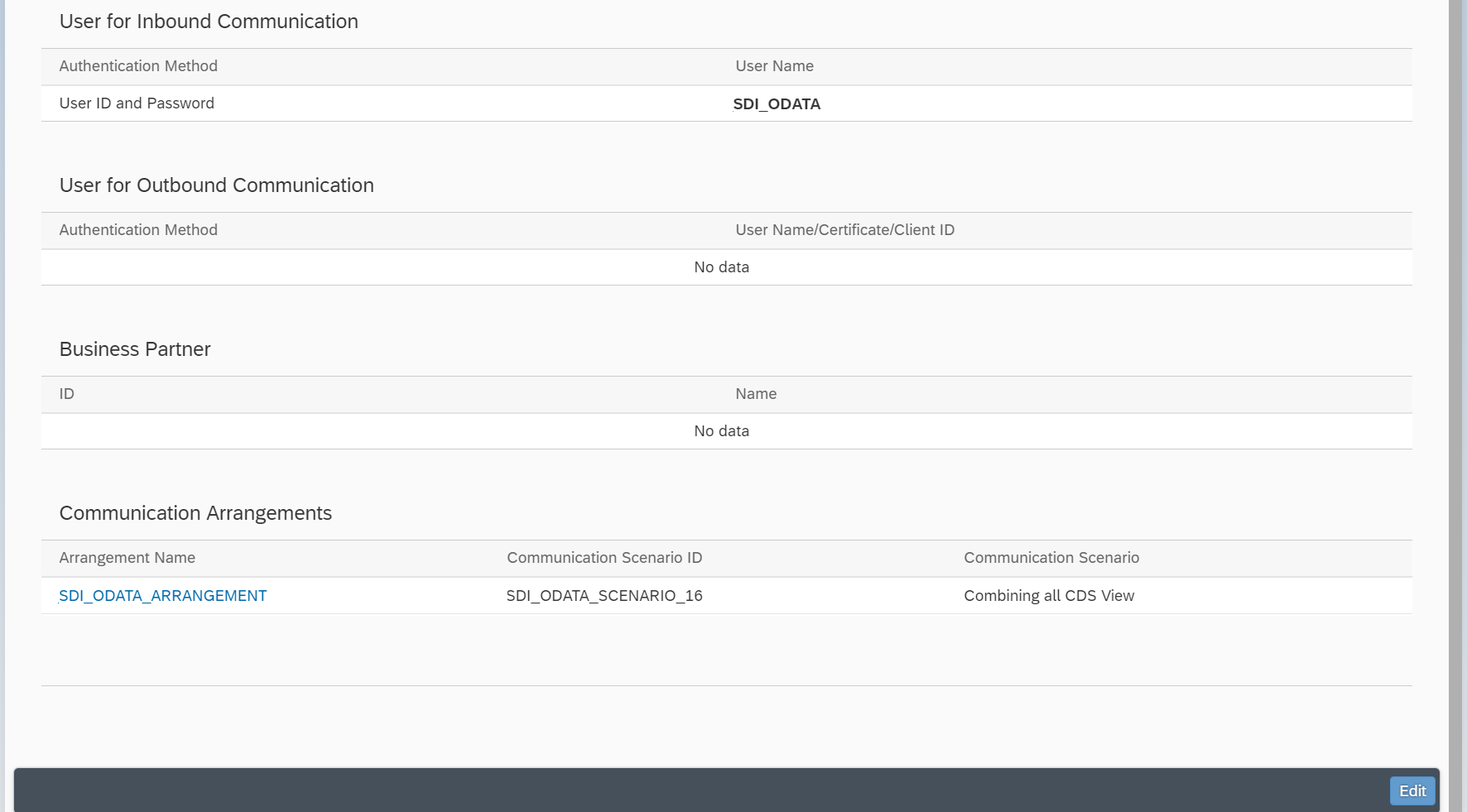
1. Deploy IM_DP
Download and Deploy the Data Provisioning Delivery Unit – “HANA DP DU” (IM_DP add-on) from the service marketplace (https://help.sap.com/viewer/7952ef28a6914997abc01745fef1b607/2.0_SPS00/en-US/61c1d46cbc1f46179508700...)
Access the PAM for SDI 1.0 or 2.0 to get the release that fits your HANA release + revision:
2. Deploy the SDI OData adapter
Via SQL command line in HANA Studio create the ODataAdapter within the dpserver via the following command (ADAPTER ADMIN authorization is required):
Remember, the OData Adapter is not a system adapter (other than the well-known SDA adapters). The adapter is C++ based and doesn’t run on the DP-agent side, it runs in the DP-server of HANA.

3. Follow the HANA/SDI documentation to Enable XS scheduler
From SDI Documentation “Consume HTTPS OData Services”:
https://help.sap.com/viewer/7952ef28a6914997abc01745fef1b607/2.0_SPS03/en-US/3fe5752db9aa4ca1883cacc...
4. Follow the HANA/SDI documentation to setup PSE, then export the certificate
From SDI Documentation “Consume HTTPS OData Services”:
https://help.sap.com/viewer/7952ef28a6914997abc01745fef1b607/2.0_SPS03/en-US/3fe5752db9aa4ca1883cacc...
Finally your PSE should look similar to the following (in a real scenario you would typically use the SAPSRV.PSE - as applied in the remote source creation SQL string further down on the page):
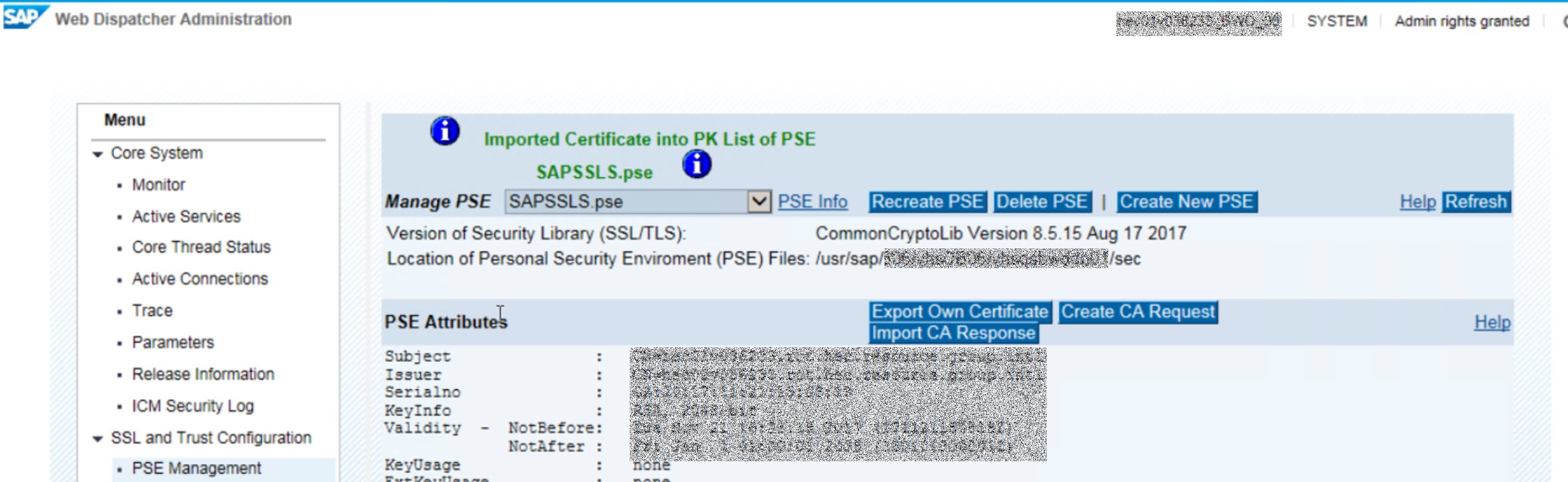
5. Establish Trust Relationship
Once the HANA trust store/PSE environment is available, certificate import requires the following steps:
6. Set HANA SSL parameter
We have faced a SSL related error, that could be narrowed down to a missing CA list on the server.
The Solution for the SSL Handshake Error is the following:
Issue:
The following was our DPserver trace extract, that gives further details:
Solution:
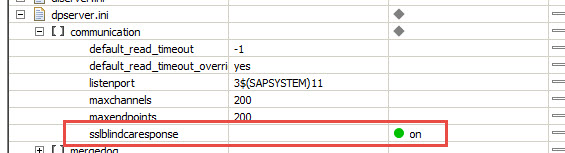
1 .Create Remote Sources
All in all, the scenario comprises 40+ custom CDS views and likewise 40+ OData services, that are to be consumed on HANA. It is advisable to make use of the SQL CREATE REMOTE SOURCE statement, instead of configuring each single one of it manually in the web development workbench or in HANA studio. It can be taken from the SDI documentation, but the following provides a wrap-up:
This represents the view on the remote source from the web development workbench.

You have to grant the _SYS_REPO user access to the remote source to be able to create and run dependent objects, such as a replication task:
2. Create Replication Tasks
Per each remote object (Custom CDS View), there is one replication task. As the remote source and OData adapter do not support any real-time capability, the truncate table option in combination with full-load is chosen. It is viable, as the data volume in our example is negligible. A full-load every day or hour was not a problem in our context. None of the data flows took longer than > 1 minute. This may of course vary from case to case:
The higher the data volume is, the likelier it will be that some custom data flow must be modelled to only reflect delta data being loaded. For this purpose a flowgraph can serve the need. For further reference how to reflect custom delta logic, take a look at my other two blog entries about using HANA SDI in various contexts. These are mentioned under “References” on this page.

3. Load - Schedule Replication Tasks
Each replication task is scheduled via the design time object monitor (<host>:<port>/sap/hana/im/dp/monitor/?view=IMDesignTimeObjectMonitor). The SDI monitors not only serve to schedule flowgraph or replication task executions but also to gain an overview on replication state or critical situations in which SDI data flows need to be reset or exceptions must be processed. There will be no further details provided how the scheduling of SDI objects is technically configured. This can be taken out of SDI standard documentation
4. Monitor SDI Data Flows

(5.) The very last step is to be done of the BW4H side: Creation of an SDI Source and then likewise the modeling on top of the entities the SDI remote source contains.
Of course you can also directly consume the tables you have replicated into your schema or build e.g. CalculationViews on top.
Another alternative are BW/4 sources that directly sit on top of an SDI remote source. This is sketched in the architectural illustration under point (3). A blog entry that describes this case very well can be found here:
https://blogs.sap.com/2017/02/24/hana-datasources-real-time-replication-into-bw-using-sap-hana-eim-s...
Thanks for reading this blog. I welcome any comment, idea or criticism. Open for discussion...
Best regards,
Stefan
very recently we successfully implemented the consumption of S/4HANA Cloud (named "S4HC" in this blog entry) data from an on-premise BW/4HANA (named "BW4H" in this blog entry) system.
Data on the S4HC side has been exposed via OData V2 services on top of both custom and standard ABAP CDS views. We move the data towards the target (on-premise) system using the SDI ODataAdapter. The target is a BW4H system. Data is replicated on database level using SDI replication tasks as a development artifact. On the BW/4 layer, a local HANA data source is used to access the replication schema and therein the tables.
At the time working with the scenario, the release in S4HC was 1808 and the on-premise HDB was on SPS12 Rev. 20. As an alternative, in BW4H you could execute a direct write into an ADSO using an SDI OData Remote Connection, just to be mentioned.
1. Disclaimer
This blog entry purely focuses on functional and technical aspects of the scenario. It does not address any license related aspects regarding the usage of the software components mentioned in this blog entry. In any case you must clarify the license and software usage side before implementing such a scenario with your SAP Account & License Expert to be on the safe side. Please also don’t raise any questions in relation to this context in the comments section.
2. What can you expect from this blog entry?
You can expect details about the configuration of the introduced scenario step-by-step, how to avoid pitfalls and some general aspects around the given context. The configuration and implementation is described end-to-end, involving both activities on S4HC as well as on the HANA DB on-premise.
3. Architecture
A very simplified architectural sketch outlines some of the main components involved on both sides.

4. Out of Scope
- Network/firewall/port settings
- Details on SDI user authorizations
- How to setup HANA PSE
- How to enable XS scheduler
- Steps undertaken in BW4H
5.1. Implementation Steps
In the following you will be provided with an overview on the required configuration steps in both S4HC and the HANA target system. Subsequently, a detailed description of how to execute these implementation steps is outlined.
S/4HANA Cloud – Overview
The steps required on the S4HC side are outlined in this blog entry. However, there are plenty of other blogs on this topic, on a much more detailed level available. Refer to other contributions that deal with the S/4HANA related configuration & setup by going into the “References” section of this page.
- Create Custom CDS Views
- Create Custom Communication Scenario
- Maintain Communication User & Assign Certificate
- Create Communication Arrangement
HANA On-premise (target) – Overview
The steps explained herein target the SDI software component setup and its configuration on the HANA side. It involves some basic steps to configure and shows the ease of use of SDI.
- Deploy IM_DP
- Enable XS scheduler
- Deploy the SDI OData adapter
- Setup HANA PSE (export certificate)
- Establish trust relationship
- Set SSL parameter
Further implementation steps:
- Create Remote Sources
- Create Replication Tasks
- Load and Schedule
- Monitor
5.2. S/4HANA Cloud – Implementation/Configuration Execution
Start your configuration with "Custom CDS Views":

1. Create the Custom CDS Views
In S/4HANA Cloud numerous standard CDS views are shipped. You can check their availablility in the API Business Hub:
https://api.sap.com/package/SAPS4HANACloud?section=Artifacts
Based on the standard I_CostCenterText CDS view, our custom CDS view “CostCenterText” is built. You have to tick the "External API" box.


2. Continue with "Create a Custom Communication Scenario"
Search/select existing scenario or create a new one:



Next steps to consider:

3. Maintain Communication User
In S/4HANA Cloud, a communication user has to be maintained. This communication user is used in all of the SDI remote sources and will authenticate against the S/4HANA cloud system.
In the certificate section, the HANA certificate of the target system has to be uploaded, else the connection can’t be established.

4. Create Communication Arrangement
A communication arrangement defines a set of inbound services and respectively the communication user which has to be used to consume one of the services. In this screenshot, a set of services are shown, including the Costcentertext service which we have initially created.

The communication system defines the actual S/4HANA system by providing localhost and the HTTPS port.

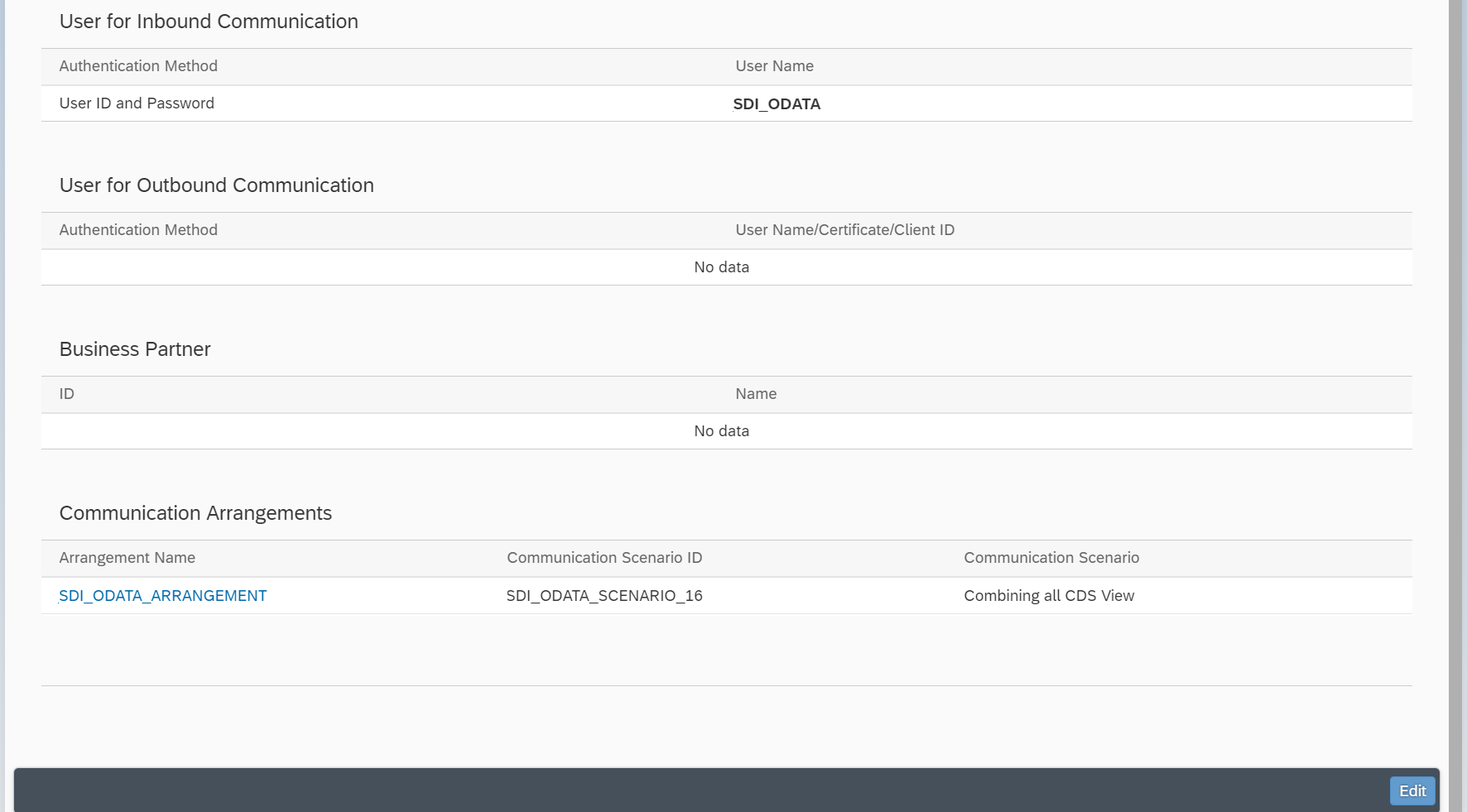
5.3. HANA On-premise (target) - Implementation/Configuration Execution
- Deploy IM_DP
- Deploy the SDI OData adapter
- Enable XS scheduler
- Setup HANA PSE (export certificate)
- Establish trust relationship
- Set SSL parameter
1. Deploy IM_DP
Download and Deploy the Data Provisioning Delivery Unit – “HANA DP DU” (IM_DP add-on) from the service marketplace (https://help.sap.com/viewer/7952ef28a6914997abc01745fef1b607/2.0_SPS00/en-US/61c1d46cbc1f46179508700...)
Access the PAM for SDI 1.0 or 2.0 to get the release that fits your HANA release + revision:
- https://support.sap.com/content/dam/launchpad/en_us/pam/pam-essentials/TIP/PAM_HANA_SDI_1_0.pdf
- https://support.sap.com/content/dam/launchpad/en_us/pam/pam-essentials/TIP/PAM_HANA_SDI_2_0.pdf
2. Deploy the SDI OData adapter
Via SQL command line in HANA Studio create the ODataAdapter within the dpserver via the following command (ADAPTER ADMIN authorization is required):
CREATE ADAPTER "ODataAdapter" PROPERTIES 'display_name=OData Adapter;description=OData Adapter' AT LOCATION DPSERVER;Remember, the OData Adapter is not a system adapter (other than the well-known SDA adapters). The adapter is C++ based and doesn’t run on the DP-agent side, it runs in the DP-server of HANA.

3. Follow the HANA/SDI documentation to Enable XS scheduler
From SDI Documentation “Consume HTTPS OData Services”:
https://help.sap.com/viewer/7952ef28a6914997abc01745fef1b607/2.0_SPS03/en-US/3fe5752db9aa4ca1883cacc...
4. Follow the HANA/SDI documentation to setup PSE, then export the certificate
From SDI Documentation “Consume HTTPS OData Services”:
https://help.sap.com/viewer/7952ef28a6914997abc01745fef1b607/2.0_SPS03/en-US/3fe5752db9aa4ca1883cacc...
Finally your PSE should look similar to the following (in a real scenario you would typically use the SAPSRV.PSE - as applied in the remote source creation SQL string further down on the page):
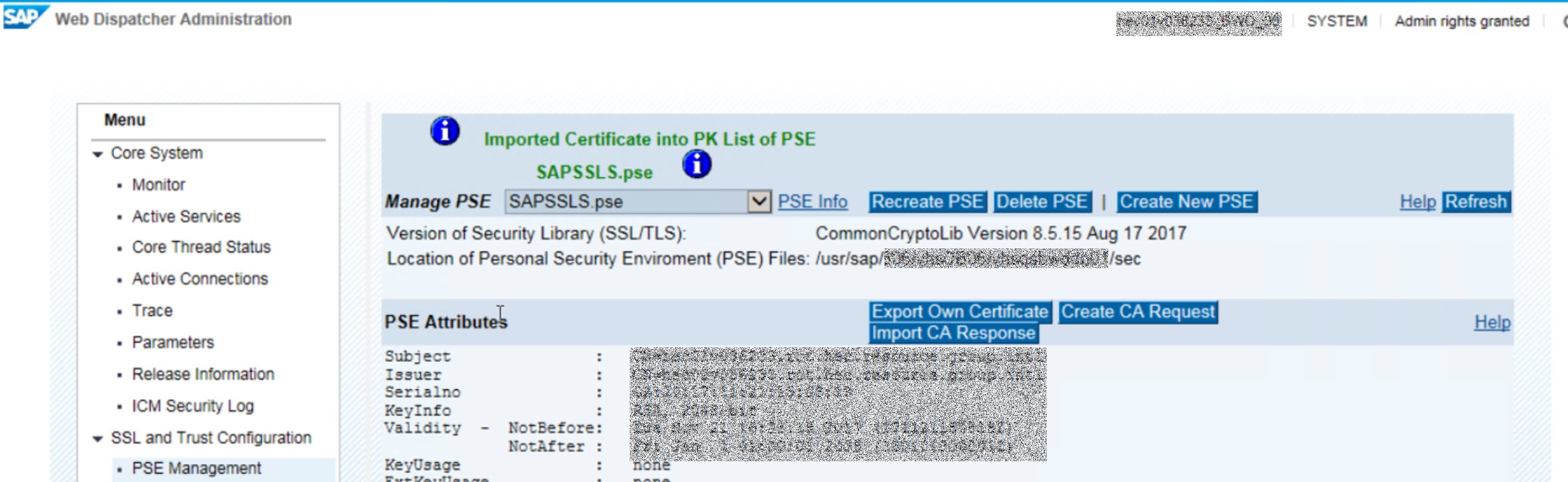
5. Establish Trust Relationship
Once the HANA trust store/PSE environment is available, certificate import requires the following steps:
- Download the certificates from the browser by opening the OData service URL (in Chrome: click on the small security/lock symbol left to the URL)
- Import the downloaded certificates into the trust store via XS Admin Trust Manager
- Click Manage PSE
- Import Certificate -> Select the downloaded certificates one after another
6. Set HANA SSL parameter
We have faced a SSL related error, that could be narrowed down to a missing CA list on the server.
The Solution for the SSL Handshake Error is the following:
- HANA Parameter “sslBlindCAResponse = on” in dpserver.ini has to be set (https://launchpad.support.sap.com/#/notes/2481536)
Issue:
- With HANA 1.0 SPS12 there has been a refactoring, so XS Classic will use the common crypto for all encrypted communication. This caused a different behavior, if a server is requesting a client certificate, but does not send a list of trusted CAs along with the request for the certificate. Since there is no selection criteria for the client certificate available, common crypto can not decide, which certificate should be used from the truststore. Hence, the handshake fails.
The following was our DPserver trace extract, that gives further details:
13: 0x00007fc7f6891462 in SAPODataAdapter::ODataClient::getMetadata(SAPODataAdapter::ODataMetadataRequest const&)+0x130 at ODataClient.cpp:204 (ODataAdapter.so)
14: 0x00007fc7f684e7e3 in SAPODataAdapter::ODataAdapter::getOservice()+0x150 at ODataAdapter.cpp:889 (ODataAdapter.so)
…………
24: 0x00007fc901e5edef in TrexService::WorkerThread::run(void*)+0x135b at TrexServiceThreads.cpp:630 (libhdbbasement.so)
[7341]{348972}[104/-1] 2018-07-12 18:40:00.737212 e IpConnection IPConnection.cpp(00163) : comm::connect to 'xyz-api.s4hana.ondemand.com:443' failed with 'Internal Error Details. Crypto/SSL/CommonCrypto/Engine.cpp:424: SSL handshake failed: SSL error [-1604320766]: No trusted CA list from server, General error: 0xa0600202 | SSL | SSL_connect
No trusted CA list from server
No trusted CA list from server
0xa0600202 | SSL | ssl3_connect
No trusted CA list from server
0xa0600202 | SSL | ssl3_send_client_certificate
No trusted CA list from server
Solution:
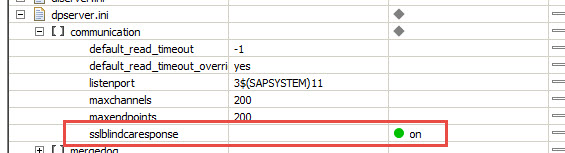
5.4. Further Implementation Steps
- Create Remote Sources
- Create Replication Tasks
- Load
- Monitor
1 .Create Remote Sources
All in all, the scenario comprises 40+ custom CDS views and likewise 40+ OData services, that are to be consumed on HANA. It is advisable to make use of the SQL CREATE REMOTE SOURCE statement, instead of configuring each single one of it manually in the web development workbench or in HANA studio. It can be taken from the SDI documentation, but the following provides a wrap-up:
CREATE REMOTE SOURCE "COSTCENTERTEXT_CDS" ADAPTER "ODataAdapter"
AT LOCATION DPSERVER CONFIGURATION
'<?xml version="1.0" encoding="UTF-8" standalone="yes"?>
<ConnectionProperties name="connection_properties">
<PropertyEntry name="URL">host:port/sap/opu/odata/sap/ COSTCENTERTEXT_CDS/</PropertyEntry>
<PropertyEntry name="proxyserver">proxy</PropertyEntry>
<PropertyEntry name="proxyport">8080</PropertyEntry>
<PropertyEntry name="truststore">sapsrv.pse</PropertyEntry>
<PropertyEntry name="isfiletruststore">true</PropertyEntry>
<PropertyEntry name="shownavigationproperties">true</PropertyEntry>
</ConnectionProperties>'
WITH CREDENTIAL TYPE 'PASSWORD' USING
'<CredentialEntry name="password">
<user>SDI_ODATA</user>
<password><password</password>
</CredentialEntry>';This represents the view on the remote source from the web development workbench.

You have to grant the _SYS_REPO user access to the remote source to be able to create and run dependent objects, such as a replication task:
GRANT CREATE VIRTUAL TABLE, CREATE REMOTE SUBSCRIPTION ON REMOTE SOURCE <remote_source_name> TO _SYS_REPO;2. Create Replication Tasks
Per each remote object (Custom CDS View), there is one replication task. As the remote source and OData adapter do not support any real-time capability, the truncate table option in combination with full-load is chosen. It is viable, as the data volume in our example is negligible. A full-load every day or hour was not a problem in our context. None of the data flows took longer than > 1 minute. This may of course vary from case to case:
The higher the data volume is, the likelier it will be that some custom data flow must be modelled to only reflect delta data being loaded. For this purpose a flowgraph can serve the need. For further reference how to reflect custom delta logic, take a look at my other two blog entries about using HANA SDI in various contexts. These are mentioned under “References” on this page.

3. Load - Schedule Replication Tasks
Each replication task is scheduled via the design time object monitor (<host>:<port>/sap/hana/im/dp/monitor/?view=IMDesignTimeObjectMonitor). The SDI monitors not only serve to schedule flowgraph or replication task executions but also to gain an overview on replication state or critical situations in which SDI data flows need to be reset or exceptions must be processed. There will be no further details provided how the scheduling of SDI objects is technically configured. This can be taken out of SDI standard documentation
4. Monitor SDI Data Flows

(5.) The very last step is to be done of the BW4H side: Creation of an SDI Source and then likewise the modeling on top of the entities the SDI remote source contains.
Of course you can also directly consume the tables you have replicated into your schema or build e.g. CalculationViews on top.
Another alternative are BW/4 sources that directly sit on top of an SDI remote source. This is sketched in the architectural illustration under point (3). A blog entry that describes this case very well can be found here:
https://blogs.sap.com/2017/02/24/hana-datasources-real-time-replication-into-bw-using-sap-hana-eim-s...
6. References
- https://launchpad.support.sap.com/#/notes/2568516 (Odata Adapter Tuning Parameters)
- https://www.youtube.com/watch?v=jQ0thcYjksU
- https://blogs.sap.com/2018/01/23/create-cds-views-in-sap-s4hana-cloud-and-consume-them-as-apis/
- https://blogs.sap.com/2017/11/09/setting-up-communication-management-in-sap-s4hana-cloud/
- https://blogs.sap.com/2017/12/21/sap-s4hana-extensibility-custom-cds-views-in-sap-s4hana-cloud/
- https://blogs.sap.com/2018/12/07/hana-sdi-smart-data-integration-batch-based-delta-load-using-timest...
- https://blogs.sap.com/2016/06/02/sdi-odata-adapter-in-hana-sps12-get-put-and-replicate/
Thanks for reading this blog. I welcome any comment, idea or criticism. Open for discussion...
Best regards,
Stefan
- SAP Managed Tags:
- SAP BW/4HANA,
- SAP HANA smart data integration,
- SAP S/4HANA Public Cloud
Labels:
4 Comments
You must be a registered user to add a comment. If you've already registered, sign in. Otherwise, register and sign in.
Labels in this area
-
Artificial Intelligence (AI)
1 -
Business Trends
363 -
Business Trends
24 -
Customer COE Basics and Fundamentals
1 -
Digital Transformation with Cloud ERP (DT)
1 -
Event Information
461 -
Event Information
24 -
Expert Insights
114 -
Expert Insights
160 -
General
1 -
Governance and Organization
1 -
Introduction
1 -
Life at SAP
415 -
Life at SAP
2 -
Product Updates
4,684 -
Product Updates
220 -
Roadmap and Strategy
1 -
Technology Updates
1,502 -
Technology Updates
89
Related Content
- 4 big waves for API led strategies and SAP BTP Integration Suite explosive growth in Enterprise Resource Planning Blogs by Members
- Monitoring an MDI Integration with SAP Cloud ALM in Enterprise Resource Planning Blogs by SAP
- SAP Activate – with Agile, really works and saves time? in Enterprise Resource Planning Blogs by Members
- Two-Tier ERP Integtion in Enterprise Resource Planning Q&A
- Provision of SAP S/4HANA Cloud for Advanced financial Closing and integrating with on premise S/4 Hana systems in Enterprise Resource Planning Blogs by SAP
Top kudoed authors
| User | Count |
|---|---|
| 11 | |
| 10 | |
| 8 | |
| 8 | |
| 7 | |
| 7 | |
| 6 | |
| 5 | |
| 4 | |
| 4 |