
- SAP Community
- Products and Technology
- Enterprise Resource Planning
- ERP Blogs by Members
- A Case for the FI Line Item Browsers under S/4 HAN...
Enterprise Resource Planning Blogs by Members
Gain new perspectives and knowledge about enterprise resource planning in blog posts from community members. Share your own comments and ERP insights today!
Turn on suggestions
Auto-suggest helps you quickly narrow down your search results by suggesting possible matches as you type.
Showing results for
bryan_koetting2
Active Participant
Options
- Subscribe to RSS Feed
- Mark as New
- Mark as Read
- Bookmark
- Subscribe
- Printer Friendly Page
- Report Inappropriate Content
08-24-2018
1:40 PM
Introduction
In Part 1 of my blog, I gave an overview of the FI Line Item Browser transactions under S/4 HANA and made a case that these transactions are a useful “out of the box” Business Intelligence tool that should be looked at. In this second part I’ll walk through using transaction FAGLL03H.
I will start by showing a couple of drilldown scenarios that I’ve created with saved Layouts, to illustrate that use case. Then I will discuss aspects of using and modifying Layouts under transaction FAGLL03H. Finally, I will share some usability issues that I think you should be aware of. I won’t be showing every feature and function of the transaction, that’s not my purpose. My purpose is to give you a good baseline knowledge of the Line Item Browsers, while also sharing some things to watch out for. Hopefully then you can explore how the Line Item Browsers can increase your productivity with S/4 HANA Finance.
(Update: Please check out Part 3 in this blog series where I show how to append additional fields from ACDOCA, BKPF, or BSEG to FAGLL03H or FBL3H.)
Running FAGLL03H
As I mentioned in Part 1, one of the great features of the Line Item Browser transactions is that they are similar--once you know how to run one of them, you can run all of them. I’ll walk through running FAGLL03H, since that transaction will probably be the most used of the Line Item Browsers. My demonstration system is S/4 HANA 1610, On Premise.
As I walk through this transaction, keep in mind the following guidelines that I will follow. As with any BI tool, the most effective use of the Line Item Browsers is to start with a high level of aggregation, drill down to focus in on the information of interest, then finally display a small number of documents that are of interest. Thanks to the speed and aggregation ability of HANA, with the Line Item Browsers you have the capability to start your querying at a very high level of aggregation, that was only possible before using a BI system like BW.
Selection Screen
Here’s what you’ll see on the Selection Screen of FAGLL03H. It looks very similar to many of the old line item display transactions.

Several things to point out. First of all, you’ll want to check out the Program Documentation under the
 button, it has some good information on the difference between the Line Item Browsers and the old line item report transactions. Secondly, notice the selection of a Ledger is required, this is because FAGLL03H displays the ledger-specific G/L View, as I pointed out in Part 1. You can click the “Entry View” button and this will simply jump to Browser transaction FBL3H so you can query only documents that have an “Entry View”.
button, it has some good information on the difference between the Line Item Browsers and the old line item report transactions. Secondly, notice the selection of a Ledger is required, this is because FAGLL03H displays the ledger-specific G/L View, as I pointed out in Part 1. You can click the “Entry View” button and this will simply jump to Browser transaction FBL3H so you can query only documents that have an “Entry View”.What you might find interesting, as I did, is that neither the Company Code or G/L Accounts selections at the very top are required fields. Since the Line Item Browsers automatically aggregate based on your Layout, and we’re running HANA, I can select millions of documents and as long as you have an aggregated layout for the initial display the performance will be amazingly fast. So there’s no inherent reason to force you to filter on Company or Account, as was necessary on many of the old transactions prior to HANA.
The Line Item Selection is familiar if you’ve used the old line item display transactions, you can select Open or Cleared or All documents.
Clicking “Additional Restrictions” is where it gets interesting but challenging as well. This opens a window where you can enter filters on a huge number of fields, at least several hundred, in several different groupings.

What are all these fields?
These are a subset of the fields that are available to display in Layouts, including:
- Document header fields from BKPF. These are under the group “Selected Header Fields” and “Other Document Fields”.
- Document line item fields from ACDOCA or BSEG. These are under the groups “Selected Detail Fields” and “Other Document Fields”.
- G/L account master data fields from SKA1 and SKB1. These are under the groups “Selected Account Fields” and “Other Account Fields”.
- Document quantity and currency fields from ACDOCA. These are under the group “Currencies/Quantities”.
- Text fields for various organizational entities such as Cost Center, Profit Center, G/L Account, etc. These are under the group “Master Data Texts”.
Fields that aren’t available for selection but are available to display in Layouts include customer and vendor master data fields, which we’ll see later.
You’ll notice that the Additional Restrictions screen shows a Technical Name and a Description for each field. Be aware, there can be multiple fields with the same or close to the same Description, so in some cases it’s important to know the Technical name of any fields you are selecting on. This could be a challenge for non-technical users, so this is definitely a training issue that you should be aware of. I’ll discuss this same issue when I go over the use of Layouts later. For my initial query I’m going to filter on one fiscal year, as shown in the screen shot above.
After entering the Additional Restrictions and going back to the Selection screen, notice there’s a place to enter an initial Layout, which is similar to many of the older line item transactions that also use Layouts. You can also define a Default Layout that will be used if none is entered. I’m not going to enter an initial Layout nor use a Default Layout in order to show you the out of the box aggregation and drilldown capabilities of the Browsers. I’ll discuss the use of Layouts in detail later. I’ll also discuss the checkbox “Download first result list into file”.
Balance Sheet drilldown scenario
For my initial query l’ll start with a very big selection, all accounts for a company code for one fiscal year. (This is a query you would never attempt with the old line item display transactions). The first thing you’ll notice is that the display is an ALV grid, with available Layouts in the right frame. All the Line Item Browsers will look exactly like this, and will have all the familiar ALV functions.
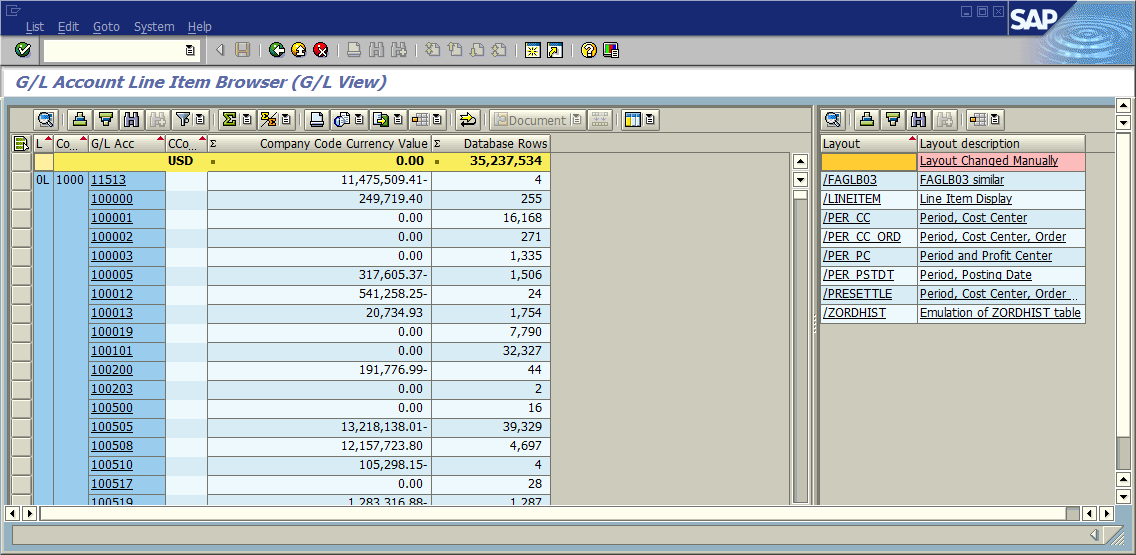
Since I didn’t specify an initial Layout and I don't have a Default Layout, the initial display is an aggregation of Ledger, Company Code and Account, summarizing the Company Code currency amount field. Please notice the special field shown as “Database Rows” or “DB Rows”. This field is available to display on any Layout and shows the number of ACDOCA document line items that were aggregated to display each row on the displayed grid, including an overall count of all document lines in the topmost row. For my initial query it aggregated over 35 million document lines, in just a few seconds.
Now I’ll show a drilldown scenario. Since at our company Profit Center is relevant for balance sheet accounts, I created a simple Layout for balance sheet drilldown that contains Period and Profit Center. I’m going to pick a balance sheet accounts to drill down on, so I’ll scroll down to that account and select the row, and then click the Layout named “Period and Profit Center”.

Here is the called Layout which contains Period and Profit Center in the aggregation. Notice that the totals for Database Rows and CC Value in the top row agrees to my selection on the previous screen.

At this stage in my analysis, I notice two rows that interest me, and I can see from the Database Rows column that these two rows were the result of 2 document lines. So now I want to look at the document details of these two lines.
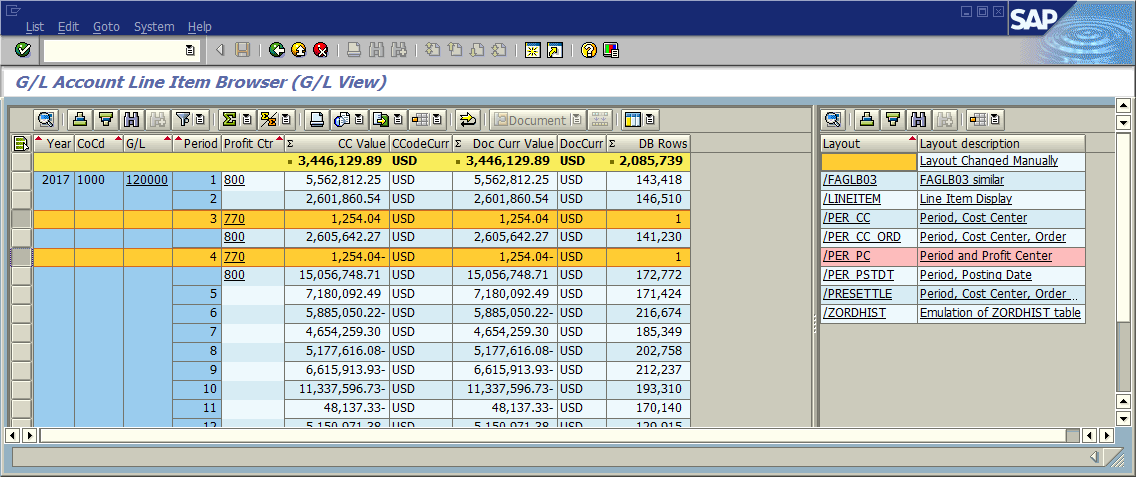
When you get to a point where you want to display document details, you have 2 choices. The first choice is to jump to the old Line Item Report, which is transaction FAGLL03, from the icon at the top of the grid as shown below. I can use the ALV multi-select option on my two rows with CNTL+click, and then call the Line Item Report. If you’re familiar with the Line Item Report, you’ll know that it has limited ALV capability and isn’t very useful beyond displaying a few documents.

The other option, which I’ve done, is to create a Layout that has the same or more details as the Line Item Report, which I can directly use in FAGLL03H. The advantage of this Layout is that I can use all the features of the ALV grid that are not available in the Line Item Report, so that I can feasibly display hundreds of rows of documents, should I desire to do that, and use advanced searching and sorting features etc. My prototype "LINEITEM" Layout is shown below.
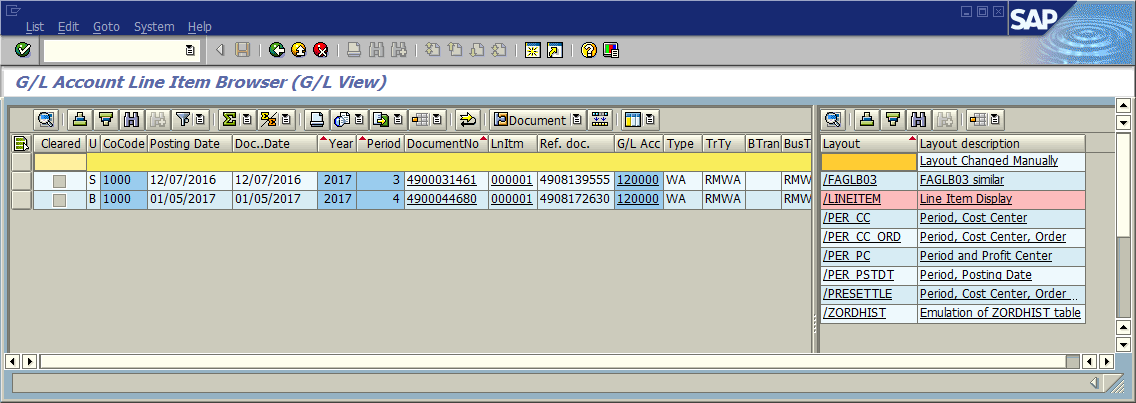
I did mention in Part 1 of this blog that FAGLL03H still has the ability to jump to the document display transaction FB03. This is possible from any Layout that contains the FI Document Number, Company Code, and Fiscal Year. If I hover my mouse over the DocumentNo field in this Layout, it turns into a pointer which will launch FB03 in a new window.
So that’s an example drilldown scenario that also shows the ability to incorporate Profit Center Accounting analysis.
P&L Drilldown Scenario
Let’s go back to the original query and pick a P&L account for a drilldown scenario. For P&L accounts I’m interested in seeing the Cost Center so on my original result grid I’ll select a row with a P&L account,

then click my Layout that contains Cost Center, by Fiscal Period, which will produce the grid shown below.

Then of course I can use my LINEITEM Layout to display the individual document information, which in this case includes the CO document number in the Reference Document field. I can jump to the FI document display and then use the Document Environment function to display the CO document.
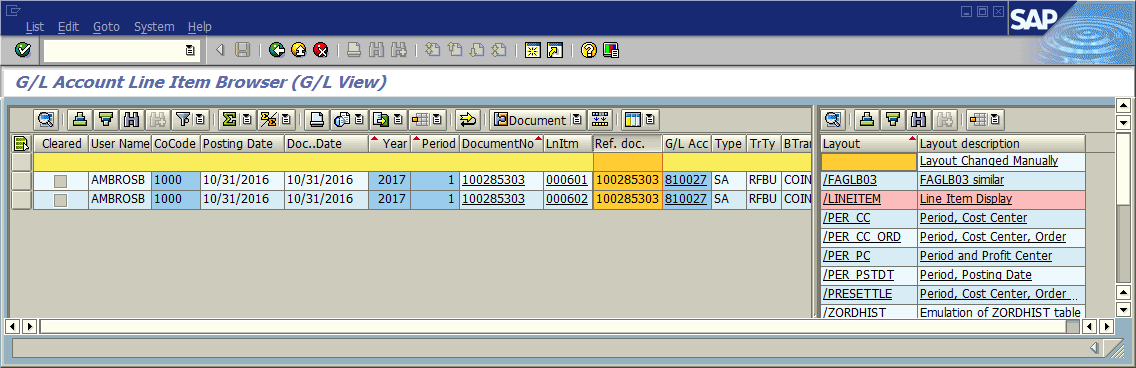
I’ve shown you a couple of rather simple drilldown scenarios, yes, but there are two major takeaways to what I’ve just shown:
- It is possible to perform G/L, PCA and CO analysis, in the same transaction, that prior to S/4 HANA I would have needed to go run separate reports for all 3 analyses.
- You can construct frequently used drilldown scenarios with the use of different Layouts that contain successively more detail, including document detail.
Working with FAGLL03H Layouts
I’ve shown how you can use saved Layouts in drilldown scenarios, but now let’s discuss some specifics about the Layouts under FAGLLL03H.
Hopefully most readers of this blog have used Layouts in other SAP transactions. The functionality of making ad hoc changes to the displayed fields in a Layout is the same as it’s always been, you use the function “Change Layout” and then pick the fields that are available to display and move them from the right frame to the “Displayed Columns” in the left frame. Once you’ve changed the Displayed Columns and shown the changed grid, you can save as a new Layout.


I want to focus on the fields that are available on the right side, the “Column Set”.
If you click on the “Grouping of Columns” button at the top of the right frame, you’ll recognize that the available fields are grouped into the same groupings as shown on the Selection Screen. These groupings include fields from tables BKPF, ACDOCA, BSEG, SKA1, SKB1 LFA1 and KNA1, as well as descriptive text fields from numerous organizational entities such as Cost Center and Profit Center.

I’ll summarize what’s in each Group in FAGLL03H:
| Layout Groupings | Fields |
| Selected Header Fields | Document header fields from BKPF. |
| Selected Detail Fields | Document line item fields from either ACDOCA or BSEG. |
| Selected Account Fields | G/L account master data fields from SKA1 and SKB1. |
| Other Account Fields | G/L account master data fields from SKA1 and SKB1. |
| Currencies/Quantities | Currency and quantity fields from document line item table ACDOCA. |
| Master Data Texts | Texts for various organizational entities such as Cost Center, Profit Center, Functional Area, etc. |
| Other Document Fields | Very large grouping with fields from BKPF, ACDOCA, BSEG, and vendor and customer master data tables LFA1 and KNA1. |
| Customer Defined Fields | Fields that have been appended with transaction HDBC, as mentioned in Part 1 of this blog. I won’t be covering this customization in this blog. |
Notice that the initial view of the “Change Layout” box shows only field Descriptions. As I mentioned above when I talked about the Selection Screen, there can be multiple fields with the same Description, so in those cases it might be important to know the field Technical Name, and to be able to search by Technical Name. Unlike the Selection Screen, the Change Layout box doesn’t show both the description and technical name of each field together, but there’s a trick: use CNTL+SHIFT+F6 to switch to the Technical Name view, and CNTL+SHIFT+F7 to switch back to the Description view.
Here is the Technical Name view:
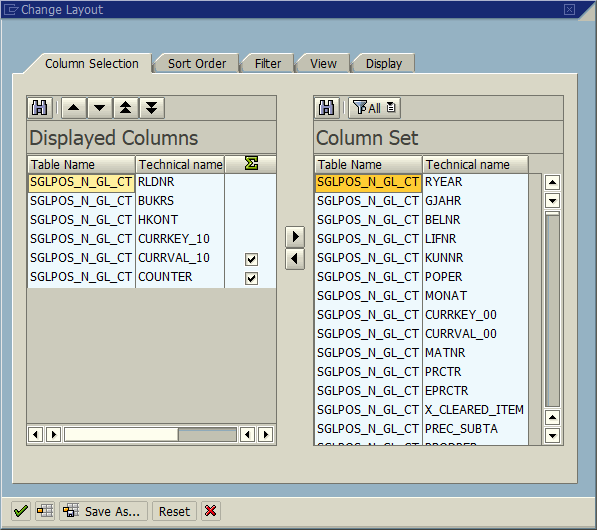
Notice the column called “Table Name”. That column heading is misleading, “SGLPOS_N_GL_CT” is actually a Structure that is used specifically for FAGLL03H. Each of the Line Item Browsers uses a different Structure for this purpose. The Structures do not identify the actual source table of the field, nor is this information shown anywhere else in the Line Item Browser transactions.
As I mentioned above under the Selection Screen, it could be a challenge for non-technical users to identify the fields they want to display based on the Technical Names, especially since there are about 700 fields to choose from. So be aware of this training/usability issue. It might be helpful to keep the following points in mind:
- First of all, the field Groupings are helpful in identifying the source table of the fields.
- If the same field exists on BKPF and ACDOCA or BSEG, the field can be expected to contain the same value in all tables.
- Fields from the master data tables SKA1, SKB1, LFA1 or KNA1 are identified as such by a prefix on the field Technical Name, e.g. KNA1_NAME1.
- Master data text fields are easily identified by their Grouping as well as their Technical Names.
- If you’re at a complete loss to identify a particular field you want, use this trick: select a document to display that you know contains the field you are interested in, change the Layout and grab every available field by using SHIFT+click and move them to the Displayed Columns frame. Then scroll through the displayed columns and find the one that contains your data. Then you can bring up the Change Layout box and you can find the Technical Name with CNTL+SHIFT+F6.
Other Usability issues.
As I mentioned above, one of the powerful features of the Line Item Browser transactions is the ability to create drilldown scenarios using Layouts that contain successively more detailed data. Therefore, it’s not unreasonable to expect to create lots and lots of Layouts, with specific uses. Layouts can be created user-specific, so if you’re concerned about cluttering up your system with too many layouts, just allow users to create their own Layouts.
You can define a Default Layout, but I advise against it for the following reasons:
- FAGLL03H now has an audience of users that can query G/L, CO, PCA, FI-AA and potentially vendors and customers. With that audience would any Default Layout make sense for all users?
- If you have no Default Layout set, and don’t enter one initially, the grid that is displayed initially is a high level aggregation of Company Code, G/L Account, and Amount, which follows BI best practices of starting with high level aggregation and drilling down.
- If you create a Default Layout that contains too much detail, you are going to cause performance issues for your users and are defeating the usefulness of the Line Item Browsers. Don’t let users create a Default Layout that contains document details, just because that’s what they are used to seeing with FAGLL03. This will penalize everybody that doesn't enter an initial Layout.
Another usability issue is how to download large amounts of data. I had a requirement to download a huge number of documents to a flat file, and so I created a Layout with the exact information I needed. I was able to easily and quickly display all the documents in a grid with my Layout, but when I downloaded using the ALV Export features, the performance was very slow, because it has to read all the ALV cell data in order to download. A better option was to use the “Download first result list into file” checkbox on the initial Selection Screen, which is a new feature of the Line Item Browsers. This allows you to download a query directly to a tab-delimited flat file, and this performance is even faster than displaying the initial grid. You can load this tab-delimited file directly into Excel if desired. So, keep this in mind if you need to download a large amount of data.
Documents not included (see UPDATE paragraph below)
There are several scenarios I need to discuss around documents that aren’t included in reporting in FAGLL03H and/or the other Line Item Browsers. These scenarios concern archived documents, migration correction documents, and carryforward documents.
As described in SAP Note 2180685, currently none of the Line Item Browsers can retrieve and report on archived documents or their balances. They do not read from the Archive Information System. Because of this, the FAGLL03H totals may not agree with financial balances that you obtain from other sources like F.01, FC10N, FAGLB03, or queries on the Compatibility Views GLT0 or FAGLFLEXT. Why do those sources show “correct” financial balances but FAGLL03H may not?
If you’re migrating or have migrated to S/4 HANA from ECC, you’ll want to study SAP Note 2408083, “FAQ: Data Model of S/4 HANA Finance Data”. This Note describes how the migration process creates correction document lines in ACDOCA so that reporting on ACDOCA post-migration produces the same results as pre-migration reporting on the totals tables in G/L, CO, and FI-AA.
These correction lines may be created due to archived documents, but they may also be created to represent the correct pre-migration CO or FI-AA balances. Migration correction lines are identified with ACDOCA field BSTAT = ‘C’. Migration correction documents are not reported with FAGLL03H, so even though the total amount of archived document balances exists in ACDOCA as correction documents, you can’t use FAGLL03H to report them. (Of course, FBL3H doesn’t include these either because they have no Entry View).
UPDATE September 2018: The retrieval of archived documents is supposed to be possible with the Line Item Browsers using BADI Implementation FAGL_LIB, using the example implementation Class FAGL_LIB_ARCHIVE_VIA_INDEX as a model. There are numerous SAP Notes with corrections to FAGL_LIB and FAGL_LIB_ARCHIVE_VIA_INDEX, but none with detailed instructions on how to implement. I haven’t had a chance to test this BADI but I will provide a further update if I do.
Another source of documents in ACDOCA with BSTAT = ‘C’ are carryforward documents. As I describe in an earlier blog post S/4HANA Finance Balance Carryforward technical tip, the new carryforward of balances transaction FAGLGVTR creates period 0 balance sheet carryforward documents in ACDOCA. This enables the population of the carryforward balances on the Compatibility Views GLT0 and FAGLFLEXT and transaction FAGLB03. Since these are also BSTAT = ‘C’, FAGLL03H does not report these documents, which makes sense, because if you chose to query transactions spanning multiple years, the carryforward documents would produce incorrect results. So, FAGLL03H is NOT a replacement for FAGLB03, that transaction is still useful for displaying cumulative balances.
These various scenarios might seem like a showstopper for using FAGLL03H, but they really aren’t. Regarding archived documents, this is only an issue with pre-migration archived documents, and you still have the ability to list those documents out of the Archive Information System with various transactions including FAGLL03. Archived document balances are still included in the historical balances generated by financial balance transactions like FAGLB03, F.01, etc., and as I mentioned FAGLL03H is not a replacement for those financial reporting transactions (any more than BW is). Likewise, period 0 carryforward documents are only useful with the financial reporting transactions, not FAGLL03H.
That being said, you may encounter pushback on the Line Item Browser transactions from users that expect them to behave “just like” the old transactions that the Line Item Browsers are a supplement to, and not a replacement of.
Summary
In summary, FAGLL03H and the other Line Item Browsers are very useful out of the box tools for S/4 HANA Finance, but there are some training and usability issues associated with them. In my experience, the biggest issues you will encounter are around change management—you may have users that are not aware of the new transactions, you may have users that don’t want to try something new, and you may have users that reject the new transactions because they are expecting them to work exactly like the old line item report transactions or financial reporting transactions.
Hopefully after reading this you are prepared to address those issues and take full advantage of these tools.
References
SAP Note 2180685 – “FI Line Item Browsers and Archived Data”.
SAP Note 2408083 – “FAQ: Data Model of S/4 HANA Finance Data”.
Appendix - Layout Field Groupings for Line Item Browser transactions
As I’ve mentioned, once you know how to use one of the Line Item Browsers, you can use any of them. With that in mind, what you really need to know is the differences in the Layout structures. So below is a summary of the Layout Groupings you will see in each transaction.
FBL3H, G/L Account Line Item Browser (Entry View)
Structure SGLPOS_C_GL_CT
(Same groupings as FAGLL03H except different fields may be available).
| Layout Groupings | Fields |
| Selected Header Fields | Document header fields from BKPF. |
| Selected Detail Fields | Document line item fields from either ACDOCA or BSEG. |
| Selected Account Fields | G/L account master data fields from SKA1 and SKB1. |
| Other Account Fields | G/L account master data fields from SKA1 and SKB1. |
| Currencies/Quantities | Currency and quantity fields from document line item table ACDOCA. |
| Master Data Texts | Texts for various organizational entities such as Cost Center, Profit Center, Functional Area, etc. |
| Other Document Fields | Very large grouping with fields from BKPF, ACDOCA, BSEG, and vendor and customer master data tables LFA1 and KNA1. |
| Customer Defined Fields | Customer appended fields. |
FBL1H, Vendor Line Item Browser
Structure SGLPOS_C_VEN_CT
| Layout Groupings | Fields |
| Selected Header Fields | Document header fields from BKPF. |
| Selected Item Fields | Document line item fields from either ACDOCA or BSEG. |
| Selected AP Fields | Document line item fields from either ACDOCA or BSEG that are specific to A/P. |
| Selected Vendor Fields | Vendor master data fields from LFA1. |
| Currencies/Quantities | Currency and quantity fields from document line item table ACDOCA. |
| Master Data Texts | Texts for various organizational entities such as Cost Center, Profit Center, Functional Area, etc. |
| Other Document Fields | Very large grouping with fields from BKPF, ACDOCA, BSEG, and vendor master data tables LFA1 and LFB1. |
| Customer Defined Fields | Customer appended fields. |
FBL5H, Customer Line Item Browser
Structure SGLPOS_C_DEB_CT
| Layout Groupings | Fields |
| Selected Header Fields | Document header fields from BKPF. |
| Selected Item Fields | Document line item fields from either ACDOCA or BSEG. |
| Selected AR Fields | Document line item fields from either ACDOCA or BSEG that are specific to A/R. |
| Selected Customer Fields | Customer master data fields from KNA1. |
| Currencies/Quantities | Currency and quantity fields from document line item table ACDOCA. |
| Master Data Texts | Texts for various organizational entities such as Cost Center, Profit Center, Functional Area, etc. |
| Other Document Fields | Very large grouping with fields from BKPF, ACDOCA, BSEG, and customer master data tables KNA1 and KNB1. |
| Customer Defined Fields | Customer appended fields. |
KE5ZH, PCA Line Item Browser
Structure SGLPCA_T_CT
| Layout Groupings | Fields |
| Document | Selected PCA document fields. |
| Reference Document | Reference document numbers. |
| Currencies/Quantities | Currency and quantity fields from PCA document. |
| Profit Center / Account | Org. entities Profit center and Functional Area. |
| Financial Accounting | Selected FI Org. entities like Customer and Vendor. |
| Controlling | Selected CO Org. entities like Cost Center and Order. |
| Logistics / Sales & Dist | SD and Material-related fields. |
| Assets/Invest./Real Est. | Asset Accounting fields. |
| Statistical key figures | Stat. key figure and Document Type. |
| Master Data Texts | Org. entities text fields. |
| Other Document Fields | Selected PCA document fields. |
| Customer Defined Fields | Customer appended fields. |
- SAP Managed Tags:
- SAP S/4HANA Finance
13 Comments
You must be a registered user to add a comment. If you've already registered, sign in. Otherwise, register and sign in.
Labels in this area
-
"mm02"
1 -
A_PurchaseOrderItem additional fields
1 -
ABAP
1 -
ABAP Extensibility
1 -
ACCOSTRATE
1 -
ACDOCP
1 -
Adding your country in SPRO - Project Administration
1 -
Advance Return Management
1 -
AI and RPA in SAP Upgrades
1 -
Approval Workflows
1 -
Ariba
1 -
ARM
1 -
ASN
1 -
Asset Management
1 -
Associations in CDS Views
1 -
auditlog
1 -
Authorization
1 -
Availability date
1 -
Azure Center for SAP Solutions
1 -
AzureSentinel
2 -
Bank
1 -
BAPI_SALESORDER_CREATEFROMDAT2
1 -
BRF+
1 -
BRFPLUS
1 -
Bundled Cloud Services
1 -
business participation
1 -
Business Processes
1 -
CAPM
1 -
Carbon
1 -
Cental Finance
1 -
CFIN
1 -
CFIN Document Splitting
1 -
Cloud ALM
1 -
Cloud Integration
1 -
condition contract management
1 -
Connection - The default connection string cannot be used.
1 -
Custom Table Creation
1 -
Customer Screen in Production Order
1 -
Customizing
1 -
Data Quality Management
1 -
Date required
1 -
Decisions
1 -
desafios4hana
1 -
Developing with SAP Integration Suite
1 -
Direct Outbound Delivery
1 -
DMOVE2S4
1 -
EAM
1 -
EDI
3 -
EDI 850
1 -
EDI 856
1 -
edocument
1 -
EHS Product Structure
1 -
Emergency Access Management
1 -
Energy
1 -
EPC
1 -
Financial Operations
1 -
Find
1 -
FINSSKF
1 -
Fiori
1 -
Flexible Workflow
1 -
Gas
1 -
Gen AI enabled SAP Upgrades
1 -
General
1 -
generate_xlsx_file
1 -
Getting Started
1 -
HomogeneousDMO
1 -
How to add new Fields in the Selection Screen Parameter in FBL1H Tcode
1 -
IDOC
2 -
Integration
1 -
Learning Content
2 -
Ledger Combinations in SAP
1 -
LogicApps
2 -
low touchproject
1 -
Maintenance
1 -
management
1 -
Material creation
1 -
Material Management
1 -
MD04
1 -
MD61
1 -
methodology
1 -
Microsoft
2 -
MicrosoftSentinel
2 -
Migration
1 -
mm purchasing
1 -
MRP
1 -
MS Teams
2 -
MT940
1 -
Newcomer
1 -
Notifications
1 -
Oil
1 -
open connectors
1 -
Order Change Log
1 -
ORDERS
2 -
OSS Note 390635
1 -
outbound delivery
1 -
outsourcing
1 -
PCE
1 -
Permit to Work
1 -
PIR Consumption Mode
1 -
PIR's
1 -
PIRs
1 -
PIRs Consumption
1 -
PIRs Reduction
1 -
Plan Independent Requirement
1 -
Premium Plus
1 -
pricing
1 -
Primavera P6
1 -
Process Excellence
1 -
Process Management
1 -
Process Order Change Log
1 -
Process purchase requisitions
1 -
Product Information
1 -
Production Order Change Log
1 -
purchase order
1 -
Purchase requisition
1 -
Purchasing Lead Time
1 -
Redwood for SAP Job execution Setup
1 -
RISE with SAP
1 -
RisewithSAP
1 -
Rizing
1 -
S4 Cost Center Planning
1 -
S4 HANA
1 -
S4HANA
3 -
S4HANACloud audit
1 -
Sales and Distribution
1 -
Sales Commission
1 -
sales order
1 -
SAP
2 -
SAP Best Practices
1 -
SAP Build
1 -
SAP Build apps
1 -
SAP Cloud ALM
1 -
SAP Data Quality Management
1 -
SAP Maintenance resource scheduling
2 -
SAP Note 390635
1 -
SAP S4HANA
2 -
SAP S4HANA Cloud private edition
1 -
SAP Upgrade Automation
1 -
SAP WCM
1 -
SAP Work Clearance Management
1 -
Schedule Agreement
1 -
SDM
1 -
security
2 -
Settlement Management
1 -
soar
2 -
Sourcing and Procurement
1 -
SSIS
1 -
SU01
1 -
SUM2.0SP17
1 -
SUMDMO
1 -
Teams
2 -
Time Management
1 -
User Administration
1 -
User Participation
1 -
Utilities
1 -
va01
1 -
vendor
1 -
vl01n
1 -
vl02n
1 -
WCM
1 -
X12 850
1 -
xlsx_file_abap
1 -
YTD|MTD|QTD in CDs views using Date Function
1
- « Previous
- Next »
Related Content
- How to find corresponding CDS view for BKPF table in Enterprise Resource Planning Q&A
- Problem with the calculation of the group share, task 2141, group reporting, finance consolidation. in Enterprise Resource Planning Q&A
- Speeding up your SAP HCM move to the cloud in 2024 - Part 2: Customer Evolution Kit for HCM in Enterprise Resource Planning Blogs by SAP
- Adding Custom Fields to Migration Objects in SAP S/4HANA Cloud Public Edition in Enterprise Resource Planning Blogs by SAP
- Recap of SAP S/4HANA 2023 Highlights Webinar: Service in Enterprise Resource Planning Blogs by SAP
Top kudoed authors
| User | Count |
|---|---|
| 3 | |
| 3 | |
| 3 | |
| 2 | |
| 2 | |
| 2 | |
| 2 | |
| 2 | |
| 1 | |
| 1 |