Steps to create KPI
Step 1: Click on the Fiori Launchpad Link and you can see the KPI Modeler tiles get loaded

Step 2: Click on the Create KPI Tile
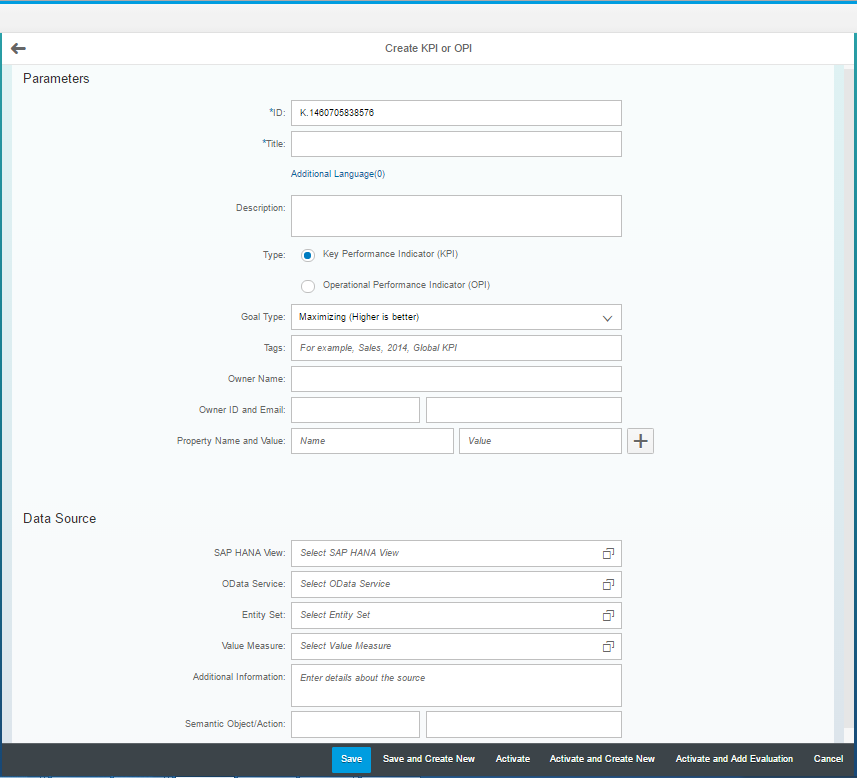
Step 3: Enter KPI Title, Enter Description, Choose Goal Type from options Maximizing, Minimizing or Range

Step 4: Search for SAP HANA View from SAP HANA View Value Help

Step 5: Select the HANA View and then search for OData Service from OData Service Value help.

Step 6: Select the OData Service and then search for Entity Set from Entity Set Value help.

Step 7: Select the Entity Set and then search for Measure from Measure Value help.

Select the Value Measure from the populated list.
Step 8: Click on Activate and Add Evaluation

Step 9: After clicking on Activate and Add Evaluation, Add Evaluation page opens up. In this page some of the fields are prefilled. This data is fetched from KPI.
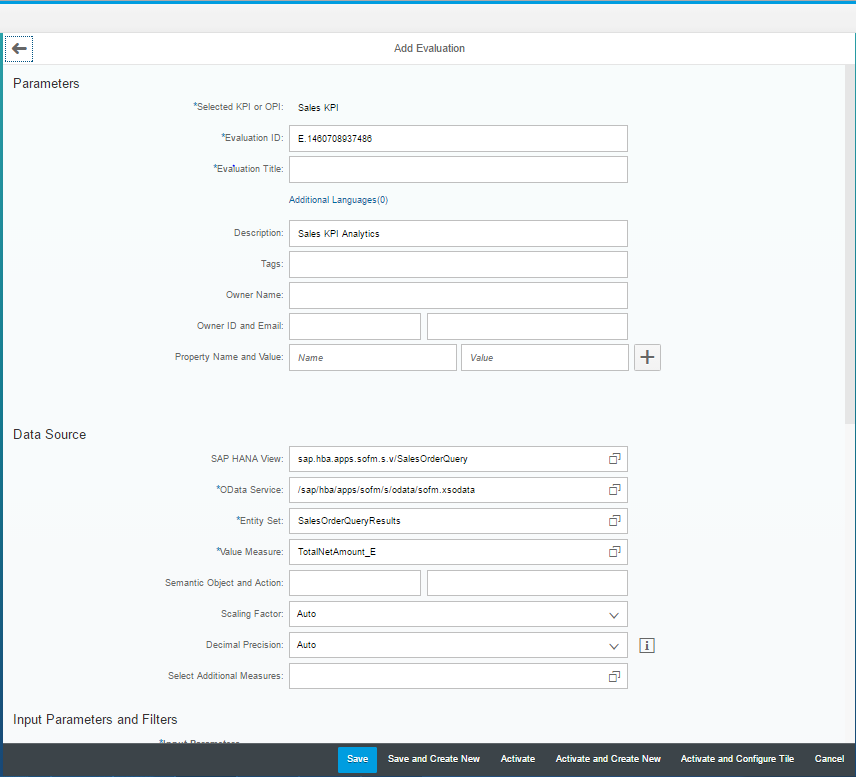
Step 10: Select Additional Measures

Step 11: Select optional Filters

Step 12: Select Value Type
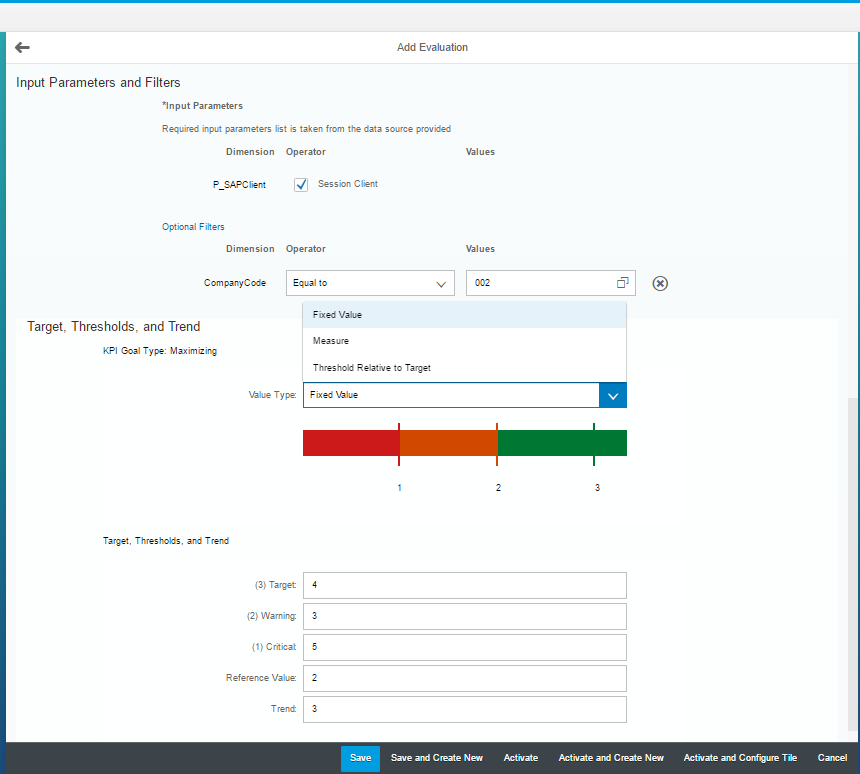
Step 13: Enter Target, Threshold and Trend

Step 14: Activate and Configure Tile

Step 15: After clicking on Add Tile, Add Tile page opens up
Change Tile Format (As per Use Case), Change Title (As per Use Case), Change Subtitle (As per Use Case) and select other fields as per requirement.

Step 16: After clicking on Save and Configure Drill Down, Drill-Down Configuration Details page will come up.
Select an Evaluation and click on Configure Button.

Step 17: Select Measures and Dimensions. Check that the KPI Measure is selected by default.

Step 18: Select the Visualization Type and Save View

Step 19: Save Configuration

Step 20: Go to Tile Catalog in Fiori Launchpad and search for the KPI Tile that was created and Add Tile to Group by Clicking on '+' icon.
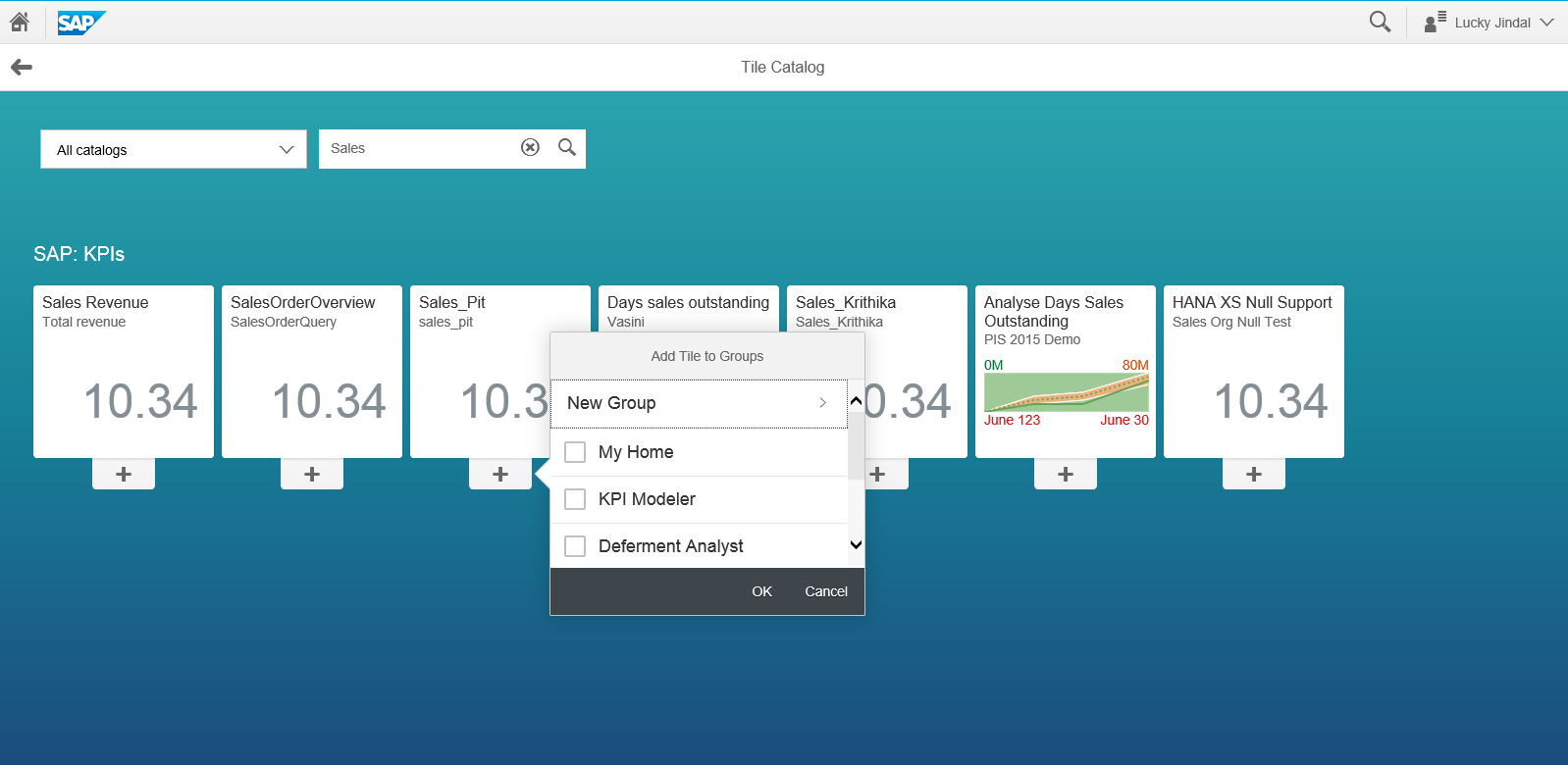
Go to Home Page and you will find the tile in the Group you selected..
