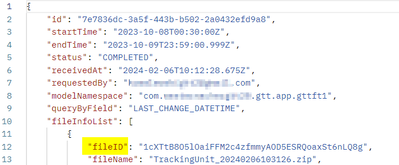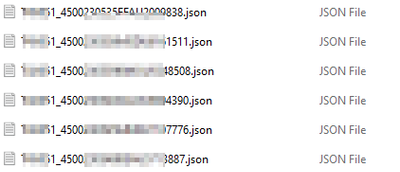- SAP Community
- Products and Technology
- Supply Chain Management
- SCM Blogs by Members
- Global Track & Trace - GTT Exporting business data...
- Subscribe to RSS Feed
- Mark as New
- Mark as Read
- Bookmark
- Subscribe
- Printer Friendly Page
- Report Inappropriate Content
GTT Business Data Export APIs
SAP Global Track & Trace can be used to capture, process and store tracking information about tracked business processes. The new APIs enable users to export all stored data and gain insights into business processes.
GTT business data can be extracted via the GTT Manage Models app. It's now also possible to extract the data using some recently released APIs. (At the time of writing the APIs are only available in GTT Test tenants)
In this blog I will show you how to extract the data using the APIs.
I'll also show a rough example of how to convert the raw data into a more user friendly format using SAP Integration Suite (formerly CPI).
Further information can be found in GTT SAP Help 'Guide For Model Administrators' and 'Interface Reference Guide'.
Business Use Case: A manufacturer is using GTT to track containers that are transported on ocean vessels. They need to know if any containers have been delayed or rolled onto a different ship.
Shipments are created in the manufacturer's ERP system. Each shipment contains multiple containers. In GTT we will use Tracking Units to track each individual container. Each Tracking Unit is then sent to a visibility provider for tracking.
Export using APIs
Step 1: Create data export request for the tracked process (es).
Request URI: https://{tenant}/api/data-load/v1/{modelNamespace}/exportBusinessData
HTTP Method: Post
Payload:
The reply will contain an id number that is required in the next step:
Note that you might have to wait several hours before the data files are ready for the next step.
Step 2: The previous step will create a zip file with a unique fileID that is required for Step 3. In this step we retrieve the fileID.
Request URI: https://{tenant}/api/data-load/v1/{modelNamespace}/data-export/{dataExportId}
HTTP Method: Get
Step 3: Download the zip file.
Request URI: https://{tenant}/api/outbound/v1/document/{{fileID}}
HTTP Method: Get
The zip file contains a json file with details about the tracked process and events:
Next Steps
The above files are not in a user friendly format. There are several options to make the data meaningful and useful to users. In the below example I used SAP Integration Suite to call the APIs, filter the data, then send a csv file to an email.
CSV file containing a user friendly list of containers and various statuses:
Conclusion
In this blog I gave a simple rough example of how to use the APIs to export container information and present the data to business users. Other options might be to call the APIs and create a report via a program or present the data in a Fiori app.
- SAP Managed Tags:
- SAP Business Network Global Track and Trace,
- SAP Business Network for Logistics
You must be a registered user to add a comment. If you've already registered, sign in. Otherwise, register and sign in.
-
aATP
1 -
ABAP Programming
1 -
Activate Credit Management Basic Steps
1 -
Adverse media monitoring
1 -
Alerts
1 -
Ausnahmehandling
1 -
Automation
1 -
bank statements
1 -
BI
1 -
Bin Sorting sequence deletion
1 -
Bin Sorting upload
1 -
BP NUMBER RANGE
1 -
Brazil
1 -
Business Network for Logistics
1 -
Business partner creation failed for organizational unit
1 -
Business Technology Platform
1 -
Central Purchasing
1 -
Change History
1 -
Charge Calculation
3 -
Cloud Extensibility
1 -
Compliance
1 -
Controlling
1 -
Controlling Area
1 -
Data Analysis
1 -
Data Enrichment
1 -
decentralized ewm
2 -
Delivery
1 -
Delivery & Transportation
1 -
DIGITAL MANUFACTURING
1 -
digital transformation
1 -
Dimensional Weight
1 -
Direct Outbound Delivery
1 -
E-Mail
1 -
ETA
1 -
EWM
7 -
EWM - Delivery Processing
4 -
EWM - Goods Movement
5 -
EWM - Interleaving with RF
1 -
EWM Monitor
2 -
EWM Outbound
1 -
EWM Outbound configuration
2 -
EWM-RF
1 -
EWM-TM-Integration
1 -
Extended Warehouse Management (EWM)
5 -
Extended Warehouse Management(EWM)
7 -
FINANCE
1 -
Freight Agreement
1 -
Freight Order
1 -
Freight Settlement
2 -
FSM
1 -
FUB_Strategy
1 -
FUBR
1 -
Geo-coordinates
1 -
Geo-routing
1 -
Geocoding
1 -
Geographic Information System
1 -
GIS
1 -
Goods Issue
2 -
GTT
2 -
IBP inventory optimization
1 -
illuminator services
1 -
inbound delivery printing
1 -
Incoterm
1 -
Innovation
1 -
Inspection lot
1 -
intraday
1 -
Introduction
1 -
Inventory Management
1 -
Localization
1 -
Logistics
1 -
Logistics Optimization
2 -
Map Integration
1 -
Material Management
1 -
Material Master changes
1 -
Materials Management
1 -
MDO queries in SAP MII
1 -
MDOs
1 -
MFS
1 -
New Feature
1 -
outbound delivery
1 -
Outbound queue
1 -
Outbound with LOSC and POSC
1 -
Packaging
1 -
Physical Inventory
1 -
PHYSICAL INVENTORY EWM
1 -
PowerBI
1 -
PPF
1 -
PPOCE
1 -
PPOME
1 -
print profile
1 -
Process Controllers
1 -
Production process
1 -
QM
1 -
QM in procurement
1 -
Real-time Geopositioning
1 -
Risk management
1 -
S4 HANA
1 -
S4 HANA 2022
1 -
S4-FSCM-Custom Credit Check Rule and Custom Credit Check Step
1 -
S4SCSD
1 -
SAC
1 -
Sales and Distribution
1 -
SAP DMC
1 -
SAP ERP
1 -
SAP EWM
2 -
SAP Extended Warehouse Management
2 -
SAP Extended Warehouse Management (SAP EWM)
1 -
SAP Fiori
1 -
SAP FSM
1 -
SAP Hana Spatial Services
1 -
SAP IBP IO
1 -
SAP MDO
1 -
SAP MII
1 -
SAP MM
1 -
sap production planning
1 -
SAP QM
1 -
SAP REM
1 -
SAP repetiative
1 -
SAP S4HANA
1 -
SAP TM
1 -
SAP Transportation Management
5 -
SAP UI5
1 -
SAP Variant configuration (LO-VC)
1 -
SAPEWM
1 -
SAPTM
1 -
SD (Sales and Distribution)
1 -
Shotcut_Scenario
1 -
Source inspection
1 -
Storage bin Capacity
1 -
Supply Chain
2 -
Supply Chain Disruption
1 -
Supply Chain for Secondary Distribution
1 -
Technology Updates
1 -
TMS
1 -
Transportation Cockpit
1 -
Transportation Management
3 -
Trends
1 -
Visibility
2 -
warehouse door
1 -
WOCR
1
- « Previous
- Next »
- Blog Series – SAP S/4 HANA Supply Chain for TM – 08 – No Click Scenario / Automated TM process in Supply Chain Management Blogs by Members
- Don't miss Supply Chain Logistics and SAP Business Network Sessions at Sapphire in Orlando 2024! in Supply Chain Management Blogs by SAP
- CL_GUI_CHART_ENGINE set custom color for ChartLine in Supply Chain Management Q&A
- TOP 3 future trends to watch in data analysis in Supply Chain Management Blogs by Members
- Can’t Miss Asset and Service Management Sessions at SAP Sapphire 2024 in Orlando in Supply Chain Management Blogs by SAP
| User | Count |
|---|---|
| 1 | |
| 1 | |
| 1 | |
| 1 | |
| 1 | |
| 1 | |
| 1 | |
| 1 | |
| 1 | |
| 1 |