
- SAP Community
- Products and Technology
- Technology
- Technology Blogs by SAP
- SAP AS ABAP 7.51 SP2 – Developer Edition to Downlo...
Technology Blogs by SAP
Learn how to extend and personalize SAP applications. Follow the SAP technology blog for insights into SAP BTP, ABAP, SAP Analytics Cloud, SAP HANA, and more.
Turn on suggestions
Auto-suggest helps you quickly narrow down your search results by suggesting possible matches as you type.
Showing results for
Product and Topic Expert
Options
- Subscribe to RSS Feed
- Mark as New
- Mark as Read
- Bookmark
- Subscribe
- Printer Friendly Page
- Report Inappropriate Content
09-04-2017
12:19 PM
Update, Thursday, 8th October, 2020
Dear all,
As of the First of December, 2020, we will no longer be providing this version of AS ABAP, developer edition - that is, AS ABAP 7.51 SP02. Please download the latest version of AS ABAP, developer edition from here: Get all free trial versions (Search for "ABAP")
Currently the latest version is AS ABAP 7.52 SP04.
Best wishes, Julie.
Installation Instructions and First Steps
Prerequisites
Hardware requirements:
- x86_64 Processor based hardware
- Required: At least 8 GB RAM plus about 8 GB swap space
- Recommended: At least 16 GB RAM plus about 8 GB swap space
- About 100 GB free disk space for server installation
- About 2 GB free disk space for client installation
Network configuration of the SAP host operating system: The officially supported setup requires a static IP address for the hostname used for the SAP installation. Using DHCP is possible for this developer edition, but be aware of potential consequences. If our installation cannot ping the hostname specified when installing, the installation and startup of the SAP system will fail. Make sure that the hostname specified during installation fulfills SAP requirements, most importantly that it does not exceed 13 characters length and also needs to survive subsequent reboots.
Firewall: Deactivate the firewall.
Additional software requirement
The following software packages are required:
- csh – Ubuntu and Debian require you to install csh before you start the ABAP installation
- libaio – SAP Sybase ASE requires the libaio library to start the installation
- uuidd – SAP AS ABAP requires the OS to run uuidd service to ensure the uniqueness of GUIDs. For more information - eg on why this is extremely important - please see archive thread 3379688: Is it mandatory to have uuidd for SAP installation
- English – SAP AS ABAP requires that you configure English (LANG=en_US.UTF-8) as the operating system language
Server Installation
- Login as root (sudo). You need to have the password of the root user at hand, as the installation needs root privileges.
- Ensure that you (as superuser) have the necessary executable rights:
chmod +x install.sh - Extract downloaded archive: unzip archive.zip. Make the extracted download archive available on the server.
- Go into the root directory of the extracted archive.
- Run the installation, using the command: sudo ./install.sh
(We provide you with several installation options:
- ./install.sh – installs the Developer Edition in dark mode, the installer will configure the SAP system for usage of the physical hostname
- ./install.sh -g– will present you a SAPINST GUI allowing you to modify certain system parameters
- ./install.sh -h <own hostname>– allows you to specify your own hostname to be used by the SAP system
- ./install.sh -s – allows you to skip the hostname check )
- Read and accept the license agreement.
- When prompted for a password, enter your master password of the virtual Linux OX instance twice.
(All options prompt you for a master password. Please ensure that the password length exceeds 7 characters, contains capital letters and digits but does not contain special characters. The installation starts the database and server.)
The installation will take a while (about 20 minutes – feel free to get a coffee).
If the installation was successful, you should see the following message:
- Instance on host vhcalnplci started
- Installation of NPL successful
Client installation (optional)
SAPGUI
If you have already a SAP GUI installation you can connect to your sytem. If not go ahead now with the client installation. SAP GUI space in SDN SAP GUI | SCN leads you to more documentation around SAP GUI for Java Environment. Requirements for the SAP GUI for Java include: Sun Java SE 6 32-bit or 64-bit, a properly installed Java Plugin and C++ runtime libstdc++.so.6.
ABAP Plugins for Eclipse
Go to the SCN space ABAP in Eclipse where you will find download links and tutorials.
Post-Installation Steps
ABAP License key
- Start the SAP system:
- Switch to user npladm with default password Appl1ance in the console : su npladm
- Start the SAP system : startsap ALL
- Log on to the system, client 000 as user SAP* with default password Appl1ance. In transaction SLICENSE , ascertain your hardware key.
- Request the license key for your trial version at SAP Sneak Preview License Key Request.
- Select NPL – SAP NetWeaver 7.x (Sybase ASE) as System ID.
- Enter your personal data and agree to the License Agreement.
- Choose Generate bottom right corner of screen.)
- The web site automatically generates a .txt file for this system/key. Download and save this file, eg on the desktop for convenience.
- Go to transaction SLICENSE and install the license file:
- In the tab Digitally signed licenses, delete the existing license, then choose Install. This opens the text file you got and installs the new license key.
Please note that all the above steps must be carried out; otherwise, the above user key will not work.
The system type changes to Demo. You can now explore the demo scenarios and develop using the ABAP tools in Eclipse and new features like the core data services or SAPUI5 UIs.
Renewing your license
Many of you have asked about this: Yes, you can apply for a new license. Just use the same procedure as above.
In theory, indefinitely, however, the ASE and HANA licenses last for about a year.
IMPORTANT: To use the developer key that we provide, you MUST delete your old license before you install the new one (as described in step 4 above). Otherwise, the system will generate a different license that no longer matches our pre-configured dev. key.
Proxy Settings
Make the following proxy settings:
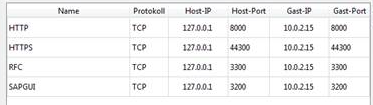
Administering the SAP NW ABAP 7.5 Developer Edition
Starting and stopping the server
Terminal commands
With the user npladm you can start and stop the server using the terminal commands startsap and stopsap respectively or the newer sap control commands.I
Directories and Users
The installation creates following directories and users:
Created Directories:
| Directory | Size |
| /sapmnt | ~ 2 GB |
| /sybase | ~ 50 GB |
| /usr/sap | ~ 3 GB |
Created Users on OS level
The installation creates following users on OS level. During the installation you are prompted to enter the master password.
| User name | Password | Description |
| sapadm | master password | Created by SAP hostagent |
| npladm | master password | SAP System Administrator |
| sybnpl | master password | SAP Database Administrator |
The installed system provides the following database users:
| User name | Password | Description |
| SAPSR3 | Appl1ance | SAP Schema User |
The installed system provides the following SAP users in client 000:
| User name | Password | Description |
| DDIC | Appl1ance | Data Dictionary User |
| SAP* | Appl1ance | SAP Administrator |
The installed system provides the following SAP users in client 001:
| User name | Password | Description |
| DDIC | Appl1ance | Data Dictionary User |
| SAP* | Appl1ance | SAP Administrator |
| DEVELOPER | Appl1ance | Developer User |
| BWDEVELOPER | Appl1ance | Developer User |
Uninstalling instructions
If you ever want to uninstall your server, proceed as follows:
- Delete the created directories
- Delete the OS users
- Delete the added lines in /etc/services (should be the last lines beginning with sap* and sql6* respectively)
- Delete the line containing nplhost in /etc/hosts
- Delete the symbolic link S99_nplhost.sh in the directory /etc/init.d/rc3.d in case of SUSE or /etc/rc3.d in case of Red Hat
- Restart your network.
- SAP Managed Tags:
- ABAP Development,
- SAP HANA
Labels:
17 Comments
You must be a registered user to add a comment. If you've already registered, sign in. Otherwise, register and sign in.
Labels in this area
-
ABAP CDS Views - CDC (Change Data Capture)
2 -
AI
1 -
Analyze Workload Data
1 -
BTP
1 -
Business and IT Integration
2 -
Business application stu
1 -
Business Technology Platform
1 -
Business Trends
1,658 -
Business Trends
103 -
CAP
1 -
cf
1 -
Cloud Foundry
1 -
Confluent
1 -
Customer COE Basics and Fundamentals
1 -
Customer COE Latest and Greatest
3 -
Customer Data Browser app
1 -
Data Analysis Tool
1 -
data migration
1 -
data transfer
1 -
Datasphere
2 -
Event Information
1,400 -
Event Information
69 -
Expert
1 -
Expert Insights
177 -
Expert Insights
322 -
General
1 -
Google cloud
1 -
Google Next'24
1 -
GraphQL
1 -
Kafka
1 -
Life at SAP
780 -
Life at SAP
13 -
Migrate your Data App
1 -
MTA
1 -
Network Performance Analysis
1 -
NodeJS
1 -
PDF
1 -
POC
1 -
Product Updates
4,576 -
Product Updates
367 -
Replication Flow
1 -
REST API
1 -
RisewithSAP
1 -
SAP BTP
1 -
SAP BTP Cloud Foundry
1 -
SAP Cloud ALM
1 -
SAP Cloud Application Programming Model
1 -
SAP Datasphere
2 -
SAP S4HANA Cloud
1 -
SAP S4HANA Migration Cockpit
1 -
Technology Updates
6,873 -
Technology Updates
454 -
Workload Fluctuations
1
Related Content
- revamped SAP First Guidance Collection in Technology Blogs by Members
- SAPRouter Installation on Linux step by step in Technology Blogs by Members
- Understanding Data Modeling Tools in SAP in Technology Blogs by SAP
- Error installing ABAP 7.5.2. Assertion failed: Unable to generate a new password for database login in Technology Q&A
- Consuming SAP with SAP Build Apps - Web App in SAP Build Work Zone, standard edition in Technology Blogs by SAP
Top kudoed authors
| User | Count |
|---|---|
| 24 | |
| 10 | |
| 8 | |
| 7 | |
| 7 | |
| 7 | |
| 6 | |
| 6 | |
| 6 | |
| 6 |