
- SAP Community
- Products and Technology
- Technology
- Technology Blogs by Members
- Setting up the new HANA service in SAP Cloud Platf...
Technology Blogs by Members
Explore a vibrant mix of technical expertise, industry insights, and tech buzz in member blogs covering SAP products, technology, and events. Get in the mix!
Turn on suggestions
Auto-suggest helps you quickly narrow down your search results by suggesting possible matches as you type.
Showing results for
Murali_Shanmu
Active Contributor
Options
- Subscribe to RSS Feed
- Mark as New
- Mark as Read
- Bookmark
- Subscribe
- Printer Friendly Page
- Report Inappropriate Content
08-19-2018
1:34 AM
Early August 2018, SAP announced the availability of SAP Cloud Platform on AWS in Australia. One of the key services which I was looking to try out was the new HANA service.
So what is actually new with the HANA service?
HANA as a service has been available for a long time in the Neo environment of SAP Cloud Platform. There are plenty of customers who have subscribed to the HANA service to create applications that leverage the core capabilities of HANA or implement data mart scenarios in the cloud.
In the Neo environment, customers could only request for HANA 1.0. There were also limitations around the elastic capabilities – for example, it was not straight forward to change the size of a HANA instance once it has been provisioned to a customer. Early 2018, there were some new capabilities introduced to allow customers to install and manage their HANA database using Self-Service options. You could only select from few of the available standard memory size - 64GB, 128GB, 256GB, 512GB, 1TB.
The new HANA service on Cloud Foundry is based on HANA 2.0 and offers on-demand self-provisioning capabilities. It also offers a flexible pricing model and allows you to scale the HANA instance according to you requirements. You can subscribe to blocks of HANA memory and accordingly spin up several HANA instances in various combination - For example, you can create two HANA instances with memory size 192GB and 96GB.
The complete Feature description of the service can be found in SAP Help.
In this blog, I will share my experience in setting up and connecting to the the new HANA service. There are some differences in how you would connect to the the new HANA service in Cloud Foundry when compared to the neo environment.
Create a HANA service instance
The below screenshot show the list of subaccounts which are attached to a Global account which has been initially created in the Neo environment.

I have used the “New Subaccount” button to create additional subaccounts. In this case, I have created a subaccount called “CAL” which resides in AWS.

Under Entitlement, you should be able to view the resources which your organization has subscribed too. You can edit this page and add resources to each of the subaccount. For my scenario, I would just increase the counter of the HANA service against the CAL subaccount.

Once the HANA service has been assigned to the subaccount, you should be able to view it in the

Under the spaces, within your subaccount, you should be able view “SAP HANA Service” in the Service Marketplace.

Select the HANA service and navigate to the “Instances” menu to create an instance of your HANA service.

Click on the “New Instance” button to trigger the wizard which will take you through the steps to create your first instance. In the first screen, select the plan – Enterprise or Standard (depending on what subscriptions you have).

In the Parameter section, provide the SYSTEM user password. You also get to select the size of your HANA instance here. It is blocks on 16GB with minimum two blocks. You can spin up a HANA instance upto 2TB. In the below screen, you also get to select allow the HANA service to be accessible on the Internet or to specific IP Addresses.

In the next screen, you can assign/bind any existing application to the HANA service. You can skip it if you don’t have any applications. In the last screen, you can provide the name for your HANA instance. I have provided a name “myhana2” as shown below.

When you click on “Finish”, this will trigger the creation of your instance and you will see the status as “Created” in few minutes. Open the dashboard by click on the icon shown below

Login with you SAP Cloud Platform login credentials.

The Dashboard will give details of the database. The ID, Provider, Memory size etc. The Database endpoint highlighted below will be required when you want to connect to this database using other tools. You also get to Start and Stop your instance from the dashboard.

You can also jump to the SAP HANA Cockpit from the dashboard. Note that you would need to provide SYSTEM user and the password provided earlier to access the cockpit.

Once you are in the HANA Cockpit, you can create users/assign additional privileges and perform other administrative tasks.
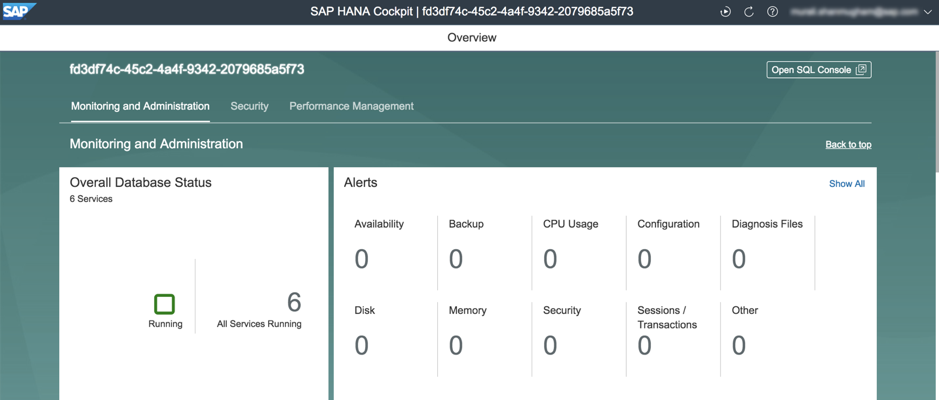
From the “Overall Database Status” tile, you can get into the details and also obtain the Tenant database name. You will need the database name later on.

In the Cockpit, you can scroll to the bottom and also verify the HANA version.

Click on the “Open SQL Console” at the top right hand corner of the cockpit to launch the SQL console. From here, you can do all the development tasks – creating HANA artefacts and run your SQL commands.

There are changes in how you would use Eclipse to connect to HANA service. If you would connect to a HANA service in the Neo environment, you would select “Add Cloud System”. For connecting to Cloud Foundry environment, use “Add System” as shown below.

In the Hostname, provide the database endpoint which you can obtain from the HANA service dashboard. Copy it without the port. For instance number provide 00 and select “Multiple Containers” and provide the Name as <HANA Tenant DB name: Port>. You can obtain the port from the database endpoint from the HANA service dashboard.

The HANA database name can be obtained from the HANA Cockpit by clicking on the first tile “Overall Database status”
In the next screen, provide the HANA DB user credentials and select "Connect using SSL".

This will connect you to the HANA service on SAP Cloud Platform and you will be able to view the catalog objects within Eclipse.

Connect on-premise Reporting tools
In the Neo environment, when connecting to a HANA database, we would use SAP Cloud Connector to create a service channel. This has been explained by manjunath.baburao in one of his blog - "Service Channel: Consume HANA databases on SAP Cloud Platform from OnPremise tools"
Each HANA instance has a secure endpoint which can be reached via public internet. You longer need a Cloud Connector or VPN connection. You can use TCP/IP (encrypted), secure Websockets (HTTP based) and any standard HANA client to connect to the HANA service.

In this blog, I will show how to use setup ODBC connection to the HANA service and also look at consuming this within on-premise Predictive Analytic Suite. I had previously covered how this is done in the Neo environment in this blog "Using Predictive Analytics and Python on SAP Cloud Platform HANA database"
The first part is creating ODBC connection. Ensure you have installed the latest HANA Client drivers from the marketplace. Launch the ODBC Data Source Administrator.

In the Server:Port – Provide the database endpoint which is available in the HANA service dashboard. Copy the details from the dashboard along with the port.

Make sure you select the checkboxes :”Connect using SSL” and “Validate the SSL certificate”.

Finally, provide the database user credentials and select “Connect using SSL”.

Test the connection and look for a success message.

[UPDATE 1-Sep-2017]: SAP HANA Academy has posted a video on the same topic and the recommendation is to use wsproxy.
The next part is on consuming this ODBC connection in Predictive Analytics tool.
From the Toolkit menu, click “Open the Data Viewer”.

Select “Database” from the Data Type drop-down box and click the Browse button to select the ODBC DSN created earlier. This will provide you with access to the catalog contents of the HANA service.

Using the same approach, you should be able to connect various on-premise reporting tools to HANA service on SAP Cloud Platform Cloud Foundry environment.
So what is actually new with the HANA service?
HANA as a service has been available for a long time in the Neo environment of SAP Cloud Platform. There are plenty of customers who have subscribed to the HANA service to create applications that leverage the core capabilities of HANA or implement data mart scenarios in the cloud.
In the Neo environment, customers could only request for HANA 1.0. There were also limitations around the elastic capabilities – for example, it was not straight forward to change the size of a HANA instance once it has been provisioned to a customer. Early 2018, there were some new capabilities introduced to allow customers to install and manage their HANA database using Self-Service options. You could only select from few of the available standard memory size - 64GB, 128GB, 256GB, 512GB, 1TB.
The new HANA service on Cloud Foundry is based on HANA 2.0 and offers on-demand self-provisioning capabilities. It also offers a flexible pricing model and allows you to scale the HANA instance according to you requirements. You can subscribe to blocks of HANA memory and accordingly spin up several HANA instances in various combination - For example, you can create two HANA instances with memory size 192GB and 96GB.
The complete Feature description of the service can be found in SAP Help.
In this blog, I will share my experience in setting up and connecting to the the new HANA service. There are some differences in how you would connect to the the new HANA service in Cloud Foundry when compared to the neo environment.
Create a HANA service instance
The below screenshot show the list of subaccounts which are attached to a Global account which has been initially created in the Neo environment.

I have used the “New Subaccount” button to create additional subaccounts. In this case, I have created a subaccount called “CAL” which resides in AWS.

Under Entitlement, you should be able to view the resources which your organization has subscribed too. You can edit this page and add resources to each of the subaccount. For my scenario, I would just increase the counter of the HANA service against the CAL subaccount.

Once the HANA service has been assigned to the subaccount, you should be able to view it in the

Under the spaces, within your subaccount, you should be able view “SAP HANA Service” in the Service Marketplace.

Select the HANA service and navigate to the “Instances” menu to create an instance of your HANA service.

Click on the “New Instance” button to trigger the wizard which will take you through the steps to create your first instance. In the first screen, select the plan – Enterprise or Standard (depending on what subscriptions you have).

In the Parameter section, provide the SYSTEM user password. You also get to select the size of your HANA instance here. It is blocks on 16GB with minimum two blocks. You can spin up a HANA instance upto 2TB. In the below screen, you also get to select allow the HANA service to be accessible on the Internet or to specific IP Addresses.

In the next screen, you can assign/bind any existing application to the HANA service. You can skip it if you don’t have any applications. In the last screen, you can provide the name for your HANA instance. I have provided a name “myhana2” as shown below.

When you click on “Finish”, this will trigger the creation of your instance and you will see the status as “Created” in few minutes. Open the dashboard by click on the icon shown below

Login with you SAP Cloud Platform login credentials.

The Dashboard will give details of the database. The ID, Provider, Memory size etc. The Database endpoint highlighted below will be required when you want to connect to this database using other tools. You also get to Start and Stop your instance from the dashboard.

You can also jump to the SAP HANA Cockpit from the dashboard. Note that you would need to provide SYSTEM user and the password provided earlier to access the cockpit.

Once you are in the HANA Cockpit, you can create users/assign additional privileges and perform other administrative tasks.
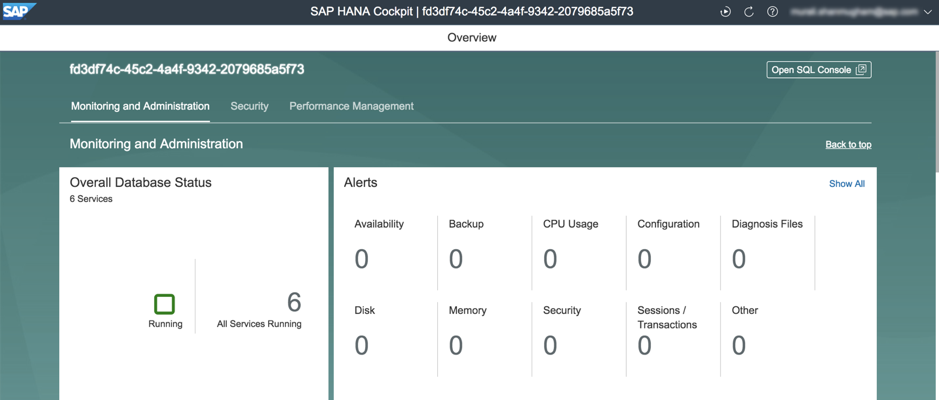
From the “Overall Database Status” tile, you can get into the details and also obtain the Tenant database name. You will need the database name later on.

In the Cockpit, you can scroll to the bottom and also verify the HANA version.

Click on the “Open SQL Console” at the top right hand corner of the cockpit to launch the SQL console. From here, you can do all the development tasks – creating HANA artefacts and run your SQL commands.

Connect Eclipse to HANA service
There are changes in how you would use Eclipse to connect to HANA service. If you would connect to a HANA service in the Neo environment, you would select “Add Cloud System”. For connecting to Cloud Foundry environment, use “Add System” as shown below.

In the Hostname, provide the database endpoint which you can obtain from the HANA service dashboard. Copy it without the port. For instance number provide 00 and select “Multiple Containers” and provide the Name as <HANA Tenant DB name: Port>. You can obtain the port from the database endpoint from the HANA service dashboard.

The HANA database name can be obtained from the HANA Cockpit by clicking on the first tile “Overall Database status”
In the next screen, provide the HANA DB user credentials and select "Connect using SSL".

This will connect you to the HANA service on SAP Cloud Platform and you will be able to view the catalog objects within Eclipse.

Connect on-premise Reporting tools
In the Neo environment, when connecting to a HANA database, we would use SAP Cloud Connector to create a service channel. This has been explained by manjunath.baburao in one of his blog - "Service Channel: Consume HANA databases on SAP Cloud Platform from OnPremise tools"
Each HANA instance has a secure endpoint which can be reached via public internet. You longer need a Cloud Connector or VPN connection. You can use TCP/IP (encrypted), secure Websockets (HTTP based) and any standard HANA client to connect to the HANA service.

In this blog, I will show how to use setup ODBC connection to the HANA service and also look at consuming this within on-premise Predictive Analytic Suite. I had previously covered how this is done in the Neo environment in this blog "Using Predictive Analytics and Python on SAP Cloud Platform HANA database"
The first part is creating ODBC connection. Ensure you have installed the latest HANA Client drivers from the marketplace. Launch the ODBC Data Source Administrator.

In the Server:Port – Provide the database endpoint which is available in the HANA service dashboard. Copy the details from the dashboard along with the port.

Make sure you select the checkboxes :”Connect using SSL” and “Validate the SSL certificate”.

Finally, provide the database user credentials and select “Connect using SSL”.

Test the connection and look for a success message.

[UPDATE 1-Sep-2017]: SAP HANA Academy has posted a video on the same topic and the recommendation is to use wsproxy.
The next part is on consuming this ODBC connection in Predictive Analytics tool.
From the Toolkit menu, click “Open the Data Viewer”.

Select “Database” from the Data Type drop-down box and click the Browse button to select the ODBC DSN created earlier. This will provide you with access to the catalog contents of the HANA service.

Using the same approach, you should be able to connect various on-premise reporting tools to HANA service on SAP Cloud Platform Cloud Foundry environment.
- SAP Managed Tags:
- SAP BTP, Cloud Foundry runtime and environment,
- SAP HANA,
- SAP Business Technology Platform
25 Comments
You must be a registered user to add a comment. If you've already registered, sign in. Otherwise, register and sign in.
Labels in this area
-
"automatische backups"
1 -
"regelmäßige sicherung"
1 -
"TypeScript" "Development" "FeedBack"
1 -
505 Technology Updates 53
1 -
ABAP
19 -
ABAP API
1 -
ABAP CDS Views
4 -
ABAP CDS Views - BW Extraction
1 -
ABAP CDS Views - CDC (Change Data Capture)
1 -
ABAP class
2 -
ABAP Cloud
3 -
ABAP DDIC CDS view
1 -
ABAP Development
5 -
ABAP in Eclipse
3 -
ABAP Platform Trial
1 -
ABAP Programming
2 -
abap technical
1 -
abapGit
1 -
absl
2 -
access data from SAP Datasphere directly from Snowflake
1 -
Access data from SAP datasphere to Qliksense
1 -
Accrual
1 -
action
1 -
adapter modules
1 -
Addon
1 -
Adobe Document Services
1 -
ADS
1 -
ADS Config
1 -
ADS with ABAP
1 -
ADS with Java
1 -
ADT
2 -
Advance Shipping and Receiving
1 -
Advanced Event Mesh
3 -
Advanced formula
1 -
AEM
1 -
AI
8 -
AI Launchpad
1 -
AI Projects
1 -
AIML
10 -
Alert in Sap analytical cloud
1 -
Amazon S3
1 -
Analytic Models
1 -
Analytical Dataset
1 -
Analytical Model
1 -
Analytics
1 -
Analyze Workload Data
1 -
annotations
1 -
API
1 -
API and Integration
4 -
API Call
2 -
API security
1 -
Application Architecture
1 -
Application Development
5 -
Application Development for SAP HANA Cloud
3 -
Applications and Business Processes (AP)
1 -
Architecture
1 -
Artificial Intelligence
1 -
Artificial Intelligence (AI)
6 -
Artificial Intelligence (AI) 1 Business Trends 363 Business Trends 8 Digital Transformation with Cloud ERP (DT) 1 Event Information 462 Event Information 15 Expert Insights 114 Expert Insights 76 Life at SAP 418 Life at SAP 1 Product Updates 4
1 -
Artificial Intelligence (AI) blockchain Data & Analytics
1 -
Artificial Intelligence (AI) blockchain Data & Analytics Intelligent Enterprise
1 -
Artificial Intelligence (AI) blockchain Data & Analytics Intelligent Enterprise Oil Gas IoT Exploration Production
1 -
Artificial Intelligence (AI) blockchain Data & Analytics Intelligent Enterprise sustainability responsibility esg social compliance cybersecurity risk
1 -
Artificial Intelligence role in shaping the future of Energy Industry
1 -
AS Java
1 -
ASE
1 -
ASR
2 -
Asset Management
2 -
Associations in CDS Views
1 -
ASUG
1 -
Attachments
1 -
Authentication
1 -
Authorisations
1 -
Authorizations
1 -
Automate the Interim Account Update rule using Integration Center Job (Time Off)
1 -
Automating Processes
1 -
Automation
2 -
aws
2 -
Azure
2 -
Azure AI Studio
1 -
Azure API Center
1 -
Azure API Management
1 -
B2B Integration
1 -
Background job
1 -
Backorder Processing
1 -
Backpropagation
1 -
Backup
1 -
Backup and Recovery
1 -
Backup schedule
1 -
BADI_MATERIAL_CHECK error message
1 -
Bank
1 -
Bank Communication Management
1 -
BAS
1 -
basis
2 -
Basis Monitoring & Tcodes with Key notes
2 -
Batch Management
1 -
BDC
1 -
Best Practice
1 -
BI
1 -
bitcoin
1 -
Blockchain
3 -
bodl
1 -
BOP in aATP
1 -
BOP Segments
1 -
BOP Strategies
1 -
BOP Variant
1 -
BPC
1 -
BPC LIVE
1 -
BTP
17 -
BTP AI Launchpad
1 -
BTP Destination
2 -
BTP for Sustainability
1 -
Business AI
1 -
Business and IT Integration
1 -
Business application stu
1 -
Business Application Studio
1 -
Business Architecture
1 -
Business Communication Services
1 -
Business Continuity
2 -
Business Data Fabric
3 -
Business Fabric
1 -
Business Partner
13 -
Business Partner Master Data
11 -
Business Technology Platform
2 -
Business Trends
4 -
BW4 HANA Dev
1 -
BW4HANA
1 -
C4C cloud root certificate
1 -
CA
1 -
calculation view
1 -
CAP
6 -
CAP development
1 -
Capgemini
1 -
CAPM
1 -
Catalyst for Efficiency: Revolutionizing SAP Integration Suite with Artificial Intelligence (AI) and
1 -
CCMS
2 -
CDQ
13 -
CDS
2 -
CDS Views
1 -
Cental Finance
1 -
Certificates
1 -
CFL
1 -
Change Management
1 -
chatbot
1 -
chatgpt
3 -
CICD
1 -
CL_SALV_TABLE
2 -
Class Runner
1 -
Classrunner
1 -
Cloud ALM Monitoring
1 -
Cloud ALM Operations
1 -
cloud connector
1 -
Cloud Extensibility
1 -
Cloud Foundry
4 -
Cloud Integration
6 -
Cloud Platform Integration
2 -
cloudalm
1 -
communication
1 -
Compensation Information Management
1 -
Compensation Management
1 -
Compliance
1 -
Compound Employee API
1 -
Configuration
1 -
Connectors
1 -
Consolidation
1 -
Consolidation Extension for SAP Analytics Cloud
3 -
Control Indicators.
1 -
Controller-Service-Repository pattern
1 -
Conversion
1 -
Corrective Maintenance
1 -
Cosine similarity
1 -
CPI
2 -
cryptocurrency
1 -
CSI
1 -
ctms
1 -
Custom chatbot
3 -
Custom Destination Service
1 -
custom fields
1 -
Custom Headers
1 -
Custom Widget
2 -
Customer Experience
1 -
Customer Journey
1 -
Customizing
1 -
cyber security
5 -
cybersecurity
1 -
Data
1 -
Data & Analytics
1 -
Data Aging
1 -
Data Analytics
2 -
Data and Analytics (DA)
1 -
Data Archiving
1 -
Data Back-up
1 -
Data Flow
1 -
Data Governance
5 -
Data Integration
2 -
Data Quality
13 -
Data Quality Management
13 -
Data Synchronization
1 -
data transfer
1 -
Data Unleashed
1 -
Data Value
9 -
Database
1 -
Database and Data Management
1 -
database tables
1 -
Databricks
1 -
Dataframe
1 -
Datasphere
4 -
Datasphere Delta
1 -
datenbanksicherung
1 -
dba cockpit
1 -
dbacockpit
1 -
Debugging
2 -
Defender
1 -
Delimiting Pay Components
1 -
Delta Integrations
1 -
Destination
3 -
Destination Service
1 -
Developer extensibility
1 -
Developing with SAP Integration Suite
1 -
Devops
1 -
digital transformation
1 -
Disaster Recovery
1 -
Documentation
1 -
Dot Product
1 -
DQM
1 -
dump database
1 -
dump transaction
1 -
e-Invoice
1 -
E4H Conversion
1 -
Eclipse ADT ABAP Development Tools
2 -
edoc
1 -
edocument
1 -
ELA
1 -
Embedded Consolidation
1 -
Embedding
1 -
Embeddings
1 -
Emergency Maintenance
1 -
Employee Central
1 -
Employee Central Payroll
1 -
Employee Central Time Off
1 -
Employee Information
1 -
Employee Rehires
1 -
Enable Now
1 -
Enable now manager
1 -
endpoint
1 -
Enhancement Request
1 -
Enterprise Architecture
2 -
Enterprise Asset Management
2 -
Entra
1 -
ESLint
1 -
ETL Business Analytics with SAP Signavio
1 -
Euclidean distance
1 -
Event Dates
1 -
Event Driven Architecture
1 -
Event Mesh
2 -
Event Reason
1 -
EventBasedIntegration
1 -
EWM
1 -
EWM Outbound configuration
1 -
EWM-TM-Integration
1 -
Existing Event Changes
1 -
Expand
1 -
Expert
2 -
Expert Insights
2 -
Exploits
1 -
Fiori
16 -
Fiori App Extension
2 -
Fiori Elements
2 -
Fiori Launchpad
2 -
Fiori SAPUI5
13 -
first-guidance
2 -
Flask
2 -
Fragment Forms
1 -
Fragment Forms using ABA[
1 -
FTC
1 -
Full Stack
9 -
Funds Management
1 -
gCTS
1 -
GenAI hub
1 -
General
3 -
Generative AI
1 -
Getting Started
1 -
GitHub
11 -
Google cloud
1 -
Grants Management
1 -
groovy
2 -
GTP
1 -
HANA
6 -
HANA Cloud
3 -
hana cloud database
2 -
Hana Cloud Database Integration
2 -
HANA DB
2 -
Hana Vector Engine
1 -
HANA XS Advanced
1 -
HanaDB
1 -
Historical Events
1 -
home labs
1 -
HowTo
1 -
HR Data Management
1 -
html5
9 -
HTML5 Application
1 -
Identity cards validation
1 -
idm
1 -
Impact of AI on Energy Industry's Future
1 -
Implementation
1 -
Improvement Maintenance
1 -
Infuse AI
1 -
input parameter
1 -
instant payments
1 -
Integration
3 -
Integration Advisor
1 -
Integration Architecture
1 -
Integration Center
1 -
Integration Suite
1 -
intelligent enterprise
1 -
Internal Table
1 -
IoT
2 -
Java
1 -
Java Script
1 -
JavaScript
2 -
JMS Receiver channel ping issue
1 -
job
1 -
Job Information Changes
1 -
Job-Related Events
1 -
Job_Event_Information
1 -
joule
4 -
Journal Entries
1 -
Just Ask
1 -
Kafka
1 -
Kerberos for ABAP
10 -
Kerberos for JAVA
9 -
KNN
1 -
Launch Wizard
1 -
Learning Content
3 -
Life at SAP
4 -
lightning
1 -
Linear Regression SAP HANA Cloud
1 -
Live Sessions
1 -
Loading Indicator
1 -
local tax regulations
1 -
LP
1 -
Machine Learning
4 -
Marketing
1 -
Master Data
3 -
Master Data Management
15 -
Maxdb
2 -
MDG
1 -
MDGM
1 -
MDM
1 -
Message box.
1 -
Messages on RF Device
1 -
Microservices Architecture
1 -
Microsoft
1 -
Microsoft Universal Print
1 -
Middleware Solutions
1 -
Migration
5 -
ML Model Development
1 -
MLFlow
1 -
Modeling in SAP HANA Cloud
9 -
Monitoring
3 -
MPL
1 -
MTA
1 -
Multi-factor-authentication
1 -
Multi-Record Scenarios
1 -
Multilayer Perceptron
1 -
Multiple Event Triggers
1 -
Myself Transformation
1 -
Neo
1 -
NetWeaver
1 -
Neural Networks
1 -
New Event Creation
1 -
New Feature
1 -
Newcomer
1 -
NodeJS
3 -
ODATA
2 -
OData APIs
1 -
odatav2
1 -
ODATAV4
1 -
ODBC
1 -
ODBC Connection
1 -
Onpremise
1 -
open source
2 -
OpenAI API
1 -
Optimized Story Experience
1 -
Oracle
1 -
Overhead and Operational Maintenance
1 -
PaPM
1 -
PaPM Dynamic Data Copy through Writer function
1 -
PaPM Remote Call
1 -
Partner Built Foundation Model
1 -
PAS-C01
1 -
Pay Component Management
1 -
Personal story
1 -
PGP
1 -
Pickle
1 -
PLANNING ARCHITECTURE
1 -
Plant Maintenance
2 -
Plugin Attachment
1 -
Popup in Sap analytical cloud
1 -
Postgresql
1 -
PostgrSQL
1 -
POSTMAN
1 -
Practice Systems
1 -
Prettier
1 -
Proactive Maintenance
1 -
Process Automation
2 -
Product Updates
6 -
Product Updates
1 -
PSE
1 -
PSM
1 -
Public Cloud
1 -
Python
5 -
python library - Document information extraction service
1 -
Qlik
1 -
Qualtrics
1 -
RAP
3 -
RAP BO
2 -
React
1 -
Reactive Maintenance
2 -
Record Deletion
1 -
Recovery
1 -
recurring payments
1 -
redeply
1 -
Release
1 -
Remote Consumption Model
1 -
Replication Flows
1 -
Report Malfunction
1 -
report painter
1 -
research
1 -
Research and Development Custom Widgets in SAP Analytics Cloud
1 -
Resilience
1 -
REST
1 -
REST API
1 -
Retagging Required
1 -
RFID
1 -
Risk
1 -
rolandkramer
3 -
Rolling Kernel Switch
1 -
route
1 -
Route determination
1 -
Router Non-XML condition
1 -
rules
1 -
S4 HANA
2 -
S4 HANA ABAP Dev
1 -
S4 HANA Cloud
2 -
S4 HANA On-Premise
3 -
S4HANA
6 -
S4HANA Cloud
1 -
S4HANA_OP_2023
2 -
SAC
11 -
SAC PLANNING
10 -
SAN
1 -
SAP
4 -
SAP ABAP
1 -
SAP Advanced Event Mesh
2 -
SAP AI Core
10 -
SAP AI Launchpad
9 -
SAP Analytic Cloud
1 -
SAP Analytic Cloud Compass
1 -
Sap Analytical Cloud
1 -
SAP Analytics Cloud
8 -
SAP Analytics Cloud for Consolidation
3 -
SAP Analytics cloud planning
1 -
SAP Analytics Cloud Story
1 -
SAP analytics clouds
1 -
SAP API Management
1 -
SAP Application Lifecycle Management
1 -
SAP Application Logging Service
1 -
SAP BAS
1 -
SAP Basis
6 -
SAP BO FC migration
1 -
SAP BODS
1 -
SAP BODS certification.
1 -
SAP BODS migration
1 -
SAP BPC migration
1 -
SAP BTP
26 -
SAP BTP Build Work Zone
2 -
SAP BTP Cloud Foundry
8 -
SAP BTP Costing
1 -
SAP BTP CTMS
1 -
SAP BTP Generative AI
1 -
SAP BTP Innovation
1 -
SAP BTP Migration Tool
1 -
SAP BTP SDK IOS
1 -
SAP BTPEA
1 -
SAP Build
12 -
SAP Build App
1 -
SAP Build apps
1 -
SAP Build CodeJam
1 -
SAP Build Process Automation
3 -
SAP Build work zone
11 -
SAP Business Objects Platform
1 -
SAP Business Technology
2 -
SAP Business Technology Platform (XP)
1 -
sap bw
1 -
SAP CAP
2 -
SAP CDC
1 -
SAP CDP
1 -
SAP CDS VIEW
1 -
SAP Certification
1 -
SAP Cloud ALM
5 -
SAP Cloud Application Programming Model
2 -
SAP Cloud Integration
1 -
SAP Cloud Integration for Data Services
1 -
SAP cloud platform
9 -
SAP Companion
1 -
SAP CPI
3 -
SAP CPI (Cloud Platform Integration)
2 -
SAP CPI Discover tab
1 -
sap credential store
1 -
SAP Customer Data Cloud
1 -
SAP Customer Data Platform
1 -
SAP Data Intelligence
1 -
SAP Data Migration in Retail Industry
1 -
SAP Data Services
1 -
SAP DATABASE
1 -
SAP Dataspher to Non SAP BI tools
1 -
SAP Datasphere
10 -
SAP DRC
1 -
SAP EWM
1 -
SAP Fiori
3 -
SAP Fiori App Embedding
1 -
Sap Fiori Extension Project Using BAS
1 -
SAP GRC
1 -
SAP HANA
1 -
SAP HANA Dev tools
1 -
SAP HANA PAL
1 -
SAP HANA Vector
1 -
SAP HCM (Human Capital Management)
1 -
SAP HR Solutions
1 -
SAP IDM
1 -
SAP Integration Suite
10 -
SAP Integrations
4 -
SAP iRPA
2 -
SAP LAGGING AND SLOW
1 -
SAP Learning Class
2 -
SAP Learning Hub
1 -
SAP Master Data
1 -
SAP Odata
3 -
SAP on Azure
2 -
SAP PAL
1 -
SAP PartnerEdge
1 -
sap partners
1 -
SAP Password Reset
1 -
SAP PO Migration
1 -
SAP Prepackaged Content
1 -
sap print
1 -
SAP Process Automation
2 -
SAP Process Integration
2 -
SAP Process Orchestration
1 -
SAP Router
1 -
SAP S4HANA
2 -
SAP S4HANA Cloud
3 -
SAP S4HANA Cloud for Finance
1 -
SAP S4HANA Cloud private edition
1 -
SAP Sandbox
1 -
SAP STMS
1 -
SAP successfactors
3 -
SAP SuccessFactors HXM Core
1 -
SAP Time
1 -
SAP TM
2 -
SAP Trading Partner Management
1 -
SAP UI5
1 -
SAP Upgrade
1 -
SAP Utilities
1 -
SAP-GUI
9 -
SAP_COM_0276
1 -
SAPBTP
1 -
SAPCPI
1 -
SAPEWM
1 -
sapfirstguidance
4 -
SAPHANAService
1 -
SAPIQ
2 -
sapmentors
1 -
saponaws
2 -
saprouter
1 -
SAPRouter installation
1 -
SAPS4HANA
1 -
SAPUI5
5 -
schedule
1 -
Script Operator
1 -
Secure Login Client Setup
9 -
security
11 -
Selenium Testing
1 -
Self Transformation
1 -
Self-Transformation
1 -
SEN
1 -
SEN Manager
1 -
Sender
1 -
service
2 -
SET_CELL_TYPE
1 -
SET_CELL_TYPE_COLUMN
1 -
SFTP scenario
2 -
Simplex
1 -
Single Sign On
9 -
Singlesource
1 -
SKLearn
1 -
Slow loading
1 -
SOAP
2 -
Software Development
1 -
SOLMAN
1 -
solman 7.2
2 -
Solution Manager
3 -
sp_dumpdb
1 -
sp_dumptrans
1 -
SQL
1 -
sql script
1 -
SSL
10 -
SSO
9 -
Story2
1 -
Substring function
1 -
SuccessFactors
1 -
SuccessFactors Platform
1 -
SuccessFactors Time Tracking
1 -
Sybase
1 -
Synthetic User Monitoring
1 -
system copy method
1 -
System owner
1 -
Table splitting
1 -
Tax Integration
1 -
Technical article
1 -
Technical articles
1 -
Technology Updates
15 -
Technology Updates
1 -
Technology_Updates
1 -
terraform
1 -
Testing
1 -
Threats
2 -
Time Collectors
1 -
Time Off
2 -
Time Sheet
1 -
Time Sheet SAP SuccessFactors Time Tracking
1 -
Tips and tricks
2 -
toggle button
1 -
Tools
1 -
Trainings & Certifications
1 -
Transformation Flow
1 -
Transport in SAP BODS
1 -
Transport Management
1 -
TypeScript
3 -
ui designer
1 -
unbind
1 -
Unified Customer Profile
1 -
UPB
1 -
UploadSetTable
1 -
Use of Parameters for Data Copy in PaPM
1 -
User Unlock
1 -
VA02
1 -
Validations
1 -
Vector Database
2 -
Vector Engine
1 -
Vectorization
1 -
Visual Studio Code
1 -
VSCode
2 -
VSCode extenions
1 -
Vulnerabilities
1 -
Web SDK
1 -
Webhook
1 -
work zone
1 -
workload
1 -
xsa
1 -
XSA Refresh
1
- « Previous
- Next »
Related Content
- Important Notice: Changes in SAP Analytics Cloud Classic Stories & Analytic Applications in Technology Blogs by SAP
- Develop with Joule in SAP Build Code in Technology Blogs by SAP
- SAP BTP FAQs - Part 3 (Security) in Technology Blogs by SAP
- Business AI for Aerospace, Defense and Complex Manufacturing in Technology Blogs by SAP
- How to Connect a Fieldglass System to SAP Start in Technology Blogs by SAP
Top kudoed authors
| User | Count |
|---|---|
| 6 | |
| 6 | |
| 5 | |
| 4 | |
| 4 | |
| 4 | |
| 4 | |
| 3 | |
| 3 | |
| 3 |