
- SAP Community
- Products and Technology
- Technology
- Technology Blogs by Members
- Basis Daily Monitoring T-Codes
Technology Blogs by Members
Explore a vibrant mix of technical expertise, industry insights, and tech buzz in member blogs covering SAP products, technology, and events. Get in the mix!
Turn on suggestions
Auto-suggest helps you quickly narrow down your search results by suggesting possible matches as you type.
Showing results for
Advisor
Options
- Subscribe to RSS Feed
- Mark as New
- Mark as Read
- Bookmark
- Subscribe
- Printer Friendly Page
- Report Inappropriate Content
10-19-2020
8:48 AM
If someone is going to choose their career as "BASIS Consultant" We need to know the basics and daily activities of a basis person that needs to be performed on the system. I've listed a few activities which can help us to monitor the system performance.
Transaction code SM51 is to display a list of active application servers that have registered in the SAP message server. Further, you can manage & display the status, users, and work processes in all application servers belonging to the SAP System.

SM66 is used to check the Active Work Process of all the instances. No, work process status should be in PRIVATE mode if it's then wp is consuming more memory.
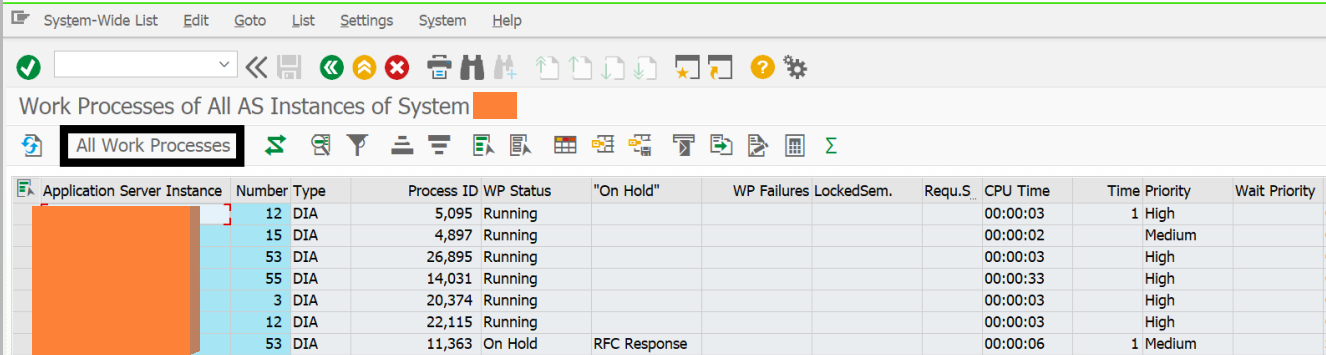
If any work process is in PRIV mode, go to SM51 and Check the server name, instance number, and contact the user if he is working in the system or not. If the user is not available Cancel the process without the core.



At the end of the page, we can find the following data for the spool request.

The Gateway Monitor (transaction SMGW) is used for analyzing and administrating the gateway in the SAP system. We check the number of Active gateway connections.
Transaction code SM37 is used to monitor the background, batch jobs running in the system.
From the initial screen, you can search by the job name, user name, or program name accordingly with the time condition.
In SM12 we check the Lock entries. No lock entries should exist for more than 24hours. The number of lock entries should not exceed more than 500.
Check the list.
Transaction code SM21 is used to check and analyze system logs for any critical log entries. The SAP System logs are all system errors, warnings, user locks due to failed login attempts from known users, and process messages in the system log.
The list can be restricted for Problems Only, Problems, and all messages.
Here we check the update records of the system which are getting canceled. If the records are reached more than 50 then we need to take action.
Transaction code ST22 is used to lists the ABAP dumps generated in the system, we can check for a date, user as required.
Every dump indicates the reason for the error, transaction code, variables that caused the error. The types of error can be of various kinds for which action is to be taken to fix this error from happening again after analysis.
We need to check if any outbound entries got stuck in the queue. If so check with the respective job owner and re-execute the entries.
We need to check if any Inbound entries got stuck in the queue. If so check with the respective job owner and re-execute the entries.
In SM58 we can check the transactional RFC errors if any occurred.



Enter the target system name in Destination box->And check the boxes as shown in the below screenshot-> Execute the program.
We are supposed to delete only Connection errors, System error, and Already Executed.

SAP Memory Configuration monitor checks the SAP Buffers and SAP Memory areas for problems such as swapping.
It is a snapshot of the utilization of SAP shared buffers.
High watermarks of utilization for example extended, roll, paging, and heap memory can be obtained from the SAP memory configuration monitor.

The operating system provides the instance with the following resources:
You can use the operating system monitor to monitor the system resources that the operating system provides. The operating system collector SAPOSCOL collects these resources.

Transaction code DB02 is to analyze and monitor database statistics (DB growth, tablespace size, missing index &, etc.).
We need to check this tcode for performance issue, here we check the Response Time in load distribution of the Instance.

Go to-> SMLG -> Load Distribution icon

The ST03 Workload Monitor is the central access point for analyzing performance problems in the SAP system. ST03N is a revised version of the transaction ST03. In the current SAP Releases transaction, ST03N replaces transaction ST03 and is automatically started when you enter transaction code ST03.
Here you can compare the performance values for all instances, and compare the performance of particular instances over a period of time. Due to the number of possible analysis views for the data determined in transaction ST03, you can quickly determine the cause of performance problems.
You can use the workload monitor to display the following, among other things:
This tcode is used to import the transport requests to the system. But for daily monitoring purposes, we use it to check the import history.
Go to-> STMS_IMPORT -> select the History Icon.
In SCC4 we check whether the client is open or closed.
Go to -> SCC4 -> select the Production Client
If the Changes and Transports for Client-Specific Objects are -> No Changes Allowed then Client is Closed. Other than that any option is selected then the client is Opened.
Also, make sure Cross-Client Object Changes are set to No Changes to Repository and cross-client Customizing Objects.
Many thanks for taking the time to read my blog and I hope by reading this blog you can perform all the System monitoring activities in SAP ECC&S/4, BW, GRC Systems. I also welcome any comments, opinions, and feedback on my blog.
SM51: SAP servers
Transaction code SM51 is to display a list of active application servers that have registered in the SAP message server. Further, you can manage & display the status, users, and work processes in all application servers belonging to the SAP System.

SM66: Global Work Process
SM66 is used to check the Active Work Process of all the instances. No, work process status should be in PRIVATE mode if it's then wp is consuming more memory.
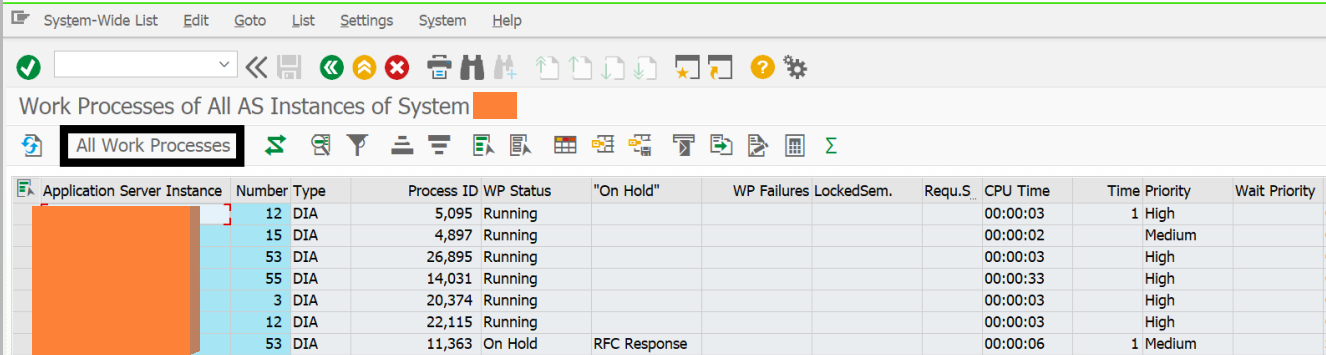
If any work process is in PRIV mode, go to SM51 and Check the server name, instance number, and contact the user if he is working in the system or not. If the user is not available Cancel the process without the core.

SP01: Spool Request Selection
In SP01 t-code we check the Spool Request data.

Execute the report with the required date and if the requested data is more than 500 we will get a popup to select the entries.

At the end of the page, we can find the following data for the spool request.

SMGW: Gateway Monitor
The Gateway Monitor (transaction SMGW) is used for analyzing and administrating the gateway in the SAP system. We check the number of Active gateway connections.
SM37: Job Selection
Transaction code SM37 is used to monitor the background, batch jobs running in the system.
From the initial screen, you can search by the job name, user name, or program name accordingly with the time condition.
- Scheduled - Job already been defined, but the start condition has not yet been defined.
- Released - The job has been fully defined, including a start condition.
- Ready - The start condition of a released job has been met. A job scheduler has put the job in line to wait for an available background work process.
- Active - The job is currently running. Active jobs can no longer be modified or deleted.
- Finished - All steps that make up this job have completed successfully.
- Canceled - The job has terminated. This can happen in two ways:
- An administrator intentionally terminates the job
- A job step contains a program that produces an error, such as:
- An E or A error message in an ABAP program
- A failure return code from an external SAPXPG program

SM12: Lock entries
In SM12 we check the Lock entries. No lock entries should exist for more than 24hours. The number of lock entries should not exceed more than 500.

Check the list.

SM21: System logs
Transaction code SM21 is used to check and analyze system logs for any critical log entries. The SAP System logs are all system errors, warnings, user locks due to failed login attempts from known users, and process messages in the system log.
- From the initial screen, go to System Log -> Choose -> All remote system logs. Set the date a day before and click on the Reread system log.
- In the system log analysis window, you can check/analyze the critical error message by double-clicking it.
The list can be restricted for Problems Only, Problems, and all messages.

SM13: Update Records
Here we check the update records of the system which are getting canceled. If the records are reached more than 50 then we need to take action.

ST22: ABAP dumps
Transaction code ST22 is used to lists the ABAP dumps generated in the system, we can check for a date, user as required.

Every dump indicates the reason for the error, transaction code, variables that caused the error. The types of error can be of various kinds for which action is to be taken to fix this error from happening again after analysis.
SMQ1: qRFC Monitor (Outbound queue)
We need to check if any outbound entries got stuck in the queue. If so check with the respective job owner and re-execute the entries.
 SMQ2: qRFC Monitor (Inbound queue)
SMQ2: qRFC Monitor (Inbound queue)
We need to check if any Inbound entries got stuck in the queue. If so check with the respective job owner and re-execute the entries.

SM58: Transactional RFC
In SM58 we can check the transactional RFC errors if any occurred.

We can observe different types of errors for different functional modules check the target system entries and perform the required analysis if the user requires it then we can re-execute those entries or else we can delete the entries from the system. For example, we are deleting the WORKFLOW_LOCAL_100 Entries.

Go to the log file -> Reorganize

Enter the target system name in Destination box->And check the boxes as shown in the below screenshot-> Execute the program.
We are supposed to delete only Connection errors, System error, and Already Executed.

ST02: SAP Memory Configuration monitor
SAP Memory Configuration monitor checks the SAP Buffers and SAP Memory areas for problems such as swapping.
It is a snapshot of the utilization of SAP shared buffers.
High watermarks of utilization for example extended, roll, paging, and heap memory can be obtained from the SAP memory configuration monitor.

ST06: Memory Overview / Operating System Monitor
The operating system provides the instance with the following resources:
- Virtual Memory
- Physical Memory
- CPU
- File system Administration
- Physical disk
- Network
You can use the operating system monitor to monitor the system resources that the operating system provides. The operating system collector SAPOSCOL collects these resources.

DB02: DBA Cockpit
Transaction code DB02 is to analyze and monitor database statistics (DB growth, tablespace size, missing index &, etc.).
- Check Tablespace size. Go to Tablespaces -> Overview. If a tablespace size is reaching a 95% level, it’s advisable to increase the size. The Auto-extend should be Yes.

SMLG: Load Distribution
We need to check this tcode for performance issue, here we check the Response Time in load distribution of the Instance.

Go to-> SMLG -> Load Distribution icon

ST03N: Workload analysis
The ST03 Workload Monitor is the central access point for analyzing performance problems in the SAP system. ST03N is a revised version of the transaction ST03. In the current SAP Releases transaction, ST03N replaces transaction ST03 and is automatically started when you enter transaction code ST03.
Here you can compare the performance values for all instances, and compare the performance of particular instances over a period of time. Due to the number of possible analysis views for the data determined in transaction ST03, you can quickly determine the cause of performance problems.
You can use the workload monitor to display the following, among other things:
- Number of instances configured for your system
- Number of users working on the different instances
- Response time distribution
- Distribution of workload by transaction steps, transactions, packages, sub-applications, and applications
- Transactions with the largest response times and database time
- Memory usage for each transaction or each user per dialog step
- Workload caused by RFC, broken down by transactions, function modules, and destinations
- Number and volume of spool requests
- Statistics about response time distribution, with or without the GUI time
- Optional: table accesses
- Workload and transactions used by users, broken down by users, accounting numbers, and clients
- Workload generated by requests from external systems

STMS_IMPORT: Transport Request
This tcode is used to import the transport requests to the system. But for daily monitoring purposes, we use it to check the import history.
Go to-> STMS_IMPORT -> select the History Icon.

SCC4: Clients Overview
In SCC4 we check whether the client is open or closed.
Go to -> SCC4 -> select the Production Client
If the Changes and Transports for Client-Specific Objects are -> No Changes Allowed then Client is Closed. Other than that any option is selected then the client is Opened.

Also, make sure Cross-Client Object Changes are set to No Changes to Repository and cross-client Customizing Objects.
Many thanks for taking the time to read my blog and I hope by reading this blog you can perform all the System monitoring activities in SAP ECC&S/4, BW, GRC Systems. I also welcome any comments, opinions, and feedback on my blog.
- SAP Managed Tags:
- SAP BW/4HANA,
- SAP ERP,
- SAP R/3,
- SAP S/4HANA,
- NW ABAP Monitoring Tools,
- Basis Technology
19 Comments
You must be a registered user to add a comment. If you've already registered, sign in. Otherwise, register and sign in.
Labels in this area
-
"automatische backups"
1 -
"regelmäßige sicherung"
1 -
"TypeScript" "Development" "FeedBack"
1 -
505 Technology Updates 53
1 -
ABAP
19 -
ABAP API
1 -
ABAP CDS Views
4 -
ABAP CDS Views - BW Extraction
1 -
ABAP CDS Views - CDC (Change Data Capture)
1 -
ABAP class
2 -
ABAP Cloud
3 -
ABAP DDIC CDS view
1 -
ABAP Development
5 -
ABAP in Eclipse
3 -
ABAP Platform Trial
1 -
ABAP Programming
2 -
abap technical
1 -
abapGit
1 -
absl
2 -
access data from SAP Datasphere directly from Snowflake
1 -
Access data from SAP datasphere to Qliksense
1 -
Accrual
1 -
action
1 -
adapter modules
1 -
Addon
1 -
Adobe Document Services
1 -
ADS
1 -
ADS Config
1 -
ADS with ABAP
1 -
ADS with Java
1 -
ADT
2 -
Advance Shipping and Receiving
1 -
Advanced Event Mesh
3 -
Advanced formula
1 -
AEM
1 -
AI
8 -
AI Launchpad
1 -
AI Projects
1 -
AIML
10 -
Alert in Sap analytical cloud
1 -
Amazon S3
1 -
Analytic Models
1 -
Analytical Dataset
1 -
Analytical Model
1 -
Analytics
1 -
Analyze Workload Data
1 -
annotations
1 -
API
1 -
API and Integration
4 -
API Call
2 -
API security
1 -
Application Architecture
1 -
Application Development
5 -
Application Development for SAP HANA Cloud
3 -
Applications and Business Processes (AP)
1 -
Architecture
1 -
Artificial Intelligence
1 -
Artificial Intelligence (AI)
6 -
Artificial Intelligence (AI) 1 Business Trends 363 Business Trends 8 Digital Transformation with Cloud ERP (DT) 1 Event Information 462 Event Information 15 Expert Insights 114 Expert Insights 76 Life at SAP 418 Life at SAP 1 Product Updates 4
1 -
Artificial Intelligence (AI) blockchain Data & Analytics
1 -
Artificial Intelligence (AI) blockchain Data & Analytics Intelligent Enterprise
1 -
Artificial Intelligence (AI) blockchain Data & Analytics Intelligent Enterprise Oil Gas IoT Exploration Production
1 -
Artificial Intelligence (AI) blockchain Data & Analytics Intelligent Enterprise sustainability responsibility esg social compliance cybersecurity risk
1 -
AS Java
1 -
ASE
1 -
ASR
2 -
Asset Management
2 -
Associations in CDS Views
1 -
ASUG
1 -
Attachments
1 -
Authentication
1 -
Authorisations
1 -
Authorizations
1 -
Automate the Interim Account Update rule using Integration Center Job (Time Off)
1 -
Automating Processes
1 -
Automation
2 -
aws
2 -
Azure
2 -
Azure AI Studio
1 -
Azure API Center
1 -
Azure API Management
1 -
B2B Integration
1 -
Background job
1 -
Backorder Processing
1 -
Backpropagation
1 -
Backup
1 -
Backup and Recovery
1 -
Backup schedule
1 -
BADI_MATERIAL_CHECK error message
1 -
Bank
1 -
Bank Communication Management
1 -
BAS
1 -
basis
2 -
Basis Monitoring & Tcodes with Key notes
2 -
Batch Management
1 -
BDC
1 -
Best Practice
1 -
BI
1 -
bitcoin
1 -
Blockchain
3 -
bodl
1 -
BOP in aATP
1 -
BOP Segments
1 -
BOP Strategies
1 -
BOP Variant
1 -
BPC
1 -
BPC LIVE
1 -
BTP
17 -
BTP AI Launchpad
1 -
BTP Destination
2 -
BTP for Sustainability
1 -
Business AI
1 -
Business and IT Integration
1 -
Business application stu
1 -
Business Application Studio
1 -
Business Architecture
1 -
Business Communication Services
1 -
Business Continuity
2 -
Business Data Fabric
3 -
Business Fabric
1 -
Business Partner
13 -
Business Partner Master Data
11 -
Business Technology Platform
2 -
Business Trends
4 -
BW4 HANA Dev
1 -
BW4HANA
1 -
C4C cloud root certificate
1 -
CA
1 -
calculation view
1 -
CAP
6 -
CAP development
1 -
Capgemini
1 -
CAPM
1 -
Catalyst for Efficiency: Revolutionizing SAP Integration Suite with Artificial Intelligence (AI) and
1 -
CCMS
2 -
CDQ
13 -
CDS
2 -
CDS Views
1 -
Cental Finance
1 -
Certificates
1 -
CFL
1 -
Change Management
1 -
chatbot
1 -
chatgpt
3 -
CICD
1 -
CL_SALV_TABLE
2 -
Class Runner
1 -
Classrunner
1 -
Cloud ALM Monitoring
1 -
Cloud ALM Operations
1 -
cloud connector
1 -
Cloud Extensibility
1 -
Cloud Foundry
4 -
Cloud Integration
6 -
Cloud Platform Integration
2 -
cloudalm
1 -
communication
1 -
Compensation Information Management
1 -
Compensation Management
1 -
Compliance
1 -
Compound Employee API
1 -
Configuration
1 -
Connectors
1 -
Consolidation
1 -
Consolidation Extension for SAP Analytics Cloud
3 -
Control Indicators.
1 -
Controller-Service-Repository pattern
1 -
Conversion
1 -
Corrective Maintenance
1 -
Cosine similarity
1 -
CPI
2 -
cryptocurrency
1 -
CSI
1 -
ctms
1 -
Custom chatbot
3 -
Custom Destination Service
1 -
custom fields
1 -
Custom Headers
1 -
Custom Widget
1 -
Customer Experience
1 -
Customer Journey
1 -
Customizing
1 -
cyber security
5 -
cybersecurity
1 -
Data
1 -
Data & Analytics
1 -
Data Aging
1 -
Data Analytics
2 -
Data and Analytics (DA)
1 -
Data Archiving
1 -
Data Back-up
1 -
Data Flow
1 -
Data Governance
5 -
Data Integration
2 -
Data Quality
13 -
Data Quality Management
13 -
Data Synchronization
1 -
data transfer
1 -
Data Unleashed
1 -
Data Value
9 -
Database
1 -
Database and Data Management
1 -
database tables
1 -
Databricks
1 -
Dataframe
1 -
Datasphere
4 -
Datasphere Delta
1 -
datenbanksicherung
1 -
dba cockpit
1 -
dbacockpit
1 -
Debugging
2 -
Defender
1 -
Delimiting Pay Components
1 -
Delta Integrations
1 -
Destination
3 -
Destination Service
1 -
Developer extensibility
1 -
Developing with SAP Integration Suite
1 -
Devops
1 -
digital transformation
1 -
Disaster Recovery
1 -
Documentation
1 -
Dot Product
1 -
DQM
1 -
dump database
1 -
dump transaction
1 -
e-Invoice
1 -
E4H Conversion
1 -
Eclipse ADT ABAP Development Tools
2 -
edoc
1 -
edocument
1 -
ELA
1 -
Embedded Consolidation
1 -
Embedding
1 -
Embeddings
1 -
Emergency Maintenance
1 -
Employee Central
1 -
Employee Central Payroll
1 -
Employee Central Time Off
1 -
Employee Information
1 -
Employee Rehires
1 -
Enable Now
1 -
Enable now manager
1 -
endpoint
1 -
Enhancement Request
1 -
Enterprise Architecture
2 -
Enterprise Asset Management
2 -
Entra
1 -
ESLint
1 -
ETL Business Analytics with SAP Signavio
1 -
Euclidean distance
1 -
Event Dates
1 -
Event Driven Architecture
1 -
Event Mesh
2 -
Event Reason
1 -
EventBasedIntegration
1 -
EWM
1 -
EWM Outbound configuration
1 -
EWM-TM-Integration
1 -
Existing Event Changes
1 -
Expand
1 -
Expert
2 -
Expert Insights
2 -
Exploits
1 -
Fiori
16 -
Fiori App Extension
2 -
Fiori Elements
2 -
Fiori Launchpad
2 -
Fiori SAPUI5
13 -
first-guidance
2 -
Flask
2 -
Fragment Forms
1 -
Fragment Forms using ABA[
1 -
FTC
1 -
Full Stack
9 -
Funds Management
1 -
gCTS
1 -
GenAI hub
1 -
General
3 -
Generative AI
1 -
Getting Started
1 -
GitHub
11 -
Google cloud
1 -
Grants Management
1 -
groovy
2 -
GTP
1 -
HANA
6 -
HANA Cloud
3 -
hana cloud database
2 -
Hana Cloud Database Integration
2 -
HANA DB
2 -
Hana Vector Engine
1 -
HANA XS Advanced
1 -
HanaDB
1 -
Historical Events
1 -
home labs
1 -
HowTo
1 -
HR Data Management
1 -
html5
9 -
HTML5 Application
1 -
Identity cards validation
1 -
idm
1 -
Implementation
1 -
Improvement Maintenance
1 -
Infuse AI
1 -
input parameter
1 -
instant payments
1 -
Integration
3 -
Integration Advisor
1 -
Integration Architecture
1 -
Integration Center
1 -
Integration Suite
1 -
intelligent enterprise
1 -
Internal Table
1 -
IoT
2 -
Java
1 -
Java Script
1 -
JavaScript
1 -
JMS Receiver channel ping issue
1 -
job
1 -
Job Information Changes
1 -
Job-Related Events
1 -
Job_Event_Information
1 -
joule
4 -
Journal Entries
1 -
Just Ask
1 -
Kafka
1 -
Kerberos for ABAP
10 -
Kerberos for JAVA
9 -
KNN
1 -
Launch Wizard
1 -
Learning Content
3 -
Life at SAP
4 -
lightning
1 -
Linear Regression SAP HANA Cloud
1 -
Live Sessions
1 -
Loading Indicator
1 -
local tax regulations
1 -
LP
1 -
Machine Learning
4 -
Marketing
1 -
Master Data
3 -
Master Data Management
15 -
Maxdb
2 -
MDG
1 -
MDGM
1 -
MDM
1 -
Message box.
1 -
Messages on RF Device
1 -
Microservices Architecture
1 -
Microsoft
1 -
Microsoft Universal Print
1 -
Middleware Solutions
1 -
Migration
5 -
ML Model Development
1 -
MLFlow
1 -
Modeling in SAP HANA Cloud
9 -
Monitoring
3 -
MPL
1 -
MTA
1 -
Multi-factor-authentication
1 -
Multi-Record Scenarios
1 -
Multilayer Perceptron
1 -
Multiple Event Triggers
1 -
Myself Transformation
1 -
Neo
1 -
NetWeaver
1 -
Neural Networks
1 -
New Event Creation
1 -
New Feature
1 -
Newcomer
1 -
NodeJS
3 -
ODATA
2 -
OData APIs
1 -
odatav2
1 -
ODATAV4
1 -
ODBC
1 -
ODBC Connection
1 -
Onpremise
1 -
open source
2 -
OpenAI API
1 -
Optimized Story Experience
1 -
Oracle
1 -
Overhead and Operational Maintenance
1 -
PaPM
1 -
PaPM Dynamic Data Copy through Writer function
1 -
PaPM Remote Call
1 -
Partner Built Foundation Model
1 -
PAS-C01
1 -
Pay Component Management
1 -
Personal story
1 -
PGP
1 -
Pickle
1 -
PLANNING ARCHITECTURE
1 -
Plant Maintenance
2 -
Plugin Attachment
1 -
Popup in Sap analytical cloud
1 -
Postgresql
1 -
PostgrSQL
1 -
POSTMAN
1 -
Practice Systems
1 -
Prettier
1 -
Proactive Maintenance
1 -
Process Automation
2 -
Product Updates
6 -
Product Updates
1 -
PSE
1 -
PSM
1 -
Public Cloud
1 -
Python
5 -
python library - Document information extraction service
1 -
Qlik
1 -
Qualtrics
1 -
RAP
3 -
RAP BO
2 -
React
1 -
Reactive Maintenance
2 -
Record Deletion
1 -
Recovery
1 -
recurring payments
1 -
redeply
1 -
Release
1 -
Remote Consumption Model
1 -
Replication Flows
1 -
Report Malfunction
1 -
report painter
1 -
research
1 -
Research and Development Custom Widgets in SAP Analytics Cloud
1 -
Resilience
1 -
REST
1 -
REST API
1 -
Retagging Required
1 -
RFID
1 -
Risk
1 -
rolandkramer
3 -
Rolling Kernel Switch
1 -
route
1 -
Route determination
1 -
Router Non-XML condition
1 -
rules
1 -
S4 HANA
2 -
S4 HANA ABAP Dev
1 -
S4 HANA Cloud
2 -
S4 HANA On-Premise
3 -
S4HANA
6 -
S4HANA Cloud
1 -
S4HANA_OP_2023
2 -
SAC
11 -
SAC PLANNING
10 -
SAN
1 -
SAP
4 -
SAP ABAP
1 -
SAP Advanced Event Mesh
2 -
SAP AI Core
10 -
SAP AI Launchpad
9 -
SAP Analytic Cloud
1 -
SAP Analytic Cloud Compass
1 -
Sap Analytical Cloud
1 -
SAP Analytics Cloud
7 -
SAP Analytics Cloud for Consolidation
3 -
SAP Analytics cloud planning
1 -
SAP Analytics Cloud Story
1 -
SAP analytics clouds
1 -
SAP API Management
1 -
SAP Application Lifecycle Management
1 -
SAP Application Logging Service
1 -
SAP BAS
1 -
SAP Basis
6 -
SAP BO FC migration
1 -
SAP BODS
1 -
SAP BODS certification.
1 -
SAP BODS migration
1 -
SAP BPC migration
1 -
SAP BTP
26 -
SAP BTP Build Work Zone
2 -
SAP BTP Cloud Foundry
8 -
SAP BTP Costing
1 -
SAP BTP CTMS
1 -
SAP BTP Generative AI
1 -
SAP BTP Innovation
1 -
SAP BTP Migration Tool
1 -
SAP BTP SDK IOS
1 -
SAP BTPEA
1 -
SAP Build
12 -
SAP Build App
1 -
SAP Build apps
1 -
SAP Build CodeJam
1 -
SAP Build Process Automation
3 -
SAP Build work zone
11 -
SAP Business Objects Platform
1 -
SAP Business Technology
2 -
SAP Business Technology Platform (XP)
1 -
sap bw
1 -
SAP CAP
2 -
SAP CDC
1 -
SAP CDP
1 -
SAP CDS VIEW
1 -
SAP Certification
1 -
SAP Cloud ALM
5 -
SAP Cloud Application Programming Model
2 -
SAP Cloud Integration
1 -
SAP Cloud Integration for Data Services
1 -
SAP cloud platform
9 -
SAP Companion
1 -
SAP CPI
3 -
SAP CPI (Cloud Platform Integration)
2 -
SAP CPI Discover tab
1 -
sap credential store
1 -
SAP Customer Data Cloud
1 -
SAP Customer Data Platform
1 -
SAP Data Intelligence
1 -
SAP Data Migration in Retail Industry
1 -
SAP Data Services
1 -
SAP DATABASE
1 -
SAP Dataspher to Non SAP BI tools
1 -
SAP Datasphere
10 -
SAP DRC
1 -
SAP EWM
1 -
SAP Fiori
3 -
SAP Fiori App Embedding
1 -
Sap Fiori Extension Project Using BAS
1 -
SAP GRC
1 -
SAP HANA
1 -
SAP HANA Dev tools
1 -
SAP HANA PAL
1 -
SAP HANA Vector
1 -
SAP HCM (Human Capital Management)
1 -
SAP HR Solutions
1 -
SAP IDM
1 -
SAP Integration Suite
10 -
SAP Integrations
4 -
SAP iRPA
2 -
SAP LAGGING AND SLOW
1 -
SAP Learning Class
2 -
SAP Learning Hub
1 -
SAP Master Data
1 -
SAP Odata
3 -
SAP on Azure
2 -
SAP PAL
1 -
SAP PartnerEdge
1 -
sap partners
1 -
SAP Password Reset
1 -
SAP PO Migration
1 -
SAP Prepackaged Content
1 -
sap print
1 -
SAP Process Automation
2 -
SAP Process Integration
2 -
SAP Process Orchestration
1 -
SAP Router
1 -
SAP S4HANA
2 -
SAP S4HANA Cloud
3 -
SAP S4HANA Cloud for Finance
1 -
SAP S4HANA Cloud private edition
1 -
SAP Sandbox
1 -
SAP STMS
1 -
SAP successfactors
3 -
SAP SuccessFactors HXM Core
1 -
SAP Time
1 -
SAP TM
2 -
SAP Trading Partner Management
1 -
SAP UI5
1 -
SAP Upgrade
1 -
SAP Utilities
1 -
SAP-GUI
9 -
SAP_COM_0276
1 -
SAPBTP
1 -
SAPCPI
1 -
SAPEWM
1 -
sapfirstguidance
4 -
SAPHANAService
1 -
SAPIQ
2 -
sapmentors
1 -
saponaws
2 -
saprouter
1 -
SAPRouter installation
1 -
SAPS4HANA
1 -
SAPUI5
5 -
schedule
1 -
Script Operator
1 -
Secure Login Client Setup
9 -
security
11 -
Selenium Testing
1 -
Self Transformation
1 -
Self-Transformation
1 -
SEN
1 -
SEN Manager
1 -
Sender
1 -
service
2 -
SET_CELL_TYPE
1 -
SET_CELL_TYPE_COLUMN
1 -
SFTP scenario
2 -
Simplex
1 -
Single Sign On
9 -
Singlesource
1 -
SKLearn
1 -
Slow loading
1 -
SOAP
2 -
Software Development
1 -
SOLMAN
1 -
solman 7.2
2 -
Solution Manager
3 -
sp_dumpdb
1 -
sp_dumptrans
1 -
SQL
1 -
sql script
1 -
SSL
10 -
SSO
9 -
Story2
1 -
Substring function
1 -
SuccessFactors
1 -
SuccessFactors Platform
1 -
SuccessFactors Time Tracking
1 -
Sybase
1 -
Synthetic User Monitoring
1 -
system copy method
1 -
System owner
1 -
Table splitting
1 -
Tax Integration
1 -
Technical article
1 -
Technical articles
1 -
Technology Updates
15 -
Technology Updates
1 -
Technology_Updates
1 -
terraform
1 -
Testing
1 -
Threats
2 -
Time Collectors
1 -
Time Off
2 -
Time Sheet
1 -
Time Sheet SAP SuccessFactors Time Tracking
1 -
Tips and tricks
2 -
toggle button
1 -
Tools
1 -
Trainings & Certifications
1 -
Transformation Flow
1 -
Transport in SAP BODS
1 -
Transport Management
1 -
TypeScript
3 -
ui designer
1 -
unbind
1 -
Unified Customer Profile
1 -
UPB
1 -
UploadSetTable
1 -
Use of Parameters for Data Copy in PaPM
1 -
User Unlock
1 -
VA02
1 -
Validations
1 -
Vector Database
2 -
Vector Engine
1 -
Vectorization
1 -
Visual Studio Code
1 -
VSCode
2 -
VSCode extenions
1 -
Vulnerabilities
1 -
Web SDK
1 -
Webhook
1 -
work zone
1 -
workload
1 -
xsa
1 -
XSA Refresh
1
- « Previous
- Next »
Related Content
- Part 2:- SAP Basis OS support on SUSE Linux for beginners in Technology Blogs by Members
- Workload Analysis for HANA Platform Series - 1. Define and Understand the Workload Pattern in Technology Blogs by SAP
- Workload Analysis for HANA Platform Series - 0. HANA Workload Analysis Overview in Technology Blogs by SAP
- 10+ ways to reshape your SAP landscape with SAP Business Technology Platform - Blog 3 in Technology Blogs by SAP
- SAP BTP - A Deep Dive into SAP Build Capabilities in Technology Blogs by Members
Top kudoed authors
| User | Count |
|---|---|
| 6 | |
| 5 | |
| 5 | |
| 4 | |
| 4 | |
| 4 | |
| 3 | |
| 3 | |
| 3 | |
| 3 |
