Hey Readers,
I hope you are doing well
🙂
This article is useful for CPQ application users. In this article, I will guide you through the steps to enable the edit option for additional discount and description fields.
1. Navigate to any quote.
2. Look for the discount section in the quote.
3. Choose the add new ("+") button and observe the value as 0 in the discount section. You cannot edit the value or add the discount description. Please check the following image:

In the above image, you can observe that rows under the additional discount and description are greyed out, so you cannot edit them. This incident occurs when the "Additional discount amount" and "Additional discount description" options are not added in the editable field group of the Cart Fields Administration page based on your user type and relevant quote status.
Please see the following image to set the "Additional discount amount" and "Additional discount description" based on your role:
CART FIELDS ADMINISTRATION SETUP PAGE:

After making the above changes, the Discounts section in the quote page looks like below:
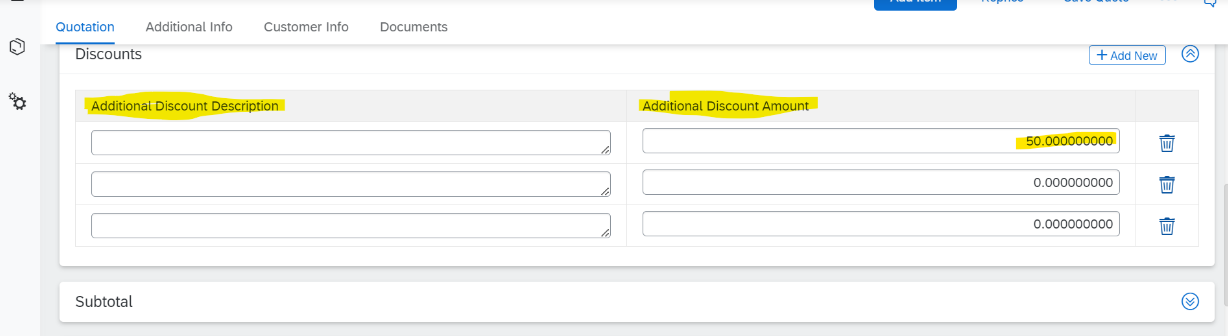
Now, successfully you have finished your settings
🙂
Thank you for reading this article!
Stay tuned!!!
