
- SAP Community
- Products and Technology
- Technology
- Technology Blogs by SAP
- SAP BusinessObjects XI 3.1/BI 4.x installation pre...
- Subscribe to RSS Feed
- Mark as New
- Mark as Read
- Bookmark
- Subscribe
- Printer Friendly Page
- Report Inappropriate Content
The first step is...installation!
There have been several queries and issues that come up during and post installation for SAP BusinessObjects XI 3.1 / BI 4.0 / BI4.1.
On several occurrences it has been observed that solving the installation issues involved steps that should have been performed prior to the installation.
Here are my two cents on the necessary prerequisites for installation of the tool that I've come across while handling installation issues.
This is applicable for both Server installations or Client tool installations. Also, this is applicable for fresh installations as well as support pack/fix pack installations.
The basic principle behind these configurations is that the installer should experience no hindrance while placing the files onto the server/machine. The roadblocks in question can occur from the operating system. The security measures, intrusion prevention tools (such as Firewalls and Antivirus) and the network security tools are responsible for blocking/prohibiting certain executable to run or files to be placed at their intended locations.
A. COMPATIBILITY
To start with, the hardware and software configuration of the server or client machine that we're installing SAP BusinessObjects on must be supported. SAP provides a supported platforms guide or "Product Availability Matrix" (PAM) for several products.
These can be found at the following URL: http://service.sap.com/pam
You can also refer the following KBA: 1338845 - How to find Product Availability Matrix (PAM) / Supported Platforms Document for SAP Busin...
Here is an example of a page from the PAM document which shows the hardware requirements. The product version is also included in the screenshot.
Click on the screenshots to see a larger & clear image.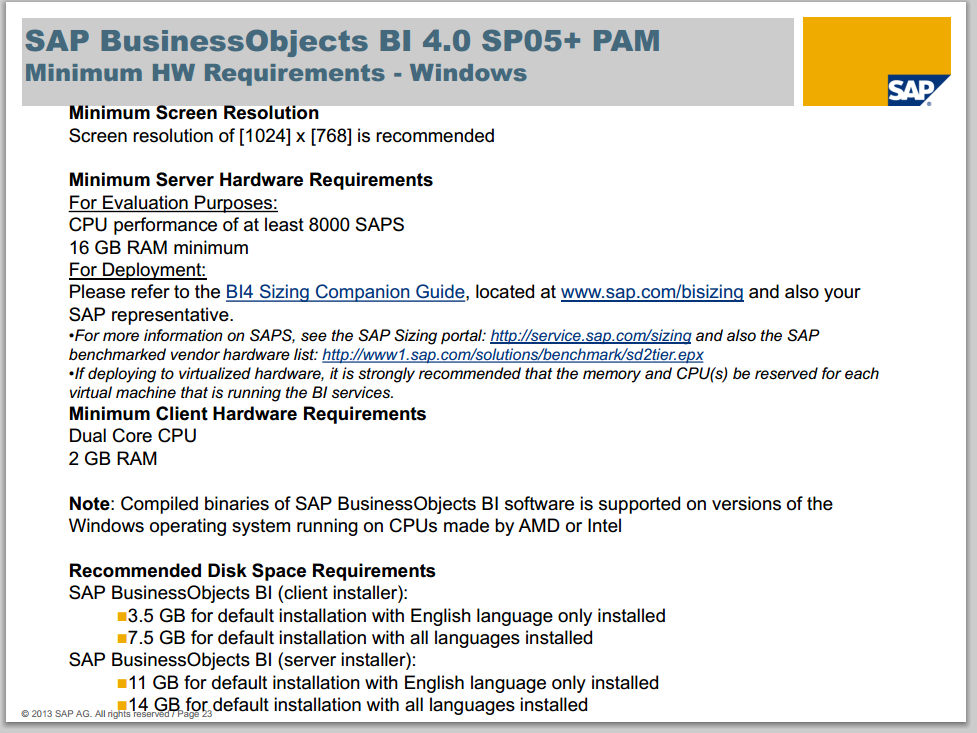
Source: SAP
Once the environment on which the installation will be performed is supported and compatible, we move on to the Windows specific configurations.
B. OS CONFIGURATION
Below are the configurations, if set correctly will not cause any files to not be placed on the server during installation.
- User privileges
- Data Execution Prevention (DEP).
- User Account Control (UAC).
- Firewall/Antivirus
Let’s tackle each one by one.
1. User privileges:
The OS user installing the software needs to have complete LOCAL ADMINISTRATIVE rights.
As a part of administrator’s group the user must also have the following security settings enabled:
- Act as a part of the Operating System.
- Allow log on locally.
- Logon as a service
It has been observed that setting the above incorrectly causes issues with certain server executions post-installation.
It is also necessary that the user installing the product must have full control over the following locations:
- Installation media.
- Installation location.
- “temp” locations
- Any other directory levels that may be involved (custom Filestore location, etc.).
The rights must be full locally, as well as over a domain if we are installing a distributed configuration.
2. Data Execution Prevention (DEP):
Microsoft Windows has an in-built setting which is used to set rules on how the system executes certain programs, features, etc. While installing BusinessObjects, we usually set this option to allow minimum
Windows Server 2003:
- Start -> Right-click on My Computer -> Properties.
- Click on the "Advanced" tab.
- Select "Settings" under “Performance” category.
- Click on the Data Execution Prevention tab and select the first option: “Turn on DEP for essential Windows programs and services only”.
Click on the screenshots to see a larger & clear image.

Windows Server 2008:
- Start -> Right-click on My Computer -> Properties.
- Advanced System Settings.
- Click on the "Advanced" tab.
- Select "Settings" under “Performance” category.
- Click on the Data Execution Prevention tab and select the first option: “Turn on DEP for essential Windows programs and services only”.
Click on the screenshots to see a larger & clear image.

3. User Account Control (UAC):
- Launch Control Panel -> User Accounts
- Click on “Turn User Account Control on or off”.
- Disable UAC.
Click on the screenshots to see a larger & clear image.

4. Antivirus/Firewall:
Antivirus tools have been known to hamper with BO product installations. Writing or updating of certain files can be blocked by an AV tool. Certain sub-process within the installation also do not get executed as a result.
Using an Administrative user, temporarily DISABLE the Antivirus scanner/process.
If this is not possible due to security purposes, you can set the following in the list of exclusions from AV's list of files/directories to poke into.
- Installation media and its directory.
- Installation directory root.
- Temporary (TEMP) folders.
To allow SAP BusinessObjects and your Antivirus software to coexist harmoniously post installations, have a look at the below KBA.
The same goes for Firewalls. If the installation is being conducted remotely, you may want to make sure that a Firewall is not interrupting the request flow.
-----
On several occasions it has been observed that these parameters play a part in successful installations. This may not be concrete, however it definitely helps in many scenarios.
You can find documentation for installation, deployment, etc. here: BI 4.0, BI 4.1 and BOE XI 3.1.
Would be adding on to this further to include some more tried and tested configurations.
Also... coming soon, a version for Linux/Unix operating systems.
[UPDATE]: SAP BusinessObjects XI 3.1/BI 4.x installation prerequisites and best practices (Linux/Unix)
Regards,
-Sid
- SAP Managed Tags:
- SAP BusinessObjects Business Intelligence platform
You must be a registered user to add a comment. If you've already registered, sign in. Otherwise, register and sign in.
-
ABAP CDS Views - CDC (Change Data Capture)
2 -
AI
1 -
Analyze Workload Data
1 -
BTP
1 -
Business and IT Integration
2 -
Business application stu
1 -
Business Technology Platform
1 -
Business Trends
1,661 -
Business Trends
85 -
CAP
1 -
cf
1 -
Cloud Foundry
1 -
Confluent
1 -
Customer COE Basics and Fundamentals
1 -
Customer COE Latest and Greatest
3 -
Customer Data Browser app
1 -
Data Analysis Tool
1 -
data migration
1 -
data transfer
1 -
Datasphere
2 -
Event Information
1,400 -
Event Information
64 -
Expert
1 -
Expert Insights
178 -
Expert Insights
269 -
General
1 -
Google cloud
1 -
Google Next'24
1 -
Kafka
1 -
Life at SAP
784 -
Life at SAP
10 -
Migrate your Data App
1 -
MTA
1 -
Network Performance Analysis
1 -
NodeJS
1 -
PDF
1 -
POC
1 -
Product Updates
4,578 -
Product Updates
317 -
Replication Flow
1 -
RisewithSAP
1 -
SAP BTP
1 -
SAP BTP Cloud Foundry
1 -
SAP Cloud ALM
1 -
SAP Cloud Application Programming Model
1 -
SAP Datasphere
2 -
SAP S4HANA Cloud
1 -
SAP S4HANA Migration Cockpit
1 -
Technology Updates
6,886 -
Technology Updates
389 -
Workload Fluctuations
1
- explore the business continuity recovery sap solutions on AWS DRS in Technology Blogs by Members
- Pilot: SAP Datasphere Fundamentals in Technology Blogs by SAP
- "Failed to copy DSConfig.txt" message appearing during silent install in Technology Q&A
- What’s New in SAP Analytics Cloud Release 2024.07 in Technology Blogs by SAP
- SAP Datasphere - Space, Data Integration, and Data Modeling Best Practices in Technology Blogs by SAP
| User | Count |
|---|---|
| 12 | |
| 11 | |
| 11 | |
| 9 | |
| 9 | |
| 9 | |
| 9 | |
| 8 | |
| 8 | |
| 7 |