
- SAP Community
- Products and Technology
- Technology
- Technology Blogs by SAP
- Guide: Setting up HANA integration with R for use ...
- Subscribe to RSS Feed
- Mark as New
- Mark as Read
- Bookmark
- Subscribe
- Printer Friendly Page
- Report Inappropriate Content
As some of you may have seen, I've previously done a blog on setting up PAL with HANA for the purposes of using SAP's predictive analysis. You can find the post HERE.
However there may come a point where you'd like to have access to more algorithms. This is possible by using R. R provides a wide variety of statistical (linear and nonlinear modelling, classical statistical tests, time-series analysis, classification, clustering, ...) and graphical techniques, and is highly extensible. By using R, you gain access to many algorithms that don't currently exist in PAL.
What follows are instructions on how to install R along with Rserve on SuSE Linux, configure it to talk with HANA and then access this environment from SAP Predictive Analysis. Please note that R should NOT be installed on the same host that houses HANA. Rather it should be installed on another host. In the rest of this guide, I'll refer to the SuSE Linux server that has HANA installed as the HANA server and the server onto which we are installing R as the R server.
Install the R pre-requisites:
Start by logging in to the R server as root.
Install gcc-fortran using the command below which uses zypper:
zypper in gcc-fortran
Next install xorg-x11-devel:
zypper in xorg-x11-devel
If you are using SLES 11 SP2 then you also need to install libgfortran46. I am not but you should just need to use the command zypper in libgfortran46
Download and install R:
On the same R server, navigate to a temporary directory where you can download and extract the R server software (create a new directory if you like).
Next, download R
wget http://cran.r-project.org/src/base/R-2/R-2.15.3.tar.gz
Now extract the files
gunzip R-2.15.3.tar.gz
tar -xvf R-2.15.3.tar
Then cd into the directory
cd R-2.15.3/
Now build and install R.
./configure --enable-R-shlib
NOTE: If you have problems with the previous line giving an error, instead run the following:
./configure --enable-R-shlib --with-readline=no --with-x=no
make clean
make
make install
Confirm R installed successfully:
Now let's confirm R did indeed get installed to /usr/local/bin
ls /usr/local/bin |grep R

Download and install Rserve
First go up one directory
cd ..
We'll now download Rserve
wget http://cran.r-project.org/src/contrib/Rserve_1.7-3.tar.gz
Now launch R
R
Now install Rserve (you will likely need to change the path/filename below from /root/Documents/temp/Rserve_1.7-3.tar.gz to the location and filename where you saved Rserve in the most recent wget step).
install.packages("/root/Documents/temp/Rserve_1.7-3.tar.gz", repos = NULL)
If everything installed correctly, you'll get no output when you run the following command:
library("Rserve")
To quit R, simply run the following:
q()
Create an unprivileged user:
We'll now create a user under which we'll run Rserve
#yast
Select Security and Users | User and Group Management and then hit enter.

Select Add by tabbing to it and hit Enter.

Create a user and set a password. The user will be used to run rserve. I call my user ruser
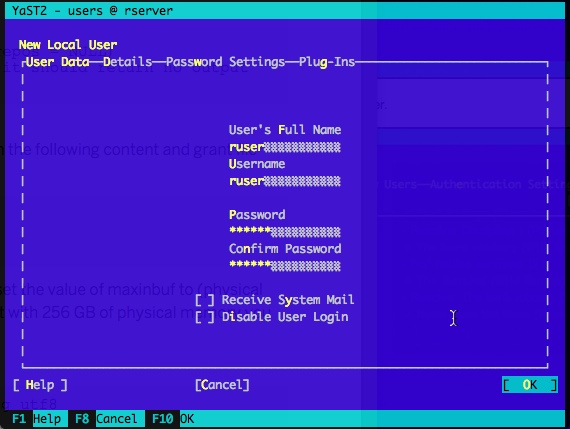
This user will start the rserve so you may want to create a special group for him or add him to an existing group that makes sense security-wise. For my basic test system, I'm just making him a member of the group users.

Next we'll create the Rserv.conf file. You can use any text editor, I personally use vi.
#vi /etc/Rserv.conf
Add values to the file (you can edit the file in a different editor / manner if it's easier for you). These numbers should be specific to your environment so I'm including information from the installation guide below (please review the installation guide for more information on these parameters):
- The value 10000000 is merely an example. We recommend that you set the value of maxinbuf to (physical memory size, in bytes) / 2048. For example if you installed R on a host with 256 GB of physical memory you should set maxinbuf to 134217728.
The values I used for my test system that I wrote to the /etc/Rserv.conf file:
maxinbuf 10000000
maxsendbuf 0
remote enable
Finally, save the file.
Start Rserve:
Next, switch to the user we created earlier:
su - ruser
Then start the R server the syntax is
R CMD Rserve --RS-port <PORT> --no-save --RS-encoding utf8
You'll need to choose a free port. In my case I chose port 7400. So the command I use is:
R CMD Rserve --RS-port 7400 --no-save --RS-encoding utf8
HANA configuration:
We'll now need to configure a few things from inside HANA Studio.
Launch HANA Studio and then right click on your system and select Administration (you'll likely need to use user SYSTEM for these steps or at a minimum, a very privileged user)
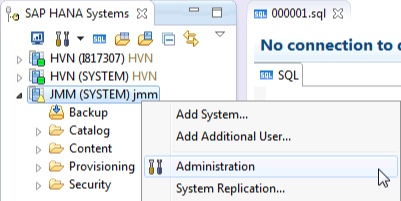
Select the Configuration tab

Now you'll enable the calling of R procedures by HANA. If you want to call them from the index server, edit indexserver.ini in the steps below. For the ability to call them from SAP HANA XS, edit the xsengine.ini file following the same steps as shown below.
Select indexserver.ini | calcengine. If calcengine doesn't exist, create it.
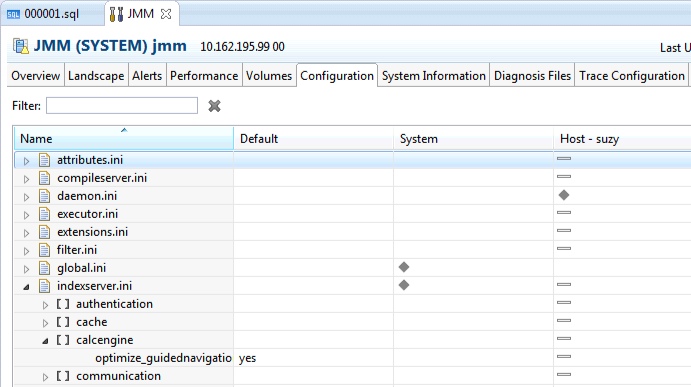
Right click on calcengine and select Add Parameter.
Add a parameter called cer_rserve_addresses. For the Value, enter the host or ip of your R server followed by a : and then the port number you will be using. Make sure the port is available. I'm using 7400 in my example. You can specify multiple hosts. To do so, separate them with a comma.

Add another parameter called cer_timeout. This is a connection timeout. I've set mine to 300 seconds. This specifies the maximum amount of time a single R procedure can run.
Add a final parameter called cer_rserve_maxsendsize. This is the maximum size of a result that will be returned from R to SAP HANA in kilobytes. I set mine to 0 which is unlimited.

SAP Predictive Analysis
Now launch SAP Predictive Analysis
Select New Document and choose the SAP HANA Online option

Then connect to your HANA server and select a dataset.
Once you get to the prepare screen, select the predict tab and double click on HANA R-Apriori. The HANA R prefix designates that this is using R rather than PAL.

Configure the HANA R-Apriori Algorithm. We aren't concerned here with creating a valid model, merely with testing that this is working (since you won't have the same dataset I have). So just pick a value from your dataset and change the support to 0.001.

Run it!

The following error is given:
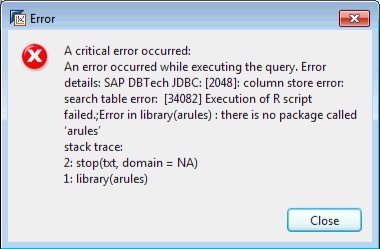
This error is expected as we've not installed Arules. To install it, switch back to root on your R server and navigate to a directory where you'd like to save your downloaded packages (you may use the same directory we used previously).
rserver:~ # R
R version 2.15.3 (2013-03-01) -- "Security Blanket"
Copyright (C) 2013 The R Foundation for Statistical Computing
ISBN 3-900051-07-0
Platform: x86_64-unknown-linux-gnu (64-bit)
Now run our test command ( library("Package_Name") to confirm arules is not there:
> library("arules")
Error in library("arules") : there is no package called ‘a rules’
Quit R
> q()
Now go to the CRAN mirrors page and choose one near you http://cran.r-project.org/mirrors.html.
Once there go to Contributed extension packages.
Next click on Table of available packages, sorted by name.
Then search the page for the package you need, in this case we know that we are looking for arules since the error mentioned this package.
Find arules and download is (replace the URL below with the one from your mirror).
wget http://cran.stat.sfu.ca/src/contrib/arules_1.0-15.tar.gz
Finally, install the package, confirm it is there and then exit with q().
# R
> install.packages("/root/Documents/temp/arules_1.0-15.tar.gz", repos = NULL)
* installing *source* package ‘arules’ ...
** testing if installed package can be loaded
* DONE (a rules)
Now lets again test the package:
> library("arules")
Loading required package: Matrix
Loading required package: lattice
Attaching package: ‘arules’
The following object(s) are masked from ‘package:base’:
%in%, write
> q()
Save workspace image? [y/n/c]: n
Close the error and re-run the model in SAP Predictive Analysis now that we have installed the package.
We get a new error:

However, we know the next step in fixing it now. In short, download the pmml package from a CRAN mirror.
wget http://cran.stat.sfu.ca/src/contrib/pmml_1.3.tar.gz
#R
> install.packages("/root/Documents/temp/pmml_1.3.tar.gz", repos = NULL)
ERROR: dependency ‘XML’ is not available for package ‘pmml’
Thus we exit R then download XML and install it:
> q()
Save workspace image? [y/n/c]: n
wget http://cran.stat.sfu.ca/src/contrib/XML_3.98-1.1.tar.gz
#R
> install.packages("/root/Documents/temp/XML_3.98-1.1.tar.gz", repos = NULL)
At this point on my system, I get an error:
checking for xml2-config... no
Cannot find xml2-config
ERROR: configuration failed for package ‘XML’
You might also receive this error if you don't have libxml2-devel installed on your SuSE Linux host.
If you got the error, then install libxml2-devel using the steps below:
> q()
Save workspace image? [y/n/c]: n
#zypper in libxml2-devel
Now let's try to install XML again.
#R
> install.packages("/root/Documents/temp/XML_3.98-1.1.tar.gz", repos = NULL)
Next install PMML again
> install.packages("/root/Documents/temp/pmml_1.3.tar.gz", repos = NULL)
Now go back to SAP Predictive Analysis and try to run the model again:

We have successfully configured R and used it with HANA and SAP Predictive Analysis.
- SAP Managed Tags:
- Mining,
- SAP Predictive Analytics
You must be a registered user to add a comment. If you've already registered, sign in. Otherwise, register and sign in.
-
ABAP CDS Views - CDC (Change Data Capture)
2 -
AI
1 -
Analyze Workload Data
1 -
BTP
1 -
Business and IT Integration
2 -
Business application stu
1 -
Business Technology Platform
1 -
Business Trends
1,658 -
Business Trends
92 -
CAP
1 -
cf
1 -
Cloud Foundry
1 -
Confluent
1 -
Customer COE Basics and Fundamentals
1 -
Customer COE Latest and Greatest
3 -
Customer Data Browser app
1 -
Data Analysis Tool
1 -
data migration
1 -
data transfer
1 -
Datasphere
2 -
Event Information
1,400 -
Event Information
66 -
Expert
1 -
Expert Insights
177 -
Expert Insights
295 -
General
1 -
Google cloud
1 -
Google Next'24
1 -
Kafka
1 -
Life at SAP
780 -
Life at SAP
13 -
Migrate your Data App
1 -
MTA
1 -
Network Performance Analysis
1 -
NodeJS
1 -
PDF
1 -
POC
1 -
Product Updates
4,576 -
Product Updates
341 -
Replication Flow
1 -
RisewithSAP
1 -
SAP BTP
1 -
SAP BTP Cloud Foundry
1 -
SAP Cloud ALM
1 -
SAP Cloud Application Programming Model
1 -
SAP Datasphere
2 -
SAP S4HANA Cloud
1 -
SAP S4HANA Migration Cockpit
1 -
Technology Updates
6,873 -
Technology Updates
419 -
Workload Fluctuations
1
- IoT - Ultimate Data Cyber Security - with Enterprise Blockchain and SAP BTP 🚀 in Technology Blogs by Members
- SAP Signavio is the highest ranked Leader in the SPARK Matrix™ Digital Twin of an Organization (DTO) in Technology Blogs by SAP
- SAP HANA Cloud's Vector Engine vs. HANA on-premise in Technology Blogs by Members
- Hack2Build on Business AI – Highlighted Use Cases in Technology Blogs by SAP
- SAP Partners unleash Business AI potential at global Hack2Build in Technology Blogs by SAP
| User | Count |
|---|---|
| 35 | |
| 25 | |
| 17 | |
| 13 | |
| 8 | |
| 7 | |
| 6 | |
| 6 | |
| 6 | |
| 6 |
