
- SAP Community
- Products and Technology
- Technology
- Technology Blogs by SAP
- SAP Fiori LL09 - Check the latest support package ...
- Subscribe to RSS Feed
- Mark as New
- Mark as Read
- Bookmark
- Subscribe
- Printer Friendly Page
- Report Inappropriate Content
SAP Fiori Lessons Learned 09.
Check the latest Support Package Level.
Background:
I see several customers did not install the latest support package and wasted their time for unnecessary trouble shooting. Functional consultant does not know how to check support package level. It also does not make a sense that customers go live with old support packages.
Lessons Learned:
Please make sure that the system has the latest support package for Fiori apps before you start configuration.
Here are steps how to check support package level.
Step 1. Find the technical component name.
Example: Approve Leave Requests
http://help.sap.com/fiori -> Catalog of SAP Fiori Apps -> Approve Leave Requests
- Required product release: FIORI ERP APPLICATIONS X1 1.0
SAP Fiori - Add-on quick reference for transactional apps
For example, Add-on package for Approve Leave Requests, UIX01HCM is the UI component on Gateway and GBHCM003 is the OData components on ERP.
Step 2. Check the current support package level on system,
Logon to server via SAP GUI. System -> Status
Select detail button for component version.


SAP_BASIS is 731.
For example, support package for UIX01HCM is SP00 in this system.


Step 3. Check the latest support package in SAP Service Marketplace.
Download components from http://service.sap.com/swdc
Support Packages and Patches -> A-Z Index -> F -> SAP Fiori -> SAP Fiori for Suite


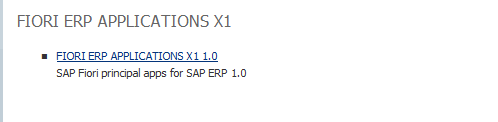

Select the package for SAP_BASIS version. This example is for SAP_BASIS 731.



The latest support package for UIX01HCM is SP01.


The latest support package for GBHM003 is SP09.
Step 4. Apply support packages by SPAM transaction.
- SAP Managed Tags:
- SAP Fiori
You must be a registered user to add a comment. If you've already registered, sign in. Otherwise, register and sign in.
-
ABAP CDS Views - CDC (Change Data Capture)
2 -
AI
1 -
Analyze Workload Data
1 -
BTP
1 -
Business and IT Integration
2 -
Business application stu
1 -
Business Technology Platform
1 -
Business Trends
1,658 -
Business Trends
91 -
CAP
1 -
cf
1 -
Cloud Foundry
1 -
Confluent
1 -
Customer COE Basics and Fundamentals
1 -
Customer COE Latest and Greatest
3 -
Customer Data Browser app
1 -
Data Analysis Tool
1 -
data migration
1 -
data transfer
1 -
Datasphere
2 -
Event Information
1,400 -
Event Information
66 -
Expert
1 -
Expert Insights
177 -
Expert Insights
297 -
General
1 -
Google cloud
1 -
Google Next'24
1 -
Kafka
1 -
Life at SAP
780 -
Life at SAP
13 -
Migrate your Data App
1 -
MTA
1 -
Network Performance Analysis
1 -
NodeJS
1 -
PDF
1 -
POC
1 -
Product Updates
4,577 -
Product Updates
343 -
Replication Flow
1 -
RisewithSAP
1 -
SAP BTP
1 -
SAP BTP Cloud Foundry
1 -
SAP Cloud ALM
1 -
SAP Cloud Application Programming Model
1 -
SAP Datasphere
2 -
SAP S4HANA Cloud
1 -
SAP S4HANA Migration Cockpit
1 -
Technology Updates
6,873 -
Technology Updates
420 -
Workload Fluctuations
1
- Start page of SAP Signavio Process Insights, discovery edition, the 4 pillars and documentation in Technology Blogs by SAP
- Consuming SAP with SAP Build Apps - Mobile Apps for iOS and Android in Technology Blogs by SAP
- Composite Data Source Configuration in Optimized Story Experience in Technology Blogs by SAP
- App to automatically configure a new ABAP Developer System in Technology Blogs by Members
- Accelerate Business Process Development with SAP Build Process Automation Pre-Built Content in Technology Blogs by SAP
| User | Count |
|---|---|
| 37 | |
| 25 | |
| 17 | |
| 13 | |
| 7 | |
| 7 | |
| 7 | |
| 6 | |
| 6 | |
| 6 |