
- SAP Community
- Products and Technology
- Technology
- Technology Blogs by Members
- Using Neptune as a third-party development tool fo...
- Subscribe to RSS Feed
- Mark as New
- Mark as Read
- Bookmark
- Subscribe
- Printer Friendly Page
- Report Inappropriate Content
The SAP Mobile Platform Cloud Edition is a new offering from SAP for an on-demand Mobile as a Service solution. For companies, the security issues regarding mobilizing backend systems, is often a showstopper when introducing enterprise mobility. Many of our customers could benefit from this new solution, so I decided to see how it fits with ABAP HTML5 applications created with the Neptune Application Designer.
After a quick conversation with Jens Koerner at SAP I felt sure that this was feasible. Two days later we had an app with CAPCHA onboarding to a trial version of SMP Cloud connected to our ECC system. In this blog I’ll outline the steps needed for setting this up and if you are a Neptune Developer feel free to request our new Neptune SMP Cloud template app to speed up deployment.
First, you need access to an SMP Cloud account if you just want to test it you can get a free trial from SAP. The UI and usability of the SMP Cloud is great and most of the features are self-explanatory.
Start by creating a new Application.

Then set up your backend and Authentication settings using the wizard. I chose to use the internet option as we do not currently have the Cloud Connector installed.

Check Enable CAPTCHA (If you wish to add some robot hacker attack protection for your onboarding J ) And use the Neptune_login_ping application as the Authentication URL as it only contains one div that has the id “ping” so it minimizes networking. I used SAP SSO Authentication but other options exists and I will explore them later.

That is about all you have to do before starting setting up the Neptune application.
A small tip is to press the Export URL button to get your endpoint URL’s for the logon script in your application.

In the SAP GUI start the Neptune Designer and create a new application (I can send you ours on request and it will be available in the system from the next release so in 2.1 you can just copy this to a new app)

I just used the standard Neptune ABAP login app as a template and added some CAPTCHA fields that I placed under a div with display: none as you only want to show it when you are challenged by a CAPTCHA request.

With some styling, this is how it turned out

To be able to access your backend system the SMP Cloud requires that you have a valid application connection. You need to pass a unique id for every time a new user/device onboards and pass it in the header field X-SUP-APPCID. I chose to use the UUID of the device, which you can access through the device.uuid in the Phonegap API.
I created four functions to enable onboarding with CAPCHA and logging on. The first is triggered by the logon button and checks if you have a valid APPCID.
function initsmp(){
var tok = $("#sap-user").val() + ':' + $("#sap-password").val();
var hash = Base64.encode(tok);
auth = "Basic " + hash;
$.ajax({
type:"GET",
beforeSend: function (request)
{
request.setRequestHeader("Authorization", auth);
request.setRequestHeader("X-SUP-APPCID", deviceID);
request.setRequestHeader("Content-Type", "application/atom+xml");
},
url: SMPEndpoint,
statusCode: {
200: function() {
doLoginsmp();
},
404: function(data) {
doOnboardsmp();
}
}
});
}
For the onboarding (New user or device) I created this function that displays the CAPTCHA code from the SMP server if you need to verify your account. You will need to send xml in the request body so create a variable for that first (Add the device type with the Phonegap API to give you a bit better reporting later on)
var xmlString = "<?xml version='1.0' encoding='utf-8'?>\n" + "<entry xmlns='http://www.w3.org/2005/Atom'\n" +
"xmlns:d='http://schemas.microsoft.com/ado/2007/08/dataservices'\n" + "xmlns:m='http://schemas.microsoft.com/ado/2007/08/dataservices/metadata'>\n" +
"<title type='text'/><updated>2012-06-15T02:23.29Z</updated>\n" + "<author><name/></author>\n" + "<category term='applications.Connection'
scheme='http://schemas.microsoft.com/ado/2007/08/dataservices/scheme'/>\n" + "<content type='application/xml'>\n" + "<m:properties>\n" +
"<d:DeviceType>" + deviceType +”</d:DeviceType>\n" + "</m:properties>\n" + "</content>\n" + "</entry>";
function doOnboardsmp(){
$.ajax({
type:"POST",
data: xmlString,
beforeSend: function (request)
{
request.setRequestHeader("Authorization", auth);
request.setRequestHeader("X-SUP-APPCID", deviceID);
request.setRequestHeader("Content-Type", "application/atom+xml");
},
url: endpointURL + “/odata/applications/latest/neptunedemo/Connections",
statusCode: {
201: function() {
doLoginsmp();
},
401: function(data) {
var CorrectCaptcha = data.getResponseHeader('WWW-Authenticate');
var image = document.getElementById('captchaImage');
image.src = "data:image/jpeg;base64," + data.responseText;
capchaDiv.style.display = 'block';
formDiv.style.display = 'none';
}
},
success: function( data, Status, xhr ) {
},
});
}
The CAPCHA challenge will look like this (yeah I know. I was lazy and didn’t add padding and positioning styles )

Now we need to create the function for sending the answer to the challenge to the SMP server. If the answer is wrong, you will receive another image. If correct you have validated your Application account and can log in.
function sendCapcha(){
var captext = document.getElementById('capchatext').value;
var hash = Base64.encode(tok);
auth = "Basic " + hash;
$.ajax({
type:"POST",
data: xmlString,
beforeSend: function (request)
{
request.setRequestHeader("Authorization", auth);
request.setRequestHeader("X-SUP-APPCID", deviceID);
request.setRequestHeader("X-SUP-CAPTCHA-TEXT", captext);
request.setRequestHeader("Content-Type", "application/atom+xml");
},
url: endPointURL + “/odata/applications/latest/neptunedemo/Connections",
statusCode: {
200: function() {
doLoginsmp();
},
201: function() {
doLoginsmp();
},
401: function(data) {
var CorrectCaptcha = data.getResponseHeader('WWW-Authenticate');
if (CorrectCaptcha == 'CAPTCHA')
{
initsmp();
}
else
{
var image = document.getElementById('captchaImage');
image.src = "data:image/jpeg;base64," + data.responseText;
}
}
}
});
Lastly you need a function for logging into the SMP and start the Neptune app in the backend system:
function doLoginsmp(){
var hash = Base64.encode(tok);
$.ajax({
type:"GET",
beforeSend: function (request)
{
request.setRequestHeader("Authorization", auth);
request.setRequestHeader("Access-Control-Allow-Origin", "*");
request.setRequestHeader("X-SUP-APPCID", deviceID);
},
url: endPointURL + /<Your SMP APP NAME> + “/neptune/” + <Your Neptune start app>.html,
success: function( data ) {
$.mobile.changePage("https://" + hash + "@“ + endPointURL + /<Your SMP APP NAME> + “/neptune/” + <Your Neptune start app>.html
},
error: function( data ) {
alert("error");
}
});
}
Now use the export to Phonegap transaction in the Neptune Application Designer and choose your new app as the index file export and zip and upload to build.phonegap.com.


That’s it! No 100 pages documents for installing a huge amount of onPremise software and development tools. . I connected this app to our Neptune HR templates app and here is the result
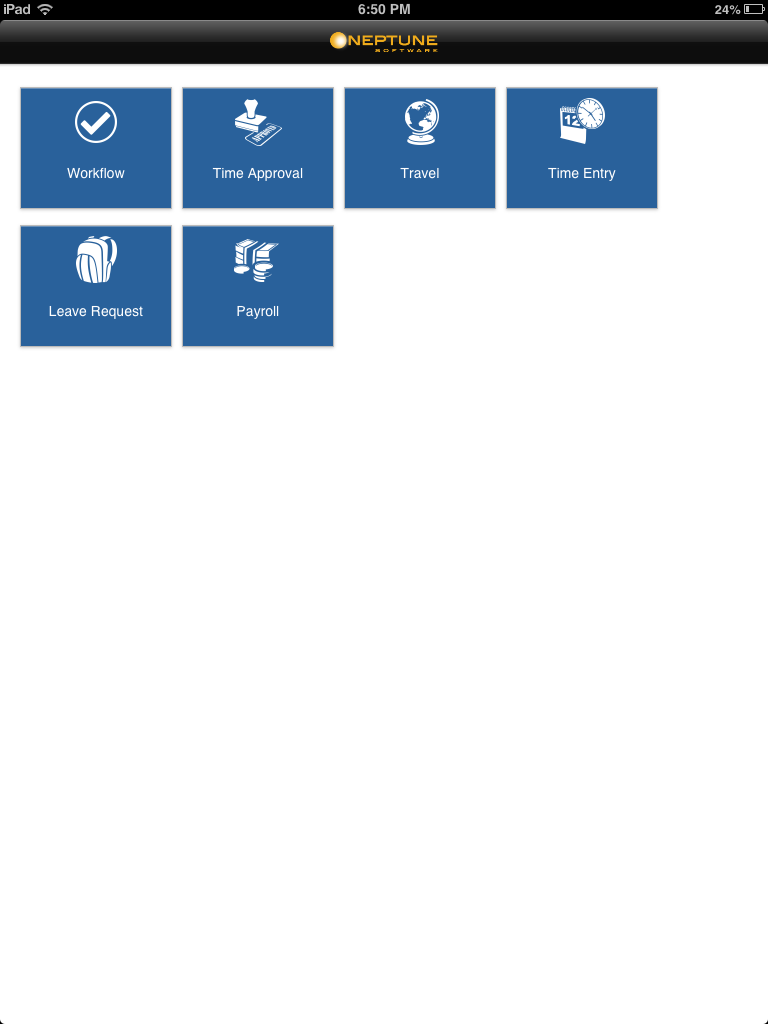

References
How to set up Push Notifications with SMP Cloud and Neptune Software
http://scn.sap.com/community/mobile/blog/2013/03/29/sap-mobile-platform-on-hana-cloud-released
http://scn.sap.com/blogs/sankeerthana/2013/05/06/sap-mobile-platform-cloud-what-is-it
http://neptune-software.com/tips-and-tricks/login-screen-for-phonegap/
http://neptune-software.com/resources/download/
EDIT: A new blog about the pros of the SMP Cloud:
- SAP Managed Tags:
- Mobile
You must be a registered user to add a comment. If you've already registered, sign in. Otherwise, register and sign in.
-
"automatische backups"
1 -
"regelmäßige sicherung"
1 -
505 Technology Updates 53
1 -
ABAP
14 -
ABAP API
1 -
ABAP CDS Views
2 -
ABAP CDS Views - BW Extraction
1 -
ABAP CDS Views - CDC (Change Data Capture)
1 -
ABAP class
2 -
ABAP Cloud
2 -
ABAP Development
5 -
ABAP in Eclipse
1 -
ABAP Platform Trial
1 -
ABAP Programming
2 -
abap technical
1 -
absl
1 -
access data from SAP Datasphere directly from Snowflake
1 -
Access data from SAP datasphere to Qliksense
1 -
Accrual
1 -
action
1 -
adapter modules
1 -
Addon
1 -
Adobe Document Services
1 -
ADS
1 -
ADS Config
1 -
ADS with ABAP
1 -
ADS with Java
1 -
ADT
2 -
Advance Shipping and Receiving
1 -
Advanced Event Mesh
3 -
AEM
1 -
AI
7 -
AI Launchpad
1 -
AI Projects
1 -
AIML
9 -
Alert in Sap analytical cloud
1 -
Amazon S3
1 -
Analytical Dataset
1 -
Analytical Model
1 -
Analytics
1 -
Analyze Workload Data
1 -
annotations
1 -
API
1 -
API and Integration
3 -
API Call
2 -
Application Architecture
1 -
Application Development
5 -
Application Development for SAP HANA Cloud
3 -
Applications and Business Processes (AP)
1 -
Artificial Intelligence
1 -
Artificial Intelligence (AI)
4 -
Artificial Intelligence (AI) 1 Business Trends 363 Business Trends 8 Digital Transformation with Cloud ERP (DT) 1 Event Information 462 Event Information 15 Expert Insights 114 Expert Insights 76 Life at SAP 418 Life at SAP 1 Product Updates 4
1 -
Artificial Intelligence (AI) blockchain Data & Analytics
1 -
Artificial Intelligence (AI) blockchain Data & Analytics Intelligent Enterprise
1 -
Artificial Intelligence (AI) blockchain Data & Analytics Intelligent Enterprise Oil Gas IoT Exploration Production
1 -
Artificial Intelligence (AI) blockchain Data & Analytics Intelligent Enterprise sustainability responsibility esg social compliance cybersecurity risk
1 -
ASE
1 -
ASR
2 -
ASUG
1 -
Attachments
1 -
Authorisations
1 -
Automating Processes
1 -
Automation
1 -
aws
2 -
Azure
1 -
Azure AI Studio
1 -
B2B Integration
1 -
Backorder Processing
1 -
Backup
1 -
Backup and Recovery
1 -
Backup schedule
1 -
BADI_MATERIAL_CHECK error message
1 -
Bank
1 -
BAS
1 -
basis
2 -
Basis Monitoring & Tcodes with Key notes
2 -
Batch Management
1 -
BDC
1 -
Best Practice
1 -
bitcoin
1 -
Blockchain
3 -
BOP in aATP
1 -
BOP Segments
1 -
BOP Strategies
1 -
BOP Variant
1 -
BPC
1 -
BPC LIVE
1 -
BTP
11 -
BTP Destination
2 -
Business AI
1 -
Business and IT Integration
1 -
Business application stu
1 -
Business Architecture
1 -
Business Communication Services
1 -
Business Continuity
1 -
Business Data Fabric
3 -
Business Partner
12 -
Business Partner Master Data
10 -
Business Technology Platform
2 -
Business Trends
1 -
CA
1 -
calculation view
1 -
CAP
3 -
Capgemini
1 -
CAPM
1 -
Catalyst for Efficiency: Revolutionizing SAP Integration Suite with Artificial Intelligence (AI) and
1 -
CCMS
2 -
CDQ
12 -
CDS
2 -
Cental Finance
1 -
Certificates
1 -
CFL
1 -
Change Management
1 -
chatbot
1 -
chatgpt
3 -
CL_SALV_TABLE
2 -
Class Runner
1 -
Classrunner
1 -
Cloud ALM Monitoring
1 -
Cloud ALM Operations
1 -
cloud connector
1 -
Cloud Extensibility
1 -
Cloud Foundry
3 -
Cloud Integration
6 -
Cloud Platform Integration
2 -
cloudalm
1 -
communication
1 -
Compensation Information Management
1 -
Compensation Management
1 -
Compliance
1 -
Compound Employee API
1 -
Configuration
1 -
Connectors
1 -
Consolidation Extension for SAP Analytics Cloud
1 -
Controller-Service-Repository pattern
1 -
Conversion
1 -
Cosine similarity
1 -
cryptocurrency
1 -
CSI
1 -
ctms
1 -
Custom chatbot
3 -
Custom Destination Service
1 -
custom fields
1 -
Customer Experience
1 -
Customer Journey
1 -
Customizing
1 -
Cyber Security
2 -
Data
1 -
Data & Analytics
1 -
Data Aging
1 -
Data Analytics
2 -
Data and Analytics (DA)
1 -
Data Archiving
1 -
Data Back-up
1 -
Data Governance
5 -
Data Integration
2 -
Data Quality
12 -
Data Quality Management
12 -
Data Synchronization
1 -
data transfer
1 -
Data Unleashed
1 -
Data Value
8 -
database tables
1 -
Datasphere
2 -
datenbanksicherung
1 -
dba cockpit
1 -
dbacockpit
1 -
Debugging
2 -
Delimiting Pay Components
1 -
Delta Integrations
1 -
Destination
3 -
Destination Service
1 -
Developer extensibility
1 -
Developing with SAP Integration Suite
1 -
Devops
1 -
digital transformation
1 -
Documentation
1 -
Dot Product
1 -
DQM
1 -
dump database
1 -
dump transaction
1 -
e-Invoice
1 -
E4H Conversion
1 -
Eclipse ADT ABAP Development Tools
2 -
edoc
1 -
edocument
1 -
ELA
1 -
Embedded Consolidation
1 -
Embedding
1 -
Embeddings
1 -
Employee Central
1 -
Employee Central Payroll
1 -
Employee Central Time Off
1 -
Employee Information
1 -
Employee Rehires
1 -
Enable Now
1 -
Enable now manager
1 -
endpoint
1 -
Enhancement Request
1 -
Enterprise Architecture
1 -
ETL Business Analytics with SAP Signavio
1 -
Euclidean distance
1 -
Event Dates
1 -
Event Driven Architecture
1 -
Event Mesh
2 -
Event Reason
1 -
EventBasedIntegration
1 -
EWM
1 -
EWM Outbound configuration
1 -
EWM-TM-Integration
1 -
Existing Event Changes
1 -
Expand
1 -
Expert
2 -
Expert Insights
1 -
Fiori
14 -
Fiori Elements
2 -
Fiori SAPUI5
12 -
Flask
1 -
Full Stack
8 -
Funds Management
1 -
General
1 -
Generative AI
1 -
Getting Started
1 -
GitHub
8 -
Grants Management
1 -
groovy
1 -
GTP
1 -
HANA
5 -
HANA Cloud
2 -
Hana Cloud Database Integration
2 -
HANA DB
1 -
HANA XS Advanced
1 -
Historical Events
1 -
home labs
1 -
HowTo
1 -
HR Data Management
1 -
html5
8 -
Identity cards validation
1 -
idm
1 -
Implementation
1 -
input parameter
1 -
instant payments
1 -
Integration
3 -
Integration Advisor
1 -
Integration Architecture
1 -
Integration Center
1 -
Integration Suite
1 -
intelligent enterprise
1 -
Java
1 -
job
1 -
Job Information Changes
1 -
Job-Related Events
1 -
Job_Event_Information
1 -
joule
4 -
Journal Entries
1 -
Just Ask
1 -
Kerberos for ABAP
8 -
Kerberos for JAVA
8 -
Launch Wizard
1 -
Learning Content
2 -
Life at SAP
1 -
lightning
1 -
Linear Regression SAP HANA Cloud
1 -
local tax regulations
1 -
LP
1 -
Machine Learning
2 -
Marketing
1 -
Master Data
3 -
Master Data Management
14 -
Maxdb
2 -
MDG
1 -
MDGM
1 -
MDM
1 -
Message box.
1 -
Messages on RF Device
1 -
Microservices Architecture
1 -
Microsoft Universal Print
1 -
Middleware Solutions
1 -
Migration
5 -
ML Model Development
1 -
Modeling in SAP HANA Cloud
8 -
Monitoring
3 -
MTA
1 -
Multi-Record Scenarios
1 -
Multiple Event Triggers
1 -
Neo
1 -
New Event Creation
1 -
New Feature
1 -
Newcomer
1 -
NodeJS
2 -
ODATA
2 -
OData APIs
1 -
odatav2
1 -
ODATAV4
1 -
ODBC
1 -
ODBC Connection
1 -
Onpremise
1 -
open source
2 -
OpenAI API
1 -
Oracle
1 -
PaPM
1 -
PaPM Dynamic Data Copy through Writer function
1 -
PaPM Remote Call
1 -
PAS-C01
1 -
Pay Component Management
1 -
PGP
1 -
Pickle
1 -
PLANNING ARCHITECTURE
1 -
Popup in Sap analytical cloud
1 -
PostgrSQL
1 -
POSTMAN
1 -
Process Automation
2 -
Product Updates
4 -
PSM
1 -
Public Cloud
1 -
Python
4 -
Qlik
1 -
Qualtrics
1 -
RAP
3 -
RAP BO
2 -
Record Deletion
1 -
Recovery
1 -
recurring payments
1 -
redeply
1 -
Release
1 -
Remote Consumption Model
1 -
Replication Flows
1 -
Research
1 -
Resilience
1 -
REST
1 -
REST API
1 -
Retagging Required
1 -
Risk
1 -
Rolling Kernel Switch
1 -
route
1 -
rules
1 -
S4 HANA
1 -
S4 HANA Cloud
1 -
S4 HANA On-Premise
1 -
S4HANA
3 -
S4HANA_OP_2023
2 -
SAC
10 -
SAC PLANNING
9 -
SAP
4 -
SAP ABAP
1 -
SAP Advanced Event Mesh
1 -
SAP AI Core
8 -
SAP AI Launchpad
8 -
SAP Analytic Cloud Compass
1 -
Sap Analytical Cloud
1 -
SAP Analytics Cloud
4 -
SAP Analytics Cloud for Consolidation
2 -
SAP Analytics Cloud Story
1 -
SAP analytics clouds
1 -
SAP BAS
1 -
SAP Basis
6 -
SAP BODS
1 -
SAP BODS certification.
1 -
SAP BTP
20 -
SAP BTP Build Work Zone
2 -
SAP BTP Cloud Foundry
5 -
SAP BTP Costing
1 -
SAP BTP CTMS
1 -
SAP BTP Innovation
1 -
SAP BTP Migration Tool
1 -
SAP BTP SDK IOS
1 -
SAP Build
11 -
SAP Build App
1 -
SAP Build apps
1 -
SAP Build CodeJam
1 -
SAP Build Process Automation
3 -
SAP Build work zone
10 -
SAP Business Objects Platform
1 -
SAP Business Technology
2 -
SAP Business Technology Platform (XP)
1 -
sap bw
1 -
SAP CAP
2 -
SAP CDC
1 -
SAP CDP
1 -
SAP Certification
1 -
SAP Cloud ALM
4 -
SAP Cloud Application Programming Model
1 -
SAP Cloud Integration for Data Services
1 -
SAP cloud platform
8 -
SAP Companion
1 -
SAP CPI
3 -
SAP CPI (Cloud Platform Integration)
2 -
SAP CPI Discover tab
1 -
sap credential store
1 -
SAP Customer Data Cloud
1 -
SAP Customer Data Platform
1 -
SAP Data Intelligence
1 -
SAP Data Migration in Retail Industry
1 -
SAP Data Services
1 -
SAP DATABASE
1 -
SAP Dataspher to Non SAP BI tools
1 -
SAP Datasphere
9 -
SAP DRC
1 -
SAP EWM
1 -
SAP Fiori
2 -
SAP Fiori App Embedding
1 -
Sap Fiori Extension Project Using BAS
1 -
SAP GRC
1 -
SAP HANA
1 -
SAP HCM (Human Capital Management)
1 -
SAP HR Solutions
1 -
SAP IDM
1 -
SAP Integration Suite
9 -
SAP Integrations
4 -
SAP iRPA
2 -
SAP Learning Class
1 -
SAP Learning Hub
1 -
SAP Odata
2 -
SAP on Azure
1 -
SAP PartnerEdge
1 -
sap partners
1 -
SAP Password Reset
1 -
SAP PO Migration
1 -
SAP Prepackaged Content
1 -
SAP Process Automation
2 -
SAP Process Integration
2 -
SAP Process Orchestration
1 -
SAP S4HANA
2 -
SAP S4HANA Cloud
1 -
SAP S4HANA Cloud for Finance
1 -
SAP S4HANA Cloud private edition
1 -
SAP Sandbox
1 -
SAP STMS
1 -
SAP SuccessFactors
2 -
SAP SuccessFactors HXM Core
1 -
SAP Time
1 -
SAP TM
2 -
SAP Trading Partner Management
1 -
SAP UI5
1 -
SAP Upgrade
1 -
SAP-GUI
8 -
SAP_COM_0276
1 -
SAPBTP
1 -
SAPCPI
1 -
SAPEWM
1 -
sapmentors
1 -
saponaws
2 -
SAPUI5
4 -
schedule
1 -
Secure Login Client Setup
8 -
security
9 -
Selenium Testing
1 -
SEN
1 -
SEN Manager
1 -
service
1 -
SET_CELL_TYPE
1 -
SET_CELL_TYPE_COLUMN
1 -
SFTP scenario
2 -
Simplex
1 -
Single Sign On
8 -
Singlesource
1 -
SKLearn
1 -
soap
1 -
Software Development
1 -
SOLMAN
1 -
solman 7.2
2 -
Solution Manager
3 -
sp_dumpdb
1 -
sp_dumptrans
1 -
SQL
1 -
sql script
1 -
SSL
8 -
SSO
8 -
Substring function
1 -
SuccessFactors
1 -
SuccessFactors Time Tracking
1 -
Sybase
1 -
system copy method
1 -
System owner
1 -
Table splitting
1 -
Tax Integration
1 -
Technical article
1 -
Technical articles
1 -
Technology Updates
1 -
Technology Updates
1 -
Technology_Updates
1 -
Threats
1 -
Time Collectors
1 -
Time Off
2 -
Tips and tricks
2 -
Tools
1 -
Trainings & Certifications
1 -
Transport in SAP BODS
1 -
Transport Management
1 -
TypeScript
2 -
unbind
1 -
Unified Customer Profile
1 -
UPB
1 -
Use of Parameters for Data Copy in PaPM
1 -
User Unlock
1 -
VA02
1 -
Validations
1 -
Vector Database
1 -
Vector Engine
1 -
Visual Studio Code
1 -
VSCode
1 -
Web SDK
1 -
work zone
1 -
workload
1 -
xsa
1 -
XSA Refresh
1
- « Previous
- Next »
- Unlocking Full-Stack Potential using SAP build code - Part 1 in Technology Blogs by Members
- S/4HANA 2023 FPS00 Upgrade in Technology Blogs by Members
- What you need to know about Finance in SAP S/4HANA Cloud, Public Edition in Technology Blogs by SAP
- How to deploy SAPUI5 apps on SAP S/4HANA Cloud Public Edition in Technology Q&A
- SAP BTP Innobytes – March 2024 in Technology Blogs by SAP
| User | Count |
|---|---|
| 9 | |
| 9 | |
| 7 | |
| 6 | |
| 4 | |
| 4 | |
| 3 | |
| 3 | |
| 3 | |
| 3 |