
- SAP Community
- Products and Technology
- Enterprise Resource Planning
- ERP Blogs by SAP
- SAP S/4HANA Project Systems: Overview on the impor...
Enterprise Resource Planning Blogs by SAP
Get insights and updates about cloud ERP and RISE with SAP, SAP S/4HANA and SAP S/4HANA Cloud, and more enterprise management capabilities with SAP blog posts.
Turn on suggestions
Auto-suggest helps you quickly narrow down your search results by suggesting possible matches as you type.
Showing results for
Associate
Options
- Subscribe to RSS Feed
- Mark as New
- Mark as Read
- Bookmark
- Subscribe
- Printer Friendly Page
- Report Inappropriate Content
06-05-2019
9:13 AM
Level 1: Easy; 15 minutes read
Audience: Subject Matter Experts
Author: Ramandeep Goyal, SAP S/4HANA RIG EMEA
Introduction
This blog post given an overview on the important Apps available in SAP Project Systems.
User Role – Project Manager / Project Planner
Every project has critical elements like Project definition, WBS (Work Breakdown Structure) Elements, Activities (internally or externally executed), Milestones and material components (stockables or non-stockables) which are monitored regularly by the stakeholders. Depending upon the stage of the project, project manager / planner might be interested to view only certain elements rather than the complete project. Example – project manager / planner wants to review the status of project milestones or material components. He / she might be interested to analyze material components assigned to various projects for which he / she is responsible.
That’s why, we have following overview apps to separately analyze relevant and important elements of the project.
Each of the app mentioned above will display the data as per authorizations given to a particular user. Example – If authorizations are restricted at the level of person responsible or project type then user will only view the projects / wbs elements for which he/she is authorized to view.
In S/4HANA, we had following functional equivalents which are now categorized as not to be target architecture.
CN42 – Overview: Project Definitions
CN43 – Overview: WBS Elements
CN46 – Overview: Networks
CN47 – Overview: Activities / Element
CN53 – Overview: Milestone
CN52 – Overview: Components
That’s why, users should get themselves acquainted with the fiori apps with equivalent or extended functionalities. Overview apps have good usability since users have direct access to required data after clicking on the tile for any app. Additional data is available on the single screen.
Project Definition Overview - Project Definition is general description of the project that you want to manage. It is a framework laid down for all the objects created within a project. It contains organizational data that is binding for the entire project.
To start with, project managers / planner are interested to launch an app and see all the projects for which they are responsible for execution or monitoring. When you launch this app, all the project definitions (as per authorizations) will be displayed.

Project definitions can be further filtered based upon the selection criteria. Additional filters can be added by clicking “Adapt Filters”. Layouts can be saved for future use (like S/4) with additional filters.



User can go into detailed view by clicking the “Details” button. Detailed view will have information about basic data of the project definition, the first level WBS element, system & user status and all the networks associated with the project. User can further navigate to detailed view of the WBS element or even project builder from the first level WBS element. From project builder, complete project structure is available for view or edit which means a project manager / planner can access his / her project from the project definition overview app.

WBS Element overview –
A work breakdown structure (WBS) is a model of the work to be performed in a project organized in a hierarchical structure. The WBS is an important tool which helps you keep an overview of the project:
It is the functional basis for further planning steps in a project, such as process planning, cost planning, scheduling, date and capacity planning, or costing, as well as project control.
The project structure can be represented according to different criteria:
Similar to project definition overview, this app will show all the WBS elements created for various projects. Results are automatically filtered based upon the authorizations (person responsible, company code etc.). Additional information like Project definition, level of the WBS element displayed on the screen and person responsible is also displayed. As explained above, filters can be added as needed to limit the list of WBS elements displayed on the screen. Example – WBS elements can be filtered for a particular project, controlling area, company code, project type etc.
Using “Adapt Filters”, additional filters like version of the project, cost center, dates etc. can be added onto screen. WBS elements can be then filtered based upon additional criteria.

User can further navigate to the detailed view of the WBS element. Detailed view of the WBS element will show General information of the WBS element (Basic data, Organization data, Dates, Control data), status (system status & user status), project definition, milestones associated with the WBS element, network & activities created against this WBS element and purchase document items where WBS element is assigned as the account assignment. Purchase documents will include all the PRs & POs created against this WBS elements. User can also navigate to project builder, various cost reports or “Manage Project Procurement”.
Material Component Overview – There are different ways to plan materials required to complete a project. Stock able materials are planned against various project activities. System automatically generates reservations against those components. MRP can then convert these reservations into planned order / purchase requisitions depending upon the existing stock levels and other demands for the same components. Non-stock able materials can be planned against activities to automatically trigger the purchase requisitions.
Project manager / planner can display all the materials planned for various projects (as per authorizations). It displays the material number, description, network activity against which this material is planned and wbs element against which the network activity is created.

Materials can be filtered based upon the project definition or WBS element etc.

Reservation number is shown on the first screen, but user can explore further details for a line item / material and check if the item is a stock able or non-stock able item. System will also display if Purchase documents like PR or PO exist for this item. User can also check the network / activity or WBS element against which a particular material is planned.


Network Activity Overview – Project activities are the executable tasks planned in a project under a specific WBS element. WBS elements is considered as completed when all the activities assigned to a WBS element are completed. Activities assigned to one or more WBS element in a project are ground under networks. There are mainly 2 types of activities planned in a project. Internal activities – activities to be executed by internal resources. External activities – activities which are done by third parties or sub-contractors.
This app gives an overview on all the activities created for various projects (as per authorizations). On the overview screen, relevant information of an activity like project definition, WBS element against which the activity is created, network to which the activity belong, activity number and dates is displayed.
Activities can be filtered for a particular project / WBS element / Network. Additional filters like control key, plant, work center, system status, user status etc. can also be added.

User can perform time confirmation for various activities from the overview screen or get into detailed view for a particular activity. Multiple activities cannot be selected if the user wants to confirm the same. Only one activity should be selected for confirmation.
From the detailed view, user can analyze following details for an activity –

User can also get into project builder from the Project definition or WBS element against which this activity is created.
Apart from the overview apps described above, there are additional overview apps like Network overview, Milestone overview.
Manage Project Procurement – External procurement (materials / services) for a project is one of the most critical elements towards the success of the project. External procurement usually derives the schedule of the project. Many times, there are long lead items which are ordered well in advance to avoid delays on the project. Project materials are procured and kept in a separate stock called project stock. Such items are tagged to one or multiple WBS elements of the project. They can not be issued to another projects or jobs running in the organization.
That’s why, stakeholders (project managers / planners) are always interested to have an updated status of the project procurement.
With this app, user can monitor purchase orders and purchase requisitions created for a project or work breakdown structure (WBS) element in a display currency. Results can be further filtered for a particular WBS element, supplier, plant, purchasing organization etc. This app is relevant to view both materials and services planned for a project.
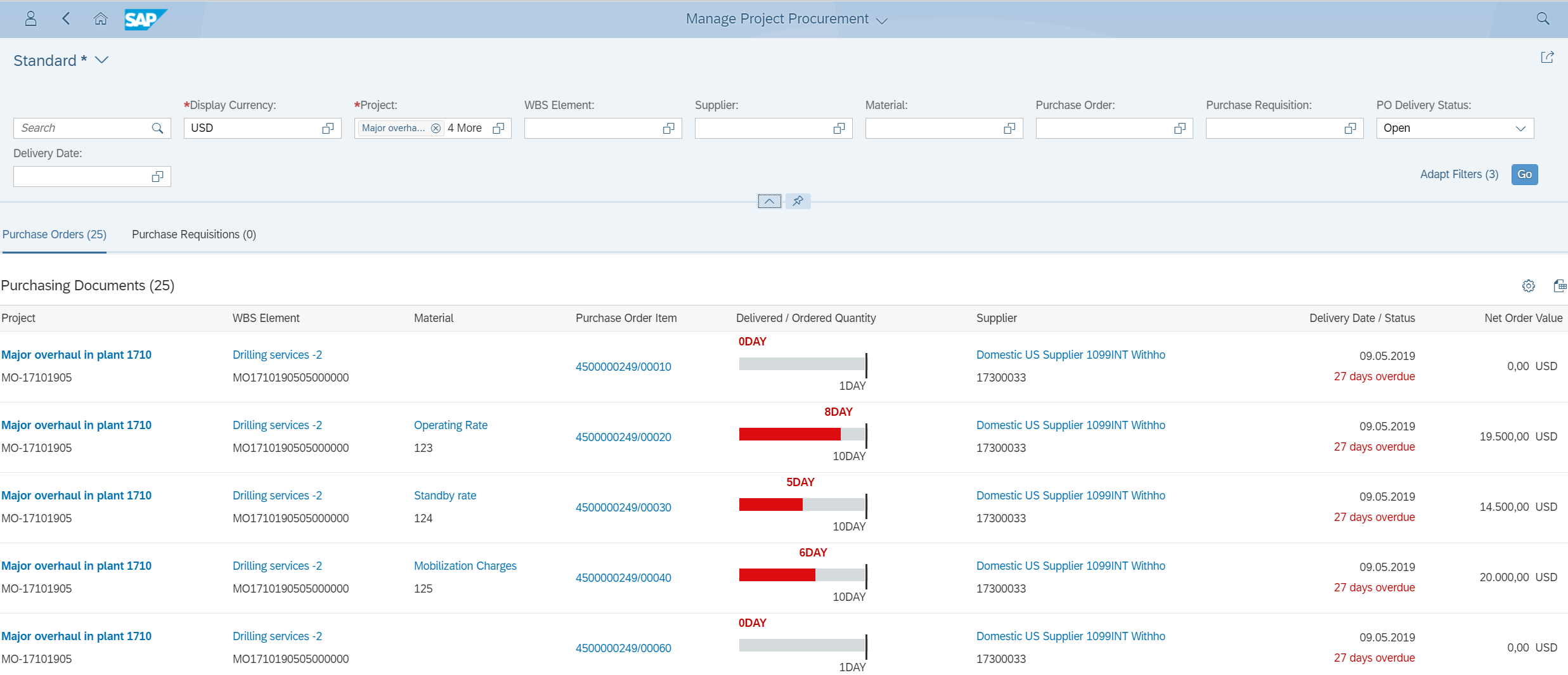
User can easily analyze if a material / service required for the project has been delivered or overdue. System will also highlight (in red colour) the quantity of the material / service which has been delivered so far. Value of the material / service can also be seen from this app. Delivery dates and overdue (if any) are also displayed on the screen.
User can click on the purchase order number, material or supplier and get into detailed view if he has the required authorizations.
I believe that this information is useful to the users implementing Project Systems in S/4HANA and intend to use Fiori apps in Project Systems.
Additional Information –
SAP S/4HANA Discovery
Audience: Subject Matter Experts
Author: Ramandeep Goyal, SAP S/4HANA RIG EMEA
Introduction
This blog post given an overview on the important Apps available in SAP Project Systems.
User Role – Project Manager / Project Planner
Every project has critical elements like Project definition, WBS (Work Breakdown Structure) Elements, Activities (internally or externally executed), Milestones and material components (stockables or non-stockables) which are monitored regularly by the stakeholders. Depending upon the stage of the project, project manager / planner might be interested to view only certain elements rather than the complete project. Example – project manager / planner wants to review the status of project milestones or material components. He / she might be interested to analyze material components assigned to various projects for which he / she is responsible.
That’s why, we have following overview apps to separately analyze relevant and important elements of the project.
- Project definition overview
- WBS element overview
- Network overview
- Network activity overview
- Milestone overview
- Material component overview
Each of the app mentioned above will display the data as per authorizations given to a particular user. Example – If authorizations are restricted at the level of person responsible or project type then user will only view the projects / wbs elements for which he/she is authorized to view.
In S/4HANA, we had following functional equivalents which are now categorized as not to be target architecture.
CN42 – Overview: Project Definitions
CN43 – Overview: WBS Elements
CN46 – Overview: Networks
CN47 – Overview: Activities / Element
CN53 – Overview: Milestone
CN52 – Overview: Components
That’s why, users should get themselves acquainted with the fiori apps with equivalent or extended functionalities. Overview apps have good usability since users have direct access to required data after clicking on the tile for any app. Additional data is available on the single screen.
Project Definition Overview - Project Definition is general description of the project that you want to manage. It is a framework laid down for all the objects created within a project. It contains organizational data that is binding for the entire project.
To start with, project managers / planner are interested to launch an app and see all the projects for which they are responsible for execution or monitoring. When you launch this app, all the project definitions (as per authorizations) will be displayed.

Project definitions can be further filtered based upon the selection criteria. Additional filters can be added by clicking “Adapt Filters”. Layouts can be saved for future use (like S/4) with additional filters.



User can go into detailed view by clicking the “Details” button. Detailed view will have information about basic data of the project definition, the first level WBS element, system & user status and all the networks associated with the project. User can further navigate to detailed view of the WBS element or even project builder from the first level WBS element. From project builder, complete project structure is available for view or edit which means a project manager / planner can access his / her project from the project definition overview app.

WBS Element overview –
A work breakdown structure (WBS) is a model of the work to be performed in a project organized in a hierarchical structure. The WBS is an important tool which helps you keep an overview of the project:
- It forms the basis for organization and coordination in the project.
- It shows the amount of work, the time required, and the costs involved in the project.
It is the functional basis for further planning steps in a project, such as process planning, cost planning, scheduling, date and capacity planning, or costing, as well as project control.
The project structure can be represented according to different criteria:
- By phase (logic-oriented)
- By function (function-oriented)
- By object (object-oriented)
Similar to project definition overview, this app will show all the WBS elements created for various projects. Results are automatically filtered based upon the authorizations (person responsible, company code etc.). Additional information like Project definition, level of the WBS element displayed on the screen and person responsible is also displayed. As explained above, filters can be added as needed to limit the list of WBS elements displayed on the screen. Example – WBS elements can be filtered for a particular project, controlling area, company code, project type etc.
Using “Adapt Filters”, additional filters like version of the project, cost center, dates etc. can be added onto screen. WBS elements can be then filtered based upon additional criteria.

User can further navigate to the detailed view of the WBS element. Detailed view of the WBS element will show General information of the WBS element (Basic data, Organization data, Dates, Control data), status (system status & user status), project definition, milestones associated with the WBS element, network & activities created against this WBS element and purchase document items where WBS element is assigned as the account assignment. Purchase documents will include all the PRs & POs created against this WBS elements. User can also navigate to project builder, various cost reports or “Manage Project Procurement”.
Material Component Overview – There are different ways to plan materials required to complete a project. Stock able materials are planned against various project activities. System automatically generates reservations against those components. MRP can then convert these reservations into planned order / purchase requisitions depending upon the existing stock levels and other demands for the same components. Non-stock able materials can be planned against activities to automatically trigger the purchase requisitions.
Project manager / planner can display all the materials planned for various projects (as per authorizations). It displays the material number, description, network activity against which this material is planned and wbs element against which the network activity is created.

Materials can be filtered based upon the project definition or WBS element etc.

Reservation number is shown on the first screen, but user can explore further details for a line item / material and check if the item is a stock able or non-stock able item. System will also display if Purchase documents like PR or PO exist for this item. User can also check the network / activity or WBS element against which a particular material is planned.


Network Activity Overview – Project activities are the executable tasks planned in a project under a specific WBS element. WBS elements is considered as completed when all the activities assigned to a WBS element are completed. Activities assigned to one or more WBS element in a project are ground under networks. There are mainly 2 types of activities planned in a project. Internal activities – activities to be executed by internal resources. External activities – activities which are done by third parties or sub-contractors.
This app gives an overview on all the activities created for various projects (as per authorizations). On the overview screen, relevant information of an activity like project definition, WBS element against which the activity is created, network to which the activity belong, activity number and dates is displayed.
Activities can be filtered for a particular project / WBS element / Network. Additional filters like control key, plant, work center, system status, user status etc. can also be added.

User can perform time confirmation for various activities from the overview screen or get into detailed view for a particular activity. Multiple activities cannot be selected if the user wants to confirm the same. Only one activity should be selected for confirmation.
From the detailed view, user can analyze following details for an activity –
- General Information including basic data (such as person responsible, applicant), dates, and activity details.
- planned effort and duration for the activity
- System & user status of the activity
- Milestones linked to the activity
- Material components planned for the activity
- Purchasing documents (Purchase requisitions, Purchase Orders)

User can also get into project builder from the Project definition or WBS element against which this activity is created.
Apart from the overview apps described above, there are additional overview apps like Network overview, Milestone overview.
Manage Project Procurement – External procurement (materials / services) for a project is one of the most critical elements towards the success of the project. External procurement usually derives the schedule of the project. Many times, there are long lead items which are ordered well in advance to avoid delays on the project. Project materials are procured and kept in a separate stock called project stock. Such items are tagged to one or multiple WBS elements of the project. They can not be issued to another projects or jobs running in the organization.
That’s why, stakeholders (project managers / planners) are always interested to have an updated status of the project procurement.
With this app, user can monitor purchase orders and purchase requisitions created for a project or work breakdown structure (WBS) element in a display currency. Results can be further filtered for a particular WBS element, supplier, plant, purchasing organization etc. This app is relevant to view both materials and services planned for a project.
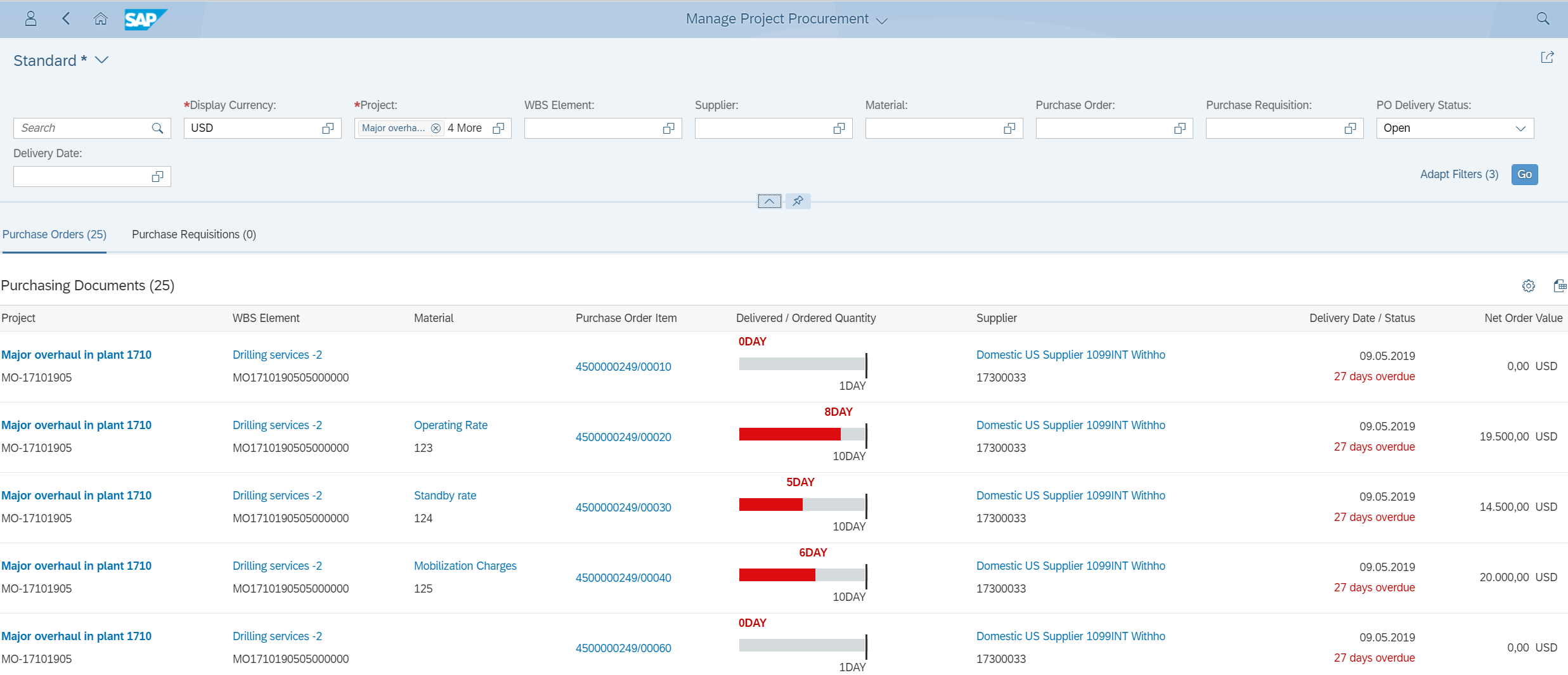
User can easily analyze if a material / service required for the project has been delivered or overdue. System will also highlight (in red colour) the quantity of the material / service which has been delivered so far. Value of the material / service can also be seen from this app. Delivery dates and overdue (if any) are also displayed on the screen.
User can click on the purchase order number, material or supplier and get into detailed view if he has the required authorizations.
I believe that this information is useful to the users implementing Project Systems in S/4HANA and intend to use Fiori apps in Project Systems.
Additional Information –
SAP S/4HANA Discovery
- SAP help.sap.com – S/4HANA 1809 , S/4HANA Cloud
- SAP Simplification Item Catalog
- SAP Best Practices Explorer – S/4HANA Enterprise Cloud , On premise
- SAP Roadmap Viewer – Cloud , On premise, Cloud – Single Tenant Edition
- SAP Fiori Library - https://fioriappslibrary.hana.ondemand.com/sap/fix/externalViewer/
- SAP Managed Tags:
- SAP Fiori,
- SAP S/4HANA,
- SAP S/4HANA Cloud front end,
- PLM Project System (PS)
Labels:
4 Comments
You must be a registered user to add a comment. If you've already registered, sign in. Otherwise, register and sign in.
Labels in this area
-
Artificial Intelligence (AI)
1 -
Business Trends
363 -
Business Trends
23 -
Customer COE Basics and Fundamentals
1 -
Digital Transformation with Cloud ERP (DT)
1 -
Event Information
461 -
Event Information
24 -
Expert Insights
114 -
Expert Insights
158 -
General
1 -
Governance and Organization
1 -
Introduction
1 -
Life at SAP
415 -
Life at SAP
2 -
Product Updates
4,684 -
Product Updates
218 -
Roadmap and Strategy
1 -
Technology Updates
1,502 -
Technology Updates
89
Related Content
- Advance Return Management complete configuration(SAP ARM) in Enterprise Resource Planning Blogs by Members
- SAP Fiori for SAP S/4HANA - Composite Roles in launchpad content and layout tools in Enterprise Resource Planning Blogs by SAP
- Update of the SAP Activate Roadmap for SAP S/4HANA (on prem) upgrades with the Clean Core Strategy in Enterprise Resource Planning Blogs by SAP
- SAP S/4HANA Cloud Public Edition: Security Configuration APIs in Enterprise Resource Planning Blogs by SAP
- Portfolio Management – Enhanced Financial Planning integration in Enterprise Resource Planning Blogs by SAP
Top kudoed authors
| User | Count |
|---|---|
| 13 | |
| 11 | |
| 10 | |
| 7 | |
| 7 | |
| 6 | |
| 6 | |
| 4 | |
| 4 | |
| 4 |