
- SAP Community
- Products and Technology
- Technology
- Technology Blogs by Members
- Using Identity Authentication and Provisioning ser...
Technology Blogs by Members
Explore a vibrant mix of technical expertise, industry insights, and tech buzz in member blogs covering SAP products, technology, and events. Get in the mix!
Turn on suggestions
Auto-suggest helps you quickly narrow down your search results by suggesting possible matches as you type.
Showing results for
Murali_Shanmu
Active Contributor
Options
- Subscribe to RSS Feed
- Mark as New
- Mark as Read
- Bookmark
- Subscribe
- Printer Friendly Page
- Report Inappropriate Content
05-01-2019
7:23 AM
Managing user identities especially in the self-registration scenarios can be a daunting task especially when you have Cloud and on-premise solutions. Thanks to SAP Cloud Platform Identity Provisioning service. I was earlier discussing about this topic with one of my colleagues Stefan Moller when I discovered there is a capability within SAP Cloud Platform Identity Authentication service to trigger a job in Identity Provisioning service whenever a user gets created or updated in real-time within the Identity Authentication service.
For those who are new to this topic, Identity Authentication service (IAS) is an Identity Provider based on SAML2.0 and can be used to store users or connect with existing corporate Identity Providers. Identity Provisioning service (IPS) is a service on SAP Cloud Platform which helps in managing and provisioning user identities and their roles in Cloud solutions. I had earlier posted a blog "Provision users & roles using HCP Identity Provisioning service" on how to use IPS service to provision user and roles to an SAP ABAP system which is on-premise.
The scenario which I am working on involves users to self-register and create their identities in IAS. The registered users need to be immediately made available in the respective on-premise SAP ABAP system. I cannot schedule any job for this as the users who self-register would immediately obtain access and start using apps on the SAP Cloud Platform. Since these apps are connected to the backend SAP system, we need to ensure that a user record exists for these self-registered users.
IAS comes with in-built capabilities to setup registration forms which can be accessed by anyone. Its easy to turn on and setup the entire user registration flow. You can read more about it in SAP Help.
I have also posted a blog on how to gain more flexibility by building you own HTML5 form to act as a registration form which routes the requests to workflow approvals before the user identity gets created in IAS - "Implementing a user self-registration scenario using Workflow and Business rules in SAP Cloud Platfo..."
In this scenario, I have users who will self-register and gain access to apps on SAP Cloiud Platform which in turn connect to the respective backend SAP system. Hence, its important that the user records exist in the backend SAP system when the self-registered users access the apps in a Portal site.

For demonstration, I am using a SAP Cloud Platform trial account which comes with IPS. I already have an IAS service which I will use for demonstration here. Below are the steps you would require to achieve this.
Launch the IPS service in your trial account.

Create a source system of type "SAP Cloud Platform Identity Authentication".

In the transformation, I have just left the default settings. You can tweak it according to your requirements. I am pasting the whole JSON transformation for your reference.
In the Properties tab, provide the connection details to IAS. In my example below, the IAS tenant name is ias01. Notice that I have provided a SYSTEM user as T000032. You can create a system user in IAS under Administrators menu.

Create a target system on type SAP Application Server ABAP. You will need to provide a destination name. I have provided S4H as an example.

I have used the sample transformation provided in the SAP Help.You can copy paste it into the transformation. Note that the sample transformation generates a random password for the user in the SAP ABAP system. If you would like to set a default password, you something like the below:
In the properties tab, I have just maintained the property ips.trace.failed.entity.content as false.

A destination of type RFC has been maintained in the SAP Cloud Platform cockpit. The properties need to be maintained as per the documentation in SAP Help.
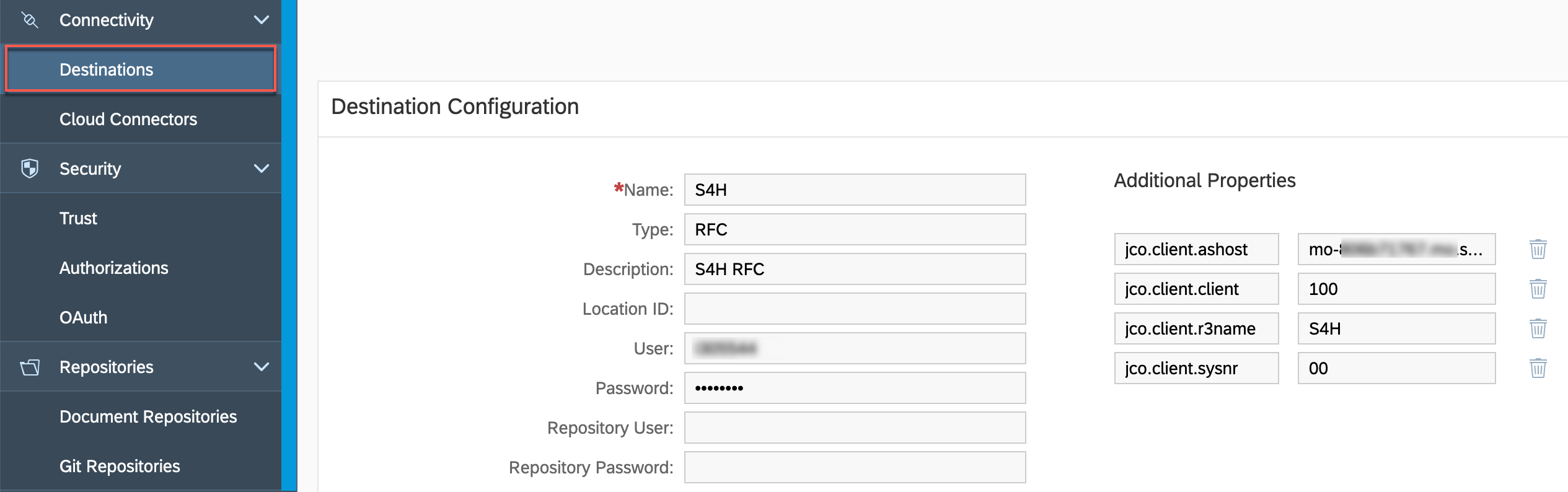
I have also maintained the RFC connections to the respective backend SAP ABAP system in the Cloud Connector and added access to set of Function Modules. All of these are documented in SAP Help.

Jump to Part 2 to continue with the configuration of IAS service and testing the E2E flow.
For those who are new to this topic, Identity Authentication service (IAS) is an Identity Provider based on SAML2.0 and can be used to store users or connect with existing corporate Identity Providers. Identity Provisioning service (IPS) is a service on SAP Cloud Platform which helps in managing and provisioning user identities and their roles in Cloud solutions. I had earlier posted a blog "Provision users & roles using HCP Identity Provisioning service" on how to use IPS service to provision user and roles to an SAP ABAP system which is on-premise.
The scenario which I am working on involves users to self-register and create their identities in IAS. The registered users need to be immediately made available in the respective on-premise SAP ABAP system. I cannot schedule any job for this as the users who self-register would immediately obtain access and start using apps on the SAP Cloud Platform. Since these apps are connected to the backend SAP system, we need to ensure that a user record exists for these self-registered users.
IAS comes with in-built capabilities to setup registration forms which can be accessed by anyone. Its easy to turn on and setup the entire user registration flow. You can read more about it in SAP Help.
I have also posted a blog on how to gain more flexibility by building you own HTML5 form to act as a registration form which routes the requests to workflow approvals before the user identity gets created in IAS - "Implementing a user self-registration scenario using Workflow and Business rules in SAP Cloud Platfo..."
In this scenario, I have users who will self-register and gain access to apps on SAP Cloiud Platform which in turn connect to the respective backend SAP system. Hence, its important that the user records exist in the backend SAP system when the self-registered users access the apps in a Portal site.

For demonstration, I am using a SAP Cloud Platform trial account which comes with IPS. I already have an IAS service which I will use for demonstration here. Below are the steps you would require to achieve this.
Configuring Identity Provisioning service
Launch the IPS service in your trial account.

Create a source system of type "SAP Cloud Platform Identity Authentication".

In the transformation, I have just left the default settings. You can tweak it according to your requirements. I am pasting the whole JSON transformation for your reference.
{
"user": {
"mappings": [
{
"sourcePath": "$.id",
"targetVariable": "entityIdSourceSystem"
},
{
"sourcePath": "$.schemas",
"preserveArrayWithSingleElement": true,
"targetPath": "$.schemas"
},
{
"sourcePath": "$.userName",
"optional": true,
"targetPath": "$.userName"
},
{
"sourcePath": "$.name.givenName",
"optional": true,
"targetPath": "$.name.givenName"
},
{
"sourcePath": "$.name.middleName",
"optional": true,
"targetPath": "$.name.middleName"
},
{
"sourcePath": "$.name.familyName",
"optional": true,
"targetPath": "$.name.familyName"
},
{
"sourcePath": "$.name.honorificPrefix",
"optional": true,
"targetPath": "$.name.honorificPrefix"
},
{
"sourcePath": "$.emails[*].value",
"preserveArrayWithSingleElement": true,
"targetPath": "$.emails[?(@.value)]"
},
{
"sourcePath": "$.active",
"targetPath": "$.active"
},
{
"sourcePath": "$.userType",
"optional": true,
"targetPath": "$.userType"
},
{
"sourcePath": "$.addresses",
"preserveArrayWithSingleElement": true,
"optional": true,
"targetPath": "$.addresses"
},
{
"sourcePath": "$.locale",
"optional": true,
"targetPath": "$.locale"
},
{
"sourcePath": "$.phoneNumbers",
"preserveArrayWithSingleElement": true,
"optional": true,
"targetPath": "$.phoneNumbers"
},
{
"sourcePath": "$.timeZone",
"optional": true,
"targetPath": "$.timezone"
},
{
"sourcePath": "$.displayName",
"optional": true,
"targetPath": "$.displayName"
},
{
"ignore": true,
"sourcePath": "$.sourceSystemId",
"targetPath": "$.sourceSystemId"
},
{
"sourcePath": "$.groups",
"preserveArrayWithSingleElement": true,
"optional": true,
"targetPath": "$.groups"
},
{
"targetPath": "$.groups[*].display",
"type": "remove"
},
{
"condition": "$.displayName EMPTY true",
"targetPath": "$.displayName",
"type": "remove"
},
{
"sourcePath": "$['urn:ietf:params:scim:schemas:extension:enterprise:2.0:User']['employeeNumber']",
"optional": true,
"targetPath": "$['urn:ietf:params:scim:schemas:extension:enterprise:2.0:User']['employeeNumber']"
},
{
"sourcePath": "$['urn:ietf:params:scim:schemas:extension:enterprise:2.0:User']['costCenter']",
"optional": true,
"targetPath": "$['urn:ietf:params:scim:schemas:extension:enterprise:2.0:User']['costCenter']"
},
{
"sourcePath": "$['urn:ietf:params:scim:schemas:extension:enterprise:2.0:User']['organization']",
"optional": true,
"targetPath": "$['urn:ietf:params:scim:schemas:extension:enterprise:2.0:User']['organization']"
},
{
"sourcePath": "$['urn:ietf:params:scim:schemas:extension:enterprise:2.0:User']['division']",
"optional": true,
"targetPath": "$['urn:ietf:params:scim:schemas:extension:enterprise:2.0:User']['division']"
},
{
"sourcePath": "$['urn:ietf:params:scim:schemas:extension:enterprise:2.0:User']['department']",
"optional": true,
"targetPath": "$['urn:ietf:params:scim:schemas:extension:enterprise:2.0:User']['department']"
},
{
"sourcePath": "$['urn:ietf:params:scim:schemas:extension:enterprise:2.0:User']['manager']['value']",
"optional": true,
"targetPath": "$['urn:ietf:params:scim:schemas:extension:enterprise:2.0:User']['manager']['value']"
},
{
"sourcePath": "$['urn:ietf:params:scim:schemas:extension:enterprise:2.0:User']['manager']['displayName']",
"optional": true,
"targetPath": "$['urn:ietf:params:scim:schemas:extension:enterprise:2.0:User']['manager']['displayName']"
},
{
"sourcePath": "$['urn:sap:cloud:scim:schemas:extension:custom:2.0:User']",
"optional": true,
"targetPath": "$['urn:sap:cloud:scim:schemas:extension:custom:2.0:User']"
},
{
"sourcePath": "$.company",
"optional": true,
"targetPath": "$['urn:ietf:params:scim:schemas:extension:enterprise:2.0:User']['organization']"
}
]
},
"group": {
"ignore": true,
"mappings": [
{
"sourcePath": "$.id",
"targetVariable": "entityIdSourceSystem"
},
{
"constant": "urn:ietf:params:scim:schemas:core:2.0:Group",
"targetPath": "$.schemas[0]"
},
{
"sourcePath": "$['urn:sap:cloud:scim:schemas:extension:custom:2.0:Group']['name']",
"targetPath": "$.displayName"
},
{
"sourcePath": "$.members",
"preserveArrayWithSingleElement": true,
"optional": true,
"targetPath": "$.members"
},
{
"constant": "urn:sap:cloud:scim:schemas:extension:custom:2.0:Group",
"targetPath": "$.schemas[1]"
},
{
"sourcePath": "$['urn:sap:cloud:scim:schemas:extension:custom:2.0:Group']['name']",
"targetPath": "$['urn:sap:cloud:scim:schemas:extension:custom:2.0:Group']['name']"
},
{
"sourcePath": "$['urn:sap:cloud:scim:schemas:extension:custom:2.0:Group']['description']",
"optional": true,
"targetPath": "$['urn:sap:cloud:scim:schemas:extension:custom:2.0:Group']['description']"
}
]
}
}
In the Properties tab, provide the connection details to IAS. In my example below, the IAS tenant name is ias01. Notice that I have provided a SYSTEM user as T000032. You can create a system user in IAS under Administrators menu.

Create a target system on type SAP Application Server ABAP. You will need to provide a destination name. I have provided S4H as an example.

I have used the sample transformation provided in the SAP Help.You can copy paste it into the transformation. Note that the sample transformation generates a random password for the user in the SAP ABAP system. If you would like to set a default password, you something like the below:
{
“targetPath”: “$.PASSWORD.BAPIPWD”,
“scope”: “createEntity”,
“constant”: “Pass1234”
}In the properties tab, I have just maintained the property ips.trace.failed.entity.content as false.

Maintaining Cloud Platform Destinations and Cloud Connector configuration
A destination of type RFC has been maintained in the SAP Cloud Platform cockpit. The properties need to be maintained as per the documentation in SAP Help.
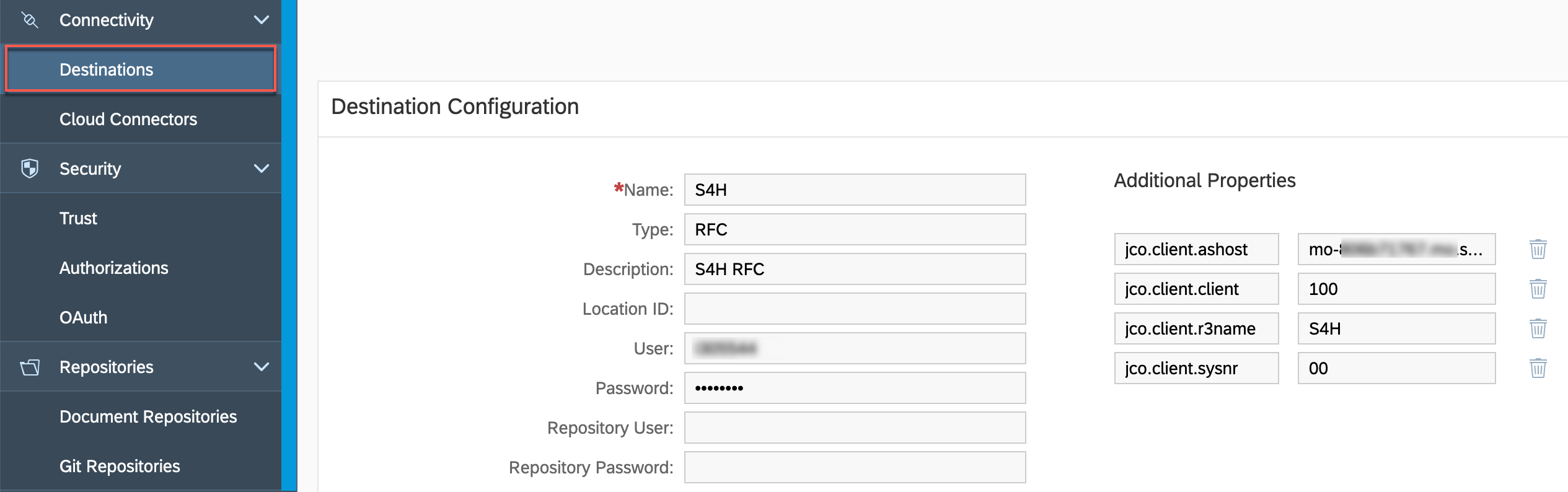
I have also maintained the RFC connections to the respective backend SAP ABAP system in the Cloud Connector and added access to set of Function Modules. All of these are documented in SAP Help.

Jump to Part 2 to continue with the configuration of IAS service and testing the E2E flow.
- SAP Managed Tags:
- SAP Cloud Identity Services,
- Identity Provisioning,
- SAP Business Technology Platform
3 Comments
You must be a registered user to add a comment. If you've already registered, sign in. Otherwise, register and sign in.
Labels in this area
-
"automatische backups"
1 -
"regelmäßige sicherung"
1 -
505 Technology Updates 53
1 -
ABAP
14 -
ABAP API
1 -
ABAP CDS Views
2 -
ABAP CDS Views - BW Extraction
1 -
ABAP CDS Views - CDC (Change Data Capture)
1 -
ABAP class
2 -
ABAP Cloud
2 -
ABAP Development
5 -
ABAP in Eclipse
1 -
ABAP Platform Trial
1 -
ABAP Programming
2 -
abap technical
1 -
absl
1 -
access data from SAP Datasphere directly from Snowflake
1 -
Access data from SAP datasphere to Qliksense
1 -
Accrual
1 -
action
1 -
adapter modules
1 -
Addon
1 -
Adobe Document Services
1 -
ADS
1 -
ADS Config
1 -
ADS with ABAP
1 -
ADS with Java
1 -
ADT
2 -
Advance Shipping and Receiving
1 -
Advanced Event Mesh
3 -
AEM
1 -
AI
7 -
AI Launchpad
1 -
AI Projects
1 -
AIML
9 -
Alert in Sap analytical cloud
1 -
Amazon S3
1 -
Analytical Dataset
1 -
Analytical Model
1 -
Analytics
1 -
Analyze Workload Data
1 -
annotations
1 -
API
1 -
API and Integration
3 -
API Call
2 -
Application Architecture
1 -
Application Development
5 -
Application Development for SAP HANA Cloud
3 -
Applications and Business Processes (AP)
1 -
Artificial Intelligence
1 -
Artificial Intelligence (AI)
4 -
Artificial Intelligence (AI) 1 Business Trends 363 Business Trends 8 Digital Transformation with Cloud ERP (DT) 1 Event Information 462 Event Information 15 Expert Insights 114 Expert Insights 76 Life at SAP 418 Life at SAP 1 Product Updates 4
1 -
Artificial Intelligence (AI) blockchain Data & Analytics
1 -
Artificial Intelligence (AI) blockchain Data & Analytics Intelligent Enterprise
1 -
Artificial Intelligence (AI) blockchain Data & Analytics Intelligent Enterprise Oil Gas IoT Exploration Production
1 -
Artificial Intelligence (AI) blockchain Data & Analytics Intelligent Enterprise sustainability responsibility esg social compliance cybersecurity risk
1 -
ASE
1 -
ASR
2 -
ASUG
1 -
Attachments
1 -
Authorisations
1 -
Automating Processes
1 -
Automation
1 -
aws
2 -
Azure
1 -
Azure AI Studio
1 -
B2B Integration
1 -
Backorder Processing
1 -
Backup
1 -
Backup and Recovery
1 -
Backup schedule
1 -
BADI_MATERIAL_CHECK error message
1 -
Bank
1 -
BAS
1 -
basis
2 -
Basis Monitoring & Tcodes with Key notes
2 -
Batch Management
1 -
BDC
1 -
Best Practice
1 -
bitcoin
1 -
Blockchain
3 -
BOP in aATP
1 -
BOP Segments
1 -
BOP Strategies
1 -
BOP Variant
1 -
BPC
1 -
BPC LIVE
1 -
BTP
11 -
BTP Destination
2 -
Business AI
1 -
Business and IT Integration
1 -
Business application stu
1 -
Business Architecture
1 -
Business Communication Services
1 -
Business Continuity
1 -
Business Data Fabric
3 -
Business Partner
12 -
Business Partner Master Data
10 -
Business Technology Platform
2 -
Business Trends
1 -
CA
1 -
calculation view
1 -
CAP
2 -
Capgemini
1 -
Catalyst for Efficiency: Revolutionizing SAP Integration Suite with Artificial Intelligence (AI) and
1 -
CCMS
2 -
CDQ
12 -
CDS
2 -
Cental Finance
1 -
Certificates
1 -
CFL
1 -
Change Management
1 -
chatbot
1 -
chatgpt
3 -
CL_SALV_TABLE
2 -
Class Runner
1 -
Classrunner
1 -
Cloud ALM Monitoring
1 -
Cloud ALM Operations
1 -
cloud connector
1 -
Cloud Extensibility
1 -
Cloud Foundry
3 -
Cloud Integration
6 -
Cloud Platform Integration
2 -
cloudalm
1 -
communication
1 -
Compensation Information Management
1 -
Compensation Management
1 -
Compliance
1 -
Compound Employee API
1 -
Configuration
1 -
Connectors
1 -
Conversion
1 -
Cosine similarity
1 -
cryptocurrency
1 -
CSI
1 -
ctms
1 -
Custom chatbot
3 -
Custom Destination Service
1 -
custom fields
1 -
Customer Experience
1 -
Customer Journey
1 -
Customizing
1 -
Cyber Security
2 -
Data
1 -
Data & Analytics
1 -
Data Aging
1 -
Data Analytics
2 -
Data and Analytics (DA)
1 -
Data Archiving
1 -
Data Back-up
1 -
Data Governance
5 -
Data Integration
2 -
Data Quality
12 -
Data Quality Management
12 -
Data Synchronization
1 -
data transfer
1 -
Data Unleashed
1 -
Data Value
8 -
database tables
1 -
Datasphere
2 -
datenbanksicherung
1 -
dba cockpit
1 -
dbacockpit
1 -
Debugging
2 -
Delimiting Pay Components
1 -
Delta Integrations
1 -
Destination
3 -
Destination Service
1 -
Developer extensibility
1 -
Developing with SAP Integration Suite
1 -
Devops
1 -
digital transformation
1 -
Documentation
1 -
Dot Product
1 -
DQM
1 -
dump database
1 -
dump transaction
1 -
e-Invoice
1 -
E4H Conversion
1 -
Eclipse ADT ABAP Development Tools
2 -
edoc
1 -
edocument
1 -
ELA
1 -
Embedded Consolidation
1 -
Embedding
1 -
Embeddings
1 -
Employee Central
1 -
Employee Central Payroll
1 -
Employee Central Time Off
1 -
Employee Information
1 -
Employee Rehires
1 -
Enable Now
1 -
Enable now manager
1 -
endpoint
1 -
Enhancement Request
1 -
Enterprise Architecture
1 -
ETL Business Analytics with SAP Signavio
1 -
Euclidean distance
1 -
Event Dates
1 -
Event Driven Architecture
1 -
Event Mesh
2 -
Event Reason
1 -
EventBasedIntegration
1 -
EWM
1 -
EWM Outbound configuration
1 -
EWM-TM-Integration
1 -
Existing Event Changes
1 -
Expand
1 -
Expert
2 -
Expert Insights
1 -
Fiori
14 -
Fiori Elements
2 -
Fiori SAPUI5
12 -
Flask
1 -
Full Stack
8 -
Funds Management
1 -
General
1 -
Generative AI
1 -
Getting Started
1 -
GitHub
8 -
Grants Management
1 -
groovy
1 -
GTP
1 -
HANA
5 -
HANA Cloud
2 -
Hana Cloud Database Integration
2 -
HANA DB
1 -
HANA XS Advanced
1 -
Historical Events
1 -
home labs
1 -
HowTo
1 -
HR Data Management
1 -
html5
8 -
Identity cards validation
1 -
idm
1 -
Implementation
1 -
input parameter
1 -
instant payments
1 -
integration
3 -
Integration Advisor
1 -
Integration Architecture
1 -
Integration Center
1 -
Integration Suite
1 -
intelligent enterprise
1 -
Java
1 -
job
1 -
Job Information Changes
1 -
Job-Related Events
1 -
Job_Event_Information
1 -
joule
4 -
Journal Entries
1 -
Just Ask
1 -
Kerberos for ABAP
8 -
Kerberos for JAVA
8 -
Launch Wizard
1 -
Learning Content
2 -
Life at SAP
1 -
lightning
1 -
Linear Regression SAP HANA Cloud
1 -
local tax regulations
1 -
LP
1 -
Machine Learning
2 -
Marketing
1 -
Master Data
3 -
Master Data Management
14 -
Maxdb
2 -
MDG
1 -
MDGM
1 -
MDM
1 -
Message box.
1 -
Messages on RF Device
1 -
Microservices Architecture
1 -
Microsoft Universal Print
1 -
Middleware Solutions
1 -
Migration
5 -
ML Model Development
1 -
Modeling in SAP HANA Cloud
8 -
Monitoring
3 -
MTA
1 -
Multi-Record Scenarios
1 -
Multiple Event Triggers
1 -
Neo
1 -
New Event Creation
1 -
New Feature
1 -
Newcomer
1 -
NodeJS
1 -
ODATA
2 -
OData APIs
1 -
odatav2
1 -
ODATAV4
1 -
ODBC
1 -
ODBC Connection
1 -
Onpremise
1 -
open source
2 -
OpenAI API
1 -
Oracle
1 -
PaPM
1 -
PaPM Dynamic Data Copy through Writer function
1 -
PaPM Remote Call
1 -
PAS-C01
1 -
Pay Component Management
1 -
PGP
1 -
Pickle
1 -
PLANNING ARCHITECTURE
1 -
Popup in Sap analytical cloud
1 -
PostgrSQL
1 -
POSTMAN
1 -
Process Automation
2 -
Product Updates
4 -
PSM
1 -
Public Cloud
1 -
Python
4 -
Qlik
1 -
Qualtrics
1 -
RAP
3 -
RAP BO
2 -
Record Deletion
1 -
Recovery
1 -
recurring payments
1 -
redeply
1 -
Release
1 -
Remote Consumption Model
1 -
Replication Flows
1 -
Research
1 -
Resilience
1 -
REST
1 -
REST API
1 -
Retagging Required
1 -
Risk
1 -
Rolling Kernel Switch
1 -
route
1 -
rules
1 -
S4 HANA
1 -
S4 HANA Cloud
1 -
S4 HANA On-Premise
1 -
S4HANA
3 -
S4HANA_OP_2023
2 -
SAC
10 -
SAC PLANNING
9 -
SAP
4 -
SAP ABAP
1 -
SAP Advanced Event Mesh
1 -
SAP AI Core
8 -
SAP AI Launchpad
8 -
SAP Analytic Cloud Compass
1 -
Sap Analytical Cloud
1 -
SAP Analytics Cloud
4 -
SAP Analytics Cloud for Consolidation
1 -
SAP Analytics Cloud Story
1 -
SAP analytics clouds
1 -
SAP BAS
1 -
SAP Basis
6 -
SAP BODS
1 -
SAP BODS certification.
1 -
SAP BTP
20 -
SAP BTP Build Work Zone
2 -
SAP BTP Cloud Foundry
5 -
SAP BTP Costing
1 -
SAP BTP CTMS
1 -
SAP BTP Innovation
1 -
SAP BTP Migration Tool
1 -
SAP BTP SDK IOS
1 -
SAP Build
11 -
SAP Build App
1 -
SAP Build apps
1 -
SAP Build CodeJam
1 -
SAP Build Process Automation
3 -
SAP Build work zone
10 -
SAP Business Objects Platform
1 -
SAP Business Technology
2 -
SAP Business Technology Platform (XP)
1 -
sap bw
1 -
SAP CAP
1 -
SAP CDC
1 -
SAP CDP
1 -
SAP Certification
1 -
SAP Cloud ALM
4 -
SAP Cloud Application Programming Model
1 -
SAP Cloud Integration for Data Services
1 -
SAP cloud platform
8 -
SAP Companion
1 -
SAP CPI
3 -
SAP CPI (Cloud Platform Integration)
2 -
SAP CPI Discover tab
1 -
sap credential store
1 -
SAP Customer Data Cloud
1 -
SAP Customer Data Platform
1 -
SAP Data Intelligence
1 -
SAP Data Services
1 -
SAP DATABASE
1 -
SAP Dataspher to Non SAP BI tools
1 -
SAP Datasphere
9 -
SAP DRC
1 -
SAP EWM
1 -
SAP Fiori
2 -
SAP Fiori App Embedding
1 -
Sap Fiori Extension Project Using BAS
1 -
SAP GRC
1 -
SAP HANA
1 -
SAP HCM (Human Capital Management)
1 -
SAP HR Solutions
1 -
SAP IDM
1 -
SAP Integration Suite
9 -
SAP Integrations
4 -
SAP iRPA
2 -
SAP Learning Class
1 -
SAP Learning Hub
1 -
SAP Odata
2 -
SAP on Azure
1 -
SAP PartnerEdge
1 -
sap partners
1 -
SAP Password Reset
1 -
SAP PO Migration
1 -
SAP Prepackaged Content
1 -
SAP Process Automation
2 -
SAP Process Integration
2 -
SAP Process Orchestration
1 -
SAP S4HANA
2 -
SAP S4HANA Cloud
1 -
SAP S4HANA Cloud for Finance
1 -
SAP S4HANA Cloud private edition
1 -
SAP Sandbox
1 -
SAP STMS
1 -
SAP SuccessFactors
2 -
SAP SuccessFactors HXM Core
1 -
SAP Time
1 -
SAP TM
2 -
SAP Trading Partner Management
1 -
SAP UI5
1 -
SAP Upgrade
1 -
SAP-GUI
8 -
SAP_COM_0276
1 -
SAPBTP
1 -
SAPCPI
1 -
SAPEWM
1 -
sapmentors
1 -
saponaws
2 -
SAPUI5
4 -
schedule
1 -
Secure Login Client Setup
8 -
security
9 -
Selenium Testing
1 -
SEN
1 -
SEN Manager
1 -
service
1 -
SET_CELL_TYPE
1 -
SET_CELL_TYPE_COLUMN
1 -
SFTP scenario
2 -
Simplex
1 -
Single Sign On
8 -
Singlesource
1 -
SKLearn
1 -
soap
1 -
Software Development
1 -
SOLMAN
1 -
solman 7.2
2 -
Solution Manager
3 -
sp_dumpdb
1 -
sp_dumptrans
1 -
SQL
1 -
sql script
1 -
SSL
8 -
SSO
8 -
Substring function
1 -
SuccessFactors
1 -
SuccessFactors Time Tracking
1 -
Sybase
1 -
system copy method
1 -
System owner
1 -
Table splitting
1 -
Tax Integration
1 -
Technical article
1 -
Technical articles
1 -
Technology Updates
1 -
Technology Updates
1 -
Technology_Updates
1 -
Threats
1 -
Time Collectors
1 -
Time Off
2 -
Tips and tricks
2 -
Tools
1 -
Trainings & Certifications
1 -
Transport in SAP BODS
1 -
Transport Management
1 -
TypeScript
1 -
unbind
1 -
Unified Customer Profile
1 -
UPB
1 -
Use of Parameters for Data Copy in PaPM
1 -
User Unlock
1 -
VA02
1 -
Validations
1 -
Vector Database
1 -
Vector Engine
1 -
Visual Studio Code
1 -
VSCode
1 -
Web SDK
1 -
work zone
1 -
workload
1 -
xsa
1 -
XSA Refresh
1
- « Previous
- Next »
Related Content
- Top Picks: Innovations Highlights from SAP Business Technology Platform (Q1/2024) in Technology Blogs by SAP
- How to use 2 IAS tenants in single GRC-IAG bridge for access provisioning in Nonprod and prod system in Technology Q&A
- SAP Datasphere DBADMIN and Data provisioning agent issue (AGENT ADMIN and ADAPTER ADMIN) in Technology Q&A
- SAP Enable Now setup in Technology Blogs by Members
- BTP Free Tier SAP Integration Suite (CPI) Cloud Foundry Trial Provision gets stuck then fails in Technology Q&A
Top kudoed authors
| User | Count |
|---|---|
| 9 | |
| 8 | |
| 7 | |
| 7 | |
| 5 | |
| 4 | |
| 4 | |
| 4 | |
| 3 | |
| 3 |