
- SAP Community
- Products and Technology
- Technology
- Technology Blogs by SAP
- Analyzing Network Performance Using Network Statis...
Technology Blogs by SAP
Learn how to extend and personalize SAP applications. Follow the SAP technology blog for insights into SAP BTP, ABAP, SAP Analytics Cloud, SAP HANA, and more.
Turn on suggestions
Auto-suggest helps you quickly narrow down your search results by suggesting possible matches as you type.
Showing results for
Product and Topic Expert
Options
- Subscribe to RSS Feed
- Mark as New
- Mark as Read
- Bookmark
- Subscribe
- Printer Friendly Page
- Report Inappropriate Content
03-15-2019
8:32 AM
Are you unhappy with your system performance and ask yourself:
- Are my long database response times due to long processing times on the database server or slow communication between the database server and the SAP application server?
- How are the network statistics distributed among the Db2 members and the SAP application servers of my system?
- How long is the network time compared to the server time?
- How long is the average network time per roundtrip and how does this metric react to a changing network load?
Did you know you can use the network statistics in the DBA Cockpit to find out?
Here’s how:
Start the DBA Cockpit (transaction DBACOCKPIT) and go to the Network Statistics screen under Performance. It gives you details of the network communication between SAP application server and database.
Let’s have a look at an example of how you can use the Network Statistics screen to analyze your network performance:
In the Selection area, choose a time frame and a few settings for the graphic and for the list view of the statistics.

After applying your selection, you get two graphics: The first one shows the average network time per roundtrip for each application server as line graph, and the bytes sent and received as stacked columns.
The line graphs show the values of the drilldown options that you’ve selected (here: application server), the stacked columns show aggregated values for the entire system.
You can already see that the average network time per roundtrip is quite high.
The second graphic shows the ratio of network time/server time as line graphs, and the absolute values of network and server time as stacked columns. Here you can also see that the values are rather high:
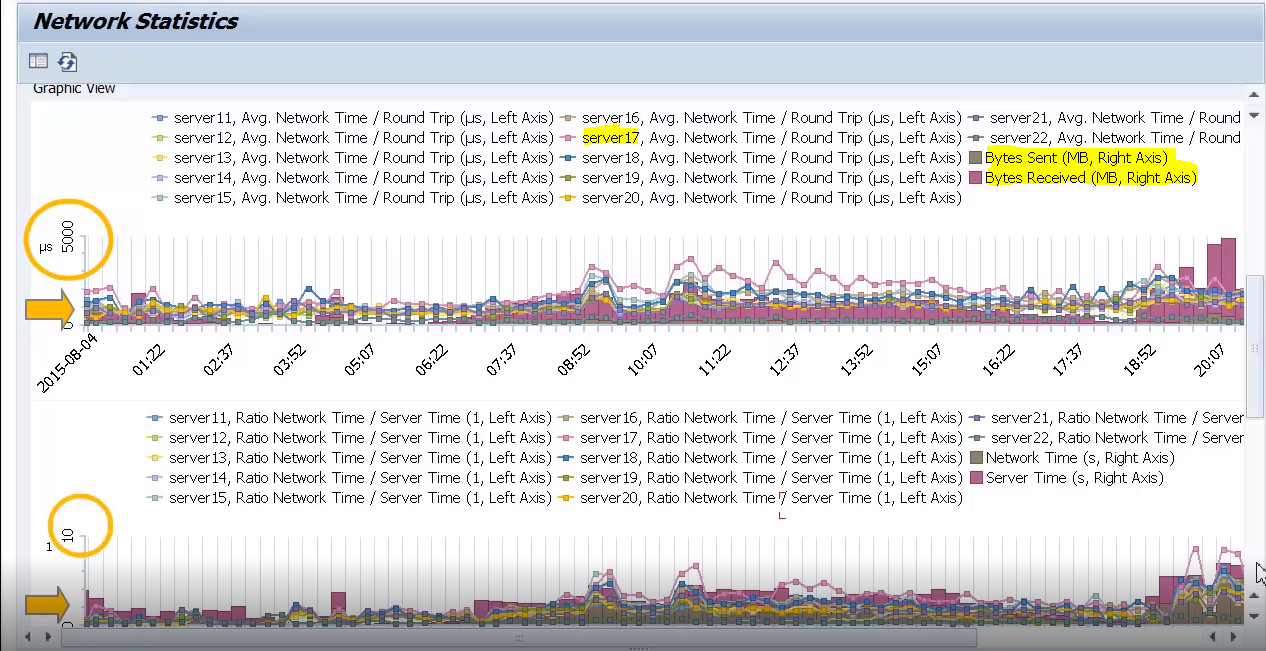
As an alternative to the graphics, there’s also a list view for the network statistics. Again, you can see that the ratio network time/server time is quite high. We have a ratio of 2.2 here in our example:

Let’s have a closer look and go back to the Selection area to drill down for more details about application server no. 17, which has particularly high values:

You can see something’s wrong here:

- The average network time per roundtrip is consistently high and increases up to 4,000 microseconds.
- With a higher load, the network time per roundtrip increases.
- Network times are far too high compared to server times.
Let’s compare these values to the values of a healthy system:

Here in the healthy system, the network statistics are as you’d expect them to be:
- The average network time per roundtrip in this system remains below 750 microseconds. It’s much lower than the up to 4,000 microseconds in our problem system.
- The graph for the average network time per roundtrip remains relatively stable compared to our problem system where the average network time per roundtrip increased with the workload.
- The ratio of network time to server time varies little, and the ratio is low.
So, in our first example, it’s not the system, it’s really a network issue that would need further investigation now.
Let us know in the comments if...
...you found this blog helpful and if you were able to solve performance problems using the network statistics screen in the DBA Cockpit.
This blog’s content is also available in a video.
- SAP Managed Tags:
- IBM Db2 for Linux, UNIX, and Windows
Labels:
2 Comments
You must be a registered user to add a comment. If you've already registered, sign in. Otherwise, register and sign in.
Labels in this area
-
ABAP CDS Views - CDC (Change Data Capture)
2 -
AI
1 -
Analyze Workload Data
1 -
BTP
1 -
Business and IT Integration
2 -
Business application stu
1 -
Business Technology Platform
1 -
Business Trends
1,661 -
Business Trends
87 -
CAP
1 -
cf
1 -
Cloud Foundry
1 -
Confluent
1 -
Customer COE Basics and Fundamentals
1 -
Customer COE Latest and Greatest
3 -
Customer Data Browser app
1 -
Data Analysis Tool
1 -
data migration
1 -
data transfer
1 -
Datasphere
2 -
Event Information
1,400 -
Event Information
64 -
Expert
1 -
Expert Insights
178 -
Expert Insights
273 -
General
1 -
Google cloud
1 -
Google Next'24
1 -
Kafka
1 -
Life at SAP
784 -
Life at SAP
11 -
Migrate your Data App
1 -
MTA
1 -
Network Performance Analysis
1 -
NodeJS
1 -
PDF
1 -
POC
1 -
Product Updates
4,577 -
Product Updates
325 -
Replication Flow
1 -
RisewithSAP
1 -
SAP BTP
1 -
SAP BTP Cloud Foundry
1 -
SAP Cloud ALM
1 -
SAP Cloud Application Programming Model
1 -
SAP Datasphere
2 -
SAP S4HANA Cloud
1 -
SAP S4HANA Migration Cockpit
1 -
Technology Updates
6,886 -
Technology Updates
403 -
Workload Fluctuations
1
Related Content
- Capture Your Own Workload Statistics in the ABAP Environment in the Cloud in Technology Blogs by SAP
- Workload Analysis for HANA Platform Series - 3. Identify the Memory Consumption in Technology Blogs by SAP
- plug and gain 101: #4 What is a Process Flow Variant? in Technology Blogs by SAP
- SAP Datasphere - Space, Data Integration, and Data Modeling Best Practices in Technology Blogs by SAP
- What are the use cases of SAP Datasphere over SAP BW4/HANA in Technology Q&A
Top kudoed authors
| User | Count |
|---|---|
| 12 | |
| 10 | |
| 9 | |
| 7 | |
| 7 | |
| 7 | |
| 6 | |
| 6 | |
| 5 | |
| 4 |