
- SAP Community
- Products and Technology
- Technology
- Technology Blogs by SAP
- Controlling the UI Appearance of the BRFplus Workb...
- Subscribe to RSS Feed
- Mark as New
- Mark as Read
- Bookmark
- Subscribe
- Printer Friendly Page
- Report Inappropriate Content
Configuration of the BRFplus workbench is an important feature of BRFplus. Especially for business experts, a simplified BRFplus workbench and easy navigation are required. In this blog, I would like to show you a few ways in which you can change the visual appearance of the BRFplus workbench.
The screenshots were taken in a system with NetWeaver 7.3 Enhancement Package 1 (which is equal to NetWeaver 7.0 Enhancement Package 1) and SAP NetWeaver Decision Service Management 1.0. The descriptions given apply to this release. However, most of the functionality described has already been available in a very similar form in older releases.
Content
- Configuration
- Preset configuration
- Object filter
- Catalog
- Embedded BRFplus UI
Configuration
By default, the Personalization dialog is enabled and can be opened with the respective toolbar button (highlighted in the picture below). If you want to disable it, please see the Preset configuration section below.
![]()
With the Personalization settings, the user interface can be customized according to the user’s needs. It is possible to show or hide technical features that make the UI look more technical or more business-oriented. You can control the behavior of the navigation panel objects, pre-set catalogs, optimize the UI for your screen size, and so on.

Preset configuration
Whatever you find in the Personalization dialog can be preset. In addition, the Personalization dialog as a whole can be hidden from the user. We call this configuration. It is a common pattern for simplifying the workbench for business experts in a way that technical features are switched off and the catalog navigation is the only means of navigation provided with a few predefined catalogs for navigation.
You can achieve this in the following way:
- Create a class that inherits from CL_FDT_WD_UI_SIMPLE_MODE. BRFplus supports two UI modes: Simple and Expert. You can define your own mode, which is just a combination of configuration parameters.
- Redefine method IF_FDT_WD_UI_MODE~GET_CONFIGURATION to set some of the configuration parameters

All interfaces concerning UI configuration are nested in the interface IF_FDT_WD_CONFIGURATION. For example, you can also control the button properties with it:

- Create a report or method to call the UI with your new configuration

In case of problems, check SAP note 1800571.
Object filter
With an object filter, you can define a subset of object types that should be available in a BRFplus application at design time. This helps you to ensure that for business rules of all kinds in an application, only those object types that can pass through the filter can be used. Especially, you can remove expression and action types that will definitely not be used by specific users or within specific use cases. Defining object filters as well as assigning them to user profiles is a typical administrative activity.

You create an object of the type object filter directly under an application. You need to specify two dimensions for each filter:
- Applications: A filter can either be applicable for all applications in the system, or for an individual subset of applications that you specify.
- Object types: Here, you define the object types that are available in the BRFplus workbench at design time. By default, all object types are allowed. If you change the scope to user-defined, you can deselect all the object types that you want to hide from the users.
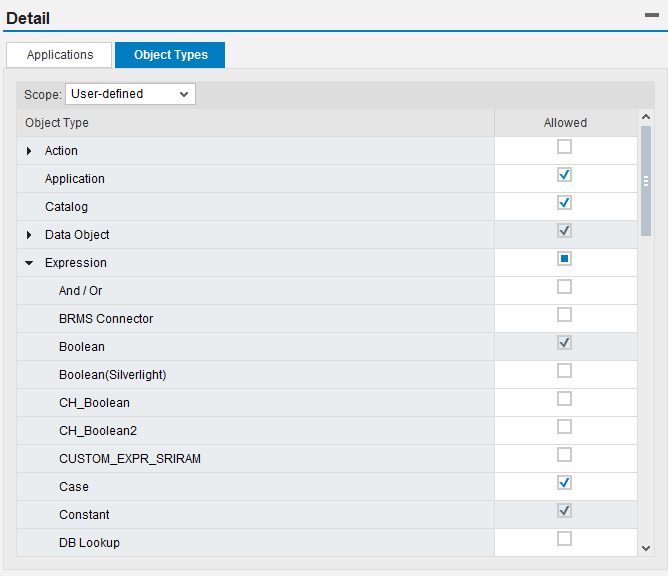
Once you are done with the object filter definition, one last step remains: You need to add the filter to the Personalization settings of a user so that the filter-specific restrictions can take effect. To accomplish this, proceed as follows:
- Open the Personalization dialog.
- Navigate to the Filters tab and choose Add Filter.
- Select the filter that you want to make effective.
You can add multiple filters simultaneously. If you decide to do so, the available object types are calculated as the intersection of the object types that are defined as "allowed" in all the filters that you have added.
Catalog
Catalogs can be seen as an alternative organization method for the business rule artifacts. While the repository shows the complete overview of objects organized in applications and objects, the catalog allows you to define any structure suitable for the target group, such as functional experts. Nodes can be enriched by attributes, and all terminology expected by the target group can be applied in structure nodes as well as object nodes. By this, the appearance of the BRFplus workbench can be simplified. In combination with a preset configuration, it is possible to hide other navigation options and present some predefined catalogs.

Embedded BRFplus UI
Sometimes, it is necessary to embed an original BRFplus UI (such as the decision table) into an application UI. This can be done easily. For details, refer to the paper Embedding a BRFplus Object in an ABAP WebDynpro Application. Although specifically written for an older version of BRFplus, all of the principles described still apply. The paper gives step by step explanations of how to embed an object and modify its UI.
The BRFplus API even allows you to build custom UIs as a replacement or an alternative to the BRFplus workbench. For a description of the API, see the BRFplus book.
- SAP Managed Tags:
- SAP Business Process Management,
- SAP Business Rules Management
You must be a registered user to add a comment. If you've already registered, sign in. Otherwise, register and sign in.
-
ABAP CDS Views - CDC (Change Data Capture)
2 -
AI
1 -
Analyze Workload Data
1 -
BTP
1 -
Business and IT Integration
2 -
Business application stu
1 -
Business Technology Platform
1 -
Business Trends
1,658 -
Business Trends
91 -
CAP
1 -
cf
1 -
Cloud Foundry
1 -
Confluent
1 -
Customer COE Basics and Fundamentals
1 -
Customer COE Latest and Greatest
3 -
Customer Data Browser app
1 -
Data Analysis Tool
1 -
data migration
1 -
data transfer
1 -
Datasphere
2 -
Event Information
1,400 -
Event Information
66 -
Expert
1 -
Expert Insights
177 -
Expert Insights
293 -
General
1 -
Google cloud
1 -
Google Next'24
1 -
Kafka
1 -
Life at SAP
780 -
Life at SAP
12 -
Migrate your Data App
1 -
MTA
1 -
Network Performance Analysis
1 -
NodeJS
1 -
PDF
1 -
POC
1 -
Product Updates
4,577 -
Product Updates
340 -
Replication Flow
1 -
RisewithSAP
1 -
SAP BTP
1 -
SAP BTP Cloud Foundry
1 -
SAP Cloud ALM
1 -
SAP Cloud Application Programming Model
1 -
SAP Datasphere
2 -
SAP S4HANA Cloud
1 -
SAP S4HANA Migration Cockpit
1 -
Technology Updates
6,873 -
Technology Updates
417 -
Workload Fluctuations
1
- SAP SABRIX UPGRADE in Technology Blogs by Members
- Responsive vs. Canvas in SAP Analytics Cloud with Optimized Design Experience in Technology Blogs by Members
- Designing with Code (Part 2) - Crossing the Bridge in Technology Blogs by SAP
- RAP application - Additional column "Dyn. Method Control" appearing in Fiori Elements screen in Technology Q&A
- Fiori Launchpad - Notification Configuration in Technology Blogs by Members
| User | Count |
|---|---|
| 34 | |
| 25 | |
| 12 | |
| 7 | |
| 7 | |
| 6 | |
| 6 | |
| 6 | |
| 5 | |
| 4 |