
- SAP Community
- Products and Technology
- Technology
- Technology Blogs by SAP
- SAP NetWeaver Portal, Enterprise Workspaces: Creat...
- Subscribe to RSS Feed
- Mark as New
- Mark as Read
- Bookmark
- Subscribe
- Printer Friendly Page
- Report Inappropriate Content
In this post I will describe how easy is to consume your portal’s iView content in enterprise workspaces, or in other words how to create a module template from an iView.
Before we start, let’s explain what an iView is:
An iView is a portal semantic object that runs a specific portal component. An iView runs inside a portal’s page or a role.
So, what is a module template/instance?
A Module Template is basically an iView that is available for consumption inside a workspace. All of the module templates stored in a specific enterprise workspaces portal content folder (in PCD).

Enterprise workspaces come with a set of OOTB (out of the box) module templates, such as: Text Pad, Document List, Link List, Member List, etc. All module templates are managed (CRUD operations) through Workspace Administration -> Module Templates.
A module instance is an iView that runs inside a Workspace Page, represented as a delta link to the corresponding module template. A module instance is created when adding a module template to a Workspace instance, which can be done by drag & drop of a module template from the Module Gallery into a Workspace instance page or when creating a workspace from a workspace template that contains modules.
Creating a Module Template
There are several options for creating module templates:
- Portal content – based on an iView/page in the portal content tree
- Portal role – mass creation of module templates based on iViews/Pages assigned to a chosen Portal Role
- URL - based on a URL, such as PCD ID of an iView/Page, or Web URL
Creating a module template from portal content
OK, let’s create a new module template from scratch:
First, develop a regular, basic portal application.

Deploy your application to the development or testing environment and create an iView from this application.

We have an iView; now let’s create a module template from it. Navigate to Workspace Administration -> Module Templates and choose the appropriate source under Create a Module Template.

In the left-side panel, browse to your iView, highlight it and click ‘Next’. In the next screen you will have to configure the new module template’s general properties.
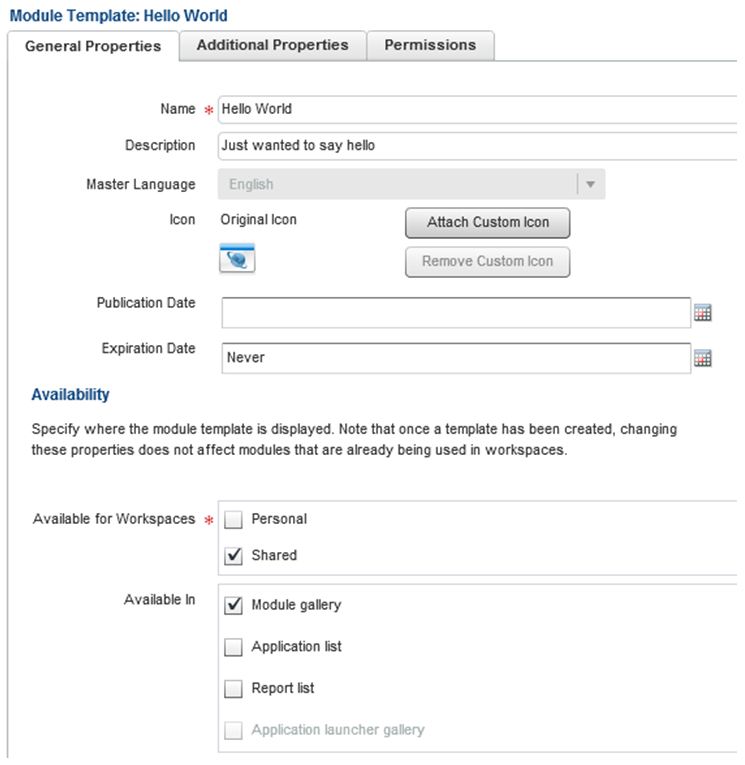
Switch to the ‘Permissions’ tab and define the appropriate permissions for this module template, when finished, click on ‘Done’.

Congratulations! You have a new module template that will be available in the ‘Available Module Templates’ table.

Now, if you want to see this module template in your gallery you will have to clear the Content Providers cache.
To do so, go to ‘Workspace Administration -> Configuration -> Content’ and click on the ‘Clear All Caches’ button (located in the ‘Content Providers’ section)
That’s it, you are done! Now, all you have to do is go to your workspace and this module template will be available to be added!

Go back to: A Deep Dive into SAP NetWeaver Portal, Enterprise Workspaces (Main TOC blog)
- SAP Managed Tags:
- SAP Enterprise Portal
You must be a registered user to add a comment. If you've already registered, sign in. Otherwise, register and sign in.
-
ABAP CDS Views - CDC (Change Data Capture)
2 -
AI
1 -
Analyze Workload Data
1 -
BTP
1 -
Business and IT Integration
2 -
Business application stu
1 -
Business Technology Platform
1 -
Business Trends
1,661 -
Business Trends
88 -
CAP
1 -
cf
1 -
Cloud Foundry
1 -
Confluent
1 -
Customer COE Basics and Fundamentals
1 -
Customer COE Latest and Greatest
3 -
Customer Data Browser app
1 -
Data Analysis Tool
1 -
data migration
1 -
data transfer
1 -
Datasphere
2 -
Event Information
1,400 -
Event Information
65 -
Expert
1 -
Expert Insights
178 -
Expert Insights
280 -
General
1 -
Google cloud
1 -
Google Next'24
1 -
Kafka
1 -
Life at SAP
784 -
Life at SAP
11 -
Migrate your Data App
1 -
MTA
1 -
Network Performance Analysis
1 -
NodeJS
1 -
PDF
1 -
POC
1 -
Product Updates
4,577 -
Product Updates
330 -
Replication Flow
1 -
RisewithSAP
1 -
SAP BTP
1 -
SAP BTP Cloud Foundry
1 -
SAP Cloud ALM
1 -
SAP Cloud Application Programming Model
1 -
SAP Datasphere
2 -
SAP S4HANA Cloud
1 -
SAP S4HANA Migration Cockpit
1 -
Technology Updates
6,886 -
Technology Updates
408 -
Workload Fluctuations
1
- S/4HANA 2023 FPS00 Upgrade in Technology Blogs by Members
- SAP PI/PO migration? Why you should move to the Cloud with SAP Integration Suite! in Technology Blogs by SAP
- What’s New in SAP Analytics Cloud Release 2024.06 in Technology Blogs by SAP
- Set up SAP Generative AI Hub in an SAP BTP Enterprise Account and Consume Generative AI Model in Technology Blogs by SAP
- Customer Course GW100 (SAP Gateway – Building OData Services) Available for SAP S/4HANA 2021 in Technology Blogs by SAP
| User | Count |
|---|---|
| 13 | |
| 10 | |
| 10 | |
| 7 | |
| 6 | |
| 5 | |
| 5 | |
| 5 | |
| 4 | |
| 4 |