
- SAP Community
- Products and Technology
- Technology
- Technology Blogs by SAP
- Step-by-step guide to build an OData Service based...
- Subscribe to RSS Feed
- Mark as New
- Mark as Read
- Bookmark
- Subscribe
- Printer Friendly Page
- Report Inappropriate Content
In the first part (1) we have created a service that consists of two entities (Sales Order and Sales Order Line Item) and two related entity-sets. The runtime artifacts have been generated and the OData service has been registered and activated.
1. As mentioned we will start with the Query method for the SalesOrderCollection entity-set. Expand the node Service Implementation -> SalesOrderCollection and right-click GetEntitySet (Query) and select Map to Data Source:
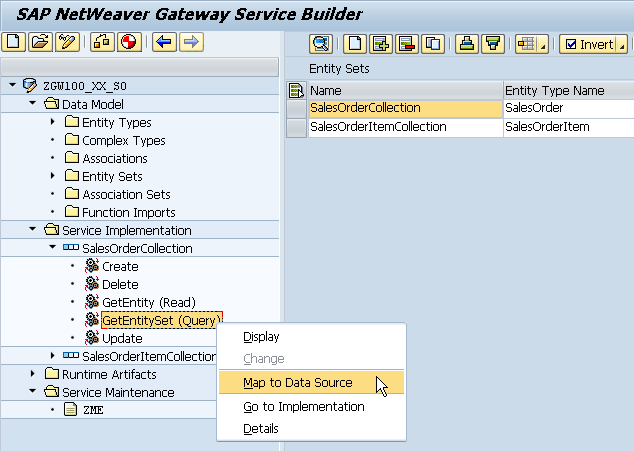
| Target System | Local |
| Data Source Type | Remote Function Call |
| Data Source Name | BAPI_EPM_SO_GET_LIST |

3. The mapping has already done because the data model has been built based on the same RFC interface. For each property, set the Mapping Direction to Output. Choose Enter:


| Target System | Local |
| Data Source Type | Remote Function Call |
| Data Source Name | BAPI_EPM_SO_GET_DETAIL |

Expand the HEADERDATA node from the tree on the right-hand side:

| RFC Field (right –hand side) | Entity Property |
|---|---|
| SO_ID | SoId |
| NOTE | Note |
| BUYER_ID | BuyerId |
| BUYER_NAME | BuyerName |
| CURRENCY_CODE | CurrencyCode |
| GROSS_AMOUNT | GrossAmount |
| NET_AMOUNT | NetAmount |
| TAX_AMOUNT | TaxAmount |

In any Read Operation we also need to provide the primary key of the underlying entity as an input parameter. For this we have to manually add a new line to the mapping screen.
1. Choose the Append Row pushbutton:

2. On the new line press F4 to select the entity set property. Double-click SoId to select the entry:

3. Expand the SO_ID node from the tree on the right-hand side:

4. Drag&Drop the RFC field SO_ID (from node SO_ID) to the newly-created line:
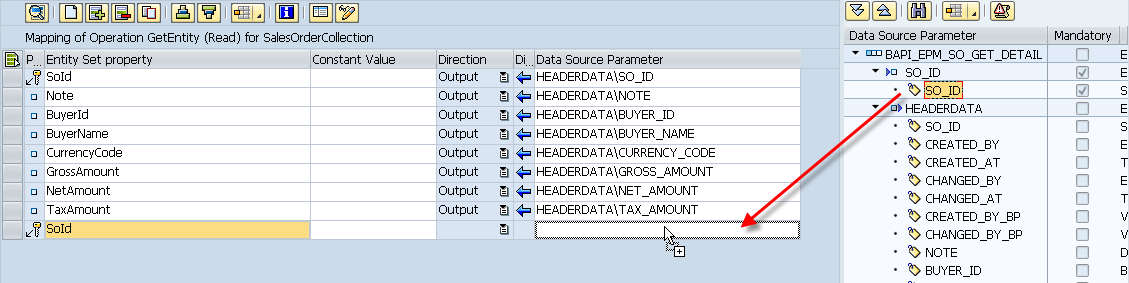
5. This performs the mapping on the input parameter (Sales Order ID to fetch the Sales Order details): 
Now we can move on with mapping the Query operation for the Sales Order Item entity-set
1. Expand the node Service Implementation -> SalesOrderItemCollection and right-click GetEntitySet (Query) and select Map to Data Source:

2. In the Map to Data Source dialog box, enter the following values and choose Enter:
| Target System | Local |
| Data Source Type | Remote Function Call |
| Data Source Name | BAPI_EPM_SO_GET_DETAIL |

3. There is again no default mapping because the data model has been built based on a different RFC module. Expand the ITEMDATA node from the tree on the right-hand side:

4. Drag&drop the following fields from the right-hand tree to the Data Source Parameter column of the grid in the middle of the screen:
| RFC Field (right –hand side) | Entity Property |
|---|---|
| SO_ID | SoId |
| SO_ITEM_POS | SoItemPos |
| PRODUCT_ID | ProductId |
| NOTE | Note |
| CURRENCY_CODE | CurrencyCode |
| GROSS_AMOUNT | GrossAmount |
| NET_AMOUNT | NetAmount |
| TAX_AMOUNT | TaxAmount |
| QUANTITY | Quantity |
| QUANTITY_UNIT | QuantityUnit |

5. In the Direction Column set all fields to Output. Choose Enter:

6. Choose Append Row button:

7. From the input help, select SoId for the new line:

8. Expand the SO_ID node from the right-hand tree:

9. Drag&drop the RFC field SO_ID (from node SO_ID) to the newly created line:

Now we are done with the data provider mapping (at least for the Query and Read operations we need). Now we can re-generate the runtime artifacts and run our OData service.
1. Choose the Generate pushbutton:
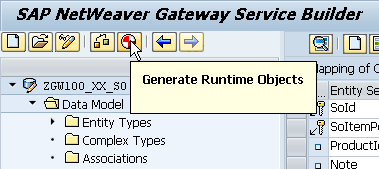
2. Verify that the runtime objects have been generated successfully:

3. Start the Gateway Client (Transaction /IWFND/GW_CLIENT) in a separate window to run the service. Provide the following URI to get the Sales Order Collection. This executes the query method of the Sales Order entity-set:
/sap/opu/odata/sap/ZGW100_XX_SO_SRV/SalesOrderCollection

4. Choose any sales order entry and use the URI to navigate to the sales order detail, for example:
/sap/opu/odata/sap/ZGW100_XX_SO_SRV/SalesOrderCollection('0500000001')

5. Get the related sales order line items via the following URL:
/sap/opu/odata/sap/ZGW100_XX_SO_SRV/SalesOrderItemCollection/?$filter=SoId eq '0500000001'

- SAP Managed Tags:
- SAP Gateway,
- Mobile
You must be a registered user to add a comment. If you've already registered, sign in. Otherwise, register and sign in.
-
ABAP CDS Views - CDC (Change Data Capture)
2 -
AI
1 -
Analyze Workload Data
1 -
BTP
1 -
Business and IT Integration
2 -
Business application stu
1 -
Business Technology Platform
1 -
Business Trends
1,661 -
Business Trends
88 -
CAP
1 -
cf
1 -
Cloud Foundry
1 -
Confluent
1 -
Customer COE Basics and Fundamentals
1 -
Customer COE Latest and Greatest
3 -
Customer Data Browser app
1 -
Data Analysis Tool
1 -
data migration
1 -
data transfer
1 -
Datasphere
2 -
Event Information
1,400 -
Event Information
65 -
Expert
1 -
Expert Insights
178 -
Expert Insights
280 -
General
1 -
Google cloud
1 -
Google Next'24
1 -
Kafka
1 -
Life at SAP
784 -
Life at SAP
11 -
Migrate your Data App
1 -
MTA
1 -
Network Performance Analysis
1 -
NodeJS
1 -
PDF
1 -
POC
1 -
Product Updates
4,577 -
Product Updates
330 -
Replication Flow
1 -
RisewithSAP
1 -
SAP BTP
1 -
SAP BTP Cloud Foundry
1 -
SAP Cloud ALM
1 -
SAP Cloud Application Programming Model
1 -
SAP Datasphere
2 -
SAP S4HANA Cloud
1 -
SAP S4HANA Migration Cockpit
1 -
Technology Updates
6,886 -
Technology Updates
407 -
Workload Fluctuations
1
- Hack2Build on Business AI – Highlighted Use Cases in Technology Blogs by SAP
- It’s Official - SAP BTP is Again a Leader in G2’s Reports in Technology Blogs by SAP
- Analyze Expensive ABAP Workload in the Cloud with Work Process Sampling in Technology Blogs by SAP
- Unify your process and task mining insights: How SAP UEM by Knoa integrates with SAP Signavio in Technology Blogs by SAP
- Kyma Integration with SAP Cloud Logging. Part 2: Let's ship some traces in Technology Blogs by SAP
| User | Count |
|---|---|
| 13 | |
| 10 | |
| 9 | |
| 7 | |
| 6 | |
| 5 | |
| 5 | |
| 5 | |
| 5 | |
| 4 |