
- SAP Community
- Products and Technology
- Technology
- Technology Blogs by SAP
- Configure SAP Solution Manager for RCA tools and T...
- Subscribe to RSS Feed
- Mark as New
- Mark as Read
- Bookmark
- Subscribe
- Printer Friendly Page
- Report Inappropriate Content
Preparation of Solution Manager:
1) SAP Notes implemented on Solution Manager:
SAP Note 1612172 - HDB: Solution Manager Setup Wizard Integration
2) Install hdbclient on solution manager: (SAP Note 1597627)
Uncar the SAR file downloaded from SAP Service Market Place.
Run command: hdbinst -a client -p /usr/sap/<SID>/hdbclient to install the hdbclient.
4) Set PATH variable to hdbclient installation location. (/usr/sap/<SID>/hdbclient)
Preparation on HANA:
1) Create a user called MONITOR with Monitoring role using HANA studio.

2) Install Diagnostics agent version 7.3 which includes SAP Host agent as part of the installation.
3) Upgrade SAP Host Agent to minimum patch 84.
4) Connect HANA DB to LMDB: (assume SID of HANA DB as HDB for the following steps)
a) Configuration the hdbuserstore (SAP Note 1625203)
- run as hdbadm -> /usr/sap/hdbclient/hdbuserstore SET HDBSAPDBCTRL <hostname>:3$$15 MONITOR <password>
- 3$$15 --> $$ stands for instance number of HANA DB installation
- run as hdbadm -> /usr/sap/hdbclient/hdbuserstore LIST HDBSAPDBCTRL
- run as root -> set environment variable LD_LIBRARY_PATH=/usr/sap/hostctrl/exe
- This is to give saphost agent permission to access DB monitoring.
- run as root -> /usr/sap/hostctrl/exe/sapdbctrl status HDB -t hdb
b) Outside Discovery and Alerting
- run as root -> /usr/sap/hostctrl/exe/saphostctrl -function GetDatabaseProperties -dbname HDB -dbtype hdb
- This is for sap host agent outside discovery of HANA DB.
c) Status: Webmethod GetDatabaseStatus
- run as root -> /usr/sap/hostctrl/exe/saphostctrl -function GetDatabaseStatus -dbname HDB -dbtype hdb
RCA Setup: Managed System Configuration:
Run Managed System Configuration wizard for HANA DB:
a) Assign software for HANA DB in LMDB.
- Launch LMDB and select maintain HANA DB:

- Add the following product instances:
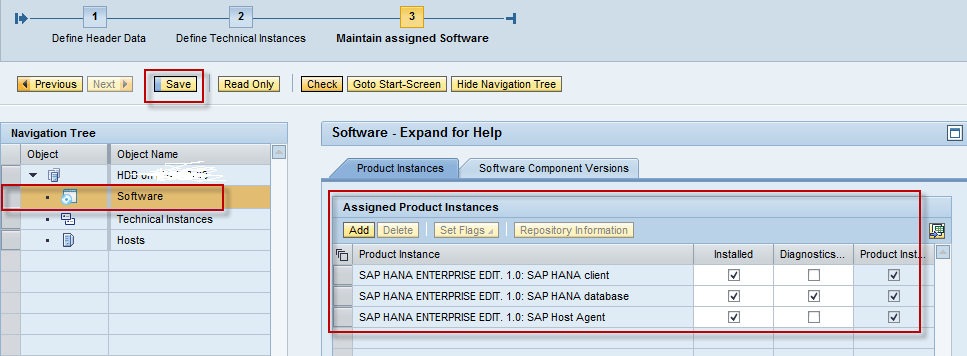
b) Complete Managed System Configuration for HANA DB:
- Launch the configuration wizard for HANA DB by launching it under the Databases tab of Managed Systems Configuration Wizard:

- Managed System Configuration -> Assign Diagnostics Agent:

- Managed System Configuration -> Enter System Parameters:

- Managed System Configuration -> Configure Automatically:

- Managed System Configuration -> Complete:

Activate Technical Monitoring for HANA DB:
a) Customize and Modify the Technical Monitoring Template provided for HANA DB. Template for HANA DB is available as of Content version 7.

b) Assign and Activate the relevant template for HANA DB:
- Launch the configuration wizard for HANA DB by launching it under the Database tab of Technical Monitoring:
Select the HANA DB under Scope:

- Apply and Activate the relevant template for HANA DB and the operating system:



Appendix:
In order to monitor HANA DB with Solution Manager, the minimum version requirement is to have SAP Solution Manager 7.1 SP 02.
What can be monitored:
| HANA DB Version | Solution Manager Version | What is available |
|---|---|---|
| SP 03 | 7.1 SP 02 - 7.1 SP 04 | E2E DB Analysis - Yes E2E Trace Analysis - No Technical Monitoring and Alerting - Yes (starting from Solution Manager 7.1 SP 04) |
| SP 04 | 7.1 SP 02 - 7.1 SP 04 | E2E DB Analysis - Yes |
| SP 03 | > 7.1 SP 05 | E2E DB Analysis - Yes |
| SP 04 | > 7.1 SP 05 | E2E DB Analysis - Yes |
- SAP Managed Tags:
- SAP Solution Manager
You must be a registered user to add a comment. If you've already registered, sign in. Otherwise, register and sign in.
-
ABAP CDS Views - CDC (Change Data Capture)
2 -
AI
1 -
Analyze Workload Data
1 -
BTP
1 -
Business and IT Integration
2 -
Business application stu
1 -
Business Technology Platform
1 -
Business Trends
1,661 -
Business Trends
88 -
CAP
1 -
cf
1 -
Cloud Foundry
1 -
Confluent
1 -
Customer COE Basics and Fundamentals
1 -
Customer COE Latest and Greatest
3 -
Customer Data Browser app
1 -
Data Analysis Tool
1 -
data migration
1 -
data transfer
1 -
Datasphere
2 -
Event Information
1,400 -
Event Information
65 -
Expert
1 -
Expert Insights
178 -
Expert Insights
280 -
General
1 -
Google cloud
1 -
Google Next'24
1 -
Kafka
1 -
Life at SAP
784 -
Life at SAP
11 -
Migrate your Data App
1 -
MTA
1 -
Network Performance Analysis
1 -
NodeJS
1 -
PDF
1 -
POC
1 -
Product Updates
4,577 -
Product Updates
330 -
Replication Flow
1 -
RisewithSAP
1 -
SAP BTP
1 -
SAP BTP Cloud Foundry
1 -
SAP Cloud ALM
1 -
SAP Cloud Application Programming Model
1 -
SAP Datasphere
2 -
SAP S4HANA Cloud
1 -
SAP S4HANA Migration Cockpit
1 -
Technology Updates
6,886 -
Technology Updates
408 -
Workload Fluctuations
1
- Hack2Build on Business AI – Highlighted Use Cases in Technology Blogs by SAP
- Analyze Expensive ABAP Workload in the Cloud with Work Process Sampling in Technology Blogs by SAP
- How to configure odata Service to be readonly for technical user in Technology Q&A
- Capture Your Own Workload Statistics in the ABAP Environment in the Cloud in Technology Blogs by SAP
- 10+ ways to reshape your SAP landscape with SAP Business Technology Platform - Blog 7 in Technology Blogs by SAP
| User | Count |
|---|---|
| 13 | |
| 10 | |
| 10 | |
| 9 | |
| 8 | |
| 7 | |
| 6 | |
| 5 | |
| 5 | |
| 5 |