
- SAP Community
- Products and Technology
- Enterprise Resource Planning
- ERP Blogs by Members
- HCM Processes & Forms: Getting Started.....initial...
- Subscribe to RSS Feed
- Mark as New
- Mark as Read
- Bookmark
- Subscribe
- Printer Friendly Page
- Report Inappropriate Content
I guess this blog is a bit overdue seeing how it's partly about "getting started" and we are about 5 enhancement packs in now, eh? (haha) However, this is one of those things where once you go through it, it becomes second nature, and you kind of forget that other people will be having "fun" with all the same issues and quirks you went through your first time when their turn comes around. Sadly, many of those issues and quirks are partly due to incorrect and/or misleading SAP documentation or documentation simply does not exist at all. I am hoping this blog will help alleviate some (much?) of that.
A lot of other people I know have their own "checklists" and "cheat sheets" for initial HCM P&F set up. Even for myself, I have a guide I put together that is wayyyyyyyy more detailed and documented to the step-by-step "nTH degree" that I keep around for reference and for my clients. I will not go to THAT level of detail, but never fear....you will still get all the same information, but just in a very summarized and easy-to-digest form.
Prerequisites
There are not a lot of prerequisites to really highlight, but the three main ones are:
1. ADS (Adobe Document Services) is properly installed and configured. This is NOT the Adobe Document Server (another Adobe product which you can find in incorrect searches and be led way off), but many people still refer to it as such. It is really just a big Java application (read as "resource hog") running on a Java app server. You will most always see it installed and running on its own server due to "usage scenarios" as well as the resources it consumes. This task is usually handled by your "BASIS" people. You can run three "test" transactions to check if you ADS was installed correctly (*search documentation/Google for how to execute these correctly). These are:
- FP_PDF_TEST_00
- FP_TEST_00
- FP_TEST_IA_01
2. Business Functions have been activated based on your Enhancement Pack(EhP) level. Again, this is usually handled by your "BASIS" team and is an activity in the IMG (right at the top of the IMG in fact). I will not go into "how" or "why" business functions are delivered or the details of what is in these. For the most part, they can be thought of as "feature and content packages" for HCM P&F.

3. Insure that correct business packages have been installed to your NW Portal based on your Enhancement Pack level. You can refer to the documentation in help.sap.com for the Business Functions shown above(for example, HCM_ASR_CI_2) for information on which portal business packages are required.
At this point, you should have ADS ready to go and your HCM P&F functionality available.
Initial Configuration Checklist
1. Specify Number Range Interval for Reference Numbers of Process
This sets up your number ranges for your actual "process numbers". Typically, you will just use the standardnumber range object HRASR_REFN and make a "new interval" for it. Call it "01" and define it for "000000000001" to "9999999999999".....or get "fancy" and set up patterns and different ranges for different processes. Anyways, it is all done here.
2. Specify Number Range Interval for CASE Mgmt Case IDs.
Transaction SCASE_NUMBERRANGE can be used to set up the number range used for your Case IDs. If you do not set this up,you will get an error later in step 4 which will tell you to do this step anyways. This is not in any of the HCM P&F set up documentation from SAP (fun!).
3. Set up Workflow Environment
Follow the IMG path HR Administrative Services -> Configuration of Forms/Processes -> Process Configuration-> Technical Settings. You will step through each of these activities.
- Set Up Workflow Runtime Environment: nothing really to do here but review the documentation for this activity node
- Settings for Standard Components and Workflows:Â follow all steps as directed by the IMG node documentation. You will be assigning and activating various workflow related objects.
- Interactive Components
- Activate Workflow After Withdrawing Process
- Workflow: Draft for Process Start
- Workflow for Exception Handling When Saving Asynchronously
4. Set up CASE Management and Process Object
*(you will need proper authorization for remote access and client copy)Â Â
Follow the IMG path HR Administrative Services -> Configuration of Forms/Processes -> Process Configuration-> Technical Settings.
- Set Up Process Object
- Copy default Case Types from client 000. This allows us to store the data from HCM P&F (i.e. persist the data).
- Copy Profile for Case Searches from client 000. This allows us to search CASE Mgmt when looking for specific processes.
5. Set up Error Handling
Follow the IMG path HR Administrative Services -> Configuration of Forms/Processes -> Process Configuration -> Error Handling. Here you are simply going to "Assign Possible Processors to Error Categories" just as it says. For the most part, you can leave the default settings unless you have very specific requirements on how/where particular errors should be routed. This is more likely in a global scenario.
6. Customize the Design Time Workbench (optional)
Finally, just for "grins and giggles", if you like, you can change the default image that shows for the Design Time (transaction HRASR_DT). It is key/object HRASR00_DT_START_PICTURE in transaction SMW0 (that is a zero and not an “o�).

Simply, switch the default value out for your own.
Set Up Sample Processes (optional)
Assuming the above steps have been completed, you can additionally set up the SAP standard "sample" process example.
7. Copy Sample Processes from client 000 and activate event coupling.
From the Design Time (transaction HRASR_DT), you can copy both the form scenarios and processes from client 000 using the "Reconcile Objects" menu option found in the top menu of the transaction (you will need proper authorization for remote access and client copy). This is better documented in my blog:
8. Modify Sample Process Names (optional)
Now, personally, as a final step for setting up the "sample" processes, I like to go into the IMG via path:

...and change the displayed name of each process by adding "SAP Std -" to the beginning of each. In that way, they show in the process list to the end user listed together (since it is alphabetically) as well as differentiated from our own custom processes you may develop.Â
Troubleshooting
So you set everything up, followed the checklist, and you still cannot get HCM P&F to work. Here are the 3 most common errors that come up again and again in the forums.
1. Empty Process List
I set up HCM P&F and copied all the samples but nothing shows up in my process list when I run the application. I select an employee and then on the next step, it just says 'No Data Available'. What am I missing?!?!?!"

I would say 9 times out of 10, it is missing authorizations. Believe it or not, you can do all of the above mentioned steps and yet not have access to the HCM P&F run time. Make sure you have authorization object P_ASRCONT assigned correctly.
Also, check view V_T5ASRAUTHACTVT. It may be missing entries. This happens especially with SAP_PD processes as I have seen config in this view in client 000 that was missing in our runtime client. We had to copy the config entries into V_T5ASRAUTHACTVT in our client.
2."Work Item Not Found; Workflow Not Started"....."Process Object Not Created"
If you are testing your process for the first time using the "test tool" from within HRASR_DT ("Test Process") and you
receive this string of errors, there are a number of reasons this might happen.(if you are running your test online using the actual "Start Application" WDA, you might get to the confirmation page, have a process number given but on the backend, never see a workflow triggered an process object created) Here is a list to check:
- CASE Management number range has not been set up (check t-code SCASE_NUMBERRANGE)
- The POBJ_MODEL in CASE Mgmt does not exist (check t-code SCASE to verify you have the POBJ_MODL along with your scenario
and step models...if not, there are steps to loading the model in correctly that are covered by a nice WIKI on here...http://wiki.sdn.sap.com/wiki/display/ERPHCM/Frequently+asked+questions+for+Case+Customizing) - Make sure you document ID for Case models are in-synch all around (check if the doc id for your object models ...process, scenario, case...are somehow "out of whack"...ie. not matching...between CASE management, SCASE_CUSTOMIZING and SRMREGEDIT)
- Authorization missing (make sure you, your users and WF-BATCH even have the correct authorization....this means P_ASRCONT as well as CASE Mgmt related auth needed to read/write.....look for auth objects named like S_SRM* and S_SCM*)
3. 403 Forbidden
"I try run the Start Application, but it says I am Forbidden. But I even have SAP_ALL!!! What is going on?!?!?!"
Check transaction SICF and make sure you have the WebDynpros activated! Look down the path:
default/host->sap->bc->webdynpro

If you see anything with "asr_" at the beginning (especially "asr_process_execute") and it is grayed out, you need to activate it. Just right click on the service to bring up the context menu and then select "Activate Service".

4. The ADS Blue Page of Death!!!
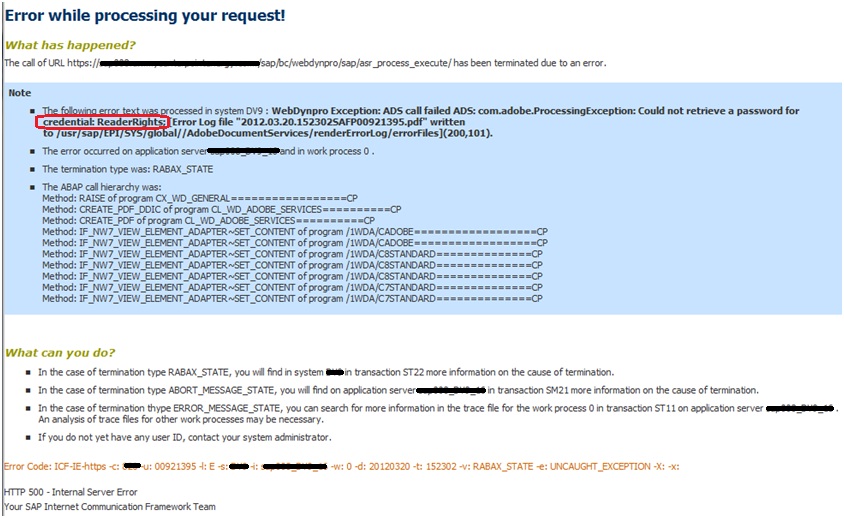
This is a simple error related to configuration after ADS is installed. It means that no credentials/ReaderRights were installed and set up. Simply follow the ADS configuration guide (from help.sap.com for example), and it will walk you right through it.
5. When all else fails....
Use the tools you have to further troublshoot. These include:
- t-code SLG1 (Application Log....good for uncovering exceptions and further information)
- t-code SWEL (see what worflow events have fired)
- t-code SWETYPV (check your workflow linkages to make sure they are correct)
- t-code SU53 (check for authorization issues)
- t-code SWI1/SWIA (Workflow Log)
- OSS Note 1539246 - Enable case management authorization check for end user
- OSS Note 1422496 - Debugging background workflow tasks in HCM P&F
- and of course....our good ol' ABAP Debugger!
Well, I guess for every "getting started" there is a "now we come to the end". I would say you are all done now, but really this is just the beginning. You now should have your HCM P&F environment in place and ready to go, so get out there and make some magic happen! (haha) Till next time...
- SAP Managed Tags:
- SAP ERP,
- HCM (Human Capital Management)
You must be a registered user to add a comment. If you've already registered, sign in. Otherwise, register and sign in.
-
"mm02"
1 -
A_PurchaseOrderItem additional fields
1 -
ABAP
1 -
ABAP Extensibility
1 -
ACCOSTRATE
1 -
ACDOCP
1 -
Adding your country in SPRO - Project Administration
1 -
Advance Return Management
1 -
AI and RPA in SAP Upgrades
1 -
Approval Workflows
1 -
ARM
1 -
ASN
1 -
Asset Management
1 -
Associations in CDS Views
1 -
auditlog
1 -
Authorization
1 -
Availability date
1 -
Azure Center for SAP Solutions
1 -
AzureSentinel
2 -
Bank
1 -
BAPI_SALESORDER_CREATEFROMDAT2
1 -
BRF+
1 -
BRFPLUS
1 -
Bundled Cloud Services
1 -
business participation
1 -
Business Processes
1 -
CAPM
1 -
Carbon
1 -
Cental Finance
1 -
CFIN
1 -
CFIN Document Splitting
1 -
Cloud ALM
1 -
Cloud Integration
1 -
condition contract management
1 -
Connection - The default connection string cannot be used.
1 -
Custom Table Creation
1 -
Customer Screen in Production Order
1 -
Data Quality Management
1 -
Date required
1 -
Decisions
1 -
desafios4hana
1 -
Developing with SAP Integration Suite
1 -
Direct Outbound Delivery
1 -
DMOVE2S4
1 -
EAM
1 -
EDI
2 -
EDI 850
1 -
EDI 856
1 -
edocument
1 -
EHS Product Structure
1 -
Emergency Access Management
1 -
Energy
1 -
EPC
1 -
Financial Operations
1 -
Find
1 -
FINSSKF
1 -
Fiori
1 -
Flexible Workflow
1 -
Gas
1 -
Gen AI enabled SAP Upgrades
1 -
General
1 -
generate_xlsx_file
1 -
Getting Started
1 -
HomogeneousDMO
1 -
IDOC
2 -
Integration
1 -
Learning Content
2 -
LogicApps
2 -
low touchproject
1 -
Maintenance
1 -
management
1 -
Material creation
1 -
Material Management
1 -
MD04
1 -
MD61
1 -
methodology
1 -
Microsoft
2 -
MicrosoftSentinel
2 -
Migration
1 -
MRP
1 -
MS Teams
2 -
MT940
1 -
Newcomer
1 -
Notifications
1 -
Oil
1 -
open connectors
1 -
Order Change Log
1 -
ORDERS
2 -
OSS Note 390635
1 -
outbound delivery
1 -
outsourcing
1 -
PCE
1 -
Permit to Work
1 -
PIR Consumption Mode
1 -
PIR's
1 -
PIRs
1 -
PIRs Consumption
1 -
PIRs Reduction
1 -
Plan Independent Requirement
1 -
Premium Plus
1 -
pricing
1 -
Primavera P6
1 -
Process Excellence
1 -
Process Management
1 -
Process Order Change Log
1 -
Process purchase requisitions
1 -
Product Information
1 -
Production Order Change Log
1 -
Purchase requisition
1 -
Purchasing Lead Time
1 -
Redwood for SAP Job execution Setup
1 -
RISE with SAP
1 -
RisewithSAP
1 -
Rizing
1 -
S4 Cost Center Planning
1 -
S4 HANA
1 -
S4HANA
3 -
Sales and Distribution
1 -
Sales Commission
1 -
sales order
1 -
SAP
2 -
SAP Best Practices
1 -
SAP Build
1 -
SAP Build apps
1 -
SAP Cloud ALM
1 -
SAP Data Quality Management
1 -
SAP Maintenance resource scheduling
2 -
SAP Note 390635
1 -
SAP S4HANA
2 -
SAP S4HANA Cloud private edition
1 -
SAP Upgrade Automation
1 -
SAP WCM
1 -
SAP Work Clearance Management
1 -
Schedule Agreement
1 -
SDM
1 -
security
2 -
Settlement Management
1 -
soar
2 -
SSIS
1 -
SU01
1 -
SUM2.0SP17
1 -
SUMDMO
1 -
Teams
2 -
User Administration
1 -
User Participation
1 -
Utilities
1 -
va01
1 -
vendor
1 -
vl01n
1 -
vl02n
1 -
WCM
1 -
X12 850
1 -
xlsx_file_abap
1 -
YTD|MTD|QTD in CDs views using Date Function
1
- « Previous
- Next »
- Quick Start guide for PLM system integration 3.0 Implementation/Installation in Enterprise Resource Planning Blogs by SAP
- Reimagine Self-Serving SAP Technical Upgrades in Enterprise Resource Planning Blogs by Members
- NF-e Technical Note 2023.004 v1.10: New Fields Added to Nota Fiscal in Enterprise Resource Planning Blogs by SAP
- SAP Activate Release Notes for SAP S/4HANA Cloud Public Edition in Enterprise Resource Planning Blogs by SAP
- Azure Monitor for SAP solutions One-stop-shop for SAP technical monitoring in Enterprise Resource Planning Blogs by Members
| User | Count |
|---|---|
| 5 | |
| 2 | |
| 2 | |
| 2 | |
| 2 | |
| 2 | |
| 2 | |
| 1 | |
| 1 |