
- SAP Community
- Products and Technology
- Technology
- Technology Blogs by Members
- SAP Hana 2.0 hybrid Landscape Management with LaMa...
Technology Blogs by Members
Explore a vibrant mix of technical expertise, industry insights, and tech buzz in member blogs covering SAP products, technology, and events. Get in the mix!
Turn on suggestions
Auto-suggest helps you quickly narrow down your search results by suggesting possible matches as you type.
Showing results for
williams_ruter3
Active Participant
Options
- Subscribe to RSS Feed
- Mark as New
- Mark as Read
- Bookmark
- Subscribe
- Printer Friendly Page
- Report Inappropriate Content
04-02-2018
3:21 AM
In my documentation, I will explain and detail how to manage SAP Hana 2.0 SP2 instance with SAP LaMa 3.0 SP5 in the context of hybrid landscape between on-premise and Microsoft Azure.
In order to monitor my hybrid solution i will explain how to configure Solution Manager 7.2 accordingly.
Aside of the SAP components, I will also covert the network implication to realize such type of configuration, which include the IPSec connection between my lab and Azure by using pfSense and the DNS portion for the naming resolution between both site.
For my setup, I will use my own lab on VMware VSphere 6.5 U1, use SAP LaMa 3.0 SP5, SAP Solution Manager 7.2, Pfsense 2.4.2 and use my own Microsoft Azure subscription.
Disclaimer: My deployment is only for test purpose; I make the security simple from a network perspective to realize this configuration and use open source software.
Best practice: Before to start anything make sure to read all necessary note relevant to your deployment, read the product guide for each component that you intend to deploy and make sure that you have done the sizing exercise properly.
Be careful on restriction and what is supported or not, this will avoid unnecessary hiccup.
SAP LaMa 3.0
SAP Hana Platform SP2.0
NetGate pfSense
This picture shows in detail the components deploy on each server such as add-on as well as product version, the protocol of communication is showed too but I intentionally omit to provide any port.

From a detail components point of view, in order to ensure a transparent and secure connectivity between my on-premise environment and Azure I will use and configure PFsense and Azure Gateway to create a VPN IPsec tunnel.
The management of my SAP Hana instance is done through SAP LaMa 3.0 SP5, which will include the Azure Connector to interact with Azure VMs.
Solution Manager 7.2 SP6 is used for advanced integration monitoring for my hybrid solution.
To ensure reliability in term of naming resolution, two DNS are configured and replicated as read-only to each other.
From a topology point of view my picture below show how my network is setup on a high-level standpoint

On the left side of the picture, I have configured my VMware DvSwitch which operate for 2 different subnets, one is configured for vLan (Local) for my local server network, and the other one for vWan (Firewall) for internet access.

In order to setup my vpn, I have installed pfSense which act as a virtual firewall/router.
My pfSense is configured with 2 NIC card, one for WAN network to provide internet access to my VMs within my vLan network through the second NIC card LAN which act as a gateway.

On the right side of the picture, on Azure I will configure multiple component to create the vpn connection associate such as, virtual network and subnet, virtual network gateway and the local network gateway.
Let start with Azure configuration by creating the virtual network and subnet

My vNet range is 10.0.0.0/23 and my subnet range is 10.0.0.0/24


Once create, I select my new create vnet and select “Subnet” to create the gateway subnet

And define my Gateway subnet as 10.0.1.0/24

Now let’s create my virtual network gateway, select virtual gateway from the service marketplace


I specify the name of my gateway and choose VPN with Route-based vpn type, because I don’t need high bandwidth I select the basic SKU. I map my gateway to my virtual network created earlier and create the public IP
Note: the creation of the gateway can take up to 45 min

Once created

Finally, I will create my local network gateway


I provide a name for my local gateway, enter my public IP and gives my internal local address space where the vm needs to be reached out

Once created, I select my newly created local network gateway and click on connection to assign the virtual network gateway and set my shared key which will be use with my pfsense.


Now completed, I will configure my pfsense. On the web interface I select VPN --> IPsec

Click on Add P1

In the general information, I use WAN for Interface option and provide the Azure Gateway public ip address

For authentication method I select Mutual PSK and provide the Pre-Shared Key setup in Azure while creating the local gateway

And finally, for the algorithms, I specify AES 256 with SHA256 and save the configuration

Once done, one the created connection I click AddP2

In the general information, I choose LAN subnet for local network and for remote network I specify the address range configure previously for my Azure vNet

And finally, on the SA/Key Exchange, I define the protocol as ESP with encryption algorithms AES256 and hash algorithms SHA1 and save my configuration

My setup is done

Let’s have a look at the IPsec status first from pfsense

And from the Azure site and see the status of my connection

My vpn connection is fully configured, I will do a quick check from my local network to azure

It works I can RDP from my local network to Azure by using the private IP, this first part completed I will configure my DNS in order to resolve mutual domain and hostname.
My hybrid scenario consists of using Azure as a DR site, to do so I have install two DNS with two distinguish FQDN.
My local FQDN is mtl.will.lab and Azure is us.will.lab
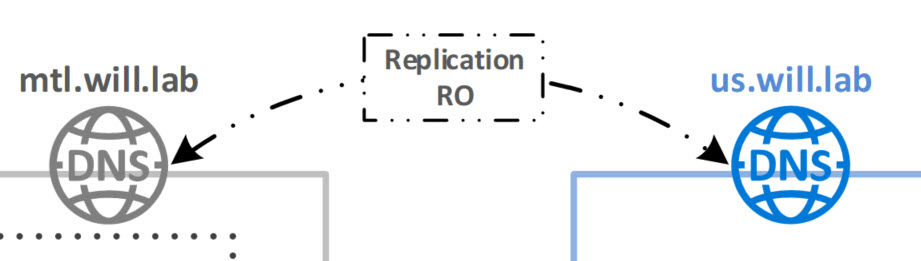
To make the resolution both ways, on the primary DNS I right click on my primary zone and click on property, then I select Zone Transfers and add the ip of my Azure DNS server
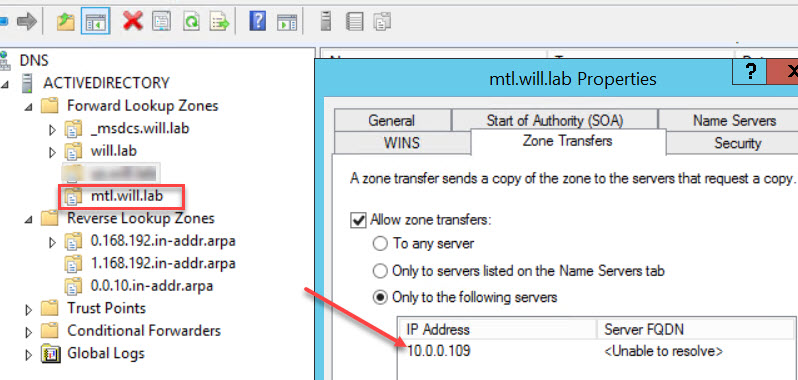
And do the same for the reverse lookup zone

Now on Azure, I go on my secondary DNS server and proceed the same way


Now I go back on my primary DNS (local) and define a secondary Forward Lookup Zones to match my Azure domain




And do the same in the Reverse Lookup Zone
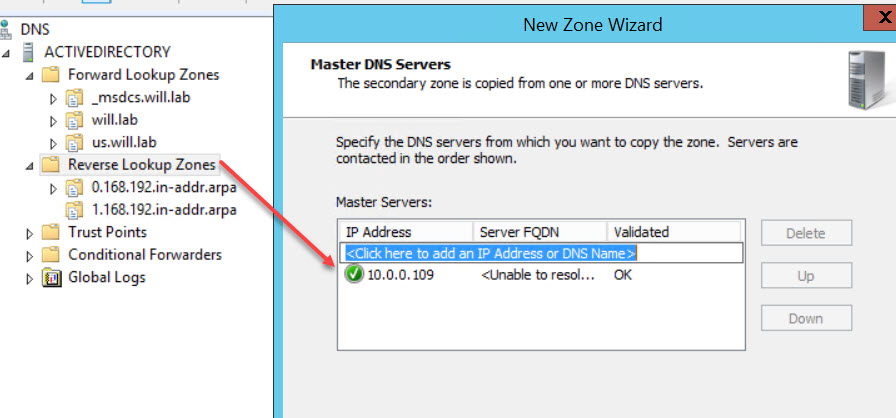

I have proceeded with the same step on the Azure DNS server

So now from my local network I will try to resolve the Azure FQDN, to do so i have add a temporary entry to make a quick test

Now from my local server I will nslookup and it’s working

My DNS resolution is working on both side, now I can configure SAP LaMa Azure connector
The Azure connector for SAP LaMa will allow me to perform several operations directly onto Azure such as activate or power off VMs, do SAP system relocate or perform SAP system copy/clone.
However, not all Azure resources are supported, only VMs deployed by ARM with managed disks are supported, VMs deployed in availability zone are currently not supported.
That thing says, let’s proceed with the setup. From Azure I will start to register a new app from AAD
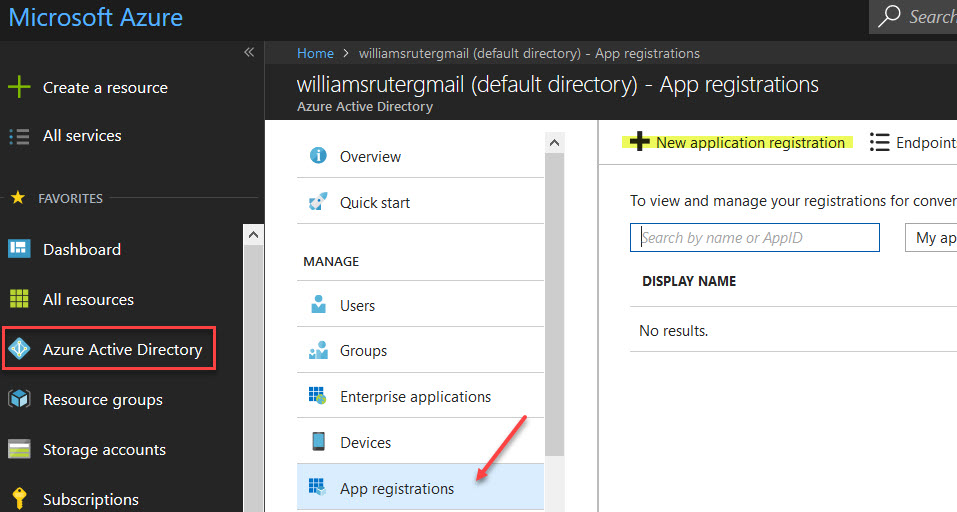
Note that the url can be random since the sign-on url is not used
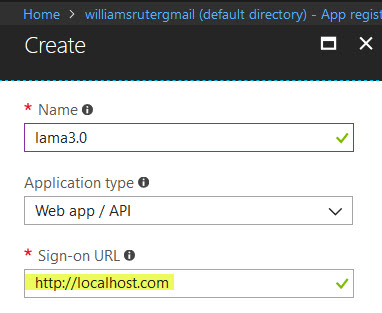
My new app created I will click on setting and select the keys to create a new key, I will note the Application ID since it use as user name of the service principal used.


Once saved my key value appear so I save it

Let’s now give my service principal user access to my entire Azure subscription, from the subscription list I choose my subscription and click on IAM to add user

AS a permission I provide “Owner” in order for the user to have full control on my subscription resources and as username I provide the application ID

I’m done for the Azure side, now I will configure the SAP LaMa part. On the Infrastructure panel select “Cloud Manager” and click Add

Select Microsoft and click Next
Note: Before SAP LaMa .30 SP5 the adapter needs to be enable manually

Enter the necessary information such as username is the application ID and the password the key generated earlier.
You will also need to provide your Subscription ID and tenant ID which can be retrieved from PowerShell after login in Azure

Now if I check under virtual host I can see the template option available for me in order to deploy vm based on my personal one on Azure

And if I move further, I can now see all my resources group as well for me to deploy my template into

We are done for this part, I will explain later on the Azure specific part, for now I will install SAP Hana on Azure and show how to proceed with the registration on LaMa.
Before to deal with installation of SAP Hana it is important to make sure to set the VM properly, I have created a dedicated resource group to store all my object in order to not mix then with other artifact

Now the most important thing, make sure to select manage disk since this only the supported type of disk by SAP on Azure, you can also see that I have select my specific VNet attached to the VPN which lead to the auto selection of the subnet.
If have also disable the public ip since I don’t want my server to be accessed directly from outside.

Once my server is up and running, I register it into my Azure DNS so it will be replicated in my on-premise DNS
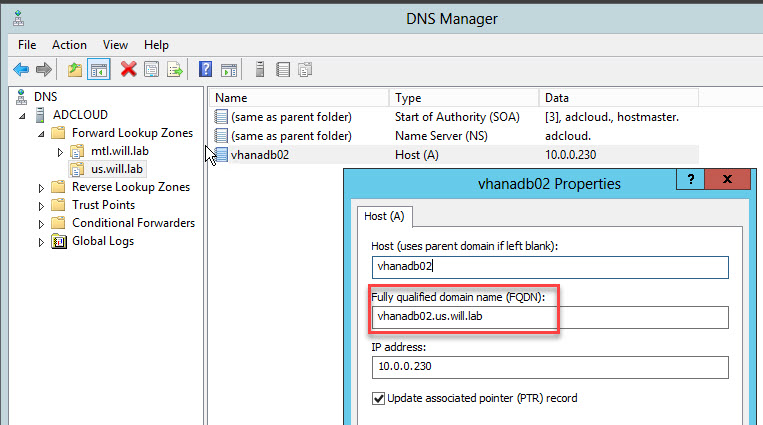
I do a quick test from my SAP LaMa server at the OS layer, the name is resolve and I can ssh in my server on Azure from on-premise

My Hana on Azure installed I can connect to it

So now that my Hana on Azure is up, before to add it into SAP LaMa, the necessary Adaptive Extension needs to be installed.
Note that because I’m running on cloud the EXT version needs to be used

Once download run the following command from the hostcontrol folder

Final step register my instance in SAP LaMa, from the configuration tab I will my hostname and domain



My two Hana system shows up

All set for this part, my two instances are managed and ready for HSR configuration

Before to start the replication, setup make sure to perform all necessary prerequisite, such as back all primary database (system & tenant), have the log_mode set in “normal”, copy the PKI SSF.key from the primary Hana system to the secondary.
Note: I have intentionally not created any tenant database on my second instance in order to replicate them from my on-premise environment.
The replication setup can be performed at many place, Hana studio, Hana cockpit, OS layer with hdbnsutil tool or SAP LaMa. I will show you how to proceed with SAP LaMa.
From the dashboard, go on the operations action and select the systemdb from my primary site, then select SAP Hana Replication to be enable


Provide a Site name and enable it

LaMa will proceed with the enablement

Once done we can see this

I have shutdown my Azure instance before to proceed with the registration, so now I can register it as secondary tier


On this step I specify the necessary option I want to work with

Once the system restart, you can now see that take over action is available
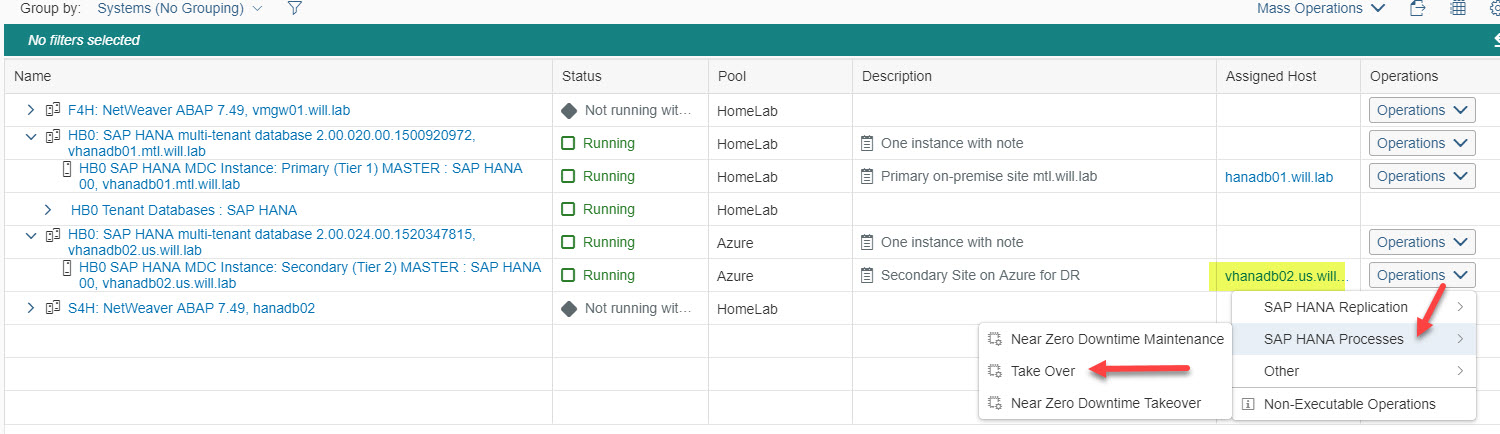
Let’s do some check, first I look at the hana studio, I see my 2 servers and the replication initialized

From the cockpit something

Once done the replication is active

Ok so my replication between my on-premise environment and Azure is running, I will then include my system is Solution Manager
The monitoring portion in Solution Manager, what ever the version involves several steps as well as component that needs to be deployed and/or configured.
Because of such, I will convert it in a light way and highlight the base line part. The first part will consist to register my both Hana instance in my SLD in order to be replicated in LMDB.
From the cockpit, select the system database and form Lifecycle Management choose SLD registration

Provide the SLD information and click next to proceed

When the operation is done from both Hana system check the entries in SLD

Now done, I install the diagnostic agent on both sever and register them into the SLD as well
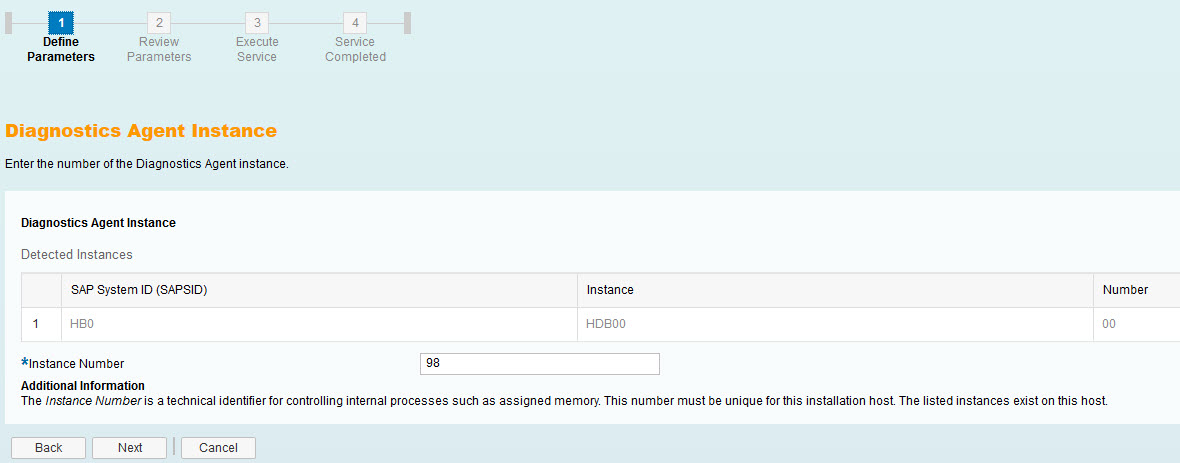


And check into my sld the registration

As well as agent registration from the administration side

When diagnostic agents are register, from the Solution Manager Configuration, i need to configure every Hana system as a manage system

Once the system is configured, they need to be assigned to a monitoring template in order to read system information’s and generate metrics


When all my system has an associate template, from the workcenter I can see them now
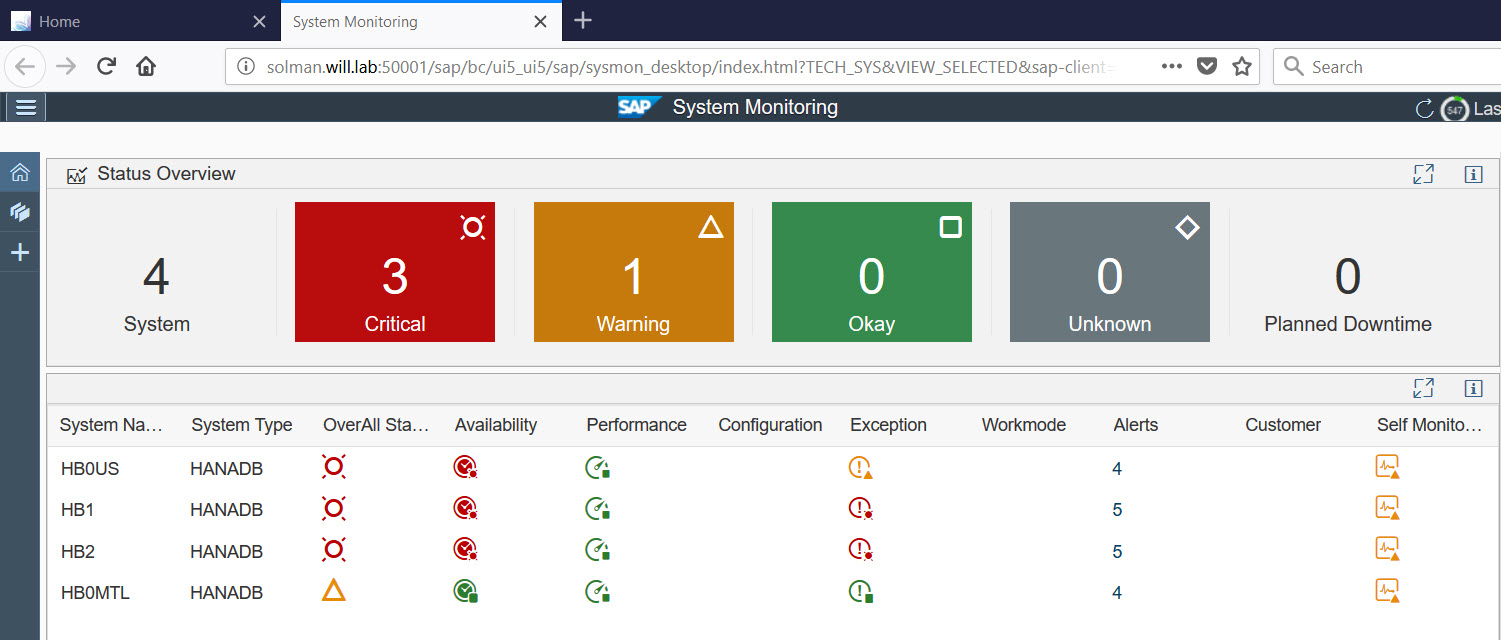

You probably noticed, red light and yellow … it’s normal because I did not push all the setup and just wanted to provide the major step to process the monitoring.
Now done with my monitoring setup, I will perform my Hana failed-over process within SAP LaMa.
SAP LaMa 3.0 allows you to perform various task from a replication point of view, to my takeover task, I go on the Operation dashboard and select the secondary instance in Azure

Expend operation, select SAP Hana Process and choose “Take over”

While it’s happening, I can the lock on the instance because it’s processing it

To see what is going on in term of process, from the Monitoring dashboard I select activities and select my task associated

Once the takeover is completed, make sure to discover the new tenant replicated from the primary site, as well as process with Solution Manager monitoring setup for them.
My configuration is now completed for the simple replication and takeover process in SAP LaMa for SAP Hana, in my next document I will elaborate more scenario with HSR as well as dedicated Microsoft Azure resource deployment.
In order to monitor my hybrid solution i will explain how to configure Solution Manager 7.2 accordingly.
Aside of the SAP components, I will also covert the network implication to realize such type of configuration, which include the IPSec connection between my lab and Azure by using pfSense and the DNS portion for the naming resolution between both site.
For my setup, I will use my own lab on VMware VSphere 6.5 U1, use SAP LaMa 3.0 SP5, SAP Solution Manager 7.2, Pfsense 2.4.2 and use my own Microsoft Azure subscription.
Disclaimer: My deployment is only for test purpose; I make the security simple from a network perspective to realize this configuration and use open source software.
Best practice: Before to start anything make sure to read all necessary note relevant to your deployment, read the product guide for each component that you intend to deploy and make sure that you have done the sizing exercise properly.
Be careful on restriction and what is supported or not, this will avoid unnecessary hiccup.
In order execution
- Configure the IPSec VPN with Azure
- Setup DNS for mutual FQDN resolution
- Configure Microsoft Azure connector for SAP LaMa
- Register SAP Hana 2.0 from Azure in SAP LaMa
- Setup Replication between On-Premise and Azure with SAP LaMa
- Configure Solution Manager monitoring
- Perform SAP Hana takeover with SAP LaMa
Guide used:
SAP LaMa 3.0
- SAP Landscape Management 3.0, Enterprise Edition
SAP Hana Platform SP2.0
- SAP HANA Administration Guide
- SAP HANA Technical Operations Manual
- SAP HANA Application Lifecycle Management
NetGate pfSense
- pfSense Deployment and Installation Guide
Note used:
- 2585259 - SAP Landscape Management 3.0 SP05 Patch02
- 2343511 - Microsoft Azure connector for SAP Landscape Management (LaMa)
- 1709155 - System Provisioning with SAP Landscape Virtualization Management
- 2050537 - Support for SAP HANA in SAP Landscape Management
- 2488113 - Discover SAP HANA Multitenant Database Containers in SAP LaMa 3.0
- 2039615 - Managing system landscapes with SAP Landscape Management Enterprise Edition
- 1438774 - New profile parameter system/uuid and system/description
Link used:
- SAP Landscape Management 3.0, Enterprise Edition
- SAP Help Portal – The central place for SAP documentation
- Microsoft Azure Documentation
- Netgate pfSense
Components details
This picture shows in detail the components deploy on each server such as add-on as well as product version, the protocol of communication is showed too but I intentionally omit to provide any port.

From a detail components point of view, in order to ensure a transparent and secure connectivity between my on-premise environment and Azure I will use and configure PFsense and Azure Gateway to create a VPN IPsec tunnel.
The management of my SAP Hana instance is done through SAP LaMa 3.0 SP5, which will include the Azure Connector to interact with Azure VMs.
Solution Manager 7.2 SP6 is used for advanced integration monitoring for my hybrid solution.
To ensure reliability in term of naming resolution, two DNS are configured and replicated as read-only to each other.
Configure the IPsec VPN with Azure
From a topology point of view my picture below show how my network is setup on a high-level standpoint

On the left side of the picture, I have configured my VMware DvSwitch which operate for 2 different subnets, one is configured for vLan (Local) for my local server network, and the other one for vWan (Firewall) for internet access.

In order to setup my vpn, I have installed pfSense which act as a virtual firewall/router.
My pfSense is configured with 2 NIC card, one for WAN network to provide internet access to my VMs within my vLan network through the second NIC card LAN which act as a gateway.

On the right side of the picture, on Azure I will configure multiple component to create the vpn connection associate such as, virtual network and subnet, virtual network gateway and the local network gateway.
Let start with Azure configuration by creating the virtual network and subnet

My vNet range is 10.0.0.0/23 and my subnet range is 10.0.0.0/24


Once create, I select my new create vnet and select “Subnet” to create the gateway subnet

And define my Gateway subnet as 10.0.1.0/24

Now let’s create my virtual network gateway, select virtual gateway from the service marketplace


I specify the name of my gateway and choose VPN with Route-based vpn type, because I don’t need high bandwidth I select the basic SKU. I map my gateway to my virtual network created earlier and create the public IP
Note: the creation of the gateway can take up to 45 min

Once created

Finally, I will create my local network gateway


I provide a name for my local gateway, enter my public IP and gives my internal local address space where the vm needs to be reached out

Once created, I select my newly created local network gateway and click on connection to assign the virtual network gateway and set my shared key which will be use with my pfsense.


Now completed, I will configure my pfsense. On the web interface I select VPN --> IPsec

Click on Add P1

In the general information, I use WAN for Interface option and provide the Azure Gateway public ip address

For authentication method I select Mutual PSK and provide the Pre-Shared Key setup in Azure while creating the local gateway

And finally, for the algorithms, I specify AES 256 with SHA256 and save the configuration

Once done, one the created connection I click AddP2

In the general information, I choose LAN subnet for local network and for remote network I specify the address range configure previously for my Azure vNet

And finally, on the SA/Key Exchange, I define the protocol as ESP with encryption algorithms AES256 and hash algorithms SHA1 and save my configuration

My setup is done

Let’s have a look at the IPsec status first from pfsense

And from the Azure site and see the status of my connection

My vpn connection is fully configured, I will do a quick check from my local network to azure

It works I can RDP from my local network to Azure by using the private IP, this first part completed I will configure my DNS in order to resolve mutual domain and hostname.
Setup DNS for mutual name resolution
My hybrid scenario consists of using Azure as a DR site, to do so I have install two DNS with two distinguish FQDN.
My local FQDN is mtl.will.lab and Azure is us.will.lab
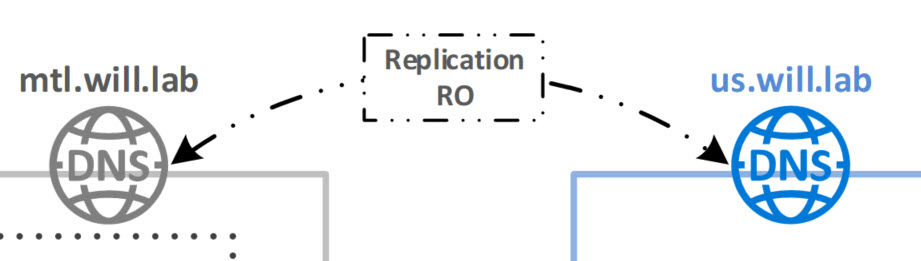
To make the resolution both ways, on the primary DNS I right click on my primary zone and click on property, then I select Zone Transfers and add the ip of my Azure DNS server
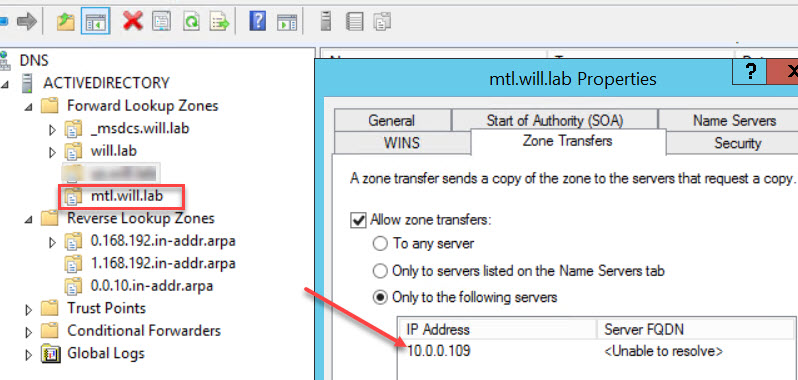
And do the same for the reverse lookup zone

Now on Azure, I go on my secondary DNS server and proceed the same way


Now I go back on my primary DNS (local) and define a secondary Forward Lookup Zones to match my Azure domain




And do the same in the Reverse Lookup Zone
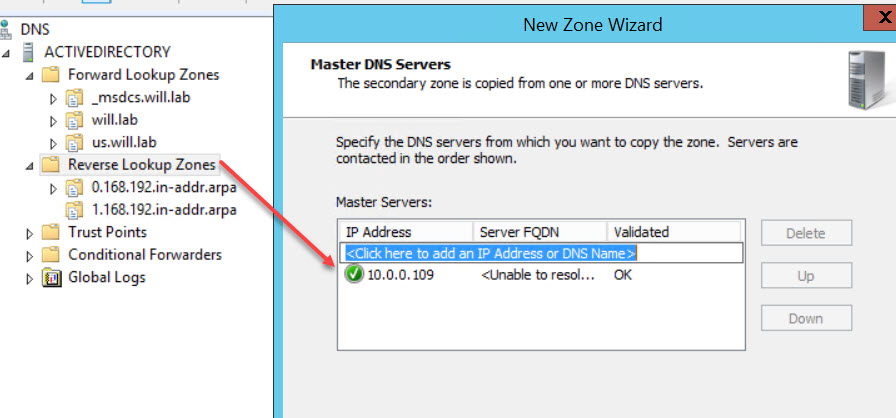

I have proceeded with the same step on the Azure DNS server

So now from my local network I will try to resolve the Azure FQDN, to do so i have add a temporary entry to make a quick test

Now from my local server I will nslookup and it’s working

My DNS resolution is working on both side, now I can configure SAP LaMa Azure connector
Configure Microsoft Azure connector for SAP LaMa
The Azure connector for SAP LaMa will allow me to perform several operations directly onto Azure such as activate or power off VMs, do SAP system relocate or perform SAP system copy/clone.
However, not all Azure resources are supported, only VMs deployed by ARM with managed disks are supported, VMs deployed in availability zone are currently not supported.
That thing says, let’s proceed with the setup. From Azure I will start to register a new app from AAD
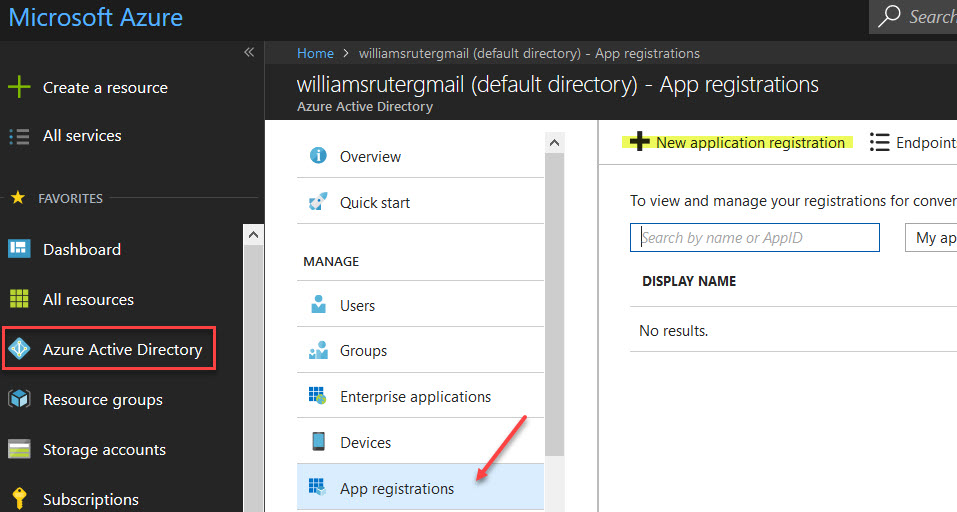
Note that the url can be random since the sign-on url is not used
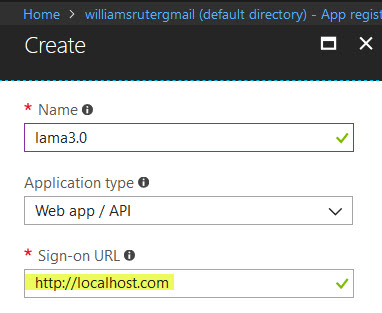
My new app created I will click on setting and select the keys to create a new key, I will note the Application ID since it use as user name of the service principal used.


Once saved my key value appear so I save it

Let’s now give my service principal user access to my entire Azure subscription, from the subscription list I choose my subscription and click on IAM to add user

AS a permission I provide “Owner” in order for the user to have full control on my subscription resources and as username I provide the application ID

I’m done for the Azure side, now I will configure the SAP LaMa part. On the Infrastructure panel select “Cloud Manager” and click Add

Select Microsoft and click Next
Note: Before SAP LaMa .30 SP5 the adapter needs to be enable manually

Enter the necessary information such as username is the application ID and the password the key generated earlier.
You will also need to provide your Subscription ID and tenant ID which can be retrieved from PowerShell after login in Azure

Now if I check under virtual host I can see the template option available for me in order to deploy vm based on my personal one on Azure

And if I move further, I can now see all my resources group as well for me to deploy my template into

We are done for this part, I will explain later on the Azure specific part, for now I will install SAP Hana on Azure and show how to proceed with the registration on LaMa.
Register SAP Hana 2.0 from Azure in SAP LaMa
Before to deal with installation of SAP Hana it is important to make sure to set the VM properly, I have created a dedicated resource group to store all my object in order to not mix then with other artifact

Now the most important thing, make sure to select manage disk since this only the supported type of disk by SAP on Azure, you can also see that I have select my specific VNet attached to the VPN which lead to the auto selection of the subnet.
If have also disable the public ip since I don’t want my server to be accessed directly from outside.

Once my server is up and running, I register it into my Azure DNS so it will be replicated in my on-premise DNS
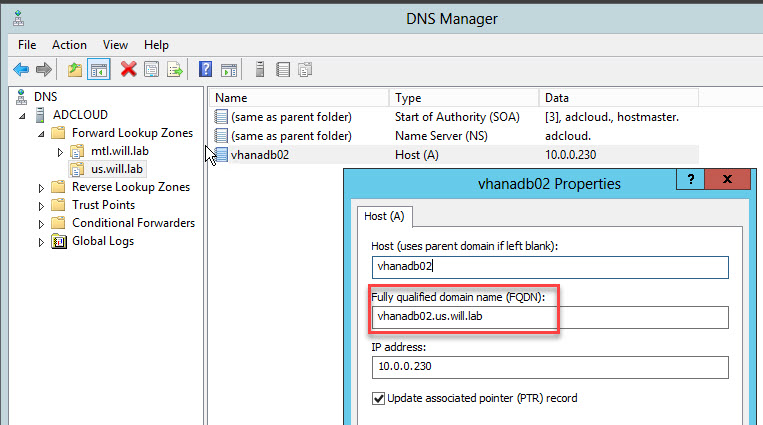
I do a quick test from my SAP LaMa server at the OS layer, the name is resolve and I can ssh in my server on Azure from on-premise

My Hana on Azure installed I can connect to it

So now that my Hana on Azure is up, before to add it into SAP LaMa, the necessary Adaptive Extension needs to be installed.
Note that because I’m running on cloud the EXT version needs to be used

Once download run the following command from the hostcontrol folder

Final step register my instance in SAP LaMa, from the configuration tab I will my hostname and domain



My two Hana system shows up

All set for this part, my two instances are managed and ready for HSR configuration

Setup Replication between On-Premise and Azure with SAP LaMa
Before to start the replication, setup make sure to perform all necessary prerequisite, such as back all primary database (system & tenant), have the log_mode set in “normal”, copy the PKI SSF.key from the primary Hana system to the secondary.
Note: I have intentionally not created any tenant database on my second instance in order to replicate them from my on-premise environment.
The replication setup can be performed at many place, Hana studio, Hana cockpit, OS layer with hdbnsutil tool or SAP LaMa. I will show you how to proceed with SAP LaMa.
From the dashboard, go on the operations action and select the systemdb from my primary site, then select SAP Hana Replication to be enable


Provide a Site name and enable it

LaMa will proceed with the enablement

Once done we can see this

I have shutdown my Azure instance before to proceed with the registration, so now I can register it as secondary tier


On this step I specify the necessary option I want to work with

Once the system restart, you can now see that take over action is available
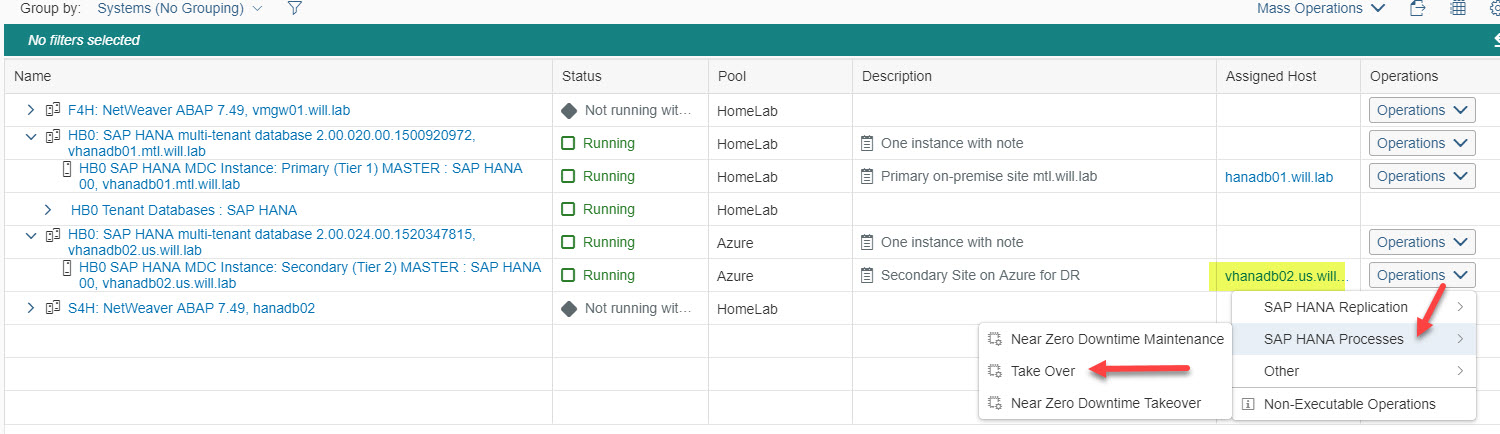
Let’s do some check, first I look at the hana studio, I see my 2 servers and the replication initialized

From the cockpit something

Once done the replication is active

Ok so my replication between my on-premise environment and Azure is running, I will then include my system is Solution Manager
Configure Solution Manager monitoring
The monitoring portion in Solution Manager, what ever the version involves several steps as well as component that needs to be deployed and/or configured.
Because of such, I will convert it in a light way and highlight the base line part. The first part will consist to register my both Hana instance in my SLD in order to be replicated in LMDB.
From the cockpit, select the system database and form Lifecycle Management choose SLD registration

Provide the SLD information and click next to proceed

When the operation is done from both Hana system check the entries in SLD

Now done, I install the diagnostic agent on both sever and register them into the SLD as well
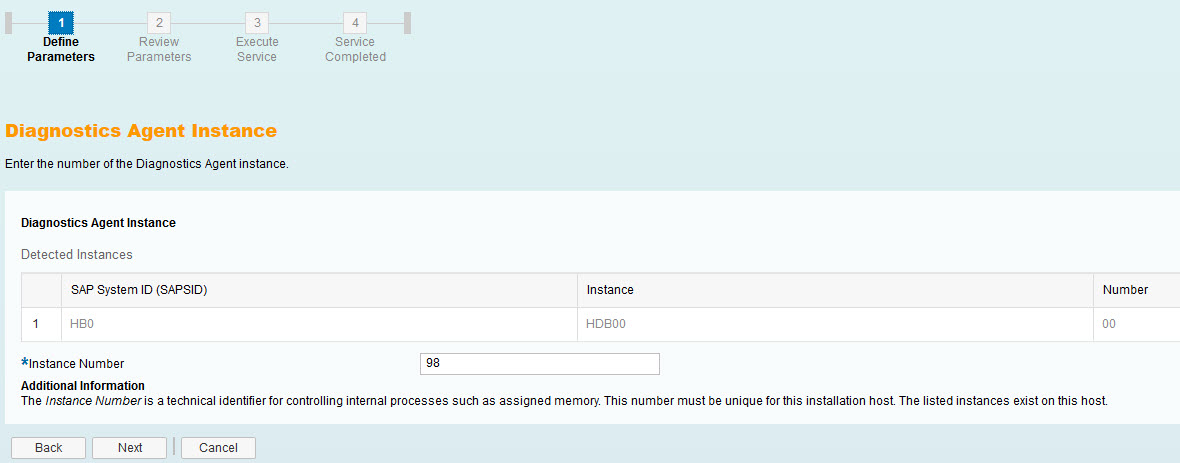


And check into my sld the registration

As well as agent registration from the administration side

When diagnostic agents are register, from the Solution Manager Configuration, i need to configure every Hana system as a manage system

Once the system is configured, they need to be assigned to a monitoring template in order to read system information’s and generate metrics


When all my system has an associate template, from the workcenter I can see them now
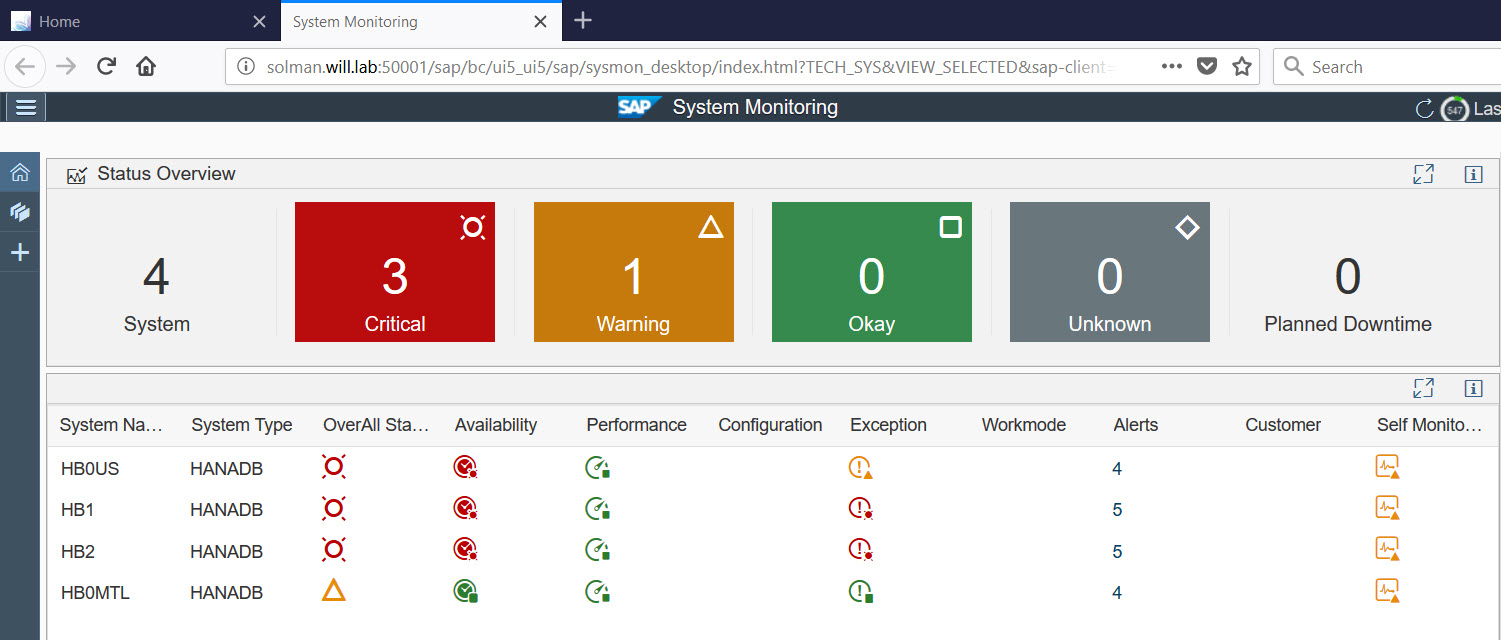

You probably noticed, red light and yellow … it’s normal because I did not push all the setup and just wanted to provide the major step to process the monitoring.
Now done with my monitoring setup, I will perform my Hana failed-over process within SAP LaMa.
Perform SAP Hana takover with SAP LaMa
SAP LaMa 3.0 allows you to perform various task from a replication point of view, to my takeover task, I go on the Operation dashboard and select the secondary instance in Azure

Expend operation, select SAP Hana Process and choose “Take over”

While it’s happening, I can the lock on the instance because it’s processing it

To see what is going on in term of process, from the Monitoring dashboard I select activities and select my task associated

Once the takeover is completed, make sure to discover the new tenant replicated from the primary site, as well as process with Solution Manager monitoring setup for them.
My configuration is now completed for the simple replication and takeover process in SAP LaMa for SAP Hana, in my next document I will elaborate more scenario with HSR as well as dedicated Microsoft Azure resource deployment.
- SAP Managed Tags:
- SAP HANA,
- SAP HANA, platform edition,
- SAP Landscape Management, enterprise edition
4 Comments
You must be a registered user to add a comment. If you've already registered, sign in. Otherwise, register and sign in.
Labels in this area
-
"automatische backups"
1 -
"regelmäßige sicherung"
1 -
"TypeScript" "Development" "FeedBack"
1 -
505 Technology Updates 53
1 -
ABAP
14 -
ABAP API
1 -
ABAP CDS Views
2 -
ABAP CDS Views - BW Extraction
1 -
ABAP CDS Views - CDC (Change Data Capture)
1 -
ABAP class
2 -
ABAP Cloud
2 -
ABAP Development
5 -
ABAP in Eclipse
1 -
ABAP Platform Trial
1 -
ABAP Programming
2 -
abap technical
1 -
absl
1 -
access data from SAP Datasphere directly from Snowflake
1 -
Access data from SAP datasphere to Qliksense
1 -
Accrual
1 -
action
1 -
adapter modules
1 -
Addon
1 -
Adobe Document Services
1 -
ADS
1 -
ADS Config
1 -
ADS with ABAP
1 -
ADS with Java
1 -
ADT
2 -
Advance Shipping and Receiving
1 -
Advanced Event Mesh
3 -
AEM
1 -
AI
7 -
AI Launchpad
1 -
AI Projects
1 -
AIML
9 -
Alert in Sap analytical cloud
1 -
Amazon S3
1 -
Analytical Dataset
1 -
Analytical Model
1 -
Analytics
1 -
Analyze Workload Data
1 -
annotations
1 -
API
1 -
API and Integration
3 -
API Call
2 -
Application Architecture
1 -
Application Development
5 -
Application Development for SAP HANA Cloud
3 -
Applications and Business Processes (AP)
1 -
Artificial Intelligence
1 -
Artificial Intelligence (AI)
4 -
Artificial Intelligence (AI) 1 Business Trends 363 Business Trends 8 Digital Transformation with Cloud ERP (DT) 1 Event Information 462 Event Information 15 Expert Insights 114 Expert Insights 76 Life at SAP 418 Life at SAP 1 Product Updates 4
1 -
Artificial Intelligence (AI) blockchain Data & Analytics
1 -
Artificial Intelligence (AI) blockchain Data & Analytics Intelligent Enterprise
1 -
Artificial Intelligence (AI) blockchain Data & Analytics Intelligent Enterprise Oil Gas IoT Exploration Production
1 -
Artificial Intelligence (AI) blockchain Data & Analytics Intelligent Enterprise sustainability responsibility esg social compliance cybersecurity risk
1 -
ASE
1 -
ASR
2 -
ASUG
1 -
Attachments
1 -
Authorisations
1 -
Automating Processes
1 -
Automation
1 -
aws
2 -
Azure
1 -
Azure AI Studio
1 -
B2B Integration
1 -
Backorder Processing
1 -
Backup
1 -
Backup and Recovery
1 -
Backup schedule
1 -
BADI_MATERIAL_CHECK error message
1 -
Bank
1 -
BAS
1 -
basis
2 -
Basis Monitoring & Tcodes with Key notes
2 -
Batch Management
1 -
BDC
1 -
Best Practice
1 -
bitcoin
1 -
Blockchain
3 -
BOP in aATP
1 -
BOP Segments
1 -
BOP Strategies
1 -
BOP Variant
1 -
BPC
1 -
BPC LIVE
1 -
BTP
11 -
BTP Destination
2 -
Business AI
1 -
Business and IT Integration
1 -
Business application stu
1 -
Business Application Studio
1 -
Business Architecture
1 -
Business Communication Services
1 -
Business Continuity
1 -
Business Data Fabric
3 -
Business Partner
12 -
Business Partner Master Data
10 -
Business Technology Platform
2 -
Business Trends
1 -
CA
1 -
calculation view
1 -
CAP
3 -
Capgemini
1 -
CAPM
1 -
Catalyst for Efficiency: Revolutionizing SAP Integration Suite with Artificial Intelligence (AI) and
1 -
CCMS
2 -
CDQ
12 -
CDS
2 -
Cental Finance
1 -
Certificates
1 -
CFL
1 -
Change Management
1 -
chatbot
1 -
chatgpt
3 -
CL_SALV_TABLE
2 -
Class Runner
1 -
Classrunner
1 -
Cloud ALM Monitoring
1 -
Cloud ALM Operations
1 -
cloud connector
1 -
Cloud Extensibility
1 -
Cloud Foundry
4 -
Cloud Integration
6 -
Cloud Platform Integration
2 -
cloudalm
1 -
communication
1 -
Compensation Information Management
1 -
Compensation Management
1 -
Compliance
1 -
Compound Employee API
1 -
Configuration
1 -
Connectors
1 -
Consolidation Extension for SAP Analytics Cloud
1 -
Controller-Service-Repository pattern
1 -
Conversion
1 -
Cosine similarity
1 -
cryptocurrency
1 -
CSI
1 -
ctms
1 -
Custom chatbot
3 -
Custom Destination Service
1 -
custom fields
1 -
Customer Experience
1 -
Customer Journey
1 -
Customizing
1 -
cyber security
2 -
Data
1 -
Data & Analytics
1 -
Data Aging
1 -
Data Analytics
2 -
Data and Analytics (DA)
1 -
Data Archiving
1 -
Data Back-up
1 -
Data Governance
5 -
Data Integration
2 -
Data Quality
12 -
Data Quality Management
12 -
Data Synchronization
1 -
data transfer
1 -
Data Unleashed
1 -
Data Value
8 -
database tables
1 -
Datasphere
2 -
datenbanksicherung
1 -
dba cockpit
1 -
dbacockpit
1 -
Debugging
2 -
Delimiting Pay Components
1 -
Delta Integrations
1 -
Destination
3 -
Destination Service
1 -
Developer extensibility
1 -
Developing with SAP Integration Suite
1 -
Devops
1 -
digital transformation
1 -
Documentation
1 -
Dot Product
1 -
DQM
1 -
dump database
1 -
dump transaction
1 -
e-Invoice
1 -
E4H Conversion
1 -
Eclipse ADT ABAP Development Tools
2 -
edoc
1 -
edocument
1 -
ELA
1 -
Embedded Consolidation
1 -
Embedding
1 -
Embeddings
1 -
Employee Central
1 -
Employee Central Payroll
1 -
Employee Central Time Off
1 -
Employee Information
1 -
Employee Rehires
1 -
Enable Now
1 -
Enable now manager
1 -
endpoint
1 -
Enhancement Request
1 -
Enterprise Architecture
1 -
ETL Business Analytics with SAP Signavio
1 -
Euclidean distance
1 -
Event Dates
1 -
Event Driven Architecture
1 -
Event Mesh
2 -
Event Reason
1 -
EventBasedIntegration
1 -
EWM
1 -
EWM Outbound configuration
1 -
EWM-TM-Integration
1 -
Existing Event Changes
1 -
Expand
1 -
Expert
2 -
Expert Insights
1 -
Fiori
14 -
Fiori Elements
2 -
Fiori SAPUI5
12 -
Flask
1 -
Full Stack
8 -
Funds Management
1 -
General
1 -
Generative AI
1 -
Getting Started
1 -
GitHub
8 -
Grants Management
1 -
groovy
1 -
GTP
1 -
HANA
5 -
HANA Cloud
2 -
Hana Cloud Database Integration
2 -
HANA DB
1 -
HANA XS Advanced
1 -
Historical Events
1 -
home labs
1 -
HowTo
1 -
HR Data Management
1 -
html5
8 -
HTML5 Application
1 -
Identity cards validation
1 -
idm
1 -
Implementation
1 -
input parameter
1 -
instant payments
1 -
Integration
3 -
Integration Advisor
1 -
Integration Architecture
1 -
Integration Center
1 -
Integration Suite
1 -
intelligent enterprise
1 -
Java
1 -
job
1 -
Job Information Changes
1 -
Job-Related Events
1 -
Job_Event_Information
1 -
joule
4 -
Journal Entries
1 -
Just Ask
1 -
Kerberos for ABAP
8 -
Kerberos for JAVA
8 -
Launch Wizard
1 -
Learning Content
2 -
Life at SAP
1 -
lightning
1 -
Linear Regression SAP HANA Cloud
1 -
local tax regulations
1 -
LP
1 -
Machine Learning
2 -
Marketing
1 -
Master Data
3 -
Master Data Management
14 -
Maxdb
2 -
MDG
1 -
MDGM
1 -
MDM
1 -
Message box.
1 -
Messages on RF Device
1 -
Microservices Architecture
1 -
Microsoft Universal Print
1 -
Middleware Solutions
1 -
Migration
5 -
ML Model Development
1 -
Modeling in SAP HANA Cloud
8 -
Monitoring
3 -
MTA
1 -
Multi-Record Scenarios
1 -
Multiple Event Triggers
1 -
Neo
1 -
New Event Creation
1 -
New Feature
1 -
Newcomer
1 -
NodeJS
2 -
ODATA
2 -
OData APIs
1 -
odatav2
1 -
ODATAV4
1 -
ODBC
1 -
ODBC Connection
1 -
Onpremise
1 -
open source
2 -
OpenAI API
1 -
Oracle
1 -
PaPM
1 -
PaPM Dynamic Data Copy through Writer function
1 -
PaPM Remote Call
1 -
PAS-C01
1 -
Pay Component Management
1 -
PGP
1 -
Pickle
1 -
PLANNING ARCHITECTURE
1 -
Popup in Sap analytical cloud
1 -
PostgrSQL
1 -
POSTMAN
1 -
Process Automation
2 -
Product Updates
4 -
PSM
1 -
Public Cloud
1 -
Python
4 -
Qlik
1 -
Qualtrics
1 -
RAP
3 -
RAP BO
2 -
Record Deletion
1 -
Recovery
1 -
recurring payments
1 -
redeply
1 -
Release
1 -
Remote Consumption Model
1 -
Replication Flows
1 -
Research
1 -
Resilience
1 -
REST
1 -
REST API
1 -
Retagging Required
1 -
Risk
1 -
Rolling Kernel Switch
1 -
route
1 -
rules
1 -
S4 HANA
1 -
S4 HANA Cloud
1 -
S4 HANA On-Premise
1 -
S4HANA
3 -
S4HANA_OP_2023
2 -
SAC
10 -
SAC PLANNING
9 -
SAP
4 -
SAP ABAP
1 -
SAP Advanced Event Mesh
1 -
SAP AI Core
8 -
SAP AI Launchpad
8 -
SAP Analytic Cloud Compass
1 -
Sap Analytical Cloud
1 -
SAP Analytics Cloud
4 -
SAP Analytics Cloud for Consolidation
2 -
SAP Analytics Cloud Story
1 -
SAP analytics clouds
1 -
SAP BAS
1 -
SAP Basis
6 -
SAP BODS
1 -
SAP BODS certification.
1 -
SAP BTP
20 -
SAP BTP Build Work Zone
2 -
SAP BTP Cloud Foundry
5 -
SAP BTP Costing
1 -
SAP BTP CTMS
1 -
SAP BTP Innovation
1 -
SAP BTP Migration Tool
1 -
SAP BTP SDK IOS
1 -
SAP Build
11 -
SAP Build App
1 -
SAP Build apps
1 -
SAP Build CodeJam
1 -
SAP Build Process Automation
3 -
SAP Build work zone
10 -
SAP Business Objects Platform
1 -
SAP Business Technology
2 -
SAP Business Technology Platform (XP)
1 -
sap bw
1 -
SAP CAP
2 -
SAP CDC
1 -
SAP CDP
1 -
SAP CDS VIEW
1 -
SAP Certification
1 -
SAP Cloud ALM
4 -
SAP Cloud Application Programming Model
1 -
SAP Cloud Integration for Data Services
1 -
SAP cloud platform
8 -
SAP Companion
1 -
SAP CPI
3 -
SAP CPI (Cloud Platform Integration)
2 -
SAP CPI Discover tab
1 -
sap credential store
1 -
SAP Customer Data Cloud
1 -
SAP Customer Data Platform
1 -
SAP Data Intelligence
1 -
SAP Data Migration in Retail Industry
1 -
SAP Data Services
1 -
SAP DATABASE
1 -
SAP Dataspher to Non SAP BI tools
1 -
SAP Datasphere
9 -
SAP DRC
1 -
SAP EWM
1 -
SAP Fiori
2 -
SAP Fiori App Embedding
1 -
Sap Fiori Extension Project Using BAS
1 -
SAP GRC
1 -
SAP HANA
1 -
SAP HCM (Human Capital Management)
1 -
SAP HR Solutions
1 -
SAP IDM
1 -
SAP Integration Suite
9 -
SAP Integrations
4 -
SAP iRPA
2 -
SAP Learning Class
1 -
SAP Learning Hub
1 -
SAP Odata
2 -
SAP on Azure
1 -
SAP PartnerEdge
1 -
sap partners
1 -
SAP Password Reset
1 -
SAP PO Migration
1 -
SAP Prepackaged Content
1 -
SAP Process Automation
2 -
SAP Process Integration
2 -
SAP Process Orchestration
1 -
SAP S4HANA
2 -
SAP S4HANA Cloud
1 -
SAP S4HANA Cloud for Finance
1 -
SAP S4HANA Cloud private edition
1 -
SAP Sandbox
1 -
SAP STMS
1 -
SAP SuccessFactors
2 -
SAP SuccessFactors HXM Core
1 -
SAP Time
1 -
SAP TM
2 -
SAP Trading Partner Management
1 -
SAP UI5
1 -
SAP Upgrade
1 -
SAP Utilities
1 -
SAP-GUI
8 -
SAP_COM_0276
1 -
SAPBTP
1 -
SAPCPI
1 -
SAPEWM
1 -
sapmentors
1 -
saponaws
2 -
SAPS4HANA
1 -
SAPUI5
4 -
schedule
1 -
Secure Login Client Setup
8 -
security
9 -
Selenium Testing
1 -
SEN
1 -
SEN Manager
1 -
service
1 -
SET_CELL_TYPE
1 -
SET_CELL_TYPE_COLUMN
1 -
SFTP scenario
2 -
Simplex
1 -
Single Sign On
8 -
Singlesource
1 -
SKLearn
1 -
soap
1 -
Software Development
1 -
SOLMAN
1 -
solman 7.2
2 -
Solution Manager
3 -
sp_dumpdb
1 -
sp_dumptrans
1 -
SQL
1 -
sql script
1 -
SSL
8 -
SSO
8 -
Substring function
1 -
SuccessFactors
1 -
SuccessFactors Time Tracking
1 -
Sybase
1 -
system copy method
1 -
System owner
1 -
Table splitting
1 -
Tax Integration
1 -
Technical article
1 -
Technical articles
1 -
Technology Updates
1 -
Technology Updates
1 -
Technology_Updates
1 -
Threats
1 -
Time Collectors
1 -
Time Off
2 -
Tips and tricks
2 -
Tools
1 -
Trainings & Certifications
1 -
Transport in SAP BODS
1 -
Transport Management
1 -
TypeScript
2 -
unbind
1 -
Unified Customer Profile
1 -
UPB
1 -
Use of Parameters for Data Copy in PaPM
1 -
User Unlock
1 -
VA02
1 -
Validations
1 -
Vector Database
1 -
Vector Engine
1 -
Visual Studio Code
1 -
VSCode
1 -
Web SDK
1 -
work zone
1 -
workload
1 -
xsa
1 -
XSA Refresh
1
- « Previous
- Next »
Related Content
- ABAP Cloud Developer Trial 2022 Available Now in Technology Blogs by SAP
- SAP Solution Manager System Availability Reports in Technology Q&A
- Hack2Build on Business AI – Highlighted Use Cases in Technology Blogs by SAP
- SAP Partners unleash Business AI potential at global Hack2Build in Technology Blogs by SAP
- Introducing Blog Series of SAP Signavio Process Insights, discovery edition – An in-depth exploratio in Technology Blogs by SAP
Top kudoed authors
| User | Count |
|---|---|
| 11 | |
| 10 | |
| 7 | |
| 6 | |
| 4 | |
| 4 | |
| 3 | |
| 3 | |
| 3 | |
| 3 |