As mentioned in Innovations in 4.0: Alerting, there is a new feature coming in BI 4 focused on improving the alerting mechanism for BI content. The idea with alerting is to eliminate information overload by distributing information when something changes or some sort of catalyst occurs. For example, if the total time taken for issue resolution hits a maximum threshold, then you could be identified as such via a report being sent to you. You could then drill into why this is occurring, sort out who needs to do further research, who to give action items, and move on with your day.
SAP Crystal Reports for Enterprise takes advantage of this new platform feature. In the past, report creators would implement alerts directly within an individual report. With the enhancement to the alerting feature, a report creator can now publish a report to the BI platform and users can subscribe to the alerts from that report that are interesting for them within their day-to-day context.
Let’s dive right into an example of how this feature can be used. For our fictional, but relevant, example, we have a report that lists all of our brokerage accounts and their associated balances. We will create an alert in the report that tells us when customer balances reach a negative amount and then save this report to the SAP BusinessObjects BI platform where users can subscribe to the alert.
The first step, as indicated above, is to create the report and the necessary alert. As you can see in Figure 1, I have a report and it already has negative values in the balances column.
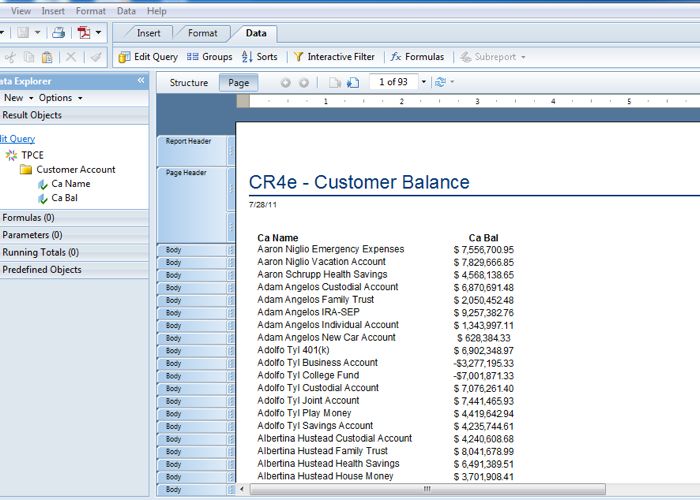
To create the alert, you need to go to the Data menu and click on the Alerts command. This will bring up the Alerts dialogue where you can click on New to add a new alert. Figure 2 shows my alert and the associated condition for the alert.

You insert the condition for the alert by clicking the Condition Formula (fx) button beside the word Condition. The formula that I used for my alert condition is {TPCE.Customer_Account]Ca Bal}<0. This will determine if my customer’s balance is less than 0. If so, then my alert is triggered when the report is refreshed via a scheduled instance.
The next step is to save this report to the SAP BusinessObjects BI platform. This is done by going to File and then Save As. If you are not logged into the platform, then you will need to login and then choose the folder where you want the report saved.
Once the report is saved, you can use the BI LaunchPad to locate the report and you will see a little orange circle icon with an exclamation mark shown within it. You can see an example of this in Figure 3.

As a user who has access to view the report, you can right-click on the report and choose the Subscribe option. This will bring up the Subscribe window for the report where you can select the alert to which you want to subscribe in the Alerts tab as shown in Figure 4.

You can then navigate to the Destinations tab to determine where you want the report to be delivered. As shown in Figure 5, you can choose “My Alerts” or “Email”.
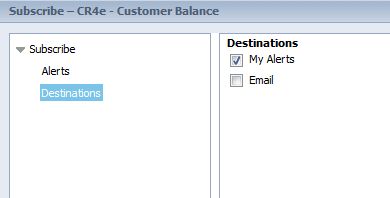
If you choose “My Alerts”, then the alert will be sent to your Inbox in the BI platform. Email, obviously, sends it to your email address as configured in the system. You can click on Save & Close to save the alert and exit the Subscribe dialogue.
At this point, anytime the alert is triggered via a scheduled instance you will receive a notification via your chosen destination. If you chose to have your alerts delivered to your BI platform inbox, then you can see them all in the My Alerts folder from the My Documents area of the BI LaunchPad. If you want to manage all of your subscriptions, then you can do so from the Subscribed Alerts folder in the same location. Both are shown in Figure 6.
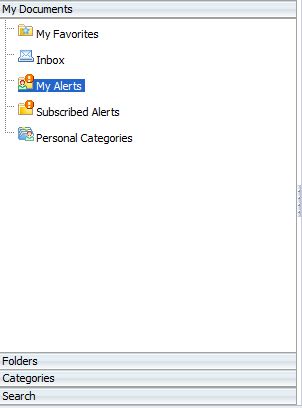
That’s pretty much all for the basics. Anything else that you need or want to know? Feel free to ask me questions either on Twitter on via the comments in this post.
Thanks for reading.
Coy
