
- SAP Community
- Products and Technology
- Enterprise Resource Planning
- ERP Blogs by SAP
- SAP S/4HANA Cloud Key User Extensibility – Custom ...
Enterprise Resource Planning Blogs by SAP
Get insights and updates about cloud ERP and RISE with SAP, SAP S/4HANA and SAP S/4HANA Cloud, and more enterprise management capabilities with SAP blog posts.
Turn on suggestions
Auto-suggest helps you quickly narrow down your search results by suggesting possible matches as you type.
Showing results for
Product and Topic Expert
Options
- Subscribe to RSS Feed
- Mark as New
- Mark as Read
- Bookmark
- Subscribe
- Printer Friendly Page
- Report Inappropriate Content
10-26-2017
3:58 PM
| Latest revisions | |
| 25-Jan-2022 | Updated content as per latest updates |
| 10-Aug-2021 | Updated latest screenshots and content |
| 03-Jun-2020 | Updated latest screenshots and content |
| 17-Jan-2019 | Updated latest content |

Extensibility Framework
Target Audience – Key Users of SAP S/4HANA Cloud, SAP S/4HANA On-Premise and Developers
In this part of the blog series, we will now see how to create a custom code list for a custom business object and will go through all the steps. Please note that you should have the pre-requisites already in place as discussed in the part 1 of this blog series.
Let’s go through the steps and see how to create a custom code list value –
Once logged in you will arrive at your home page (Fiori Launchpad). Look for the tile ‘Custom Business Objects’.

Custom Business Objects tile
If you do not find it, then it would be under a custom group defined by your administrator. If you are still not able to find it, then use the search bar.

This should bring up the tile, as shown below
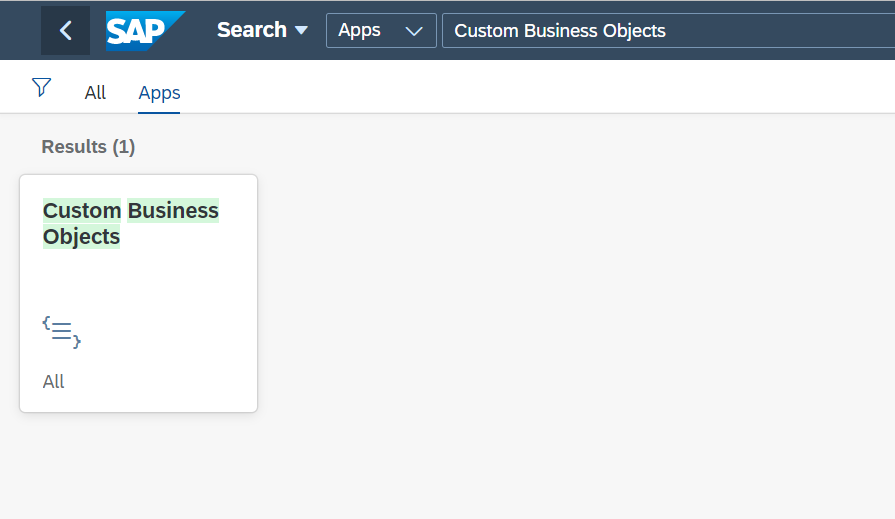
Custom Business Object app
Click on the tile and you would arrive inside the application. Inside, you would notice tab – Custom Business Objects. Under this tab you will find a list of previously created Custom Business Objects, if any.
Let us now think of a custom business object which can be used to store supplier information. This custom business object will have a parent node to store the basic supplier information and a sub-node to store supplier role information. The structure would look like below –
| Root Node (Supplier) | Fields | Length / Data Type | Custom Code Lists |
| Supplier ID | 20 / Char | No | |
| Supplier First Name | 30 / Char | No | |
| Supplier Last Name | 30 / Char | No | |
| Supplier Account Group | 4 / Char | Yes | |
| Supplier Country | 20 /Char | No | |
| Sub-Node (Role) | Supplier Role | 10 / Char | Yes |
| Role Valid From | Date | No | |
| Role Valid To | Date | No |
As you can see in the last column, I am mentioning – Custom Code List. So, what is this?
Well, Custom Code Lists is simply a field type for a field in the CBO. It is like a reusable artifact that you can create and attach to the field. With this option, the user will get a fixed set of value help.
Let us first start with creating custom code list values for field Supplier Account Group and Supplier Role.
To do this, again in the search bar, type – Custom Reusable Elements. If you have already added it previously in the Launchpad, then it should be appearing like below
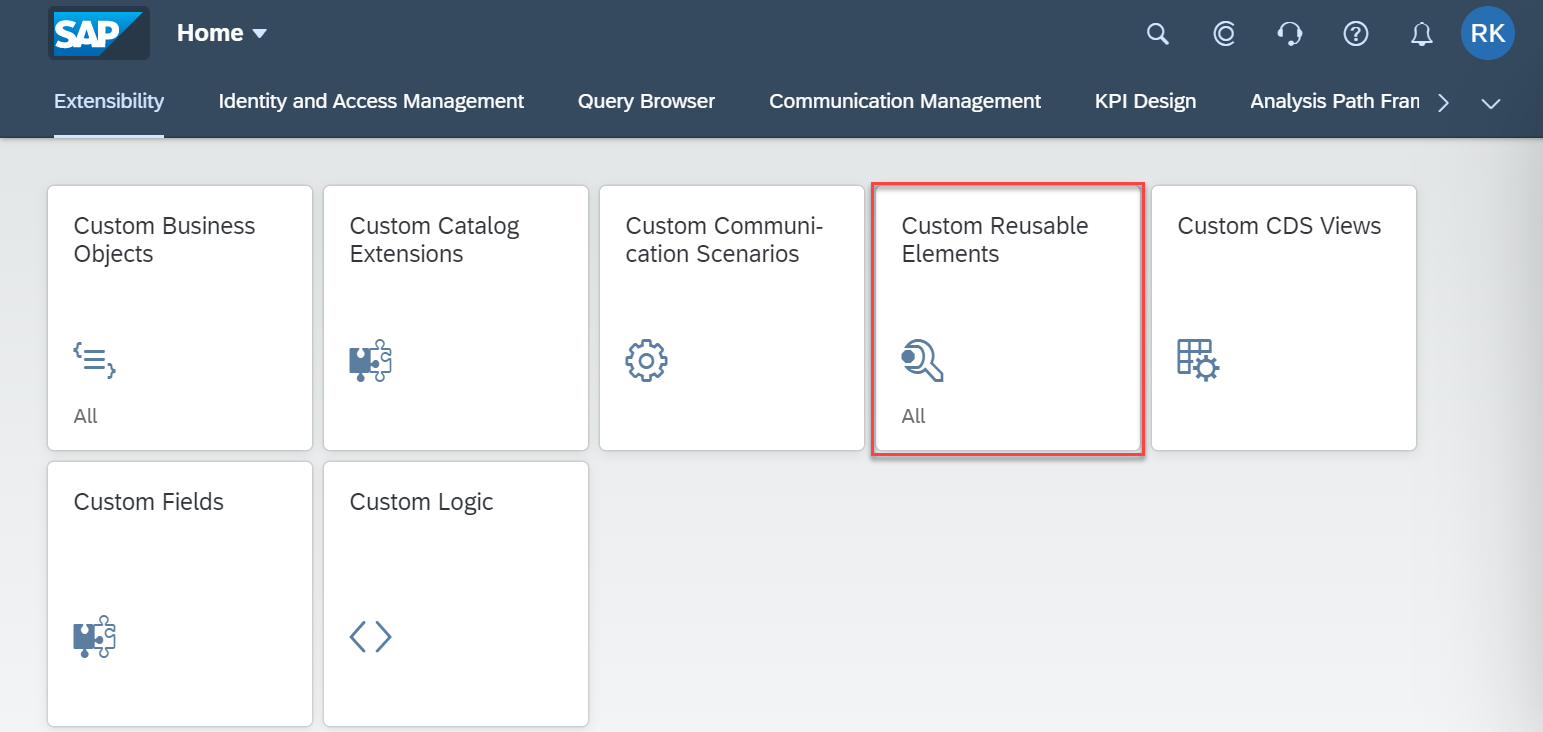
Custom Reusable Elements app
Click on the tile and go to the tab – Custom Code Lists and click on the ‘+’ icon

Custom Code List tab
Start with the General Information tab, where you would provide a name to the code list and length. For this example, we are taking the length as ‘3’

Defining a Custom Code List
Click on next tab Code Values and then click on the ‘+’ icon

Code Values
Enter some code values for this code list. For example, like below, we have provided 3 code values
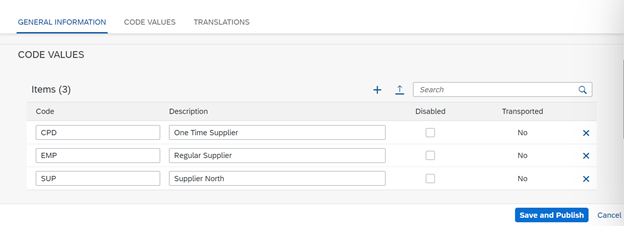
Code Lists with Description
In the next tab, you can maintain the Translation for the for the code values. However, this is not mandatory.

Maintain Translations
Once this is done, click on button ‘Save and Publish’. This would publish the new code list and would be available for use later during custom business object creation.

Publish the changes
The status will be published if all goes through successfully.

CBO published successfully
Let us go ahead and create new custom code list – Supplier Role. Follow the same steps as described above and new Code Lists Values should look like below.


Supplier Role Node
Once done, Save and Publish to make the changes effective in the system.
This completes the steps required to create custom code list values that we will now use during creation of custom business object in the next blog.
Congratulations you have successfully understood the basics of creating custom code list values in SAP S/4HAHA.
Rohit Khan, S/4HANA Regional Implementation Group
Let’s stay connected - Rohit on LinkedIn

To keep yourself updated with latest on extensibility, follow this SAP Community Page – ABAP Extensibility
Click below for the Part 3 this blog series.
Part 1: Introduction to Custom Business Objects
Part 2: Create a Custom Code List for a Custom Business Object
Part 3: Create a new Custom Business Object
Part 4: Create a custom UI and maintain data in Custom Business Object
- SAP Managed Tags:
- ABAP Extensibility,
- SAP S/4HANA,
- SAP S/4HANA Public Cloud
Labels:
5 Comments
You must be a registered user to add a comment. If you've already registered, sign in. Otherwise, register and sign in.
Labels in this area
-
Artificial Intelligence (AI)
1 -
Business Trends
363 -
Business Trends
21 -
Customer COE Basics and Fundamentals
1 -
Digital Transformation with Cloud ERP (DT)
1 -
Event Information
461 -
Event Information
23 -
Expert Insights
114 -
Expert Insights
151 -
General
1 -
Governance and Organization
1 -
Introduction
1 -
Life at SAP
415 -
Life at SAP
2 -
Product Updates
4,685 -
Product Updates
205 -
Roadmap and Strategy
1 -
Technology Updates
1,502 -
Technology Updates
85
Related Content
- Manage Supply Shortage and Excess Supply with MRP Material Coverage Apps in Enterprise Resource Planning Blogs by SAP
- Quick Start guide for PLM system integration 3.0 Implementation/Installation in Enterprise Resource Planning Blogs by SAP
- Business Rule Framework Plus(BRF+) in Enterprise Resource Planning Blogs by Members
- Displaying information of the client in the header of an order in Enterprise Resource Planning Q&A
- S/4 HANA Cloud Public2402: How to enhance "Item data" within the "repair order" app in the launchpad in Enterprise Resource Planning Q&A
Top kudoed authors
| User | Count |
|---|---|
| 5 | |
| 4 | |
| 4 | |
| 3 | |
| 3 | |
| 3 | |
| 2 | |
| 2 | |
| 2 | |
| 2 |