
- SAP Community
- Products and Technology
- Technology
- Technology Blogs by SAP
- SAP Integration Update Part 1 - Crystal Reports fo...
- Subscribe to RSS Feed
- Mark as New
- Mark as Read
- Bookmark
- Subscribe
- Printer Friendly Page
- Report Inappropriate Content
Last week I provided a 1 hour webinar to our ASUG customers on the Integration between your SAP systems and SAP BusinessObjects 4.0. Now I would like to use that as a starting point for a more detailed blog series showing all the changes in the products related to the integration of SAP BusinessObjects 4.0 and your SAP systems like SAP NetWeaver BW and SAP ERP (yes - we will get to SAP HANA as well).
Now lets start this series with Crystal Reports and the connectivity towards SAP NetWeaver BW.
the first item you will notice is, that as part of SAP BusinessObjects 4.0 there are two versions of Crystal Reports.
Crystal Reports 2011, which is very similar to Crystal Reports 2008 and Crystal Reports for Enterprise 4.0 which is the new Java based Crysal Reports Designer. In regards to the data connectivity there are some important differences.

Crystal Reports 2011 - as shown above - is providing the connectivity like Crystal Reports 2008, means there is connectivity towards your SAP NetWeaver BW system and there is connectivity towards you SAP ERP system.

Crystal Reports for Enterprise 4.0 is focusing on leveraging the semantic layer and the newly recommended connectivity based on the BI Consumer Services towards SAP NetWeaver BW.
Now for the next couple of steps I will focus on using the recommended approach - which is the connectivity via the BI Consumer Services - with Crystal Reports for Enterprise 4.0.
Before we can connect Crystal Reports to our BEx Query we first need to establis a connection in our SAP BusinessObjects Enterprise system. For doing so we first logon to the Central Management Console (CMC).

In the CMC we can then navigate to the OLAP Connections and create a new Connection towards our SAP NetWeaver BW system. These OLAP Connections are not only leveraged by Crystal Reports for Enterprise 4.0 but are also leverage by other tools like Web Intelligence, SAP BusinessObjects Analysis, and so on.

As part of the connection details we need to provide our SAP NetWeaver BW system details so that our SAP BusinessObjects Enterprise system can establish the connection (as shown above).
As soon as we click on the "Connect" option in the screen we are presented with the list of available InfoProvider and BEx Queries. We can no establish a connection towards the InfoProvider or a single Query. In our example we are selecting the InfoProvider for now.

Now we are starting Crystal Reports for Enterprise 4.0 and when selecting the option to create a new report we are being asked to logon to the SAP BusinessObjects Enterprise system.

Because this is the first time we are using the product we first of all need to define the details for our SAP BusinessObjects system.
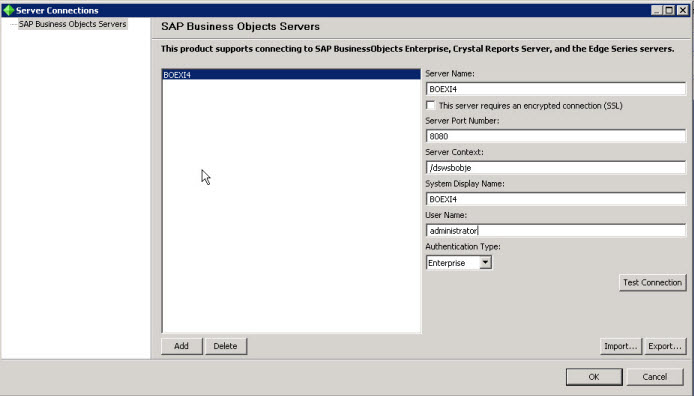
Here we need to provide the details of our server name, the port and the context of where the web services of our SAP BusinessObjects system are being depoyed (as shown above).
As soon as we finished that step we can logon to the SAP BusinessObjects system and are then shown with the list of connections.

Now remember that we established a connection to the InfoProvider but actually would like to connect our report to a BEx query - and this is a huge improvement in the SAP BusinessObjects 4.0 stack; as soon as the user has selected the connection the user is presented with a complete list of BEx queries for this InfoProvider available to him.

We then can select the BEx query and are presented with the query panel to define the data request for our report. Now as part of the SAP BusinessObjects 4.0 stack you will recognize that this query panel is shared across the tools which also means that the tools share the same meta-data coming from SAP NetWeaver BW.

In the query panel we are shown all the characteristics and keyfigures retrieved from the underlying BEx query. In addition we are shown the available hierarchies - here shown as Country Hierarchy 1.
We can then define our query for the report ...

... and then use the option to get a default report generated.

Now this was a quick rundown on how you can establish a connection towards your SAP NetWeaver BW system using Crystal Reports for Enterprise 4.0. In the next parts of this blog series we will look into the option to leverage hierarchies, conditions, and custom structures with Crystal Reports and also look at other client tools like Web Intelligence, SAP BusinessObjects Analysis as well as look at integration enhancements in areas like lifecycle management and user management.
- SAP Managed Tags:
- SAP BusinessObjects Business Intelligence platform
You must be a registered user to add a comment. If you've already registered, sign in. Otherwise, register and sign in.
-
ABAP CDS Views - CDC (Change Data Capture)
2 -
AI
1 -
Analyze Workload Data
1 -
BTP
1 -
Business and IT Integration
2 -
Business application stu
1 -
Business Technology Platform
1 -
Business Trends
1,658 -
Business Trends
92 -
CAP
1 -
cf
1 -
Cloud Foundry
1 -
Confluent
1 -
Customer COE Basics and Fundamentals
1 -
Customer COE Latest and Greatest
3 -
Customer Data Browser app
1 -
Data Analysis Tool
1 -
data migration
1 -
data transfer
1 -
Datasphere
2 -
Event Information
1,400 -
Event Information
66 -
Expert
1 -
Expert Insights
177 -
Expert Insights
295 -
General
1 -
Google cloud
1 -
Google Next'24
1 -
Kafka
1 -
Life at SAP
780 -
Life at SAP
13 -
Migrate your Data App
1 -
MTA
1 -
Network Performance Analysis
1 -
NodeJS
1 -
PDF
1 -
POC
1 -
Product Updates
4,577 -
Product Updates
341 -
Replication Flow
1 -
RisewithSAP
1 -
SAP BTP
1 -
SAP BTP Cloud Foundry
1 -
SAP Cloud ALM
1 -
SAP Cloud Application Programming Model
1 -
SAP Datasphere
2 -
SAP S4HANA Cloud
1 -
SAP S4HANA Migration Cockpit
1 -
Technology Updates
6,873 -
Technology Updates
419 -
Workload Fluctuations
1
- Consuming SAP with SAP Build Apps - Mobile Apps for iOS and Android in Technology Blogs by SAP
- Support for API Business Hub Enterprise in Actions Project in Technology Blogs by SAP
- Demystifying the Common Super Domain for SAP Mobile Start in Technology Blogs by SAP
- IoT - Ultimate Data Cyber Security - with Enterprise Blockchain and SAP BTP 🚀 in Technology Blogs by Members
- SAP Signavio is the highest ranked Leader in the SPARK Matrix™ Digital Twin of an Organization (DTO) in Technology Blogs by SAP
| User | Count |
|---|---|
| 36 | |
| 25 | |
| 17 | |
| 13 | |
| 8 | |
| 7 | |
| 6 | |
| 6 | |
| 6 | |
| 6 |