
- SAP Community
- Groups
- Interest Groups
- Application Development
- Blog Posts
- SAP Note From Mobile (Read, Download PDF or Correc...
- Subscribe to RSS Feed
- Mark as New
- Mark as Read
- Bookmark
- Subscribe
- Printer Friendly Page
- Report Inappropriate Content
SAP Note From Mobile (Read, Download PDF or Corrections, Compare Versions) Part 1/2
1. Open Opera Mobile from the Installed Application as shown below.
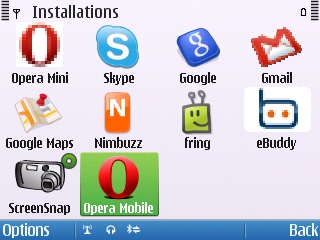
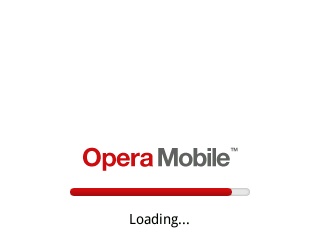
2. After Loading above following Main Page will open, go to the Empty button like Icon and press the central button Add from your mobile as shown below.
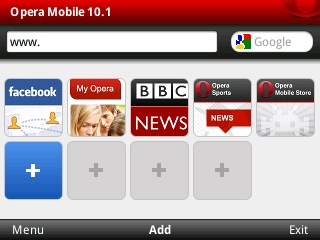
3. Enter the address www.service.sap.com in the text field and again press same add button.
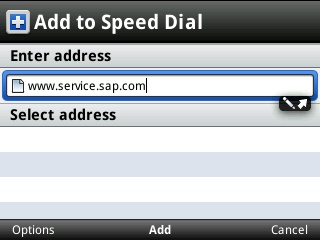
4. For a Moment it will try to get the Icon Image and appear it like it is processing and showing in below two Images.

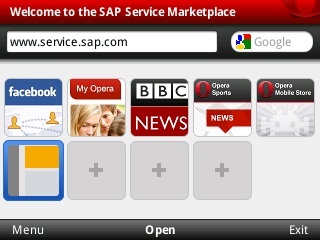
5. Go to Same Icon and this time you will see the text of central button as Open.

6. After a moment it will open up the Home Page of Service Marketplace. To display the full screen do the following steps.


7. Focus or Zoom In to the Specific Place on Page move the Box to that place and press central navigation button from mobile.

8. It will show you that Specific part of the page now select SAP Support Portal* as shown below.

9. It will ask from you the Username and Password of Service Marketplace.
Note: It can ask for Username and Password for more than one because Browser not support SSO (Single Sign-On).

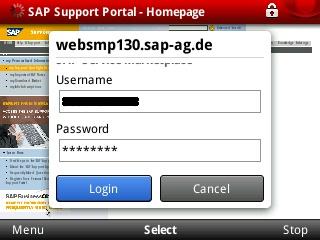
10. Now you are on the main page, again go to the Specific Part of Page and select Help & Support option as shown below.


11. Now go to the part where it is asking for SAP Note, enter SAP Note Number and Press Go button as shown in below screen snaps.
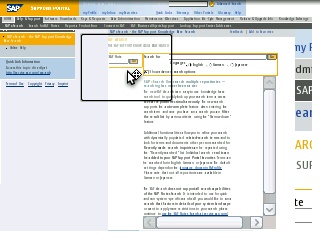
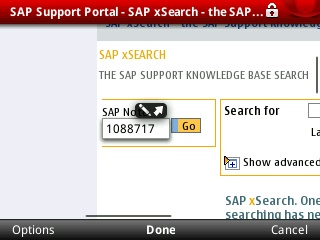

12. It will show up the SAP Note page in new Tab.
Note: Please check the Short Cut Keys list available in Help part of Browser. You can use Short Cut for Navigating Tabs, open new tab or close tab.

Download and View SAP Note as PDF
1. For downloading SAP Note as PDF, Click on the PDF Button and follow the below screenshots.


2. After Completing Download you can open it using the open Button available left side in below picture.
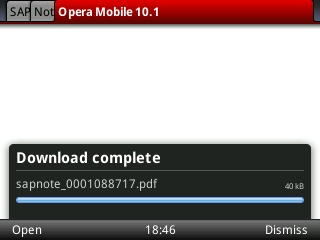
3. PDF View
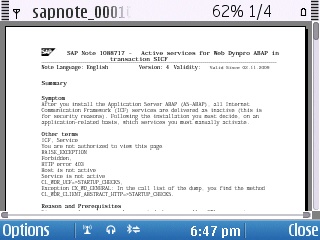



Download SAP Note Corrections
1. For Download Correction of SAP Note Select the button Download Corrections Right to PDF Button.

2. It will add the correction to your Download Basket.
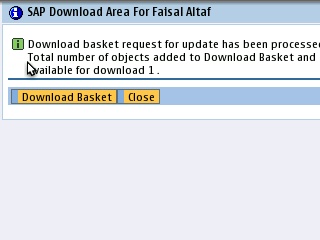
3. If you don't have Download Manager you can also download it and later send it to your system, Install and Download Corrections from your Download Basket. Steps are showing in below screens.

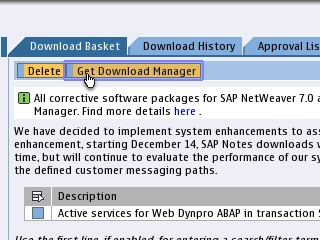
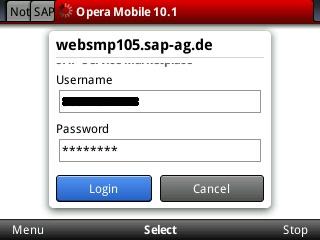

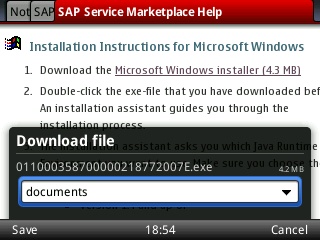
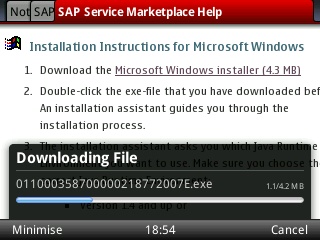

Compare Versions
1. For this select the button Compare Versions as below.

2. Follow the following screen for Compare Version.

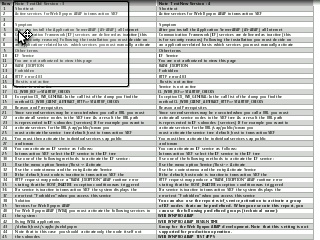


Send Download Manager to Your System
1. Follow the below Screens for Sending Download Manager to your system.



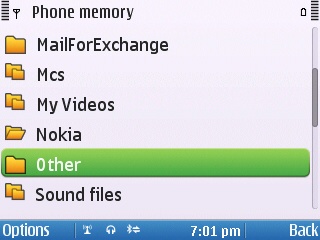
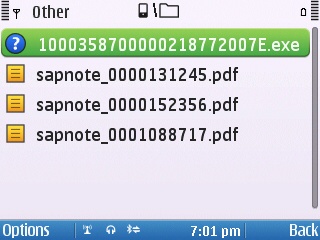

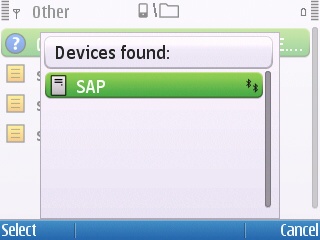

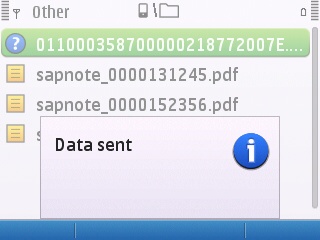
Tabs View of Opera Mobile

- SAP Managed Tags:
- ABAP Development
You must be a registered user to add a comment. If you've already registered, sign in. Otherwise, register and sign in.
-
A Dynamic Memory Allocation Tool
1 -
ABAP
8 -
abap cds
1 -
ABAP CDS Views
14 -
ABAP class
1 -
ABAP Cloud
1 -
ABAP Development
4 -
ABAP in Eclipse
1 -
ABAP Keyword Documentation
2 -
ABAP OOABAP
2 -
ABAP Programming
1 -
abap technical
1 -
ABAP test cockpit
7 -
ABAP test cokpit
1 -
ADT
1 -
Advanced Event Mesh
1 -
AEM
1 -
AI
1 -
API and Integration
1 -
APIs
8 -
APIs ABAP
1 -
App Dev and Integration
1 -
Application Development
2 -
application job
1 -
archivelinks
1 -
Automation
2 -
BTP
1 -
CAP
1 -
CAPM
1 -
Career Development
3 -
CL_GUI_FRONTEND_SERVICES
1 -
CL_SALV_TABLE
1 -
Cloud Extensibility
8 -
Cloud Native
6 -
Cloud Platform Integration
1 -
CloudEvents
2 -
CMIS
1 -
Connection
1 -
container
1 -
Debugging
2 -
Developer extensibility
1 -
Developing at Scale
4 -
DMS
1 -
dynamic logpoints
1 -
Eclipse ADT ABAP Development Tools
1 -
EDA
1 -
Event Mesh
1 -
Expert
1 -
Field Symbols in ABAP
1 -
Fiori
1 -
Fiori App Extension
1 -
Forms & Templates
1 -
IBM watsonx
1 -
Integration & Connectivity
9 -
JavaScripts used by Adobe Forms
1 -
joule
1 -
NodeJS
1 -
ODATA
3 -
OOABAP
3 -
Outbound queue
1 -
Product Updates
1 -
Programming Models
12 -
RFC
1 -
RFFOEDI1
1 -
SAP BAS
1 -
SAP BTP
1 -
SAP Build
1 -
SAP Build apps
1 -
SAP Build CodeJam
1 -
SAP CodeTalk
1 -
SAP Odata
1 -
SAP UI5
1 -
SAP UI5 Custom Library
1 -
SAPEnhancements
1 -
SapMachine
1 -
security
3 -
text editor
1 -
Tools
14 -
User Experience
4
| User | Count |
|---|---|
| 6 | |
| 5 | |
| 3 | |
| 3 | |
| 2 | |
| 2 | |
| 1 | |
| 1 | |
| 1 | |
| 1 |