
- SAP Community
- Groups
- Interest Groups
- Application Development
- Blog Posts
- SAP Note From Mobile (Read, Download PDF or Correc...
- Subscribe to RSS Feed
- Mark as New
- Mark as Read
- Bookmark
- Subscribe
- Printer Friendly Page
- Report Inappropriate Content
SAP Note From Mobile (Read, Download PDF or Corrections, Compare Versions) Part 2/2
I just got my new Nokia E5 and remember a Thread New phone posted a year back in About SCN where friends are discussing about phone Specification and browsing SDN or Service Market Place on Mobile. I am doing the same on my Mobile and now I am going to Share my experience with all of you Friends.
1. First I tried with the Default Browser available in Most of Nokia Mobiles.
1. Go to Internet Icon as High Lighted in below ScreenSnap.

2. Than Web Icon it is Default Browser in most of Nokia Mobiles.
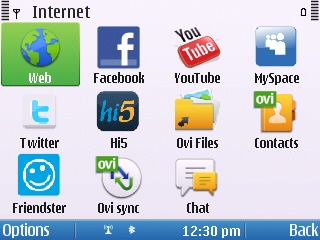
3. After opening you can Open new Web Page like in below two ScreenShots.


4. After Few Moment it will ask for Service Market Place ID and Password.
Note: It can ask for Multiple time because Browser not Sported Single Sign-On.

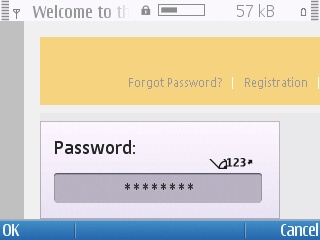
5. Home Page will appear like below.

6. I notice that when i navigate different pages it download unknown file like it is downloading one below.

7. In fact I am going to check SAP Note so I will Select Help & Support like in below Picture.

8. After Selecting Help & Support you will see the area Blank where you often enter SAP Note and Click Go Button.
Note: 1st. It means that this browser not supprt this page. So have to search for some other Browser.
2nd. I noticed that this Browser is very much slow and some time stop browsing.

9. As I have already mention that because SSO(Single Sign-On is not supported so it will ask User Name and Password again but when 2nd time I gave User Name and Password it shows me following Authorization failed Error message.

10. It not only having Issues with Service Market Place but also with SDN. Which are showing in following some ScreenSnaps.
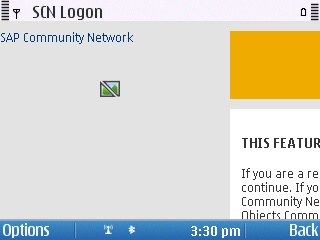

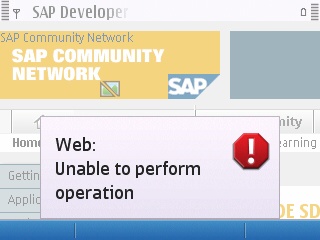
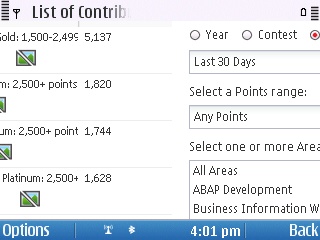
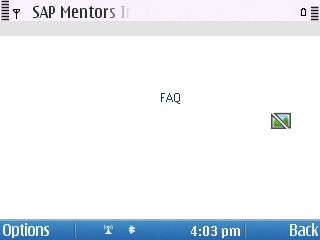
Because of all above Mention Issues I tried Browser Opera Mobile Which is available for almost all Mobiles. It is the best Mobile Browser ever I think Specially for Service Market Place and SDN.
2. Download and Installing Opera Mobile
1. For Downloading we have to use the old Browser open it as mention below.
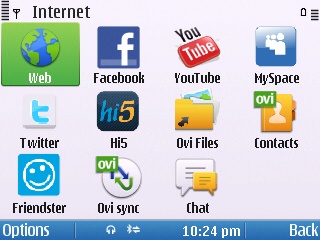
2. Select New web page option and give web address http://www.opera.com/mobile/ and Click the Go to button as shown in below ScreenShots.
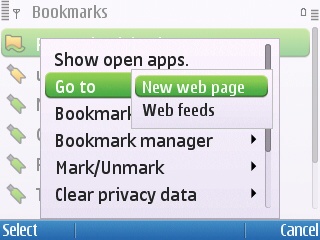


3. After a few moments the following main page will open Select Browsers -> Opera for phones.

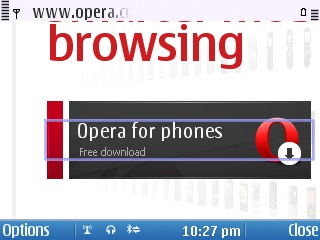
4. After Selecting Opera for phones following page will appear, from here select the Download Opera Mobile 10.1 for Symbian/S60 with Asian language support.
Note: It will automatically detect your phone and suggest the appropriate one like I am using Nokia Mobile so it is suggesting Symbian/S60, hope will give you the option supported for your phone.
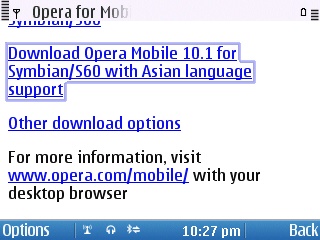
5. After few seconds it will display popup message for downloading Select OK as shown below.


6. After downloading it will automatically start installation as shown bellow.

7. Select Yes.
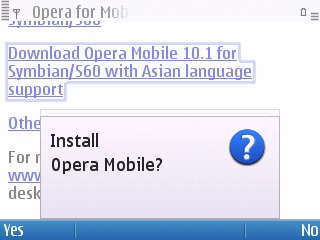
8. It will show you the Version of the current installation and if you already have installed the old version will say you for Replacing the old with new one.

9. Select the Memory Area where you want to install like Phone or Memory Card, I am installing it in Memory Card.

10. After few moments you will see the Installation complete Message.



11. Now you can see the Opera Mobile Icon in Installed applications, Open it.
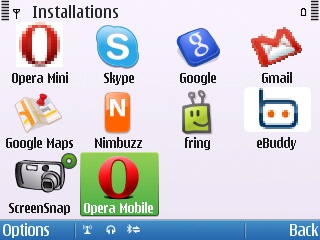
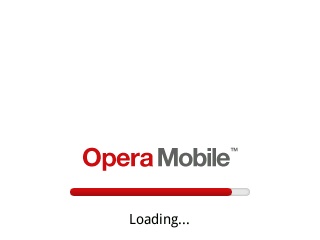
12. After Loading above following Page of Terms and Conditions will appear Accept it.
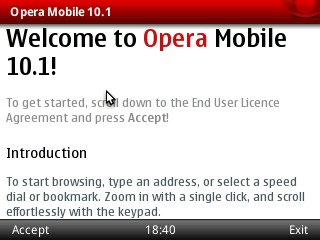
13. Following Main Window of Browser will appear now you are ready to Browse.

- SAP Managed Tags:
- ABAP Development
You must be a registered user to add a comment. If you've already registered, sign in. Otherwise, register and sign in.
-
A Dynamic Memory Allocation Tool
1 -
ABAP
8 -
abap cds
1 -
ABAP CDS Views
14 -
ABAP class
1 -
ABAP Cloud
1 -
ABAP Development
4 -
ABAP in Eclipse
1 -
ABAP Keyword Documentation
2 -
ABAP OOABAP
2 -
ABAP Programming
1 -
abap technical
1 -
ABAP test cockpit
7 -
ABAP test cokpit
1 -
ADT
1 -
Advanced Event Mesh
1 -
AEM
1 -
AI
1 -
API and Integration
1 -
APIs
8 -
APIs ABAP
1 -
App Dev and Integration
1 -
Application Development
2 -
application job
1 -
archivelinks
1 -
Automation
2 -
BTP
1 -
CAP
1 -
CAPM
1 -
Career Development
3 -
CL_GUI_FRONTEND_SERVICES
1 -
CL_SALV_TABLE
1 -
Cloud Extensibility
8 -
Cloud Native
6 -
Cloud Platform Integration
1 -
CloudEvents
2 -
CMIS
1 -
Connection
1 -
container
1 -
Debugging
2 -
Developer extensibility
1 -
Developing at Scale
4 -
DMS
1 -
dynamic logpoints
1 -
Eclipse ADT ABAP Development Tools
1 -
EDA
1 -
Event Mesh
1 -
Expert
1 -
Field Symbols in ABAP
1 -
Fiori
1 -
Fiori App Extension
1 -
Forms & Templates
1 -
IBM watsonx
1 -
Integration & Connectivity
9 -
JavaScripts used by Adobe Forms
1 -
joule
1 -
NodeJS
1 -
ODATA
3 -
OOABAP
3 -
Outbound queue
1 -
Product Updates
1 -
Programming Models
12 -
RFC
1 -
RFFOEDI1
1 -
SAP BAS
1 -
SAP BTP
1 -
SAP Build
1 -
SAP Build apps
1 -
SAP Build CodeJam
1 -
SAP CodeTalk
1 -
SAP Odata
1 -
SAP UI5
1 -
SAP UI5 Custom Library
1 -
SAPEnhancements
1 -
SapMachine
1 -
security
3 -
text editor
1 -
Tools
14 -
User Experience
4
| User | Count |
|---|---|
| 6 | |
| 5 | |
| 4 | |
| 3 | |
| 2 | |
| 2 | |
| 1 | |
| 1 | |
| 1 | |
| 1 |