
- SAP Community
- Products and Technology
- Additional Blogs by Members
- The Full Monty - Part 16 - NetWeaver Business Clie...
- Subscribe to RSS Feed
- Mark as New
- Mark as Read
- Bookmark
- Subscribe
- Printer Friendly Page
- Report Inappropriate Content
Previous blog, The Full Monty - Part 15 - Tuning
The NetWeaver Business Client (NWBC) is only really supported for the SAP SRM and Business-all-in-One environments, however, I managed to perform a little modification to work-around this restriction. See later.
The installation executable file, is found in the "NetWeaver 7.0 Presentation 7.2 Compilation 1" downloaded, in "The Full Monty - Part 13 - BObj Integration Kit SP3 Install & Configure", under the "Downloads" Section, Part "SAP GUI" see The Full Monty - Part 13 - BObj Integration Kit SP3 Install & Configure.
The documentation “nwbc30.pdf” is rather good, and helped me towards the latter configuring stages, starting on page 34.
Installation
I navigated to the directory “NW_7.0_Presentation 7.2 Comp 1NW_7.0_PresentationPRES1
wbc” and ran the file “nwbc300.exe”. You can also find the documentation PDF here.

when the “NWBC300.exe” ran, it self extracted to my “Windows emp” directory

then automatically began the Installation

I noticed the "Self-Extractor" window was still open, but that was fine, as it automatically closed at the end of the installation

I selected the only option

and kept the defaulted installation directory

and off it began

once the installation was complete

I could see a new icon on my desktop. There is no Icon in any Windows Program Group, so if you accidentally delete this, you will have to hunt it down.

I then ran the "NetWeaver Business Client" (NWBC)

and got to an equivalent "SAP Logon Pad". I pressed the "New" button

and configured my NSP system, as it should look for my purpose.
Note: The "Name:" parameter is the description of the System in the SAP Logon Pad. Yes!, the SAP Logon Pad is required. Also, I have chose the "HTTPS" for my URL protocol.

For now, this will suffice my Client configuration. More information can be found in the documentation. There was no point trying to "Connect (Restart)" at this stage as I had to perform some NSP Server configurations.
NSP Services Config
The NWBC utilizes the NSP Services. I logged on to my NSP, and ran transaction SICF and navigated to the "NWBC" Service

So that I could guarantee that all Services for my "NWBC" Service were "active", I "Deactivated" them at the "bc" service level.


then "Activated" the "bc" service
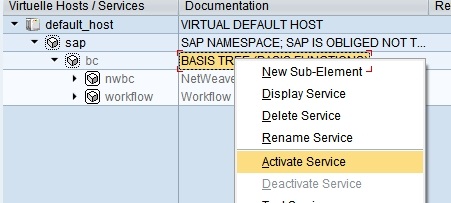
with the "all below", second "Yes" from the left

Then the "bc" Service and everything below was now bold, and not greyed out

Whilst I was in SICF, I made sure the System Service "myssocntl" was active, as instructed by the documentation. I tested the NWBC without this Service being active, and it still worked, however, as it was in the documentation, I thought it prudent to simply activate it whilst I was here.

HTTPS Service
As I was using the "HTTPS" protocol for my NWBC, I checked my NSP "HTTPS" Service was up and running. I ran transaction SMICM, and navigated to the "Services"

only to find my "HTTPS" Service was inactive

Now, I know, this was working, but somehow, it has been de-activated. So I returned to my previous blog The Full Monty - Part 5 - HTTPS & Sapcrypto which also encountered this issue, and followed the steps there, to fix this problem. Naturally, the "HTTPS" issues must be working.
Work-around
Next, there was my work-around. Safest to say at this point is, take a look at the Exception Class "CX_NWBC" and the method "RAISE".
If you do not fix this, you will get a runtime error on your browser

and corresponding error in the back end

Test NSP Service
From within transaction SICF, I chose to test the one of the "nwbc" Services. I navigated to the "nwbc_test" Service, right clicked, and chose "Test Service"

You may get a "SAP GUI Security" popup, just permit it.
I was presented with an Explorer Logon Page, where I entered my BCUSER and pasword credentials, and pressed the "Log On" button. I noted how it was using my "HTTPS" protocol

Next I recieved a successful "Trouble Shooting Info" page

Roles
Because the NWBC relies on the User’s Roles, for various screen presentation, I modified my BCUSER Roles accordingly via the Role Maintenance transaction - PFCG. This is a little overhead, but for my purpose, I found it useful.
So I ran transaction PFCG, chose my Role "ZCRYSTAL", and modified it as such
I created two nodes under the "ZCRYSTAL" Role
- "my Crystal"
- "my BW"

I created a new Role – "ZNWBC", and used the "Copy Menus" functionality, "From SAP Menu" to add new nodes to my "Role menu", as seen below

For the "Authorizations", I gave it everything, and "Generated"

and added it to my BCUSER

Test NWBC
I logged out of the NSP via the SAP GUI, and was ready to actually logon via the NWBC shortcut
A short message appeared

Up popped the NWBC logon screen, I entered my BCUSER details

and was eventually presented with the NWBC GUI

Now we have the NWBC nicely up and running
- SAP Business Network for Logistics 2404 Release – What’s New? in Supply Chain Management Blogs by SAP
- Consuming SAP with SAP Build Apps - Mobile Apps for iOS and Android in Technology Blogs by SAP
- QM Notification Configuration from DMC to ERP in Technology Blogs by Members
- How to use Digital Manufacturing MDOs within PPD Example: Where-Used Report with Follow-up Actions in Product Lifecycle Management Blogs by SAP
- Final Review Step in Onboarding 2.0 Process in Human Capital Management Blogs by Members