
- SAP Community
- Products and Technology
- Technology
- Technology Blogs by SAP
- Create your own customer-specific key figure for B...
- Subscribe to RSS Feed
- Mark as New
- Mark as Read
- Bookmark
- Subscribe
- Printer Friendly Page
- Report Inappropriate Content
But often the monitoring requirements (though customer-specific) are very simple, i.e. a simple select on one (often customer specific Z-)table where it should be checked if certain entries have been inserted or where it should be checked how many entries have been created during a certain time frame. For these cases you usually don't have to work with the Customer Exit. In those cases it is usually sufficient to use the so-called Table Entry Counter which allows a simple select on one table with five different fields for the where clause. The implementation shouldn't take you much longer than 5 minutes!
Simple example for the Table Entry Counter
Let's take a very simple (perhaps also artificial) example to give you an idea what can be achieved with the Table Entry Counter. We want to monitor how many sending errors we had yesterday by using SAP Connect (transaction SCOT).
In a first step you access the service session for Setup Business Process Monitoring as always. You select the business process and the business process step where you want the new key figure be assigned to. Then you select the Monitoring Type Application Monitor: Cross Application.

You save and navigate to the new tree branch. There you select the Monitor Name Table Entry Counter (BOTABCNT) via F4 value help and give it a speaking name (here: SAP Connect errors). You select the monitor, save the new settings and navigate to the new tree branch.

Here you can choose from two possible key figures:
- "Number of Counted Entries" (with given filter criteria)
- "Number of Distinct Values" (on single field name and with given filter criteria)
For our purposes we select the first key figure Number of Counted Entries.

Then we navigate to tab strip Detail Information where we double-click on the Counter field 001. A pop-up window opens where we can specify the table we want to select from (here: SOES - SAPoffice: External send operation) and we specify the table fields with the respective value that we want to use for the where clause. Customers of require dynamic selections when it comes to dates. This is also possible with the right usage of key words (here: we want to select always from the previous day and hence specify $TODAY-1)
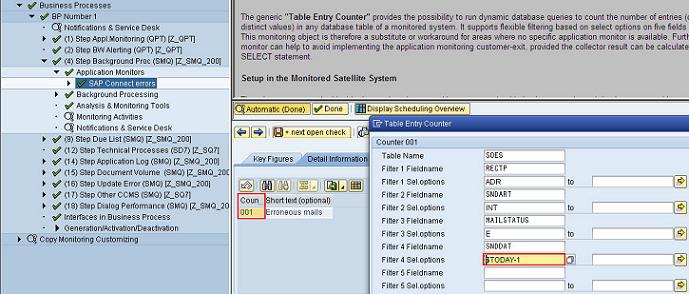
Then we navigate to tab strip Monitoring Schedule in order to specify when the data collection should take place (here: we want to monitor every working day. As we want to collect 15 minutes past midnight and collect from the previous day we have to specify Tuesday to Saturday and not Monday to Friday).

As a last step you Generate and Activate the new monitoring customizing as always. Then you are all set and you created your new key figure in 5 minutes. Plus the 10 minutes reading now of course. But creating a new key figure within 15 minutes in total is still not bad, isn't it? You can use a coffee break for it....
More technical details about this Table Entry Counter and more available key words for dynamic date selection are described in the Setup Guide for Table Entry Counter under http://service.sap.com/bpm > Media Library > Technical Information or directly here http://service.sap.com/~sapdownload/011000358700000767792010E
Frequently Asked Questions about Business Process Monitoring are answered under http://wiki.sdn.sap.com/wiki/display/SM/FAQ+Business+Process+Monitoring.
The previous blogs provide further details about Business Process Monitoring functionalities within the SAP Solution Manager.
- New Business Process Monitoring functionalities in SAP Solution Manager – ALE / IDoc Monitoring
- New Business Process Monitoring functionalities in SAP Solution Manager – qRFC Monitoring
- New Business Process Monitoring Functionalities in SAP Solution Manager - functionalities For Incons...
- SAP Business Process Monitoring within SAP Solution Manager
- New Business Process Monitoring functionalities in SAP Solution Manager - BPMon Trend Analysis Repor...
- Best Practice: Business Process Monitoring for Manufacturing
- Best Practice: Business Process Monitoring for Procure to Pay
- Best Practice: Business Process Monitoring for Order to Cash
- Business Process Monitoring - Template configuration available for download
- FAQs about Business Process Monitoring
- Typical Use Cases for Business Process Monitoring in SAP Solution Manager
- New Business Process Monitoring functionalities in SAP Solution Manager - Customer Exit
- New key figure catalog for Business Process Monitoring available
- Why SAP offers different tools for Business Process Monitoring & Business Process Optimization
- Create your own auto-reaction messages in Business Process Monitoring via BAdI exit
- Protect your SAP ERP investment & improve your core business processes
- Refresh Solution Landscape cache for Business Process Operation Work Center
- SAP Managed Tags:
- SAP Solution Manager
You must be a registered user to add a comment. If you've already registered, sign in. Otherwise, register and sign in.
-
ABAP CDS Views - CDC (Change Data Capture)
2 -
AI
1 -
Analyze Workload Data
1 -
BTP
1 -
Business and IT Integration
2 -
Business application stu
1 -
Business Technology Platform
1 -
Business Trends
1,661 -
Business Trends
88 -
CAP
1 -
cf
1 -
Cloud Foundry
1 -
Confluent
1 -
Customer COE Basics and Fundamentals
1 -
Customer COE Latest and Greatest
3 -
Customer Data Browser app
1 -
Data Analysis Tool
1 -
data migration
1 -
data transfer
1 -
Datasphere
2 -
Event Information
1,400 -
Event Information
65 -
Expert
1 -
Expert Insights
178 -
Expert Insights
280 -
General
1 -
Google cloud
1 -
Google Next'24
1 -
Kafka
1 -
Life at SAP
784 -
Life at SAP
11 -
Migrate your Data App
1 -
MTA
1 -
Network Performance Analysis
1 -
NodeJS
1 -
PDF
1 -
POC
1 -
Product Updates
4,577 -
Product Updates
330 -
Replication Flow
1 -
RisewithSAP
1 -
SAP BTP
1 -
SAP BTP Cloud Foundry
1 -
SAP Cloud ALM
1 -
SAP Cloud Application Programming Model
1 -
SAP Datasphere
2 -
SAP S4HANA Cloud
1 -
SAP S4HANA Migration Cockpit
1 -
Technology Updates
6,886 -
Technology Updates
408 -
Workload Fluctuations
1
- Hack2Build on Business AI – Highlighted Use Cases in Technology Blogs by SAP
- Capture Your Own Workload Statistics in the ABAP Environment in the Cloud in Technology Blogs by SAP
- 10+ ways to reshape your SAP landscape with SAP Business Technology Platform - Blog 7 in Technology Blogs by SAP
- 10+ ways to reshape your SAP landscape with SAP Business Technology Platform – Blog 4 in Technology Blogs by SAP
- SAP Document and Reporting Compliance - 'Colombia' - Contingency Process in Technology Blogs by SAP
| User | Count |
|---|---|
| 13 | |
| 10 | |
| 10 | |
| 9 | |
| 8 | |
| 7 | |
| 6 | |
| 5 | |
| 5 | |
| 5 |