
- SAP Community
- Products and Technology
- Technology
- Technology Blogs by SAP
- Job Documentation Templates
- Subscribe to RSS Feed
- Mark as New
- Mark as Read
- Bookmark
- Subscribe
- Printer Friendly Page
- Report Inappropriate Content
Job Documentation Templates can be used if the same documentation can be applied to several systems, processes, or even customers. Job Documentation Templates can be delivered by SAP and thereby replace the standard jobs of SM36.
From a template several job documentations can be created keeping a reference to the template.
In order to access or create template, start the template directory (Web Dynpro application wd_ags_ejr_template_directory) either from the Easy Access Menu (roles SAP_SM_SCHEDULER_EXE/ADMIN required) or form the Job Management Work Center.
The Template Directory lists the available templates with their current version, original language, ownership (Customer/SAP) and a category assignment.
In order to display a template just click onto the link. In order to create a new template just select Template -> Create.
A selected template can be enhanced via Attributes (see lower parts of screenshot). Attributes are the above mentioned category, the product/version/main instance assigment and the assigment of a standard business process from the Business Process Repository (BPR).
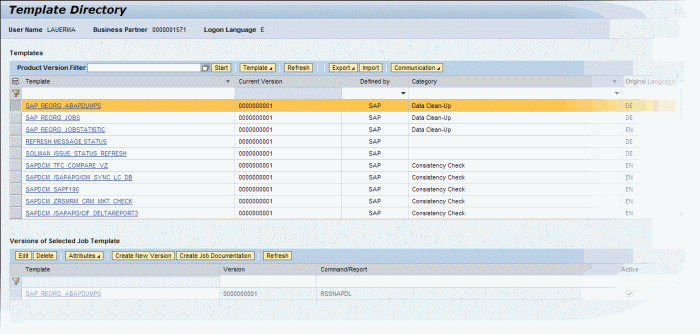
Selected template can be exported to file in an XML format. You can either export all version or the active version as shown below.

The SAP OSS connection allows SAP to deliver new or corrected templates in between support packages in the future. Just select Communication -> Download Data to get the latest templates.

The Job Documentation Template itself features basically the same functionality as the Job Documentation. The screenshot below shows an example of the standard job SAP_REORG_ABAPDUMPS. It includes a general description of the purpose of this job (as mentioned in SAP note 16083), the ABAP report and - if available - the variant.
The views Organization, Errors, (Scheduling) Restrictions and Authorization are identical to the Job Documentation. The view Systems is different as it allows only the assigment of SAP logical components.

The monitoring view allows the specification of a default monitoring setup. Once you click onto Assign -> Job Monitoring a new window opens with basically the very same user interface as in the Job Documentation.
In this dialog you can specify which alerts should be active and which threshold should be used by default. Of course you define the (email, sms, workflow) notification and the data collection setup of Business Process Monitoring.

The Scheduling views allows the specification of the job schedule in several ways. You can assign
- a SAP CPS Job definition
- a SAP CPS Job, i.e. definition plus schedule (same as in Job Definition)
- a CCMS job for schedulign via BC-XBP API (same as in Job Definition)
- a SM36 Standard Job

The screenshot below show the example of a CCMS job for scheduling via BC-XBP API. It features the job schedule and the job steps.

I hope this quick overview of the Job Documentation templates helps in getting started to use this functionality.
Of course the alternative is the create Job Documentations as copy templates directly (e.g. using a special naming convention) but then you'll miss the SAP content.
List of selected related SDN blogs: ·
- SAP is first vendor to provide a comprehensive Job Management Suite
- Job Scheduling Management with SAP Solution Manager
- Central Job Scheduling with SAP Solution Manager
- Monitoring Job Chains with SAP CPS by Redwood and SAP Solution Manager
- Managing Standard Jobs centrally from SAP Solution Manager
- CPS Wiki
- Re-directing transactions SM36, SM37, SA38: Controlling end-user scheduled jobs – Part 1
- An easy way to identify end-user scheduled jobs which bypass your central scheduling tool
- Job Interception: Controlling end-user scheduled jobs
- SAP Managed Tags:
- SAP Solution Manager
You must be a registered user to add a comment. If you've already registered, sign in. Otherwise, register and sign in.
-
ABAP CDS Views - CDC (Change Data Capture)
2 -
AI
1 -
Analyze Workload Data
1 -
BTP
1 -
Business and IT Integration
2 -
Business application stu
1 -
Business Technology Platform
1 -
Business Trends
1,661 -
Business Trends
88 -
CAP
1 -
cf
1 -
Cloud Foundry
1 -
Confluent
1 -
Customer COE Basics and Fundamentals
1 -
Customer COE Latest and Greatest
3 -
Customer Data Browser app
1 -
Data Analysis Tool
1 -
data migration
1 -
data transfer
1 -
Datasphere
2 -
Event Information
1,400 -
Event Information
65 -
Expert
1 -
Expert Insights
178 -
Expert Insights
280 -
General
1 -
Google cloud
1 -
Google Next'24
1 -
Kafka
1 -
Life at SAP
784 -
Life at SAP
11 -
Migrate your Data App
1 -
MTA
1 -
Network Performance Analysis
1 -
NodeJS
1 -
PDF
1 -
POC
1 -
Product Updates
4,577 -
Product Updates
330 -
Replication Flow
1 -
RisewithSAP
1 -
SAP BTP
1 -
SAP BTP Cloud Foundry
1 -
SAP Cloud ALM
1 -
SAP Cloud Application Programming Model
1 -
SAP Datasphere
2 -
SAP S4HANA Cloud
1 -
SAP S4HANA Migration Cockpit
1 -
Technology Updates
6,886 -
Technology Updates
408 -
Workload Fluctuations
1
- ABAP Cloud Developer Trial 2022 Available Now in Technology Blogs by SAP
- Analyze Expensive ABAP Workload in the Cloud with Work Process Sampling in Technology Blogs by SAP
- Convert multiple xml's into single Xlsx(MS Excel) using groovy script in Technology Blogs by Members
- New Machine Learning features in SAP HANA Cloud in Technology Blogs by SAP
- When to Use Multi-Off in 3SL in Technology Blogs by SAP
| User | Count |
|---|---|
| 13 | |
| 10 | |
| 10 | |
| 7 | |
| 6 | |
| 5 | |
| 5 | |
| 5 | |
| 4 | |
| 4 |
