Structure of POWL´s
In the first POWL blog "Introduction into POWL´s" POWL´s are explained more generally. However, it is also quite important to outline the possibilities how to set them up to tailor them according to the business needs. This shall be described in this chapter.
As of course each company is operating their (sub-)processes different to others the ability to adjust POWL´s is of importance. In some companies e.g. a sales rep also is involved in procurement, in some companies delivery is a critical factor (sometimes even on hour-level) and so on. Having this in mind the user needs to be enabled to use various possibilities to adjust the settings according to his needs.
There are mainly two pieces which are of importance: The "Query Area" and the "List Area". In both hyperlinks and/or buttons do provide the user with certain functions which will be explained below in detail:

A) The query area
The query area is the place where a user can toggle between existing queries, change temporarily some settings for search criteria of a current query or change/create a new query. Additionally, a personalization option allows the user to personalize the query area to his needs.
Button "Quick Criteria Maintenance"
The Quick Criteria Maintenance is the quickest way to insert (free-defined) parameters in order to narrow the result list of a query. The purpose is to faster enable the user to flexible search for certain sales documents.


Hyperlink "Change query"
This hyperlink provides additional options to narrow the result list according to the business needs. Example: If a sales dept. is arranged per customers the user/admin can insert the business parteners ID (From / To) to display the respective sales documents.
The question whether or not it is allowed for users to use this option needs to be specified in the project since this option enables users to change parameters of queries - and hence their result set.

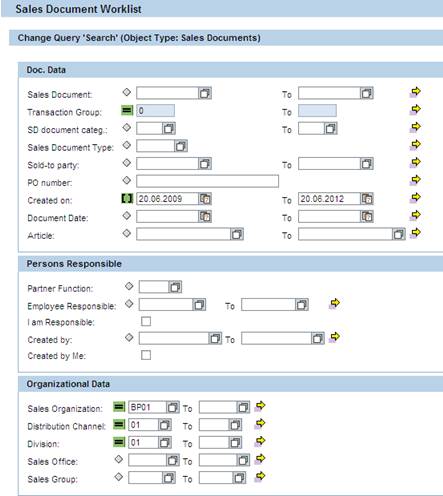

The selection criteria of course differ from query to query - depending on its purpose. For example selection criteria "Billing-Blocked" wouldn't be suitable for quotations. However, from the image above you can see how precise a work list can be personalized and tailored to a process variant via the parameter settings.
Hyperlink "Define new query"
Depending on the process variant it sometimes is even necessary to define new queries. If applicable the user/admin is able to create a query right in a 3-step approach out of the system instead of developing queries by customizing:








Image: Creation of a new query
- Select an object type and an existing query as a template from the default list. This selection should come very close to the individual requirement from the selection criteria point of view. E.g. object type "Incomplete Sales Documents" should be used if the user wants to see all incomplete documents but this time of sales org "ABC".
- Maintain the selection criteria which now are of interest (such as a group of business partners or material(s) and define the criteria for the quick search maintenance
- Enter a query description, activate the query and assign the new query to an existing category or - if needed - create a new category.
- After finishing the query refresh the result list (if not installed automatically)
Hyperlink "Personalize"
Personalization of queries means two things: First, a user can determine which queries should be shown (active) and which should still be kept but not shown for the moment (inactive). Once a query is inactive, it can also be deleted. At the same place the queries can be categorized if needed.
Second, the personalization allows switching from the tab strip view to a link matrix view. The link matrix is the view that shows the categorizations possibly made by the user, while the tab strip rather represents a flat sequence of queries
B) The List area
The list area displays all relevant documents which relate to the query and its settings. Besides the two standard buttons ("Print Version" and "Export > Excel"; in some lists you can also export the data to the SAP BI) the user has the chance to do some personalization regarding filters and settings.
Hyperlink "Filter"
You use filters to restrict the data collected to only those values or ranges of values relevant for your requirements.
Hyperlink "Settings"
Column Selection, Sort Sequence, Calculation, Filter and Display and Print version are the options for settings which you can use to influence the scope of data in a POWL.
- Column Selection: Option to hide/display columns the user is interested
- Sort Sequence: According to a certain column you can sort the result list
- Calculation: Sets and activates calculations (e.g. total, min, max)
- Filter: Defines static filter
- Display: Definition of number of columns & rows and type of table design
- Print Version: Settings for printing
- Button "Save as...": Save the user-settings (also as default)
In the next chapter "Technical aspects of POWL´s" is all about the integration to the back-end system.
