The EDI files usually constitute one of the most critical Business information exchange for any organization. A very obvious and important feature therefore expected out of Seeburger suite of products is complete monitoring of these files with most ease and comfort. Seeburger adapters are deployed on adapter engine and hence the messages traversing through them should be monitored when it enters or exits Adapter Engine. For instance, a message flow involving Seeburger at both the end would be as follows:

Sxmb_moni and Runtime Workbench capabilities provides extensive mechanism for tracing the messages through PI, however, in some cases where some EDI specific monitoring is required, these two options are not sufficient and then Seeburger Message Monitor comes into picture. E.g. Checking whether an MDN (EDI notification message) is received or not.
Note: I would be discussing here version 1.7 of Seeburger along with its limitations. Some of these limitations may no longer exist in latest versions.
Once you open the Seeburger Message Monitor from Seeburger Workbench, the first mandatory search criteria encountered would be the type of adapter whose message needs to be checked. It is nowhere mentioned that this is a mandatory field, but neglecting it won't really display anything.
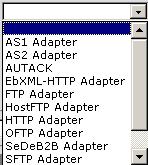
Next selection criteria are usual Date and Time duration which needs no explanation except for the format used. Date - DD.MM.YYYY and Time - HH:MM.
There is an option of searching messages based on PI Message ID. This is very helpful when it comes to monitoring Outbound files or correlating files in Seeburger monitor and PI monitoring tools.
Limitation: The problem with this search criterion for this particular version is that it has to be in Lower case. E.g. Message ID "3C21079A-B436-4AD4-032A-F04722781D8D" won't display any result but the message ID "3c21079a-b436-4ad4-032a-f04722781d8d" will display the required message. This is strange but this is how it works 😞
With proper selection criteria, once you select the messages, you will have following view. Once you display the messages once, you will have additional search criteria.

Status here provides the Status of messages in Monitor.
Correlation Id is the Message ID of XI message.
Sender & Receiver IDs refers to the partner's ID. E.g. for AS2 messages, it refers to the AS2 ID maintained at Alternative Identifier of Party configuration.
Subject is the Subject of message mentioned in the communication channel based on mutual agreement with the partner.
In/Out refers to the direction of message. The symbol here means that the message is received into Seeburger monitor from outside which would mean that Seeburger Adapter is used at Sender side here.
The details of the messages can be seen if you click on a particular message.
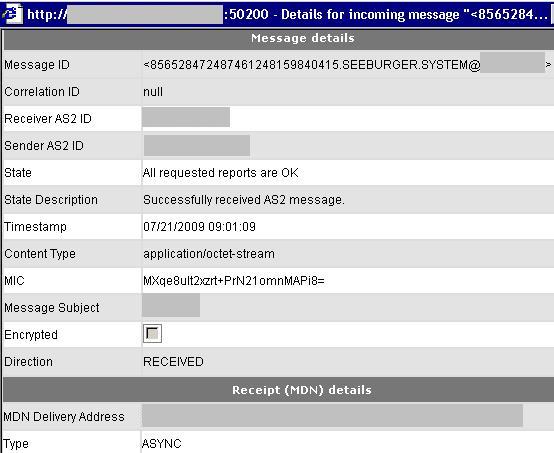
Note here that Message ID is not the actual Message ID of XI. It is specific to Seeburger Adapter. Correlation ID field refers to the XI Message ID. For incoming messages, when the message first enters Seeburger Monitor before PI monitoring, this message ID field remains "null".
This is the place where you may come to know whether requested MDN is received by Seeburger or not. It also shows the type of MDN received (Async or Sync). If MDN is not received, then the status of message won't be green. It would show some message like "Timeout has been reached" or "Waiting for delivery -, receipts -, or both reports".
This is how all Seeburger related communications could be monitored and inspected. An option which I haven't shown here is the Recovery option which I would be explaining in later parts.
