
- SAP Community
- Products and Technology
- Technology
- Technology Blogs by SAP
- Managing Standard Jobs centrally from SAP Solution...
Technology Blogs by SAP
Learn how to extend and personalize SAP applications. Follow the SAP technology blog for insights into SAP BTP, ABAP, SAP Analytics Cloud, SAP HANA, and more.
Turn on suggestions
Auto-suggest helps you quickly narrow down your search results by suggesting possible matches as you type.
Showing results for
Product and Topic Expert
Options
- Subscribe to RSS Feed
- Mark as New
- Mark as Read
- Bookmark
- Subscribe
- Printer Friendly Page
- Report Inappropriate Content
05-28-2009
1:18 AM
[Standard jobs | http://help.sap.com/saphelp_nw70/helpdata/EN/24/b884388b81ea55e10000009b38f842/frameset.htm] are those background jobs that should be run regularly in a production SAP System. The standards job can be scheduled and monitored from transaction SM36 and more information can be found in [SAP Note 16083 | http://service.sap.com/sap/support/notes/16083]. With EhP1 of SAP Solution Manager the Job Management Work Center is the one stop application to manage standard jobs centrally without having to log on to several managed systems. The standard jobs are managed via Job Documentation Templates (http://help.sap.com/saphelp_smehp1/helpdata/en/53/dd6ae6371a437f91f7620388b2d496/frameset.htm), which not only contain the scheduling information but also the Job Documentation and the Job Monitoring configuration. With this *holistic* approach the complete *lifecycle* from planning and standardization (a template defines the standard how to schedule/monitor a job) is covered and can be thought ahead. The {code:html}Job Documentation Template directory{code} itself, which allows the definition or custom templates, will not be demonstrated in the blog. Instead I want to show how the Job Management can help to schedule, document and monitor Standard Jobs. h5. Step 1: Start Work Center Call transaction SOLMAN_WORKCENTER to start the Work Center application. Select tab Job Management to navigate to the Work Center. if you cannot access the Job Management Work Center, please read SAP note 1117355 (http://service.sap.com/sap/support/notes/1117355) and assign the required roles. h5. Step 2: Access Recommended Jobs View Select the view +Recommended Jobs+ from the navigation panel of the Job Management Work Center as shown below.  h5. Step 3a: Select Managed System After selecting the +Recommended Jobs+ view, a list of Managed Systems will be shown in the content area beside the navigation panel. Select a system and in the detail area below the system a list of available Job Documentation Templates for this system will be shown on tab +Job Templates+. {code:html}
h5. Step 3a: Select Managed System After selecting the +Recommended Jobs+ view, a list of Managed Systems will be shown in the content area beside the navigation panel. Select a system and in the detail area below the system a list of available Job Documentation Templates for this system will be shown on tab +Job Templates+. {code:html}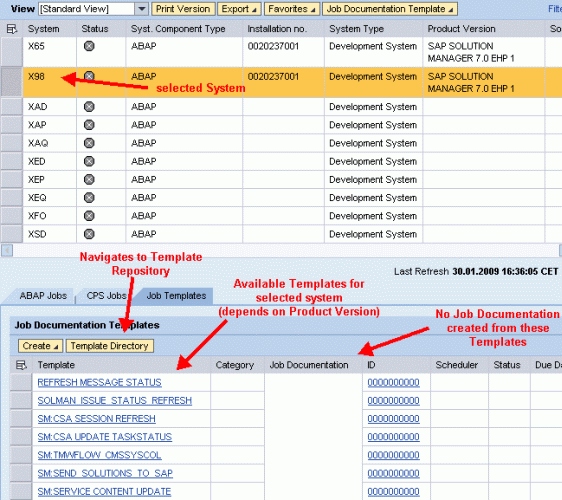 {code} h5. Step 3b: Schedule/document your standard jobs From the system list you have the choice to create Job Documentation automatically for all assigned templates. Additionally its also possible to schedule the standard jobs in addition to Job Documentation creation.
{code} h5. Step 3b: Schedule/document your standard jobs From the system list you have the choice to create Job Documentation automatically for all assigned templates. Additionally its also possible to schedule the standard jobs in addition to Job Documentation creation. h5. Step 4a: Monitor Standard Jobs To monitor the Standard Jobs switch to tab +ABAP Jobs+ an you will the status of your standard Jobs in the Managed System. For each Standard Jobs the last successful (status Completed) and last erroneous (status Cancelled) run will be show together with the next run (status Scheduled)
h5. Step 4a: Monitor Standard Jobs To monitor the Standard Jobs switch to tab +ABAP Jobs+ an you will the status of your standard Jobs in the Managed System. For each Standard Jobs the last successful (status Completed) and last erroneous (status Cancelled) run will be show together with the next run (status Scheduled)  From the Standard Job list of the monitor you can navigate to the Job in the Managed System, to the assigned Job Documentation and the corresponding Template. h5. Step 4b: Monitor Standard Jobs (without Template) In case you don't want to maintain Job Documentation templates you can also monitor the Standard Job directly from the sub view +Job Scheduling+ of view Job +Monitoring+ as shown below.
From the Standard Job list of the monitor you can navigate to the Job in the Managed System, to the assigned Job Documentation and the corresponding Template. h5. Step 4b: Monitor Standard Jobs (without Template) In case you don't want to maintain Job Documentation templates you can also monitor the Standard Job directly from the sub view +Job Scheduling+ of view Job +Monitoring+ as shown below.  Select query +Basis+ (Software Component SAP_BASIS) from the category +Standard Jobs+ and configure query to your needs by selecting button +Show Quick Criteria Maintenance+.
Select query +Basis+ (Software Component SAP_BASIS) from the category +Standard Jobs+ and configure query to your needs by selecting button +Show Quick Criteria Maintenance+.  If the query parameter +System Selection Category+ is set to manual you have to enter the list of Managed Systems you want to monitor in the format into the selection options of parameter +System:Client.+
If the query parameter +System Selection Category+ is set to manual you have to enter the list of Managed Systems you want to monitor in the format into the selection options of parameter +System:Client.+  Now edit the list of Standard Jobs you want to monitor by editing the selection options for parameter +Job Name+.
Now edit the list of Standard Jobs you want to monitor by editing the selection options for parameter +Job Name+. 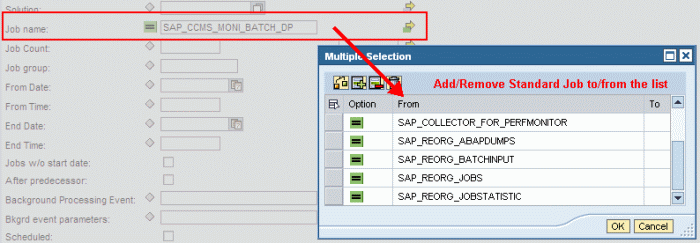 Now the query can be execute (Please note the +refresh+ link at the bottom of the table) and review the results. The list show the Standard Jobs together with their start time, status, duration and delay. In the detail view below the table the Job Log of the any selected Standard Job will be shown for your information
Now the query can be execute (Please note the +refresh+ link at the bottom of the table) and review the results. The list show the Standard Jobs together with their start time, status, duration and delay. In the detail view below the table the Job Log of the any selected Standard Job will be shown for your information 
 h5. Step 3a: Select Managed System After selecting the +Recommended Jobs+ view, a list of Managed Systems will be shown in the content area beside the navigation panel. Select a system and in the detail area below the system a list of available Job Documentation Templates for this system will be shown on tab +Job Templates+. {code:html}
h5. Step 3a: Select Managed System After selecting the +Recommended Jobs+ view, a list of Managed Systems will be shown in the content area beside the navigation panel. Select a system and in the detail area below the system a list of available Job Documentation Templates for this system will be shown on tab +Job Templates+. {code:html}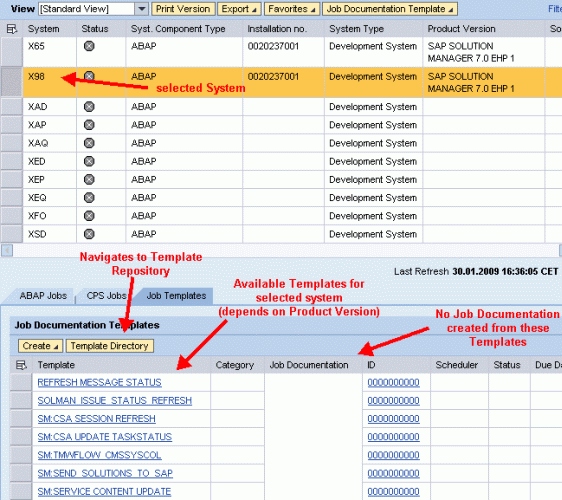 {code} h5. Step 3b: Schedule/document your standard jobs From the system list you have the choice to create Job Documentation automatically for all assigned templates. Additionally its also possible to schedule the standard jobs in addition to Job Documentation creation.
{code} h5. Step 3b: Schedule/document your standard jobs From the system list you have the choice to create Job Documentation automatically for all assigned templates. Additionally its also possible to schedule the standard jobs in addition to Job Documentation creation. h5. Step 4a: Monitor Standard Jobs To monitor the Standard Jobs switch to tab +ABAP Jobs+ an you will the status of your standard Jobs in the Managed System. For each Standard Jobs the last successful (status Completed) and last erroneous (status Cancelled) run will be show together with the next run (status Scheduled)
h5. Step 4a: Monitor Standard Jobs To monitor the Standard Jobs switch to tab +ABAP Jobs+ an you will the status of your standard Jobs in the Managed System. For each Standard Jobs the last successful (status Completed) and last erroneous (status Cancelled) run will be show together with the next run (status Scheduled)  From the Standard Job list of the monitor you can navigate to the Job in the Managed System, to the assigned Job Documentation and the corresponding Template. h5. Step 4b: Monitor Standard Jobs (without Template) In case you don't want to maintain Job Documentation templates you can also monitor the Standard Job directly from the sub view +Job Scheduling+ of view Job +Monitoring+ as shown below.
From the Standard Job list of the monitor you can navigate to the Job in the Managed System, to the assigned Job Documentation and the corresponding Template. h5. Step 4b: Monitor Standard Jobs (without Template) In case you don't want to maintain Job Documentation templates you can also monitor the Standard Job directly from the sub view +Job Scheduling+ of view Job +Monitoring+ as shown below.  Select query +Basis+ (Software Component SAP_BASIS) from the category +Standard Jobs+ and configure query to your needs by selecting button +Show Quick Criteria Maintenance+.
Select query +Basis+ (Software Component SAP_BASIS) from the category +Standard Jobs+ and configure query to your needs by selecting button +Show Quick Criteria Maintenance+.  If the query parameter +System Selection Category+ is set to manual you have to enter the list of Managed Systems you want to monitor in the format into the selection options of parameter +System:Client.+
If the query parameter +System Selection Category+ is set to manual you have to enter the list of Managed Systems you want to monitor in the format into the selection options of parameter +System:Client.+  Now edit the list of Standard Jobs you want to monitor by editing the selection options for parameter +Job Name+.
Now edit the list of Standard Jobs you want to monitor by editing the selection options for parameter +Job Name+. 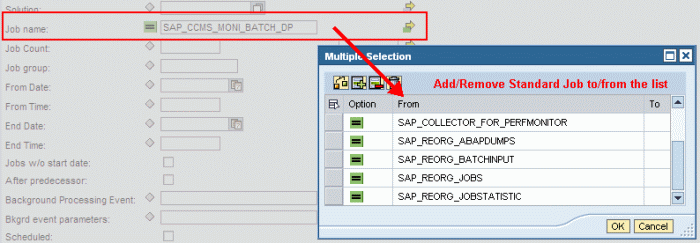 Now the query can be execute (Please note the +refresh+ link at the bottom of the table) and review the results. The list show the Standard Jobs together with their start time, status, duration and delay. In the detail view below the table the Job Log of the any selected Standard Job will be shown for your information
Now the query can be execute (Please note the +refresh+ link at the bottom of the table) and review the results. The list show the Standard Jobs together with their start time, status, duration and delay. In the detail view below the table the Job Log of the any selected Standard Job will be shown for your information 
- SAP Managed Tags:
- SAP Solution Manager
You must be a registered user to add a comment. If you've already registered, sign in. Otherwise, register and sign in.
Labels in this area
-
ABAP CDS Views - CDC (Change Data Capture)
2 -
AI
1 -
Analyze Workload Data
1 -
BTP
1 -
Business and IT Integration
2 -
Business application stu
1 -
Business Technology Platform
1 -
Business Trends
1,661 -
Business Trends
88 -
CAP
1 -
cf
1 -
Cloud Foundry
1 -
Confluent
1 -
Customer COE Basics and Fundamentals
1 -
Customer COE Latest and Greatest
3 -
Customer Data Browser app
1 -
Data Analysis Tool
1 -
data migration
1 -
data transfer
1 -
Datasphere
2 -
Event Information
1,400 -
Event Information
65 -
Expert
1 -
Expert Insights
178 -
Expert Insights
280 -
General
1 -
Google cloud
1 -
Google Next'24
1 -
Kafka
1 -
Life at SAP
784 -
Life at SAP
11 -
Migrate your Data App
1 -
MTA
1 -
Network Performance Analysis
1 -
NodeJS
1 -
PDF
1 -
POC
1 -
Product Updates
4,577 -
Product Updates
330 -
Replication Flow
1 -
RisewithSAP
1 -
SAP BTP
1 -
SAP BTP Cloud Foundry
1 -
SAP Cloud ALM
1 -
SAP Cloud Application Programming Model
1 -
SAP Datasphere
2 -
SAP S4HANA Cloud
1 -
SAP S4HANA Migration Cockpit
1 -
Technology Updates
6,886 -
Technology Updates
408 -
Workload Fluctuations
1
Related Content
- Convert multiple xml's into single Xlsx(MS Excel) using groovy script in Technology Blogs by Members
- SAP HANA Cloud Vector Engine: Quick FAQ Reference in Technology Blogs by SAP
- Empowering Retail Business with a Seamless Data Migration to SAP S/4HANA in Technology Blogs by Members
- 10+ ways to reshape your SAP landscape with SAP Business Technology Platform - Blog 7 in Technology Blogs by SAP
- Top Picks: Innovations Highlights from SAP Business Technology Platform (Q1/2024) in Technology Blogs by SAP
Top kudoed authors
| User | Count |
|---|---|
| 13 | |
| 10 | |
| 9 | |
| 7 | |
| 6 | |
| 5 | |
| 5 | |
| 5 | |
| 5 | |
| 4 |