In CRM 2007 there are various ways to enhance the standard views. Here we will discuss a few of them. To add a field in the view first we need to check whether that field exists in the standard or not. Let’s take the case of the opportunity screen. There can be different type of requirement where you have to include more fields in the opportunity view. I will discuss a few of them with examples.
Scenario 1: The field is available in the structure but is not shown in the standard view.
Here let’s take the case of opportunity. In the opportunity view shown below we want to add the field Created By

The field Created By is available in the opportunity structure but is not shown in the standard view.
Steps to add the field in the opportunity view.
Step 1
Open an existing opportunity and place the mouse cursor inside a field and press F2 on the key board for its Technical Data.

Step 2
Note down the Component and View details
Step 3
Start transaction BSP_WD_CMPWB.

Step 4
Enter the component name and Choose Display.

Step 5
Select the view (e.g. BT111H_OPPT/Details) under Browser Component Structure --> Component --> Views

Step 6
Navigate to the tab Configuration

Step 7
Copy the standard configuration using your own role configuration key.

Step 8
Click on Show available fields to view the list of attributes available.

Step 9
See the list of available fields

Step 10
Select the field you want to add and click on Add field
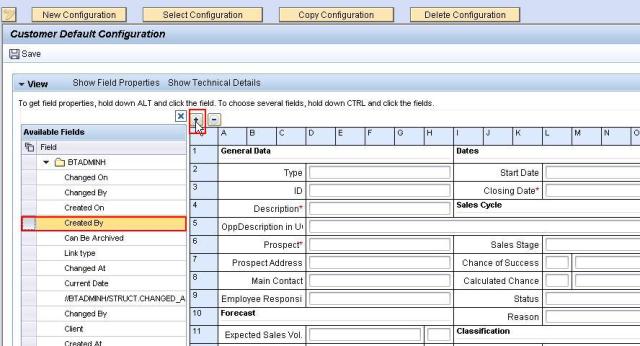
Step 11
To get field properties, hold down ALT and click the field or click on the button show field properties.

The field properties are shown below.
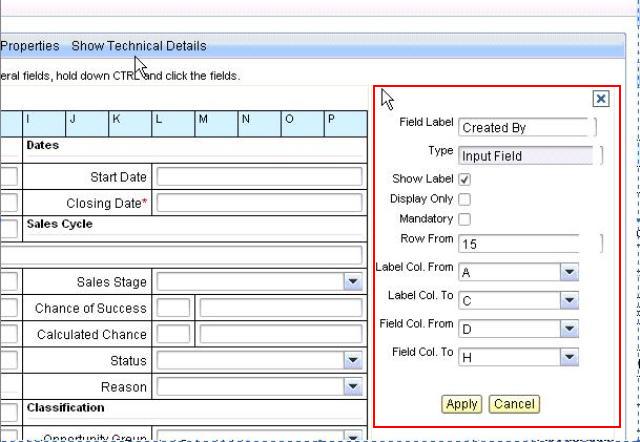
Step 11
Here you can change the field label, property and position. Save your configuration.
Result : Now the field is available in the desired view.
We will be discussing the following scenarios in the next part.
Scenario 2: The field is a custom field created for the customer. Here I have taken the example of creating custom field using EEWB
Scenario 3: You want to show a standard field related to the opportunity but not part of the opportunity structure.
