Duet 1.5 offers improved monitoring and supportability features to facilitate the operation of a Duet landscape. The Duet Report and Job Analysis tool to monitor scheduled reports of the Duet Reporting Management scenario is explained in a series of two blogs. This second blog covers advanced features of Registration for Timepoints, Unassociated Jobs, Report by Job and Used Templates. To catch the basics and "Reports and Jobs by User" feature, read the first blog Monitor scheduled reports with Duet Report and Job Analysis tool (1 of 2).
Registration for Timepoints
This tab displays all ERP reports that have been scheduled to run at a specific system time-point. Select a timepoint from the drop-down menu, then click start to show all assigned reports. Timepoints allow the Duet administrator to provide end users a selection of predefined intervals to schedule their reports. Find out more about timepoints in the official documentation (ERP Configuration Guide section "Managing System Timepoints") and this SDN HowTo Guide.

Unassociated Jobs
Click start to display all jobs that do not have an associated entry in the book-keeping table on the master SAP system. An example for such a job could be a missing catalog entry as described in the Monitor scheduled reports with Duet Report and Job Analysis tool (1 of 2). The administrator can manually delete these unassociated jobs in transaction SM37 of the corresponding SAP system. The job names follow a common pattern: OSP_SH_ + system + client + report type + successive number. So job OSP_SH_E05220_AL_1_0000078_08 is scheduled in system E05 client 220.
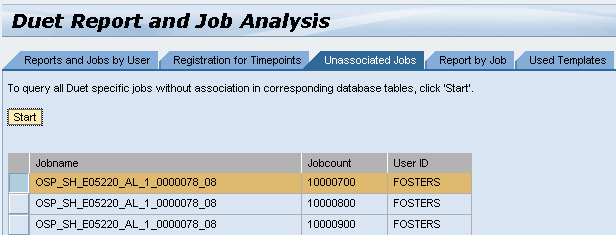
Report by Job
If you want to look behind the scenes of a scheduled job, select tab "Report by Job". Enter the job name from transaction SM37 and click start to display all Duet reports that are scheduled based on this job. As additional information, report details and used parameters are shown. Four checks are done and results shown as checkboxes. Everything is fine with this scheduled report: a corresponding entry exists in the report catalog, the host is available and also job entry and variant exist. The details shown are the same as on the "Report by User" tab, see the Monitor scheduled reports with Duet Report and Job Analysis tool (1 of 2) for details.



Used Templates
Given the case you want to change or disable a report template, you might wonder which users have created and scheduled a personalized template on the client based on this report template. On the tab "Used Templates", select the report template from the drop down menu sorted by catalog ID and logical RFC. Then click start to display all Duet users who have scheduled a report based on the specified template.

Reducing the complexity of the Reporting Management scenario, the Duet Report and Job Analysis tool is a comfortable viewer on multiple interlinked database tables. It provides a technical view on the scheduled reports to help the Duet Administrator with monitoring and troubleshooting. Once the issue is determined, the remedy is a stone's throw away in the Reporting master system.
