Objective: Activating and enhancing an existing standard field in CRM 2007 web UI.
Below are the steps to Activate and Enhance an existing standard field for a business partner in CRM 2007 Web UI.
Step 1: Search for any existing Business Partner in system. This is how the screen looks before we make any changes. We can see that there are fourteen standard fields under ‘Main Address and Communication’.

Step 2: We need to get the result as below which should have a new field ‘Room Number’.

Step 3: Go to the edit mode by clicking on ‘Edit’ near ‘Individual Account Details’. We can see the screen as below:

Step 4: Place the mouse cursor inside the field of ‘Street/House Number’ and press F2 on the key board for its Technical Data. The screen pop up would be as below. Now click on ‘configure’ on the bottom.

Step 5: Below is the window that would appear after clicking on ‘Configure’. Now click on ‘Show Available Fields’ which would display all the relevant available fields on the left.

Step 6: Search for the required field. In this case it’s ‘Room Number’ which is under ‘STANDARDADDRESS’. Select the field that needs to be shown on the web UI (example: Room Number) and click on ‘Add New Field’.

Step 7: Now we can see the field ‘Room Number’ on the left which would be moved to right on the Web UI popup window. Close the ‘Available fields’ on left by clicking on the ‘x’ cross mark. Select the field ‘Room Number’ and move it to top or to the desired row/location. 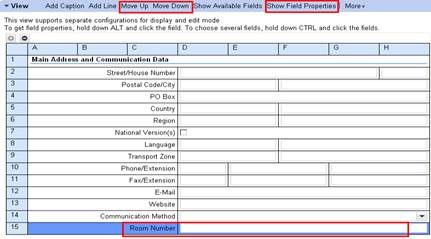

Step 8: - To adjust the field length according to the requirement, highlight the field ‘Room Number’ and click on ‘Show Field Properties.’
- This would give the option towards right.
- Change the ‘Field Col’ from ‘D to E’. Click on ‘Apply’ and click on ‘Save and Close’ at the top left of the window.
Choose the request and close the ‘Technical data’ window. Note: We can make the field ‘Mandatory’ by checking the option and we can also rename the field.

Step 9: Now we can see the field ‘Room Number’ in the web UI.

Result: Activating and enhancing an existing standard field in the web UI is done successfully. 