For those of you who have had to manage the system commands in process chains, hopefully you'll appreciate this little tip. Here is the scenario...
You need a remote file to process/execute (.cmd/.exe) inside a process chain. This remote file resides on a file server, not the application server. The issue is when you create the command, you only have a free text field input box to define your command. Like the one below.

So you resolve yourself to put in the UNC path to the \\server\path\filename.xxx. to get it to work. Here's the kicker, if your environment is like most, you have different file servers for each tier of your landscape....so when you transport this process chain through the landscape, you have to go in and manually update the path to the file in the Q/A and Production tiers. This is problematic on many different levels...so here is my solution.
Create a System Parameter with a value to the server name and use that parameter in the command string. Pretty simple, how do you do it?
Locate the profile file on the application server and add an entry. You can find the file here:
\\\sapmnt\\SYS\profile.
Here is an example from my file where we added the parameter INTERFACESERVER = whatever your serverName is. Before this parameter is available, the system has to be bounced. If you don't have access to this file, have your Basis folks help you out. Do this in each system in your landscape.

Now that the parameter is available, we can create/edit existing commands to utilize this parameter. Now when you transport this command through the landscape, the servername will resolve to whatever is set in this file. Pretty cool.
Lets create the command: Run TCode SM69, and click the create ICON:

Fill in the Command name and in the opperating system command field, use the parameter you created in the profile. Wrap the parameter in $/ / like this below:
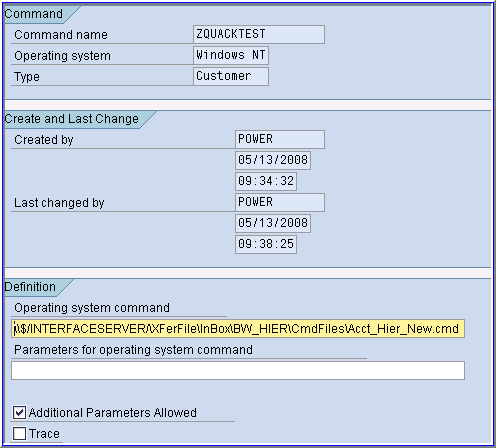
You can see the list of available commands and your new one sorted alphebetically in SM69:

Notice the difference between the commands above and below and my new one...the server path is "hard codded" in the string in the other two. Now I can go edit my older commands and update them to the new parameter.
Now you're ready to add this new command to a process chain. Pull up the process chain you want to add the command to, either via RSA1 or RSPC transaction codes.
Drad the command object into the process chain designer:

You'll see this prompt, click the create ICON:

Create you're variant:

Now choose the command you created ealier:

Finally, your process chain can be connected to include this new command:

Congratulations, you've just created a new parameter and used it in a command, and put that command into a process chain. How cool was that!!!
