
- SAP Community
- Products and Technology
- Enterprise Resource Planning
- ERP Blogs by SAP
- Part V: (A) Custom Field - via extensible Applicat...
Enterprise Resource Planning Blogs by SAP
Get insights and updates about cloud ERP and RISE with SAP, SAP S/4HANA and SAP S/4HANA Cloud, and more enterprise management capabilities with SAP blog posts.
Turn on suggestions
Auto-suggest helps you quickly narrow down your search results by suggesting possible matches as you type.
Showing results for
Advisor
Options
- Subscribe to RSS Feed
- Mark as New
- Mark as Read
- Bookmark
- Subscribe
- Printer Friendly Page
- Report Inappropriate Content
04-03-2017
10:33 AM
Task: Create a Custom Field at a standard Business Object.
Example: To calculate a product related bonus, the standard business object "Product" gets a custom field for Bonus Percentage
To be able to open and adapt the UI of the Manage Product Master Data application your user needs business catalog SAP_CMD_BC_PR_MAINT_PC
1. Open the Manage Product Master Data application
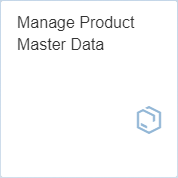
2. Execute GO action to get the list of products.

3. Enter Detail screen of a product that is used in a bonus relevant sales order.

4. Open user settings via the corresponding application’s menu action

5. Open the adaptation mode.

6. In the Product UI hover over the "Basic Data" "Division" field area until it gets marked with another background color and the movements cursor appears, then right-click to open the context menu.
appears, then right-click to open the context menu.
7. In the context menu choose "Add Field"

8. A list of all available but invisible fields opens. It contains standard as well as custom fields.
Click the Create Custom Field action

a separate window with the Custom Fields and Logic application opens, which shows the list of custom fields and is automatically filtered for the Business Context of the Business UI that it was opened from.
9. Execute the Create Action.

10. In the opening popup maintain following data:
"Business Context" is prefilled as you came from an UI that belongs to it.
11. Execute "Create and Publish" Action.

The pop up closes and the list of customs fields is visible again. It contains an entry for the new field already and shows it in status "publishing...". Publishing may take some time, creates the persistence of the custom field and enables its usage on the UI that the creation was started from. Wait until the status switches to "Published" and close the application.
12. Back in the Product Master UI, hover over the "Basic Data" "Division" field area until it gets marked with another background color and the movements cursor appears, then right-click to open the context menu.
appears, then right-click to open the context menu.
13. Choose "Add Field"

14. As the new field was created in background you will get a pop up to reload the page to get the latest data. Confirm this pop up.
15. As reload exits adaptation mode you have to change to that again. Open user settings via the corresponding application’s menu action

16. Open the adaptation mode.

17. Hover over the thin area between "Division" and "Old Product Number" fields in the "Basic Data" area so that both get another background color, then right click and trigger group creation.

A "New Group" Area appears to the right.
18. Right click the "New Group" area, choose "Rename" and rename its title to "Bonus Data"
19. Right click the "Bonus Data" area and click "Add Field"

20. Choose the "Bonus Percentage" field but not its Unit field from the list of available ones and click OK.
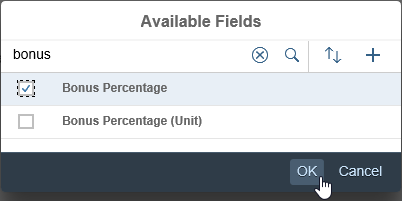
21. Publish the UI changes.

22. Exit Adaptation Mode.
1. As still in the details of a product that shall become bonus relevant, start the Edit mode by executing the edit action

4. Enter following data in the Bonus Data group
5. Save the product
SAP S/4HANA Extensibility Tutorial
Example: To calculate a product related bonus, the standard business object "Product" gets a custom field for Bonus Percentage
Prerequisites
To be able to open and adapt the UI of the Manage Product Master Data application your user needs business catalog SAP_CMD_BC_PR_MAINT_PC
Step 1: Creating a Custom Field and adding it to the UI
1. Open the Manage Product Master Data application
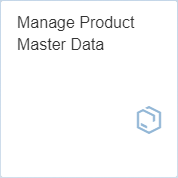
2. Execute GO action to get the list of products.

3. Enter Detail screen of a product that is used in a bonus relevant sales order.

4. Open user settings via the corresponding application’s menu action

5. Open the adaptation mode.

6. In the Product UI hover over the "Basic Data" "Division" field area until it gets marked with another background color and the movements cursor
 appears, then right-click to open the context menu.
appears, then right-click to open the context menu.7. In the context menu choose "Add Field"

8. A list of all available but invisible fields opens. It contains standard as well as custom fields.
Click the Create Custom Field action

a separate window with the Custom Fields and Logic application opens, which shows the list of custom fields and is automatically filtered for the Business Context of the Business UI that it was opened from.
9. Execute the Create Action.

10. In the opening popup maintain following data:
- Enter Label "Bonus Percentage"
- Choose Type "Quantity with Unit"
"Business Context" is prefilled as you came from an UI that belongs to it.
11. Execute "Create and Publish" Action.

The pop up closes and the list of customs fields is visible again. It contains an entry for the new field already and shows it in status "publishing...". Publishing may take some time, creates the persistence of the custom field and enables its usage on the UI that the creation was started from. Wait until the status switches to "Published" and close the application.
12. Back in the Product Master UI, hover over the "Basic Data" "Division" field area until it gets marked with another background color and the movements cursor
 appears, then right-click to open the context menu.
appears, then right-click to open the context menu.13. Choose "Add Field"

14. As the new field was created in background you will get a pop up to reload the page to get the latest data. Confirm this pop up.

15. As reload exits adaptation mode you have to change to that again. Open user settings via the corresponding application’s menu action

16. Open the adaptation mode.

17. Hover over the thin area between "Division" and "Old Product Number" fields in the "Basic Data" area so that both get another background color, then right click and trigger group creation.

A "New Group" Area appears to the right.
18. Right click the "New Group" area, choose "Rename" and rename its title to "Bonus Data"
19. Right click the "Bonus Data" area and click "Add Field"

20. Choose the "Bonus Percentage" field but not its Unit field from the list of available ones and click OK.
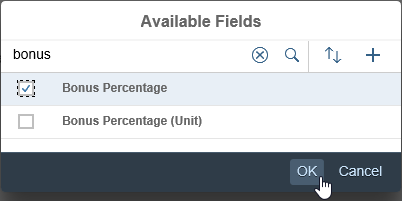
21. Publish the UI changes.

22. Exit Adaptation Mode.
Step 2: Testing/ Maintaining Custom Field Data
1. As still in the details of a product that shall become bonus relevant, start the Edit mode by executing the edit action

4. Enter following data in the Bonus Data group
| field name | field value |
|---|---|
| Bonus Percentage | 5 |
| Bonus Percentage (Unit) | % |
5. Save the product
SAP S/4HANA Extensibility Tutorial
- SAP Managed Tags:
- ABAP Extensibility,
- SAP S/4HANA Public Cloud
1 Comment
You must be a registered user to add a comment. If you've already registered, sign in. Otherwise, register and sign in.
Labels in this area
-
Artificial Intelligence (AI)
1 -
Business Trends
363 -
Business Trends
23 -
Customer COE Basics and Fundamentals
1 -
Digital Transformation with Cloud ERP (DT)
1 -
Event Information
461 -
Event Information
24 -
Expert Insights
114 -
Expert Insights
158 -
General
1 -
Governance and Organization
1 -
Introduction
1 -
Life at SAP
415 -
Life at SAP
2 -
Product Updates
4,684 -
Product Updates
220 -
Roadmap and Strategy
1 -
Technology Updates
1,502 -
Technology Updates
89
Related Content
- SAP S4HANA Cloud Public Edition Logistics FAQ in Enterprise Resource Planning Blogs by SAP
- Integration of SAP Service and Asset Manager(SSAM) with SAP FSM to support S/4HANA Service Processes in Enterprise Resource Planning Blogs by SAP
- SAP Signavio Process Navigator turning 1-year old today! in Enterprise Resource Planning Blogs by SAP
- SAP S/4HANA Cloud, public edition, ABAP Environment Case 8: Material Shelf Life Management in Enterprise Resource Planning Blogs by SAP
- SAP S/4HANA Cloud ABAP开发案例之八:物料临期管理App in Enterprise Resource Planning Blogs by SAP
Top kudoed authors
| User | Count |
|---|---|
| 11 | |
| 11 | |
| 10 | |
| 8 | |
| 7 | |
| 7 | |
| 6 | |
| 5 | |
| 4 | |
| 4 |