
- SAP Community
- Products and Technology
- Additional Blogs by Members
- How to get Work items @ your Outlook Inbox
Additional Blogs by Members
Turn on suggestions
Auto-suggest helps you quickly narrow down your search results by suggesting possible matches as you type.
Showing results for
Former Member
Options
- Subscribe to RSS Feed
- Mark as New
- Mark as Read
- Bookmark
- Subscribe
- Printer Friendly Page
- Report Inappropriate Content
12-19-2006
2:19 AM
The frequent question that comes to my mind once I start with workflows is : Can I configure my workitem such that it comes to my inbox? Can I execute it without logging onto my backend system? Can I send mails via email or SMS? These are the common things which keep me puzzling? But what is the procedure to do the configuration? How can we achieve it? And here is the answer for all your questions: 1. This way of configuration is available with ECC 5.0 and above. 2. Through this configuration , Workflow enables the user to be informed by e-mail or SMS about work items that require processing. 3. Before going to the procedure, lets find out what is the need for such configuration? Where it can be used ? What is the advantage over the earlier versions ? A simple definition for Notification: a)A simple text that informs the user about work items that require processing. b)A descriptive text that includes links that enable the user to either display or execute a work item directly, or to display the workflow inbox in the Web browser. c)A descriptive text that includes executable attachments for displaying or executing a work item directly, or for displaying the workflow inbox. Purpose : Usually, Processors (or agents) of a process step receive the corresponding work items in their universal work list (UWL) within the Portal. As an alternative to this, the system can send e-mail with link to the work item. The recipients can then execute the work item from the e-mails. This makes sense, for example, for users for whom no universal work list has been configured in the Portal or for users who seldom call up their UWL. Configuration : 1. Use Transaction SWNCONFIG. Note : Maintain the corresponding views of the view cluster with appropriate entries before you proceed with configuration View cluster : SWN_CONFIG .Click on the first tab Business Scenario. 1. Select Workflow as the category. Here each category is linked to a handler. This handler is a class which is used for workflow notifications (usually, cl_swn_scenario_workflow) 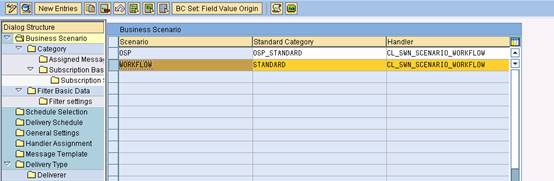 2. Maintain the entries for handlers like user handler, notification handler and message handler. You can as well set the priority for notifications. These options are available for configuring the user address (like default user or basic user), for handling the notifications etc depending on the category.
2. Maintain the entries for handlers like user handler, notification handler and message handler. You can as well set the priority for notifications. These options are available for configuring the user address (like default user or basic user), for handling the notifications etc depending on the category.  3. Then the message template can be defined as plain text or html and email or sms. The message can also configured such that it is one per notification etc.
3. Then the message template can be defined as plain text or html and email or sms. The message can also configured such that it is one per notification etc.  4. Under subscription data, enter the delivery type,recipient type and the handler etc as shown in the screen shot below :
4. Under subscription data, enter the delivery type,recipient type and the handler etc as shown in the screen shot below : 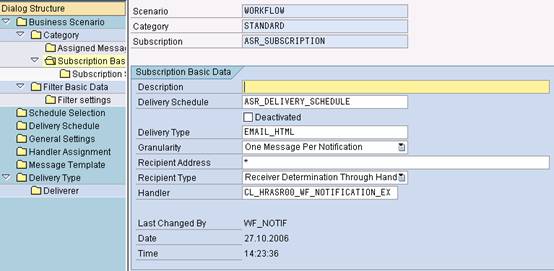 Enter * for the recipient address for the Subscription Basic Data and enter Internal SAP User for the recipient type. Under the associated Subscription Settings for the parameter SHOW_ACTION_EXECUTE_AS, enter the value LINK1 or LINK2 to enable the recipient of the e-mail to execute the work item from the e-mail. 5. Then define the Filter Basic Data, include the workflow tasks that basically all persons involved in the process can receive, regardless of their role. Specify these tasks in the Filter Settings for the parameter TASK. 6. When configuring the entries under Schedule Selection, include the filters that you set up. 7. Under general settings ,for the parameter :WD_HOST, for example : enter the link inorder to open the workitem using a webdynpro application
Enter * for the recipient address for the Subscription Basic Data and enter Internal SAP User for the recipient type. Under the associated Subscription Settings for the parameter SHOW_ACTION_EXECUTE_AS, enter the value LINK1 or LINK2 to enable the recipient of the e-mail to execute the work item from the e-mail. 5. Then define the Filter Basic Data, include the workflow tasks that basically all persons involved in the process can receive, regardless of their role. Specify these tasks in the Filter Settings for the parameter TASK. 6. When configuring the entries under Schedule Selection, include the filters that you set up. 7. Under general settings ,for the parameter :WD_HOST, for example : enter the link inorder to open the workitem using a webdynpro application  The link can be built in the following way http://message server of the system: port number of the portal/webdynpro/dispatcher. the portnumber of the portal can also be found using the function module : ' TH_GET_VIRT_HOST_DATA ', protocol = 0 virt_idx = 0 IMPORTING hostname = ls_hostname port = ls_port. 8.You can define the sender address for notifications in the General Settings view (parameter SENDER_ADRESS_INT). If you do not enter the sender address in the general settings, you must define a sender address for the user who executes the report SWN_SELSEN. 9. The actual selection of work items or delivery of notifications is performed by the report SWN_SELSEN. To execute the report you need to schedule a corresponding job. To send notifications you must schedule a send job (transaction SCOT). Note : The user who executes the job must have authorization to send e-mails. 10.Schedule a send job (transaction SCOT). Advantage : Compared to the administration web page, this function has additional options concerning in particular the configuration of programmed enhancements, for example. Finally the way of customizing is really easy and offers various options to configure .Just try this out.
The link can be built in the following way http://message server of the system: port number of the portal/webdynpro/dispatcher. the portnumber of the portal can also be found using the function module : ' TH_GET_VIRT_HOST_DATA ', protocol = 0 virt_idx = 0 IMPORTING hostname = ls_hostname port = ls_port. 8.You can define the sender address for notifications in the General Settings view (parameter SENDER_ADRESS_INT). If you do not enter the sender address in the general settings, you must define a sender address for the user who executes the report SWN_SELSEN. 9. The actual selection of work items or delivery of notifications is performed by the report SWN_SELSEN. To execute the report you need to schedule a corresponding job. To send notifications you must schedule a send job (transaction SCOT). Note : The user who executes the job must have authorization to send e-mails. 10.Schedule a send job (transaction SCOT). Advantage : Compared to the administration web page, this function has additional options concerning in particular the configuration of programmed enhancements, for example. Finally the way of customizing is really easy and offers various options to configure .Just try this out.
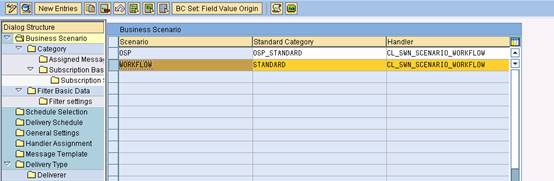 2. Maintain the entries for handlers like user handler, notification handler and message handler. You can as well set the priority for notifications. These options are available for configuring the user address (like default user or basic user), for handling the notifications etc depending on the category.
2. Maintain the entries for handlers like user handler, notification handler and message handler. You can as well set the priority for notifications. These options are available for configuring the user address (like default user or basic user), for handling the notifications etc depending on the category.  3. Then the message template can be defined as plain text or html and email or sms. The message can also configured such that it is one per notification etc.
3. Then the message template can be defined as plain text or html and email or sms. The message can also configured such that it is one per notification etc.  4. Under subscription data, enter the delivery type,recipient type and the handler etc as shown in the screen shot below :
4. Under subscription data, enter the delivery type,recipient type and the handler etc as shown in the screen shot below : 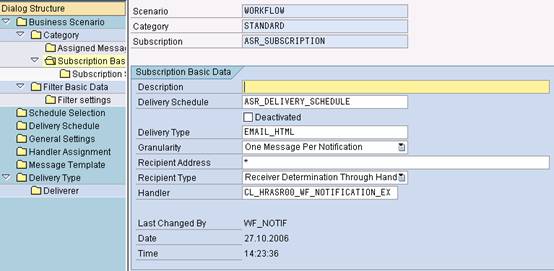 Enter * for the recipient address for the Subscription Basic Data and enter Internal SAP User for the recipient type. Under the associated Subscription Settings for the parameter SHOW_ACTION_EXECUTE_AS, enter the value LINK1 or LINK2 to enable the recipient of the e-mail to execute the work item from the e-mail. 5. Then define the Filter Basic Data, include the workflow tasks that basically all persons involved in the process can receive, regardless of their role. Specify these tasks in the Filter Settings for the parameter TASK. 6. When configuring the entries under Schedule Selection, include the filters that you set up. 7. Under general settings ,for the parameter :WD_HOST, for example : enter the link inorder to open the workitem using a webdynpro application
Enter * for the recipient address for the Subscription Basic Data and enter Internal SAP User for the recipient type. Under the associated Subscription Settings for the parameter SHOW_ACTION_EXECUTE_AS, enter the value LINK1 or LINK2 to enable the recipient of the e-mail to execute the work item from the e-mail. 5. Then define the Filter Basic Data, include the workflow tasks that basically all persons involved in the process can receive, regardless of their role. Specify these tasks in the Filter Settings for the parameter TASK. 6. When configuring the entries under Schedule Selection, include the filters that you set up. 7. Under general settings ,for the parameter :WD_HOST, for example : enter the link inorder to open the workitem using a webdynpro application  The link can be built in the following way http://message server of the system: port number of the portal/webdynpro/dispatcher. the portnumber of the portal can also be found using the function module : ' TH_GET_VIRT_HOST_DATA ', protocol = 0 virt_idx = 0 IMPORTING hostname = ls_hostname port = ls_port. 8.You can define the sender address for notifications in the General Settings view (parameter SENDER_ADRESS_INT). If you do not enter the sender address in the general settings, you must define a sender address for the user who executes the report SWN_SELSEN. 9. The actual selection of work items or delivery of notifications is performed by the report SWN_SELSEN. To execute the report you need to schedule a corresponding job. To send notifications you must schedule a send job (transaction SCOT). Note : The user who executes the job must have authorization to send e-mails. 10.Schedule a send job (transaction SCOT). Advantage : Compared to the administration web page, this function has additional options concerning in particular the configuration of programmed enhancements, for example. Finally the way of customizing is really easy and offers various options to configure .Just try this out.
The link can be built in the following way http://message server of the system: port number of the portal/webdynpro/dispatcher. the portnumber of the portal can also be found using the function module : ' TH_GET_VIRT_HOST_DATA ', protocol = 0 virt_idx = 0 IMPORTING hostname = ls_hostname port = ls_port. 8.You can define the sender address for notifications in the General Settings view (parameter SENDER_ADRESS_INT). If you do not enter the sender address in the general settings, you must define a sender address for the user who executes the report SWN_SELSEN. 9. The actual selection of work items or delivery of notifications is performed by the report SWN_SELSEN. To execute the report you need to schedule a corresponding job. To send notifications you must schedule a send job (transaction SCOT). Note : The user who executes the job must have authorization to send e-mails. 10.Schedule a send job (transaction SCOT). Advantage : Compared to the administration web page, this function has additional options concerning in particular the configuration of programmed enhancements, for example. Finally the way of customizing is really easy and offers various options to configure .Just try this out.
72 Comments
- « Previous
-
- 1
- 2
- Next »
Related Content
- GRC Tuesdays: Takeaways from the 2024 Internal Controls, Compliance and Risk Management Conference in Financial Management Blogs by SAP
- how to merge two process of data in one line item in approval step of sap build process automation in Technology Q&A
- S/4HANA 2020: Missing Functionality in Fiori - My Inbox item details missing (F0862) in Enterprise Resource Planning Blogs by SAP
- Can RSWUWFML2 Send an e-Mail Notification with the Link to the Work Item in My Fiori Inbox? in Technology Q&A
- Implementing Security control on Post/Approve Group journal entry for S4 - Group reporting. in Technology Blogs by Members