
- SAP Community
- Products and Technology
- Additional Blogs by Members
- Yeah - hacking may just be hacking, BUT ... (Dynam...
- Subscribe to RSS Feed
- Mark as New
- Mark as Read
- Bookmark
- Subscribe
- Printer Friendly Page
- Report Inappropriate Content
After setting up some appropriate metadata in Is there a better way than the meta way? (Dynamic RoadMaps: Part 9) of this tutorial:
Is there a better way than the meta way? (Dynamic RoadMaps: Part 9)
If a house is well-built, its details can be readily rearranged (DynamicRoadMaps:Part 😎
"Complex-looking" code is sometimes the "simplest" (Dynamic RoadMaps:Part 6)
"Complex-looking" code is sometimes the "simplest" (Dynamic RoadMaps:Part 6)
When in doubt, de-multiplex! (Part 5 of Dynamic RoadMap Tutorial)
Class-Data May be Cheating, but Who Cares? (Part 4 of Dynamic Road Map Tutorial)
SAP UI Element Metadata: Gold or Fool's Gold? (Part 3 of Dynamic RoadMap Tutorial)
But how does the thermos bottle know? (Part 2 of Dynamic Road Map Tutorial)
Exposing Critical SAP Code Paths as WebDynpro(ABAP) RoadMaps: One Case Where Dynamic UI Element Gene...
it only took a little bit of tinkering to achieve objectives (1a-b) stated in If a house is well-built, its details can be readily rearranged (DynamicRoadMaps:Part 😎.
In particular, our custom component
ZWDR_TEST_UI_ELEMENTS
now behaves in two entirely different ways, depending on which lefthand side library the customer selects an action link from.When the customer selects an action link from the
Logical Database
tray, e.g. the linkVendor Database
, then the component generates a display like this:Figure A:</b>

But when the customer selects an action link from the
Programming Trees
tray, e.g. the linkDocument Numbers by Cost Center
, then the component generates a display like this:Figure B:</b>

Note!!:
InFigure B
, you can see that there is no initial display of anyRoadMap
, unlike in the display generated by the SAP componentWDR_TEST_UI_ELEMENTS
when the action linkRoad Map
is selected. The reason for this is that we only want to display aRoadMap
to show further detail when a lower-level node of the navigation tree is selected, as perObjective 2
stated in If a house is well-built, its details can be readily rearranged (DynamicRoadMaps:Part 😎.Before completing this tutorial by exhibiting the code required to achive
Objective 2
, it is worth reviewing what we had to do to get our component to generate a display like that inFigure B
as well as a display like that inFigure A
. Although not much coding had to be done to achieve this result, we did have to touch three of the four critical methods that fire when anaction link
is selected in the SAP componentWDR_TEST_UI_ELEMENTS
. And therefore, a review of exactly how we "hacked"WDR_TEST_UI_ELEMENTS
will help to illustrate the structure of this wonderful component, as well as its flow-of-control.When an action link is selected from a Library in
WDR_TEST_UI_ELEMENTS
or our custom copyZWDR_TEST_UI_ELEMENTS
, here is the sequence of methods that executes:Figure C:
!https://weblogs.sdn.sap.com/weblogs/images/36447/10_2.gif|height=400|alt=image|width=350|src=https:/...!
In the second method of the sequence above, we set two new global variables:
Figure D</b>:

so that we will have two pairs of global variables to use for two different purposes: ℹ when we want to invoke code dealing with aspects of UI Elements, we can set the original global variables to whatever we want, e.g. we can set the
library
global toStandard
and theelement (action link)
global toRoadMap
; ii) when we need to identify one of our custom libraries and elements (action links), e.g.Programming Trees
andDocument Numbers by Cost
, we can use our new global variables.In the third method of the sequence in
Figure C
, all we have to do is make sure that when we call thecreate
method of our custom classZCL_WDR_ALL_IN_ONE_UIELEM
, we include the values of our two new global variables:Figure E</b>:

In the fourth method of the sequence in
Figure C
, we have to take care of several different matters:Figure F</b>:

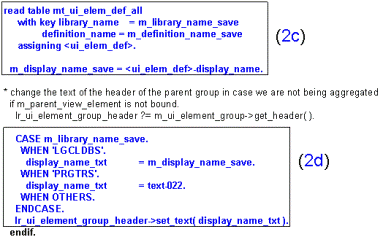

In the code-block labelled -treenode.
replace '.' with '' into v_treenode.
condense v_treenode no-gaps.
this is from original create_aggregations
concatenate m_prefix mc_aggr_explaination_id v_treenode into node_name.
lr_aggregation_node_info = create_aggregation_node( i_node_name = node_name i_parent_node_info = m_root_node_info ).
lr_aggregation_node = m_root_node->get_child_node( node_name ).
lr_context_element = lr_aggregation_node->create_element( ).
lr_context_element->set_attribute( name = 'LIBRARY_NAME' value = bind_element( new_item = lr_context_element set_initial_elements = abap_false ).
this is from original create_aggregatee
lr_hier_tree_context_node = m_hier_tree_context_element->get_child_node( 'UI_ELEMENT_HIER_REC' ).
lr_hier_tree_context_element = lr_hier_tree_context_node->create_element( ).
lr_hier_tree_context_node->bind_element( new_item = lr_hier_tree_context_element set_initial_elements = abap_false ).
IF set_attribute( name = 'ICON' value = icon ).
this is from original create_aggregations
set the lead selection of the aggregation node to the currently aggregated view element
index = sy-tabix.
lr_aggregation_node->set_lead_selection_index( index ).
lr_hier_tree_context_element->get_attribute( EXPORTING name = 'HAS_CHILDREN' IMPORTING value = v_hasch ).
IF v_hasch = abap_true.
lr_save_tree_context_element = m_hier_tree_context_element.
m_hier_tree_context_element = lr_hier_tree_context_element.
create_prgtr_nodes( ).
m_hier_tree_context_element = lr_save_tree_context_element.
ENDIF.
endloop.
endmethod.
- Innovate Faster: The Power Duo of SAP Activate and Scaled Agile Framework (SAFe) in CRM and CX Blogs by SAP
- Highlights from DSAG's SAP ALM Thementage Stuttgart 2024 and Technology Days Hamburg 2024 in Technology Blogs by SAP
- The Procurement Monthly - Feb 2024 in Spend Management Blogs by SAP
- [INVITE]: Join us in driving development forward with SAP Build and SAP Build Code in Technology Blogs by SAP
- SAP Fiori development newsletter January 2024 (issue #26) in Enterprise Resource Planning Blogs by SAP