Integrating JDEdwards system with XI using IWAY adapter part - II
- JDEdwards Adapter software installation.
Install the JDEdwards adapter on the XI server or if you don’t wish to play with the central Adapter engine install it on Local Adapter Engine.Once the installation is complete you can find the resource adapter in the form of sda (Software deployment archive) file with name iwxijca_JDEdwards.sda. The default location on Windows platform is as follows.
C:Program FilesiWay55sap
- Add JDE specific files to iwxijca_JDEdwards.sda.
The sda file contains a rar (Resource archive) file. We need to add two files Kernel.jar and Connector .jar to this rar file. These files will be available on JDEdwards server.
The following commands will help you doing this.
jar xvf iwxijca_JDEdwards.sda iwxijca_JDEdwards.rar
jar uvf iwxijca_JDEdwards.rar Kernel.jar Connector.jar
jar uvf iwxijca_JDEdwards.sda iwxijca_JDEdwards.rar
- Deploy the Adapter
Now deploy the SDA file using software deployment manager (Remotegui.bat).
- Registering the adapter in SLD.
Create a new product in SLD with name IWAY_XI_ADAPTERS.
Create a new Software Component with name IWAY_XI_ADAPTER_FOR_J.D._EDWARDS inside the previously created product.
Import the Software component in Integration Repository and create a new namespace.
For ex. http://iwaysoftware.com/iwaf/XI/System
Right click on the Adapter metadata node inside Adapter Objects and select new.
In the name field type the exact adapter name. This name is case sensitive and the software component name and namespace values will be automatically populated.

Import the adapter metadata from the location C:Program FilesiWay55sap.The metadata file will be an xml file naming “JDEdwardsAdapterMetaData.xml”.
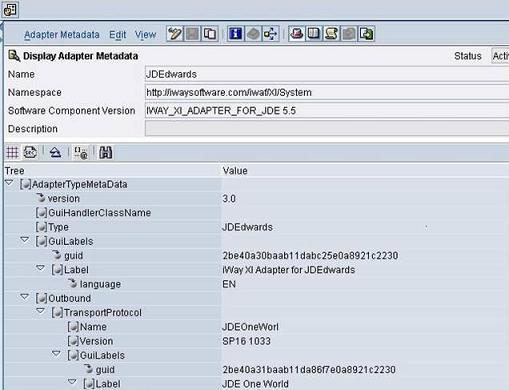
Save and activate all your changes in IR.
- Logging and Trace settings.
For logging Configuration you can log on Visual Administrator and set the Logging details in the Log manager.
1. Open the J2EE Engine Administrator application, and log on to the desired cluster server.
2. Expand the Server -> Kernel branch and choose LogManager.
3. From the Properties panel, select the SingleTraceFile_UnrestrictedLocations key and set the value to include: com.ibi.afjca.sapxi.iwxijca.JDE.
4. Click Update and restart the J2EE Engine cluster.

To adjust the log settings of Iway adapter trace location.
1. Expand the Server -> Services branch and choose the Log Configurator service.
2. Click the To advanced mode button.
3. Select the Runtime -> Locations tab, and in the Log Controllers tree select Root
Location -> com -> ibi -> afjca -> sapxi.
4. Adjust the settings for this location, and click the Save icon.

Now you can see your JDEdwards adapter in the list of deployed adapters on XI server, but you cannot use it to call a business function, because we don’t have the interface for the any business function yet. So for this purpose we will deploy the Application explorer on XI server.
The detail steps of how to deploy Application explorer are covered in next blog.
For Integrating Jdedwards with XI part-III please see the below link.
Integrating JDEdwards system with XI using IWAY adapter part - III
