
- SAP Community
- Products and Technology
- Additional Blogs by Members
- eCATT Tips Of Recording, Testing & Links (PART VII...
Additional Blogs by Members
Turn on suggestions
Auto-suggest helps you quickly narrow down your search results by suggesting possible matches as you type.
Showing results for
Former Member
Options
- Subscribe to RSS Feed
- Mark as New
- Mark as Read
- Bookmark
- Subscribe
- Printer Friendly Page
- Report Inappropriate Content
04-24-2006
3:54 AM
The Part I of eCATT Introduction gives the basic details about usage of eCATT & features involved. In Part II, the creation of eCATT scripts using TCD mode of recording is explained in detail. In the Part III, the creation of eCATT Scripts using SAPGUI mode is explained in detail. In Part IV chaining, parameterization, creation of Test Configuration, Test Data Container, and System Data Container are explained in detail. In Part V, the management of eCATT Scripts via Testworkbench is explained. In Part VI, the eCATT Logs is explained in detail. In Part VII, creation of eCATT Scripts using Non-User Interface mode is explained along with the details of Copy, Rename, Delete, Upload and Download of eCATT objects. In the Part VIII, tips & links of eCATT will be covered.
Tips To Be Followed Before or During Recording:
- Test case is generally a series of transactions pertaining to one business scenario. Before recording of the script via eCATT, work with the script on R/3 system directly with a given set of valid data for the entire script. Execute the script manually directly on R/3 for at least 2-3 times with the same set of data. On 2nd time onwards, system may prompt some error messages, warning messages etc. Correct the data only for the error messages and let the warning messages & popup be as it is. This way the data is ready which gives all possible behavior of the transaction. Now record the script with this data. Recording will now include the extra popup, warning messages, which normally don’t come. Make these screens optional in SAPGUI mode. After recording, without parameterization check for the errorless recording by execution. If the recording is successful, then only go for parameterization otherwise do the corrections by rerecording if needed.
- There can be some default settings for the parameters values on the user ID by which the recording is done. Make sure that before replaying those recorded eCATT scripts, the default user ID settings are done on the system on which the final execution will happen. Following such prerequisites in terms of user ID settings or some behavior of transaction of first run, in same session with some default data etc. always help in the successful execution of the scripts.
- If the transaction to be recorded on R/3 involves dropdown list box, do the following setting before recording of that transaction. Due to following settings, the keys will be assigned to each item in the dropdown in sorted manner and recording will happen for these keys values. This helps in replaying the transaction successfully.
- Log on to target R/3 system. On any transaction, click on Customizing Of Local Layout (Ctrl+F12) icon from the application toolbar. Select the Options -> Expert.

- On the Expert tab, in the Controls section select the checkboxes of Show keys in all dropdown lists & Sort items by keys.
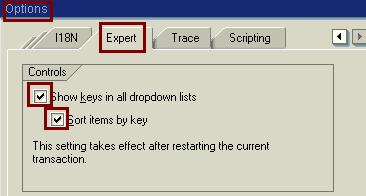
- Transaction with dropdown without keys setting –

Transaction with dropdown keys settings –
- Log on to target R/3 system. On any transaction, click on Customizing Of Local Layout (Ctrl+F12) icon from the application toolbar. Select the Options -> Expert.
- If the recording includes, adding some value to the table then don’t scroll up to blank line. Use directly the Create Item icon and then add the new values. Scrolling fails at the time of replay.

- If the recording includes searching some value from ALV grid and the value is known then don’t scroll and look for the value. Use the Search icon from the ALV toolbar for searching. Once the search item is found, then click on the item for further processing.

- It happens at times that the screen size reduces at the time of recording in width and height. In such scenario if the field to be captured during recording is present somewhere at the bottom, then don’t scroll. Use the TAB key till that field is reached. Due to Scroll functionality possibility of script failure becomes high.
- It is not possible to capture the value from a dynamically generated list. If the recording includes a dynamically generated list and one value (which is not known until execution) from this list needs to pass to the subsequent step in recording then use foreground mode of recording for this dynamically generated list. Use WAIT XXX statement after its recording. During this WAIT XXX seconds, capture the value from the generated list manually and pass it to the next recording.
SAPGUI & TCD Recording Modes:
- Error messages can be recorded and replayed by Only SAPGUI recording mode and NOT by TCD mode.
- Warning messages are automatically handled by TCD mode but in SAPGUI recording mode they need to be handled if they require user intervention for further processing. (E.g. Pressing and enter key will enable all the fields after warning message)
- Screens can be made Optional for execution in SAPGUI mode. This optional screen will be handled automatically at runtime even if not in the screens flow. But in TCD screens can’t be made optional which may or may not occur during execution. Rather in TCD screens can be made active or deactivated in the cases where depending on some input values, the recording can be reused. The screens sequence should be known well in advance in TCD for making any screen active or not.
- Only local variables from the eCATT Parameters can be used in Inline ABAP code. Import and Export parameter are not allowed.
- Passing values to subsequent screens at runtime is only possible in SAPGUI and not in TCD mode.
- SAPGUI Confirm Popup:
In order to avoid the following popup for SAPGUI recording, option is available in R/3 System.
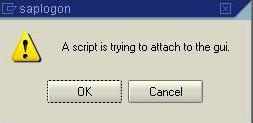
Click on the icon with tool tip Customizing Of Local Layout (Alt+F12) in the standard toolbar on any transaction of R/3 system. Select the Options menu.
From the Options -> Scripting, uncheck the check box of Notify when a script attaches to a running GUI. Click on Apply -> Ok. The popup won’t appear onwards.

- Making SAPGUI Screen Optional:
It is possible in SAPGUI recording mode to make screens optional.
Double click on the screen or message popup, which needed to make optional on the left side in the command editor. On right side, the interface will open. Under the ProcessedScreen node, first option is Active 'X'.
Change Active 'X' to 'O'.
'X' - Active (Compulsory will execute)
'O' - Optional (will execute only when it will be in execution flow).
eCATT Commands:
- An eCATT script consists of individual eCATT commands. Each command begins with a command word and ends with a period. Comments (*) and assignments (=) are exceptions to this rule.
- There can be several commands on the same line. Comments (*), assignments (=), and inline ABAP are exceptions to this rule.
- E.g. of eCATT Commands are -
*, =, ABAP, CHETAB, CHEVAR, CLEAR, DO, ELSE, ELSEIF, ENDABAP, ENDDO, ENDIF, ENDMESSAGE, EXIT, FUN, GETTAB, IF, LOG, MESSAGE, ON_LAST_MESSAGE_CHECK, REF, REFCATT, REFEXT, REMOTECATT, RESTAB, SAPGUI, SENDEXT, SETTAB, TCD, WAIT, WAIT_ON_DYNPRO - There are examples involving these eCATT commands, which can be found from the menu Goto-> Use Of Command.
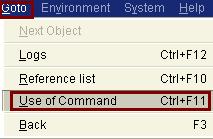
- On the next screen eCATT – Search Of eCATT Commands in Test Script, in the Command input field, give the name of the eCATT Command from the F4 help.

And click on Execute (F8) button from the application toolbar. List of examples will be in the output.
Key Points Can Be Followed For Successful Testing Via eCATT:
- Analysis of transactions with different behaviors for different sets of data. Finally selecting the set of data, which gives maximum possible messages/popup for the given transaction.
- Automation along with the verification before final regression on Quality Server.
- Preparation of variant files with details having comments on each value, which helps in preparation of data for the scripts before execution.
- Analyzing the behavior of transactions for the background/ foreground execution mode. Accordingly preparation of packages for background & foreground execution.
- Preparing the prerequisites for the regression as a whole considering the user ID settings. Also the transaction settings for those user IDs.
- Maintaining the results in scorecard with log IDs for each location the scripts being tested during regression on Quality. This helps for future reference of script results. Scorecard can be something like as follows -

eCATT Weblog Links From SDN:
- eCATT An Introduction (Part I)
eCATT - An Introduction (PART I) - eCATT Scripts Creation - TCD Mode (Part II)
sapna.modi/blog/2006/04/10/ecatt-scripts-creation-150-tcd-mode-part-ii - eCATT Scripts Creation - SAPGUI Mode (Part II)
eCATT Scripts Creation - SAPGUI Mode (PART III) - eCATT Chaining, Parameterization, Creation Of Test Data, Test Configuration, System Data (Part IV)
eCATT Chaining, Parameterization, Creation Of Test Data,Test Configuration, System Data (PART IV) - eCATT Scripts Management Via Test Workbench (Part V)
eCATT Scripts Management Via Test Workbench (PART V) - eCATT Logs (Part VI)
eCATT Logs (PART VI) - eCATT Scripts Creation Non User Interface Mode & Rename, Copy, Delete, Upload & Download eCATT Objects:
eCATT Scripts Creation Non-User Interface Mode & Rename, Copy, Delete, Upload, Download eCATT Object... - eCATT - Creating A Test Case For WebDynpro:
eCATT : Creating a Test Case for a Web Dynpro Application
eCATT Links From SAP Help:
- Online SAP Help For eCATT:
http://help.sap.com/saphelp_nw04/helpdata/en/20/e81c3b84e65e7be10000000a11402f/frameset.htm - TCD Parameterization:
http://help.sap.com/saphelp_erp2004/helpdata/en/b5/c5f60a2b5bc74f8ca0eef40158806c/content.htm - TCD Command Interface:
http://help.sap.com/saphelp_erp2004/helpdata/en/82/fc193c66f5dc1ce10000000a11405a/frameset.htm - Setting Field Values Dynamically In TCD:
http://help.sap.com/saphelp_erp2004/helpdata/en/05/33384162316532e10000000a1550b0/frameset.htm - SAPGUI Command Interface:
http://help.sap.com/saphelp_erp2004/helpdata/en/bc/6d7290f64c11489f2c9b03458ef53f/frameset.htm - Execution Start Options:
http://help.sap.com/saphelp_erp2004/helpdata/en/bc/6d7290f64c11489f2c9b03458ef53f/frameset.htm
eCATT Links From SAP Service Marketplace:
For accessing site from SAP Service Marketplace, user ID & Password is required.- eCATT Details On Service Marketplace:
https://websmp204.sap-ag.de/~form/sapnet?_FRAME=CONTAINER&_OBJECT=011000358700003012112003E - eCATT Frequently Asked Questions:
https://websmp104.sap-ag.de/~sapidb/011000358700003021722003E#availablesince - eCATT Security Guide:
https://websmp204.sap-ag.de/~form/sapnet?_FRAME=CONTAINER&_OBJECT=011000358700003043282003E
Useful eCATT Links From SDN Forum:
- How To Find eCATT Version:
Re: How to see the patch level installed in ECC5.00 - eCATT Error - ‘Error In Control Details:
Re: Error in Control in eCATT - eCATT Error – ‘Control Data Obsolete’ Details:
Re: eCATT error - Testing Custom Report Output Using eCATT:
Re: Testing Report Output with eCATT - eCATT - Problem With ME21/MIRO/MIGO:
Re: ECATT: ME21N fails if run twice - eCATT Error – Screens Smaller When Replayed & Caused Error:
Re: Ecatt screens smaller when replayed and cause error - eCATT - Executing Several Variants At Once:
Re: Executing eCATT several variants at once - eCATT – Creating Summary Report Based On Logs:
Re: ECATT: Creating a summary report based on the script logs. - eCATT Error -GUI Recording Not Working With VA01 (RE) Return:
Re: eCATT: Gui recording not working for VA01 (RE) return order - eCATT – Which Dynpro Of Recording Corresponds To Which Screen Of Transaction:
Re: How to parameterize to limit the code - eCATT – Running eCATT Scripts In Batch:
Re: Running eCATT script in background/batch job - eCATT – SAP’s Best Practice For eCATT:
Re: eCATT: SAP's Best Practice For eCATT - eCATT – Updating Automatic Execution Result In Solution Manager:
Re: Testing -No status update happ after a test case is run in solution manager - eCATT – Testing eCATT Scripts In Multiple System:
Re: Testing the same eCATT script in two test systems - eCATT – Meaning Of Transactions Containing Controls (SAPGUI):
Re: eCATT SAPGUI meaning - eCATT – Workflow Testing By eCATT:
Re: eCATT with Workflow - eCATT – SAPGUI Mode – Making Screen Optional:
Re: Optional step (screen) - eCATT – Parameterize The Input Date As System Date:
Re: If i want to parameterize date as system date - eCATT – Impact Of Solution Manager Version Upgrade On eCATT:
Re: Impact Of eCATT Version Upgarde From 3.1 To 3.2 - eCATT Error - Problem In Recording ME5J/ME53N:
eCATT - Problems In Recording ME5J, ME53N - eCATT – Security Testing Via eCATT:
Re: Security Testing using eCATT - eCATT Error: Problems Due To Changed Configuration & Master Data:
Re: eCATT: Failure of eCATT Scripts Due To Changed Configuration & Master Data - New To eCATT:
Re: I am new to eCATT - eCATT – Uploading Data From Excel:
Re: Uploading a file from excel - eCATT – SAPGUI Recording Queries:
Re: eCATT SAPGUI Recording Queries - eCATT Error – Testing Webdynpro Logon Error:
Testing Web Dynpro appliction Using eCatt - eCATT – TCD Mode – Dynamically Assigning Parameter Value –
Re: Multiple Line items - eCATT - Difference Between CATT & eCATT:
difference between CATT and ECATT - eCATT - RFC Functions In eCATT:
A question of eCATT - eCATT Error – eCATT Not Supported In SAPGUI For JAVA:
eCATT not supported in SAPGUI for Java - eCATT – Log Export RFC Function Module:
ecatt-log export rfc
11 Comments
Related Content
- email providers for mail-test purpose during implementations or tests in Human Capital Management Blogs by Members
- Business Network for Logistics - Customer Onboarding Webinar Series in Supply Chain Management Blogs by SAP
- Accelerate Business Process Development with SAP Build Process Automation Pre-Built Content in Technology Blogs by SAP
- Cruising through Compliance: Test the Regulatory Change Manager at DSAG-SAP Globalization Symposium in Enterprise Resource Planning Blogs by SAP
- Late Coming and Early Departure Detection for Double Shifts on the same day - SF Time Tracking in Human Capital Management Blogs by Members