<b>Introduction</b>
Master Data synchronisation from MDM 5.5 to various data sources , can be achieved by first syndicating to an standard XML file using MDM syndicator tool and then routing the data through a middleware like SAP XI.
Before starting the syndication process, the following prerequisites need to be setup in the MDM system side
1) the Client details(agency earlier) needs to be setup in the admin using MDM Console tool for the repository.
2)The Products table structure(XSD) in MDM needs to be obtained for syndication.(This can be obtained by exporting Products information to an MSAccess database and again using MS Access to export the XSD structure alone.Or else you can directly connect to the specific MDM database and export the products information using tools like XMLSPY.
Once a syndication is created and executed to an standard XML file we can then use the XML file for plumbing the information to the data sources through SAP XI.
<b>Steps to Syndicate</b>

Fig3: Item Mapping window
5. Once this is completed, now just execute the syndication and create a XML file out of the data.
Now we have the source XML(Data) and products.XSD(source structure) ready for the integration purpose.
Steps to be followed in XI:
From an XI perspective the approach to distributing the syndicated data to the different data sources is technically pretty straight forward. The effort involved in configuring the scenario would pretty simple but to arrive at the validations, transformations and finalise the details of mappings between MDM Products structure and the data sources is where you would be putting most of you efforts.
Lets get to the specifics then
Configs in the SLD and Integration Repository
1) First create your SLD and software component information for MDM system and your data sources, by filling in the Software catalog, Technical and business landscape information.
+ Refer to XI help for more details on the specifics+
2) Launch the Integration repository and Import the software component information by choosing the option
Tools-> Transfer from SLD->Import SCV
3)Import the MDM product structure Products1.xsd into the External definitions and create an Message interface of type
"Outbound, Asynchronous"
!https://weblogs.sdn.sap.com/weblogs/images/36050/importXSD.JPG|height=400|alt=image|width=546|src=ht...!Fig4: Import Products.xsd
!https://weblogs.sdn.sap.com/weblogs/images/36050/Messageinterface.jpg|height=400|alt=image|width=467...!Fig5: Message interface - Products
4)Now connect to the R/3 source system and import the IDOC MATMAS05 into the IR
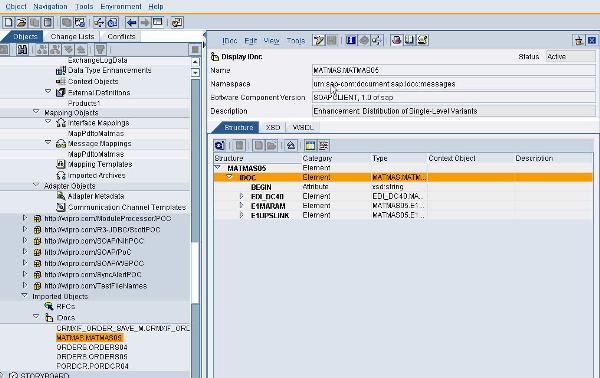
Fig6: MATMAS idoc import
5) Now complete the message mapping between the Products1 structure and the IDOC.

Fig7: Message mapping for products
6) Create an Interface mapping between the outbound asynchronous structure and the IDOC.
!https://weblogs.sdn.sap.com/weblogs/images/36050/interfacemap.jpg|height=400|alt=image|width=522|src...! Fig8: Interface mapping for products
Now the design time configurations in Repository are complete, now lets move on to specifics in Integration directory
Configs in the Integration Directory
This mainly involves assigning the business systems, creating communication channel endpoints. Linking the systems, channels with the interfaces defined in the integration repository.
Steps are
1) Assign the R/3 system and MDM system to the integration scenario. Do take care to ensure the Logical system information in the Adapter specific identifiers, Services point to the R/3 system and MDM system to avoid issues later on.
2) Create the communication channels for sender system - File adapter(pointing to the MDM data xml)
and receiver communication channel - IDOC Receiver with the relevant RFC destinations and Port information filled in

Fig9: IDocRcvr
3) Create the interface determination, sender and receiver agreements and there you are good to go with the testing...

Fig10: Interface Determination
Testing the scenario
Drop the products.xml file in the folder which is being polled by the file adapter and check up the status of the IDoc in SAP system using the transaction WE02.
I have tried to be concise in describing this distribution scenario with a single target, In an actual scenario you would have multiple targets with probably non-SAP applications as well, routing in these cases is always possible using the Receiver determination (where the condition for routing can be mentioned).
